Imagine a world where you can easily switch between devices without having to stop working or a world where you can click on the Youtube notification and watch the video straight on your tablet, without the hassle of Bluetooth or HDMI cables. Imagine a world where all your devices, including your smartphone and your home appliances, can be connected and controlled from your wrist.
Well, imagine no more — the Galaxy Ecosystem lets you do just that, and so much more.

When you own more than one Galaxy device, say a Galaxy Z Flip4 and a Galaxy Watch5, you own an ecosystem that allows you access to exclusive benefits that help you interconnect all your devices for seamless connectivity and smooth multitasking.

Editor
Jennifer chevron_right
Table of Contents
Auto Switch
Say goodbye to missed calls due to fumbling up your Bluetooth controls — with the Auto Switch feature on your Galaxy Buds2 Pro, you can easily switch between your Galaxy devices with just a touch of a finger.
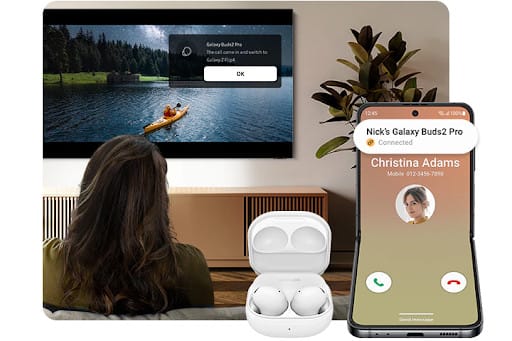
For example, when you get a phone call on your Galaxy Z Flip4 while watching a movie on your tablet (or vice versa), the Galaxy Buds2 Pro will automatically switch to the smartphone without you having to pull up the Bluetooth menu. Once you are done with your call, just resume the movie on your other device, and your Galaxy Buds2 Pro will switch automatically too.
App Continuity
Similar to the Auto Switch feature, App Continuity removes the hassle of having to restart your app from scratch if you want to work on a different device.
All you have to do is open your Recent Apps on the bottom left corner of your tablet to view and select your recent apps on all of your connected devices! This works for all apps: Samsung Internet, Samsung Notes, and more!
Tablet Keyboard Share
When you’re in the same ecosystem, everything can be shared — including your tablet’s keyboard!
With the Tablet Keyboard share feature, you can use your tablet’s book cover keyboard on your smartphone as well as your tablet. No more stabbing at tiny virtual keyboards on your phone!

To enable the keyboard share feature:
- Press the Cmd and Lang keys on the book cover keyboard at the same time.
- A pop-up window will appear on your smartphone.
- Select Connect, and type away!
Quick Share
For us, personally, one of the most important and useful features in the Galaxy Ecosystem is the Quick Share function.
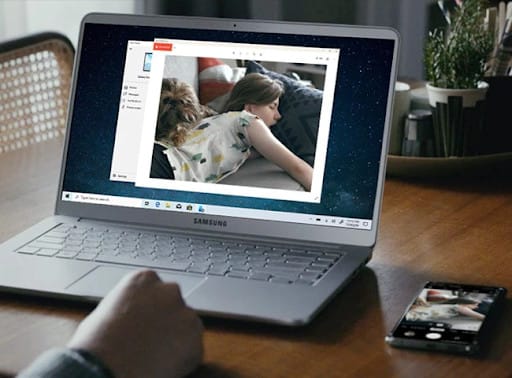
Once you’re signed into the same Samsung account on your Galaxy devices, it’s a breeze to share photos, videos, and files between the two. If you have a Galaxy Tab, things get even easier; just drag and drop files from your computer to your Galaxy smartphone, or vice versa!
Interested? Get The Samsung Galaxy Z Flip4 Now And Enjoy Exclusive Gifts!
The Galaxy Z Flip4 is available with prices starting from RM4,099, and exclusive freebies are up for grabs! This promo ends on 31 December, so you still have until the end of the year to grab your brand new Galaxy Z Flip4 along with a FREE Galaxy Watch4!
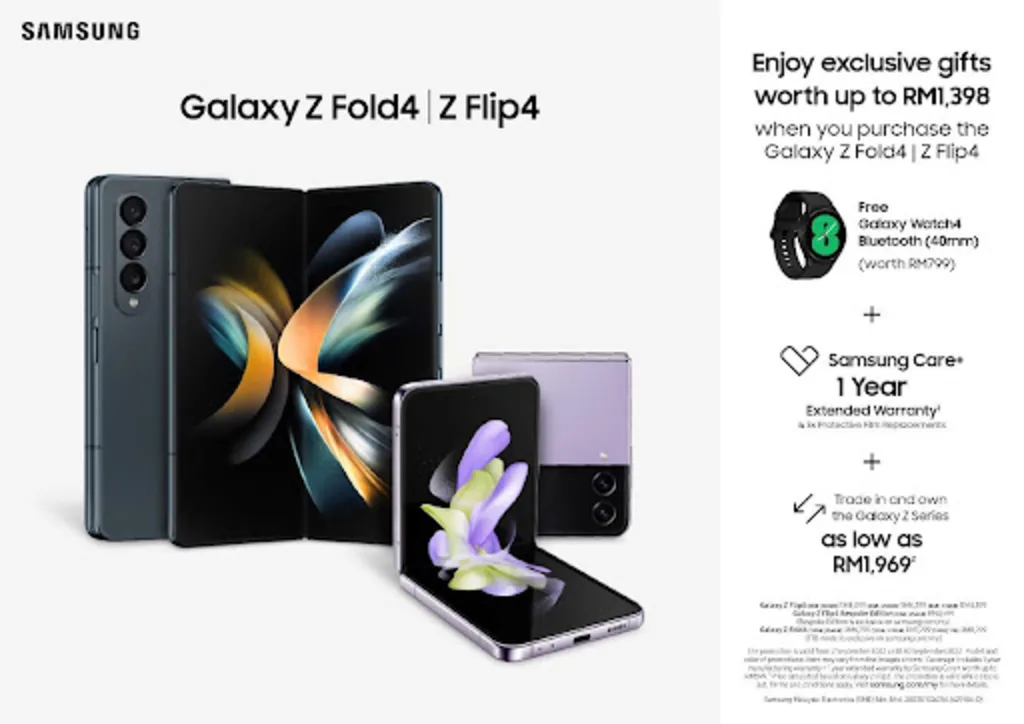
PURCHASE the Samsung Galaxy Z Flip4 & Get:
- 1 Free Galaxy Watch4 Bluetooth (40mm) worth RM799
- 1-Year Extended Warranty from Samsung Care+ worth RM499
- 3 times Protective Film Replacements
[This post is made in collaboration with Samsung Malaysia]
Related articles
- I Brought The Galaxy Z Flip4 to Super Junior’s SS9 in KL. Here Are My Photos.
- 3 Reasons On Why The Samsung Galaxy Z Flip4 is A Great Lifestyle Phone
- Travelling Tips: How To Make Your Holidays Better (feat. Galaxy Z Flip4)
- We Found Samsung's Secret Playlist... And You Can Enjoy It With Buds Together!
- Make Your Life Better With The Galaxy Ecosystem!
- Here’s How To Get Superb Entertainment On-The-Go Without Breaking the Bank! (feat. Galaxy A Series)