Dash cams are becoming increasingly common on cars, offering reliable video evidence in the event of accidents, disputes, or insurance claims. However, many drivers are unsure how to download dash cam footage when needed.
This guide aims to provide a clear and simple overview of the process. Whether your dash cam uses a memory card, mobile app, or cloud storage, we will explain how to locate, save, and export your footage step by step.
Let’s begin with the basics.
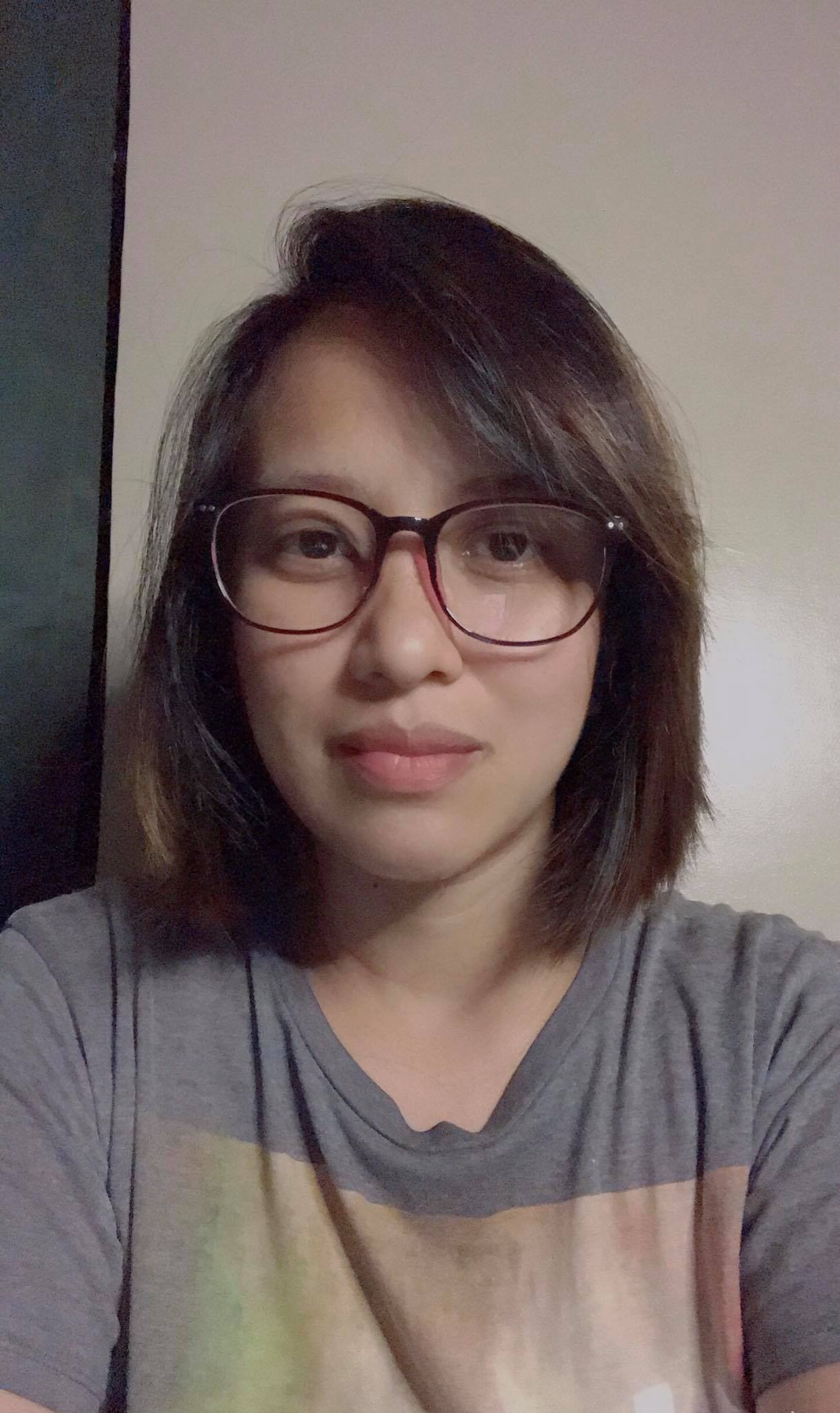
Editor
Mae An NG chevron_right
Table of Contents
Why Dash Cam Footage Matters Now More Than Ever
Before we jump into the how-to part, here's a quick look at why this is relevant today:
- Road incidents are rising. According to MIROS (Malaysian Institute of Road Safety Research), Malaysia recorded over 500,000 road accidents in 2024 alone — and that number’s projected to grow this year.
- Insurance claims need proof. If you’re involved in an accident, your dash cam footage could be your best alibi.
- Police reports can be faster. They often request footage to help track down culprits. The sooner you can provide it, the better your chances.
With all that, knowing how to get your footage quickly isn’t just nice to have — it’s essential.
Step-by-Step: How to Retrieve Dash Cam Footage
Let’s walk through the whole process, from checking your dash cam to sharing that viral moment or accident evidence.

Step 1: Know Where Your Footage Is Stored
Most dash cams save footage in one of three ways:
- MicroSD Card – The most common. It loops old footage once full.
- Internal Memory – Some budget dash cams do this, but space is limited.
- Cloud Storage – Premium models like 70mai Omni or Thinkware U3000 offer cloud backup — handy if your dash cam gets stolen or damaged in a crash.
Tip: Always go for a Class 10 or UHS-1 microSD card, preferably 64GB or more, especially if you drive daily. Slow or cheap cards may corrupt your videos.
Step 2: How to View the Footage
Here’s how you can check your recordings:
Option A: Using Your Phone (Easiest)
Most modern dash cams come with Wi-Fi or Bluetooth connection + mobile apps like:
- 70mai App
- Thinkware Dash Cam Link
- DDPai App
Steps:
- Park safely.
- Turn on the dash cam’s Wi-Fi via its button or menu.
- Connect your phone’s Wi-Fi to the cam.
- Open the app and browse recordings.
Heads up: Wi-Fi mode drains battery. Do this while your car’s engine is running or shortly after turning it off.
Option B: Remove the SD Card
If your dash cam doesn’t have Wi-Fi:
- Power off the dash cam.
- Remove the microSD card.
- Use a card reader (or adapter) to plug into your laptop.
- Navigate to the DCIM or Videos folder.
- Find your date/time stamped clips.
Format tip: Videos are usually in .mp4 or .mov formats, which work on most devices.
How to Export Dash Cam Footage (To Share, Save, or Submit)
Now that you’ve found the video, here’s what to do with it.
Option 1: Export via Mobile App
If you're using a Wi-Fi-enabled dash cam with an app:
- Select the clip.
- Tap Download or Export to Phone.
- Choose where to save — Gallery, Google Drive, Dropbox, etc.
Pro tip: Compress large files before sending over WhatsApp or email.
Option 2: Export via Computer
Copying via laptop?
- Open the folder.
- Copy the video file to your computer.
- Rename it (e.g. “Accident_Jalan_Kuching_2025-06-23.mp4”) to make it easier to find.
- Share via:
Email
USB drive
Cloud services (Google Drive, OneDrive)
Important: Always keep a backup. Upload to cloud storage in case your computer crashes or gets stolen.
Bonus Tip: Format your SD card regularly
Dash cams record continuously and overwrite older videos. To avoid file errors, it’s a good idea to format your memory card once a month. Just remember to back up any important footage before formatting.
Extra Tips for Managing Footage Like a Pro
- Lock important clips: Most dash cams have a "lock" or "emergency record" button. This prevents the file from being overwritten.
- Check time and date settings: Wrong timestamps mess up police reports. Always set the correct time zone (GMT +8 for Malaysia).
- Avoid formatting the SD Card too often: Once a month is okay. Doing it too often might wear out the memory card faster.
- Legal reminder: Do not post accident footage online until investigations are done. PDRM might require it as evidence first.
What If My Dash Cam Footage is Missing?
It happens. Here’s why:
- Loop recording overwrote it (too late to retrieve).
- Memory card corrupted.
- Didn’t press the save/lock button after the incident.
Solution: Always check footage ASAP after an incident. If your cam supports cloud sync, turn it on now (you’ll thank yourself later).
Final Thoughts

Understanding how to manage your dash cam recordings ensures you’re always prepared, especially during emergencies. With the right knowledge, retrieving important footage can be quick and hassle-free. Whether it’s for an insurance claim, police report, or just for peace of mind, it’s always smart to back up your videos.
If you already own a dash cam, take some time to practice retrieving and exporting the footage. If you don’t have one yet, maybe it’s time to invest in a reliable model; it can save you from a lot of stress on the road.
Drive safe, and always be prepared!
