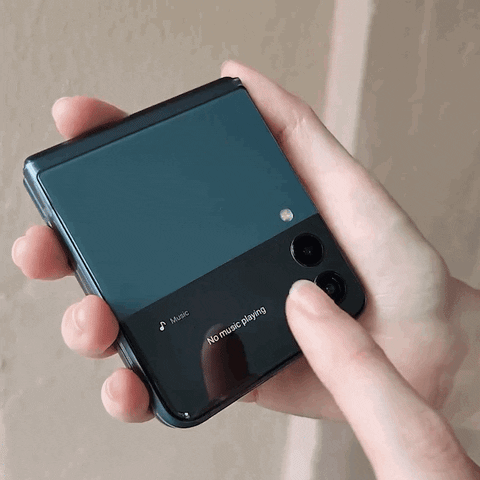Have you got yourself the latest Samsung Galaxy Z Flip3? With its star feature that's the foldable 6.7 inches Dynamic AMOLED 2X screen + 120Hz support, it's the most durable generation from the Galaxy Z Flip series.
Behind this aesthetic looking phone is also a slew of nifty features that you won't find in many other phones, but you may have missed over your excitement of this unique device.

Here are tips and tricks you HAVE to know to get the most out of your shiny Samsung Galaxy Z Flip3.
1. Flex mode
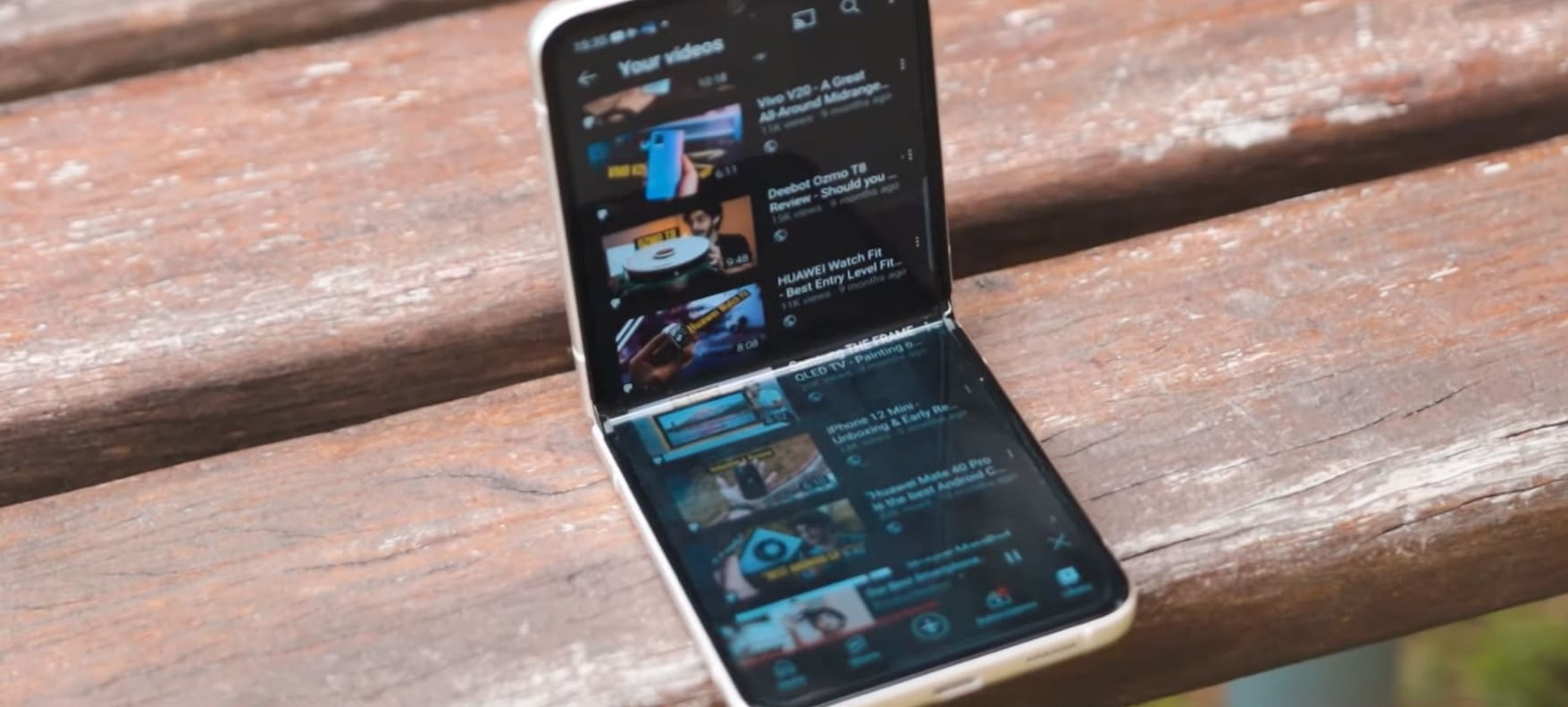
First thing's first; the Flex Mode. You already saw this coming, but there are unique approaches you can take with your applications when your phone is in this position. Flex Mode activates right away when you have your phone folded halfway up, like a laptop.
When the Z Flip3 enters Flex Mode, apps get sorted automatically to the top, with the lower half offering you a set of controls such as screenshot, brightness and volume control.
For example: when you scroll through Youtube in flex mode, the video player will adjust to the top, while the comments section and browse section will go to the bottom.
And you can imagine already; the Flex Mode is perfect for capturing hands-free photos and videos!
To activate Flex Mode:
- Go to Settings.
- Choose Advanced Features.
- Then go to Labs.
- Select Flex Mode Panels.
- Choose the apps you want that'll go into Flex Mode automatically.
2. Split view
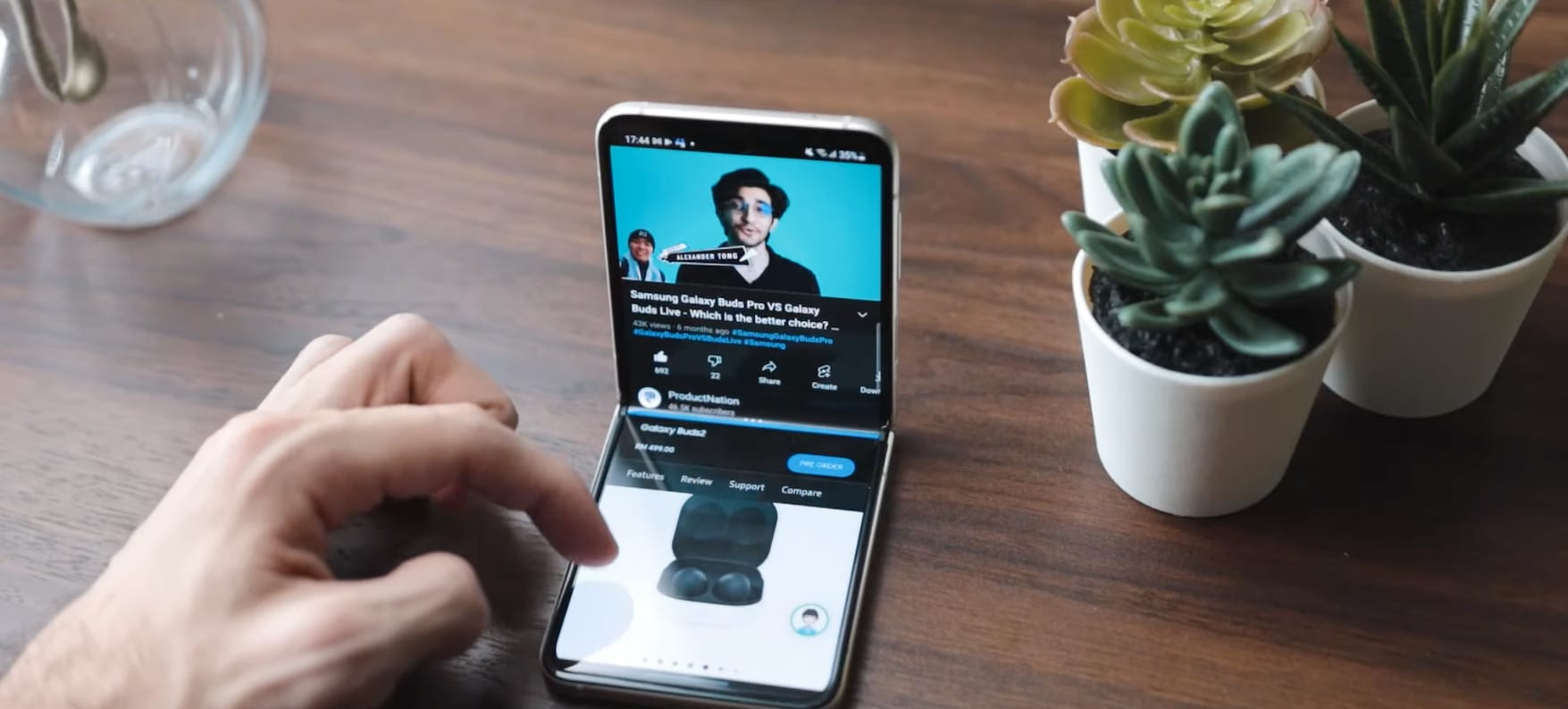
Being a foldable device, the Samsung Galaxy Z Flip3 is also amazing for multitasking! Due to the natural split in the middle, multitasking is much clearer and less of a headache.
Plus, you don't have to angle your head and neck down since the top screen can be adjusted to your viewing preference.
3. Setting refresh rate - to save battery
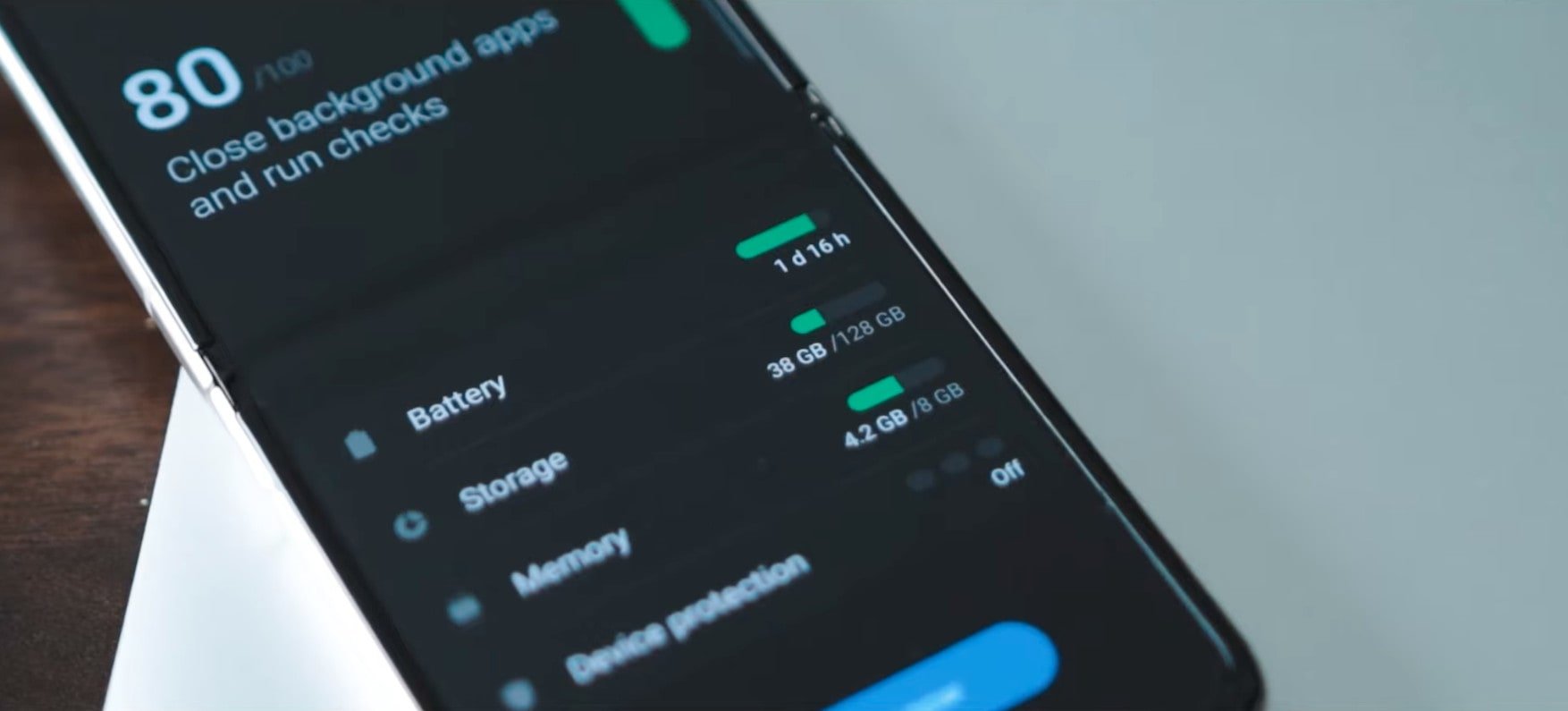
120Hz refresh rate is a power bestowed upon that big AMOLED screen. But to be honest, it's not something that you need for everything such as your social media apps.
Plus, using a 120Hz refresh rate for everything is demanding and will drain your battery way faster than you can imagine.
So save your battery by setting your Motion Smoothness from Adaptive to Standard Mode.
To do this:
Go to Settings > Motion Smoothness > Apply "Standard" mode.
4. Taking photos with the cover display + hand gestures
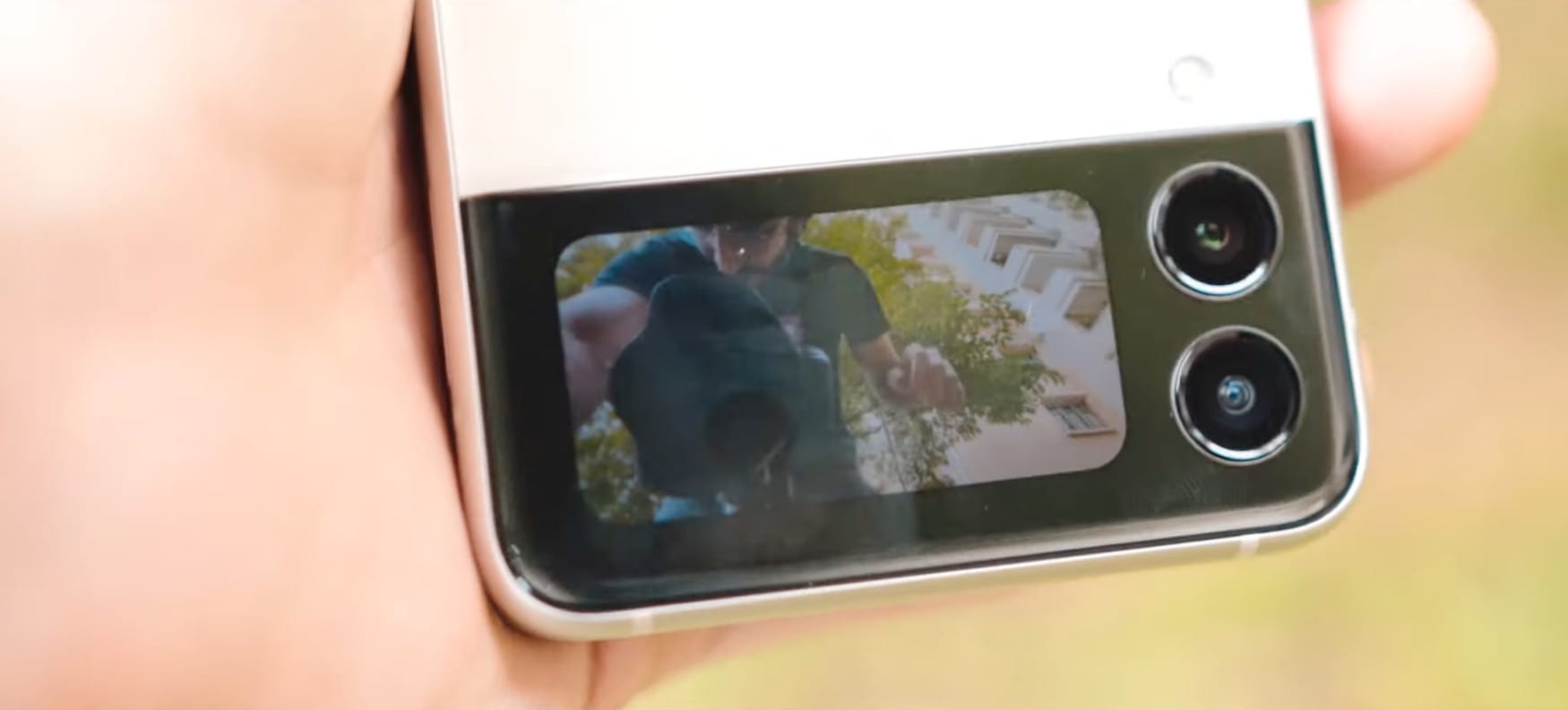
Aside from your hands-free photo/video-taking in Flex Mode, did you know that you can easily take them too when your screen is folded down/close?
The Samsung Galaxy Z Flip3's cover display may be small, but its 1.9-inch AMOLED screen turns into a viewfinder that lets you take high-quality images with its dual 12MP front camera lenses to shoot your visuals.
Just close the phone and double tap on the power button at the right to activate the camera.
From here, you can take a photo a few ways:
- Tapping on the screen once to activate a timer.
- Use the volume rockers (press either up or down).
- Make a hand gesture (open your hands and fingers all the way) to activate the timer.
Additional info:
- Swipe left or right on the screen to switch between camera and video mode
- Swipe up and down on the screen to change camera lenses
5. Extra Camera Viewfinder
How did we almost forget this? It's such a great feature!
When you open up your phone to take a photo or video like how a regular phone would, you can also activate the 1.9-inch cover display to act as a viewfinder for your live shooting subject to see themselves.
To activate this:
- Turn on your camera.
- Set to shoot with rear camera.
- On the top right corner, press on the icon to activate the cover display viewfinder.
6. Swipe for notifications
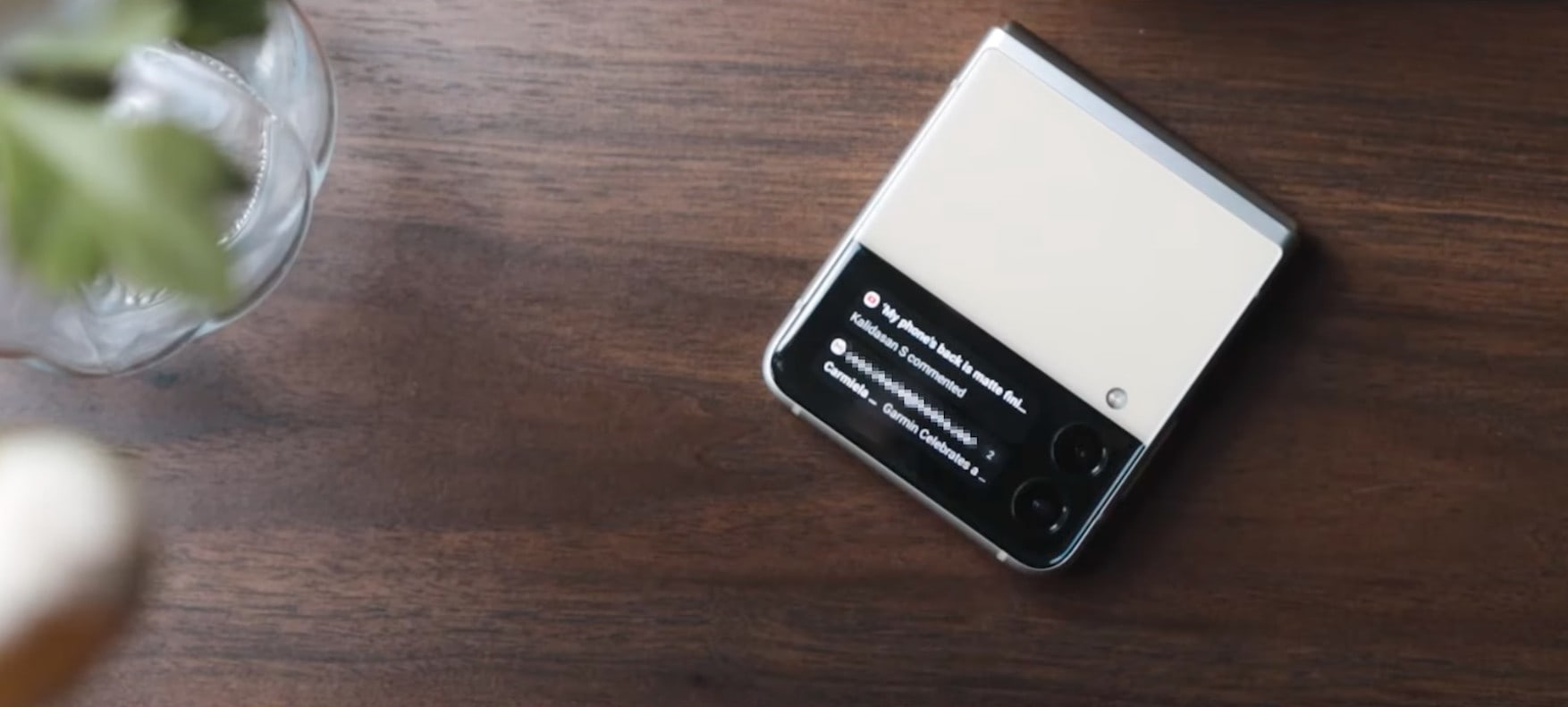
Speaking of the 1.9-inch cover display screen, did you know that you can easily check your notifications and access widgets without needing to open up your Samsung Galaxy Z Flip3?
To easily do these, just double-tap on your cover display screen, then swipe to the left to check your notifications. You can also swipe down to activate audio or silent mode.
For accessing widgets such as Music, Voice Recorder or Weather, just swipe to the right and choose.
7. Add more widgets!
Want to get more out of your widgets selection on that cover display? You can reorder the positions or remove and add apps!
To add on more widgets, go to Settings > Cover Screen > Widgets > Select and reorder the widgets.
8. Google Discover Activation
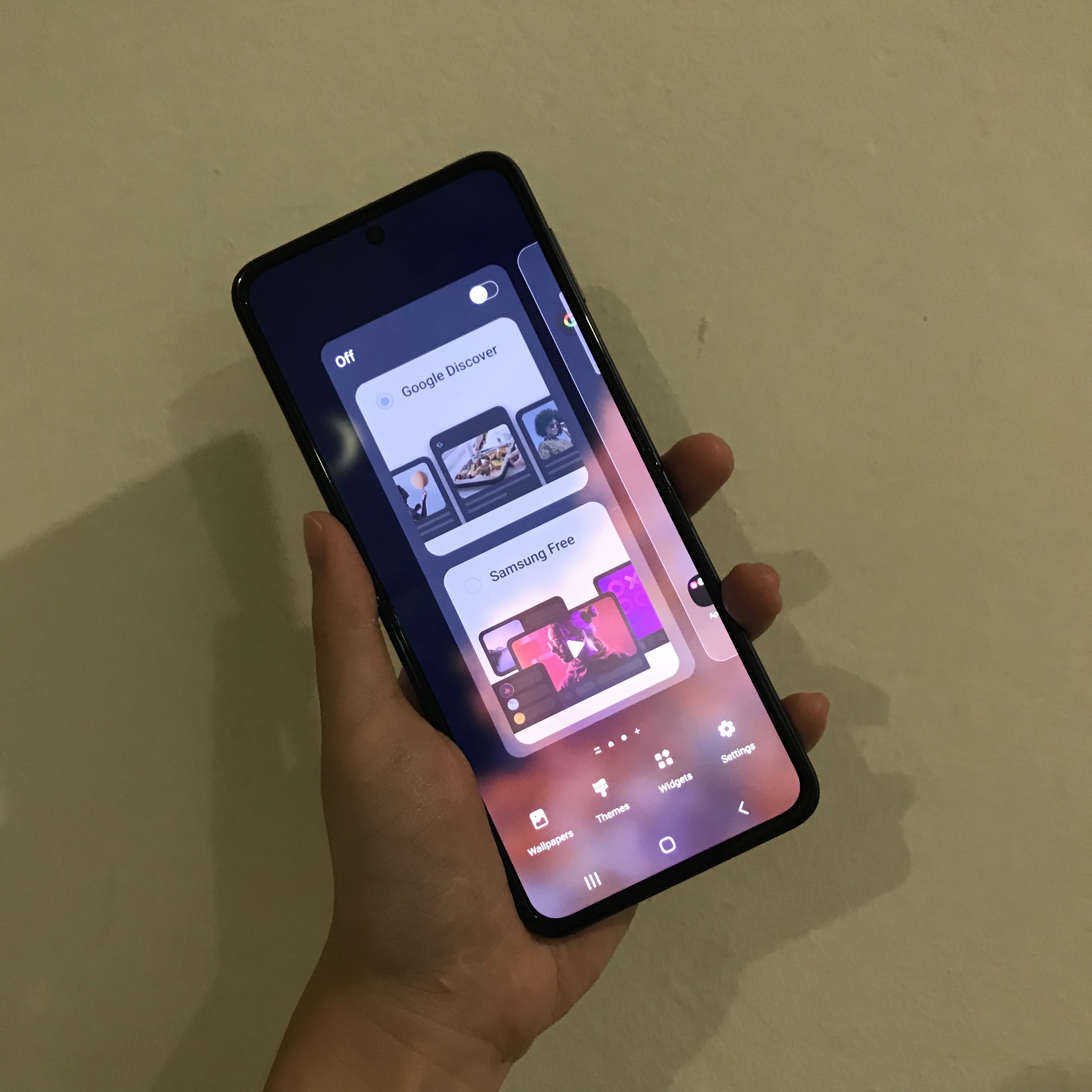
This feature is essentially a window portal that shows daily stories like news, sports, stocks and likewise. Most Android phones have it all the way to the left of the screen launcher.
In the past, for Samsung devices to get this feature, there needs to be a third-party app installed for it (as the Samsung Free is downloaded by default).
Now with ONE UI 3.1, you can activate this portal too and get Google suggestions right away instead of searching for it.
To activate it:
- Press and hold the home screen, then scroll all the way to the left (last card)
- Disable or enable the news feed via the top right toggle.
- Choose between Google Discover or Samsung Free.
9. Change your Adapt sound
There has been proven experiments that certain age groups will not be able to hear some sounds or as clearly as the other (younger) ones. Well, this will now change as Samsung's Adapt sound mode is available for different group ages.
To personalise your Adapt sound:
- Go to Settings.
- Head to Sounds and Vibration.
- Choose Sound Quality and Notifications.
- Tap on Adapt Sound.
- Choose from the presets or customise the sound equalizer according to your liking.
10. Multiple photo customisation with the cover display
Not forgetting a big part of the fun in having that cover display is the fact that you can customise it! Aside from changing the clock widget, you can choose to showcase multiple cover photos!
For cover screen photo customisations:
- Go to Settings.
- Choose Cover Screen.
- Select Clock Style.
- Press on Clock Background Image (below).
- Choose your photos and save the choices.
For those of you who are interested in getting the Samsung Galaxy Z Flip3, make sure to also enjoy the promos below:
Table of Contents

November Promo (until 30th November 2021):
With a purchase of the phone, get 30% off the recommended retail price for up to three selected accessories.