Streaming your favorite shows on a projector can take movie nights to the next level, but getting everything connected can feel daunting. Whether you have a smart projector or a basic model, this guide will walk you through the steps to set up your projector for seamless Wi-Fi and app streaming, with a focus on common challenges in Singapore.

Editor
Lloyd Kelly Miralles chevron_right
Table of Contents
Check Your Projector’s “Smarts” First
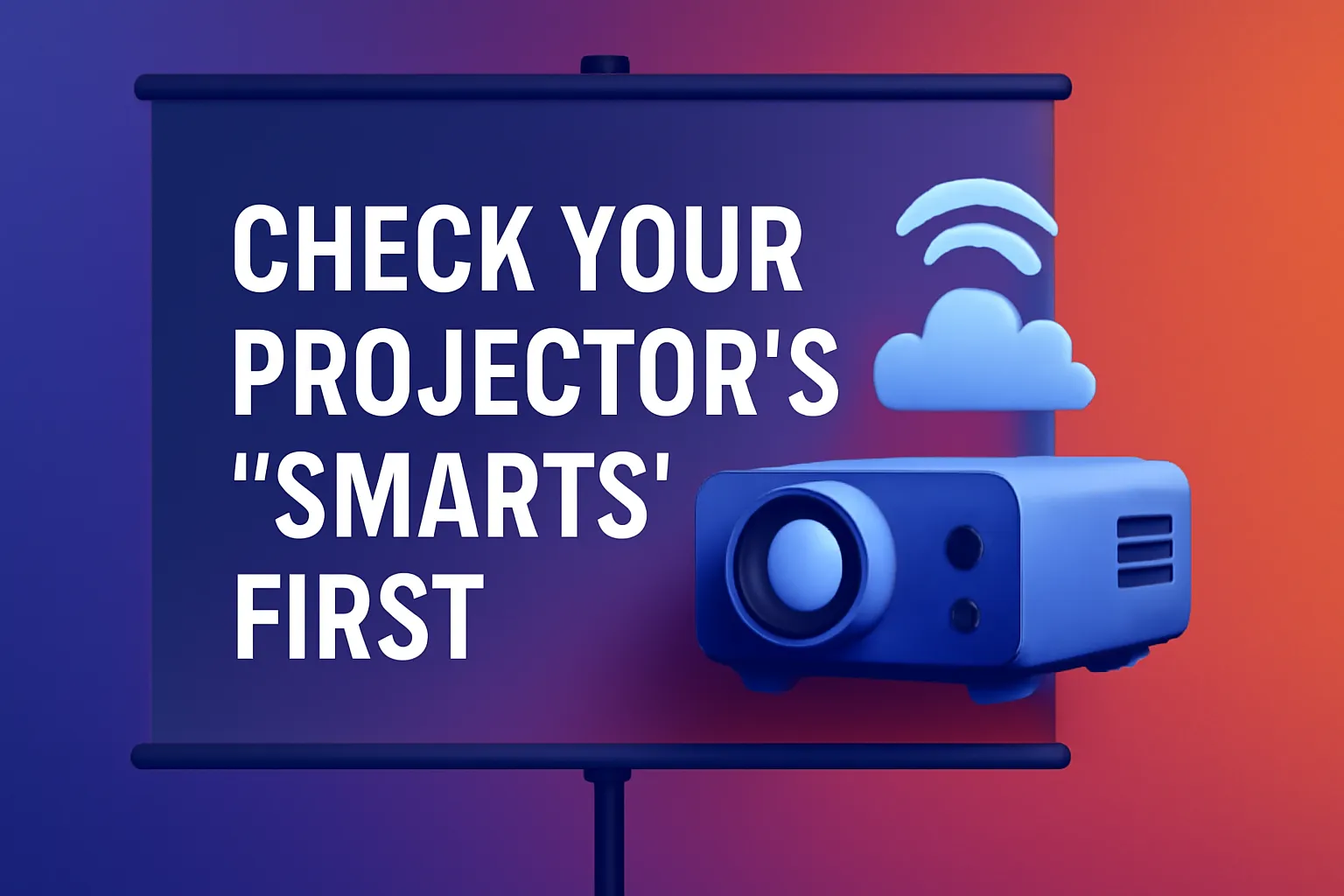
When setting up your projector, the first thing to do is figure out whether it’s a smart or basic projector. Smart projectors come with built-in operating systems like Android TV or Google TV, which allow direct streaming from apps such as Netflix and YouTube. These typically range from S$250 to S$1,300. On the other hand, basic projectors require external devices like streaming sticks, laptops, or phones to access content. These models are priced between S$59 and S$500. You can quickly identify the type by checking if the startup screen prompts you to pair a Bluetooth remote and sign in to Google. If it doesn’t, you likely have a basic projector.
Connecting a Smart Projector to Wi-Fi

For smart projectors, the Wi-Fi setup is straightforward. Access the settings, select the 5 GHz Wi-Fi network (which is less crowded), and input your password. Running a speed test on apps like Netflix ensures you’re getting at least 25 Mbps for smooth streaming. With a 5 GHz network, you’ll have better streaming quality in crowded Singaporean apartment blocks.
Adding Streaming Apps (Smart Projectors)
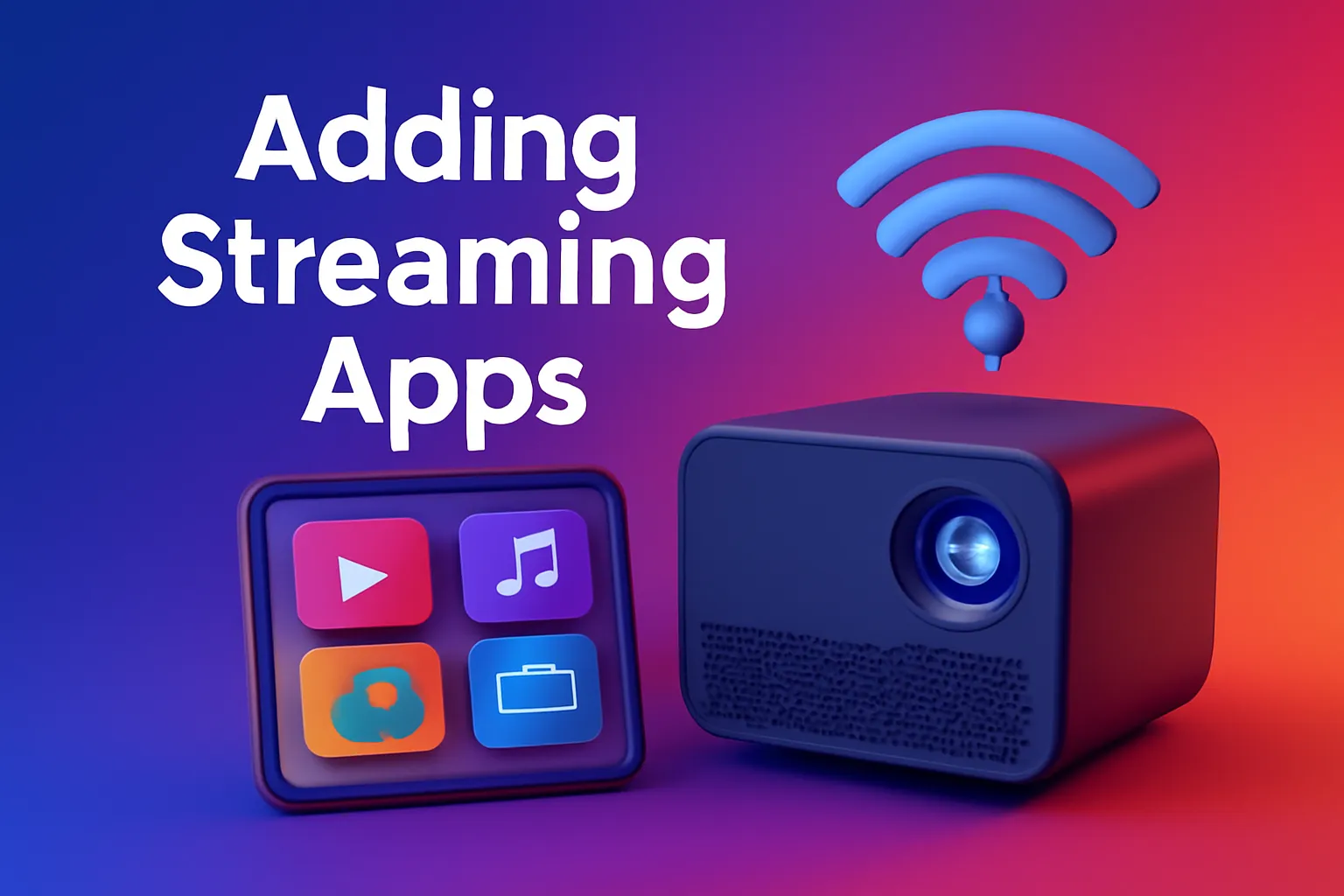
Once connected to Wi-Fi, adding streaming apps is easy. Simply open the Google Play Store, search for apps like Netflix, Disney+, or MeWATCH, and install them. For projectors without official app licenses, you can sideload apps by downloading APKs from trusted sites and transferring them via USB. However, sideloaded apps might have limitations such as lower resolution or clunky controls. If you prefer a smoother experience, use a streaming stick like the Fire TV Stick.
Turning a Basic Projector into a Smart One

If you have a basic projector, you can convert it into a smart one by using an external streaming stick like the Amazon Fire TV Stick 4K Max, Google Chromecast with Google TV, or Apple TV 4K. Simply plug the stick into the projector’s HDMI port, connect it to the USB-A port, and follow the on-screen setup. This method allows you to enjoy 4K HDR content without the hassle of sideloading apps.
Casting from Your Phone (Quick & Dirty)
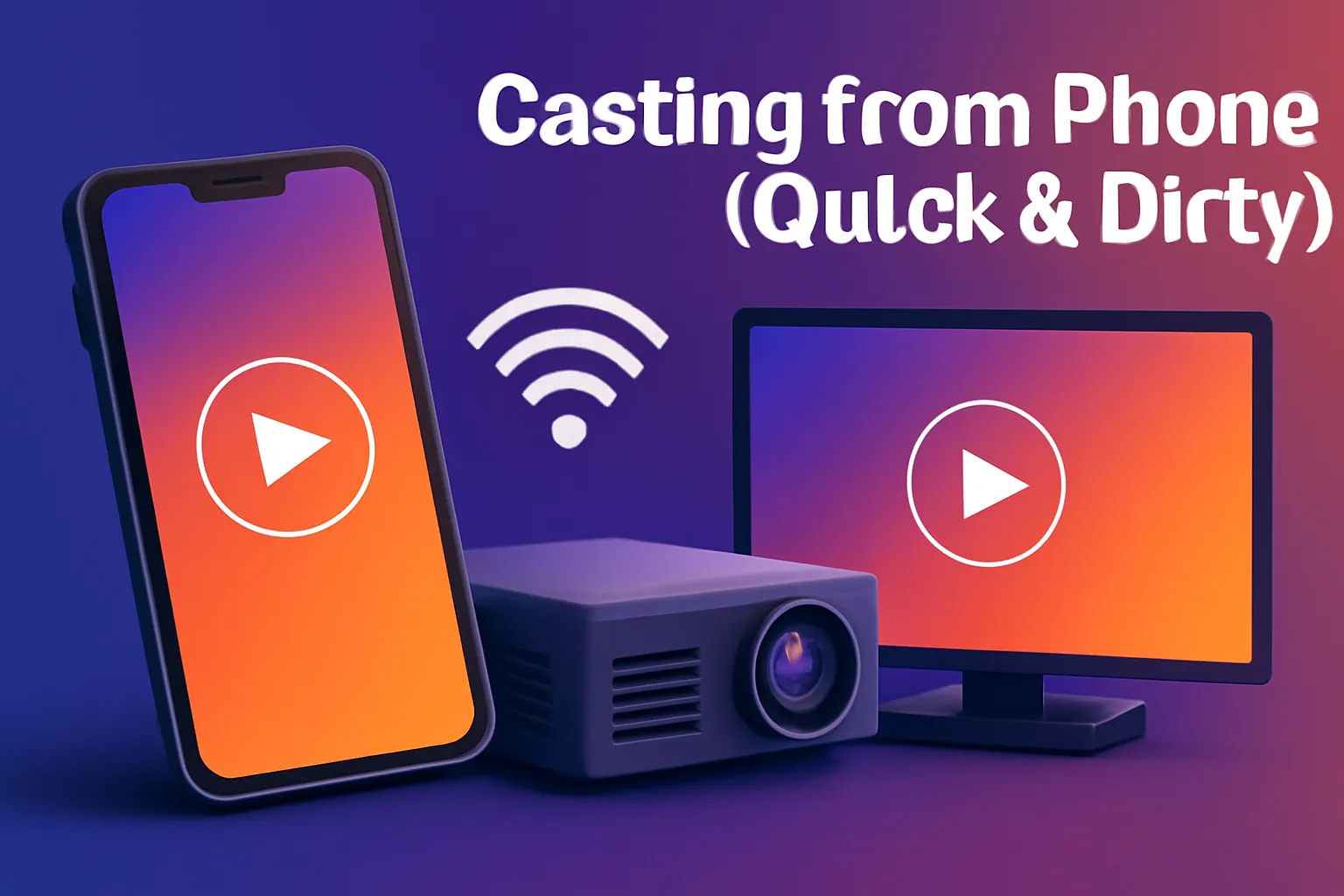
Casting from your phone is another option for quick streaming. Android users can use Chromecast or Miracast, while iPhone users can cast via AirPlay. While casting is convenient, it can be interrupted by notifications, and the quality is usually limited to 1080p, which may not be ideal for 4K content.
Troubleshooting

If you run into issues, there are a few common fixes. If your projector can’t find Wi-Fi, enable SSID broadcast or try connecting through 2.4 GHz. For Netflix not loading, switch to Google DNS (8.8.8.8). If audio is out of sync with Bluetooth speakers, using a wired AUX connection often solves the issue. If your projector overheats and causes Wi-Fi drops, try using an external USB fan or switch to Eco brightness mode to reduce heat.
Hidden Tips Just for SG Users
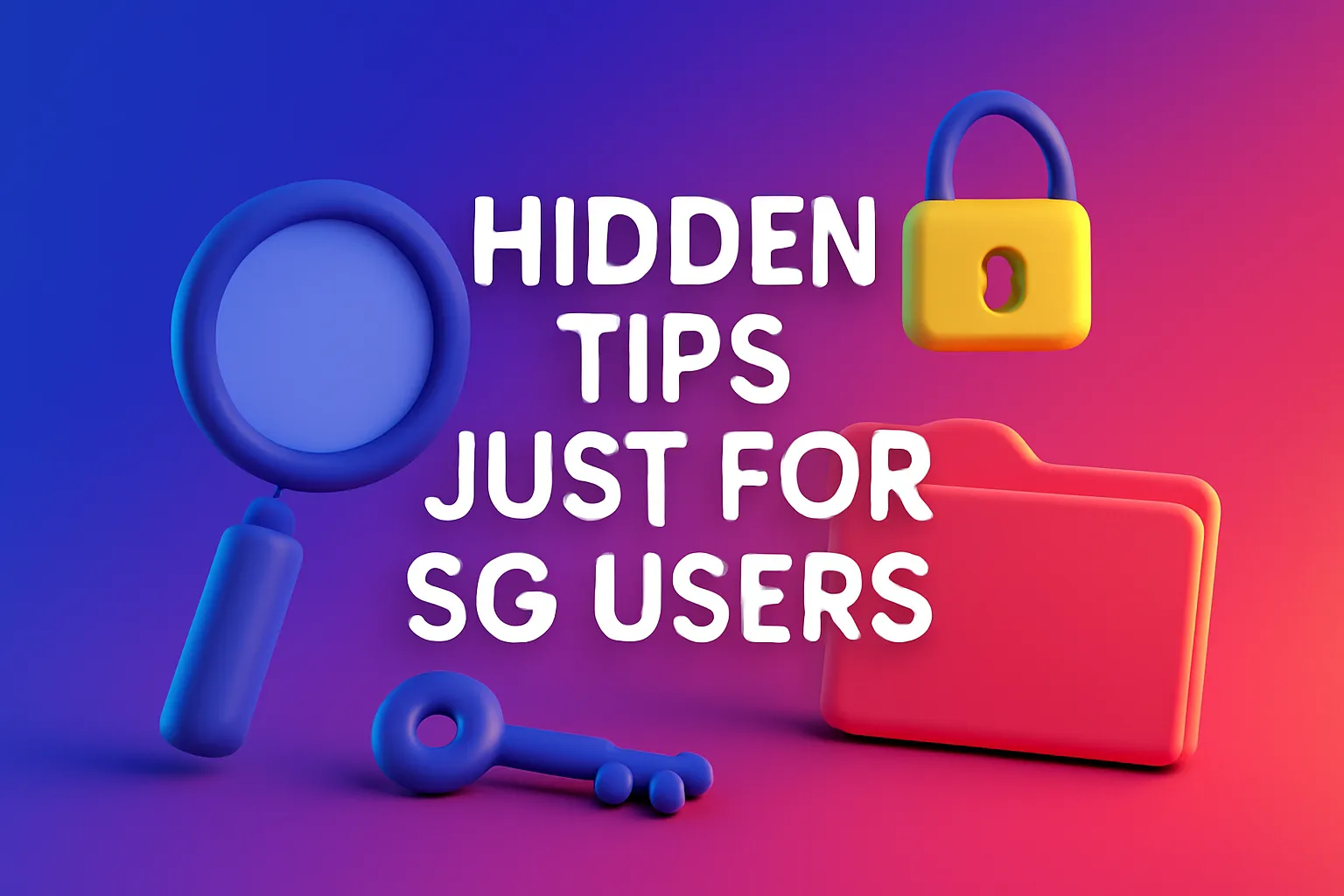
For Singapore users, there are a few extra tips to enhance your experience. Save your Wi-Fi password in Google Home for easy reconnection when moving the projector. If your Wi-Fi goes down, consider using mobile tethering as a backup. It’s also a good idea to replace old HDMI cables for better 4K streaming, as cheap cables can throttle performance. If your projector is ceiling-mounted, consider group-buying a longer power cord to ensure it reaches your setup.
Kopi-Peng Takeaways:

Smart projectors are easy to set up, but always check app licenses before buying. External streaming sticks provide flexibility and better performance. A strong 5 GHz connection and mesh network are essential for smooth 4K streaming. While casting is convenient, dedicated devices offer better quality for movie nights.
Conclusion
By optimizing your Wi-Fi and using the right apps and devices, you’ll ensure a seamless streaming experience. With these tips, you can enjoy high-quality, uninterrupted entertainment on your projector, whether it's for movie nights or binge-watching sessions.
