
Editor
Lloyd Kelly Miralles chevron_right
Table of Contents
Why an Android TV Box?
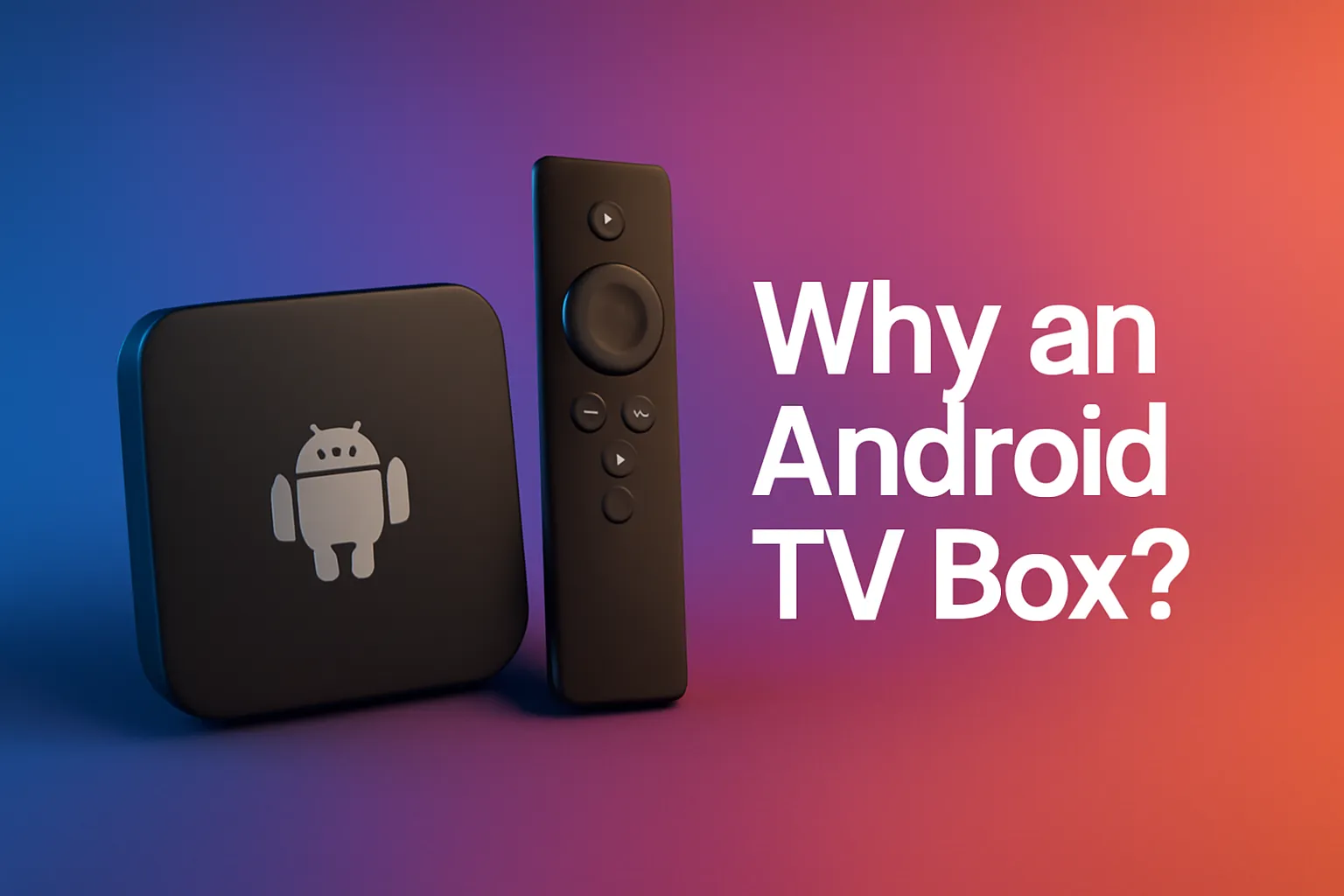
Alright, let’s set the scene: You’ve been streaming shows on your phone, but the screen's too small and your battery keeps draining. Plus, trying to use your phone’s hotspot to stream on your TV during your MRT commute? Don’t even get me started—halfway through a Netflix show, and poof—your data’s gone and the connection drops.
Here’s where Android TV boxes come to the rescue. These compact devices turn your regular TV into a smart TV, giving you access to all your favourite streaming platforms like Netflix, Disney+, and YouTube, along with games, apps, and so much more. It's like upgrading your TV without having to buy a brand new one.
But here's the thing: Setting up an Android TV box can seem like a mystery if you’ve never done it before. You’ve probably heard of people raving about it on Shopee SG or Lazada SG, and you're thinking, “I could use that for my next movie marathon or game night.” So, let’s walk through how to set one up properly.
Unbox Your Android TV Box

Alright, first thing’s first—open that box! Inside, you’ll typically find:
- The TV box itself (obviously)
- HDMI cable to connect to your TV
- Power adapter (your box needs power!)
- User manual (don’t worry, we’ll explain it in simple terms, no need to read a 100-page booklet)
Pro Tip: If you bought the Android TV box during a 9.9 or 11.11 mega-sale on Shopee SG or Lazada SG, don't forget to check for any bundled extras. Sometimes, you get freebies like remote controls or keyboard mouse combos!
Plug Everything In

Once you have everything unboxed, it’s time to connect the wires. Here’s how you do it:
- Connect the HDMI cable from the TV box to your TV’s HDMI port. Most modern TVs should have at least one or two HDMI slots. If you're using an older TV, you might need an HDMI to AV converter (available at your local electronics store or on Carousell).
- Plug in the power adapter to the Android TV box and the power socket. Some boxes have a power switch; if yours does, make sure it’s turned on.
- Turn on your TV and switch the input source to the HDMI port you connected the Android box. You can usually do this with the remote control that came with your TV or via the input/source button.
Set Up Your Android TV Box

Now that everything is connected, it’s time to get the Android TV Box up and running.
- Language Selection: When the device powers on, it’ll prompt you to select your language. Choose English, or whatever language you’re comfortable with.
- Wi-Fi Setup: Next, the box will ask you to connect to your Wi-Fi network. Just select your Wi-Fi from the list and enter the password (you know the drill).
Pro Tip: Make sure your Wi-Fi connection is solid. If you’re having trouble with connectivity, try moving the Android box closer to the router. Singapore’s humid weather can sometimes affect signals, so keeping the box in a well-ventilated area helps.
- Sign In to Google: You’ll be prompted to sign in with your Google account. This is necessary if you want to access the Google Play Store and download apps like Netflix, Spotify, or YouTube.
Install Your Favourite Apps
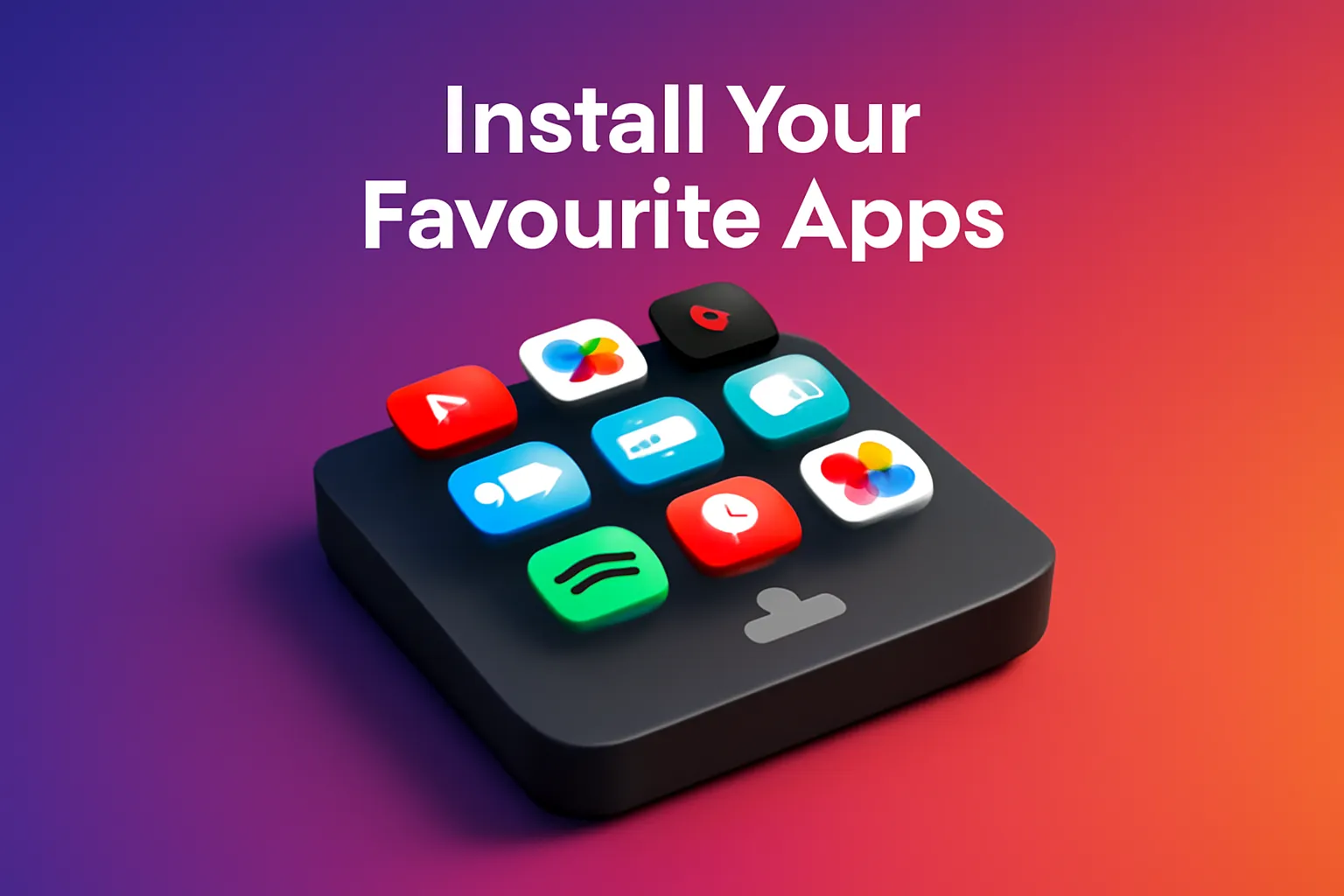
Now comes the fun part—getting all the apps you want to use.
- Open Google Play Store: Just like your Android phone, the Play Store on the TV box allows you to download apps. Popular streaming apps like Netflix, Disney+, Amazon Prime, YouTube, and Spotify are available for download. Simply search for them, hit Install, and you're good to go!
- Install Additional Apps: If you're a fan of apps like Kodi for free movies or Tubi TV for free streaming, those can be downloaded too.
Pro Tip: If you can’t find an app in the Play Store, you can sideload it using an APK file (don’t worry, it’s easier than it sounds). Just make sure to enable “Install unknown apps” in the settings if you’re going down this route.
Set Up Your Remote Control

Most Android TV boxes come with a basic remote control, but some models (like Nvidia Shield TV) support more advanced remotes or even game controllers.
- Using the Remote: The remote will have buttons for volume control, back, home, and settings. It’s pretty straightforward. If you’re missing a remote, or if the remote that came with your box is basic, you can also download a remote control app for your smartphone (search for Android TV Remote Control on Google Play).
- Pair a Game Controller: If you’re a gamer, pair your Bluetooth game controller with the Android TV box for an even better experience.
Customize Settings for a Better Experience
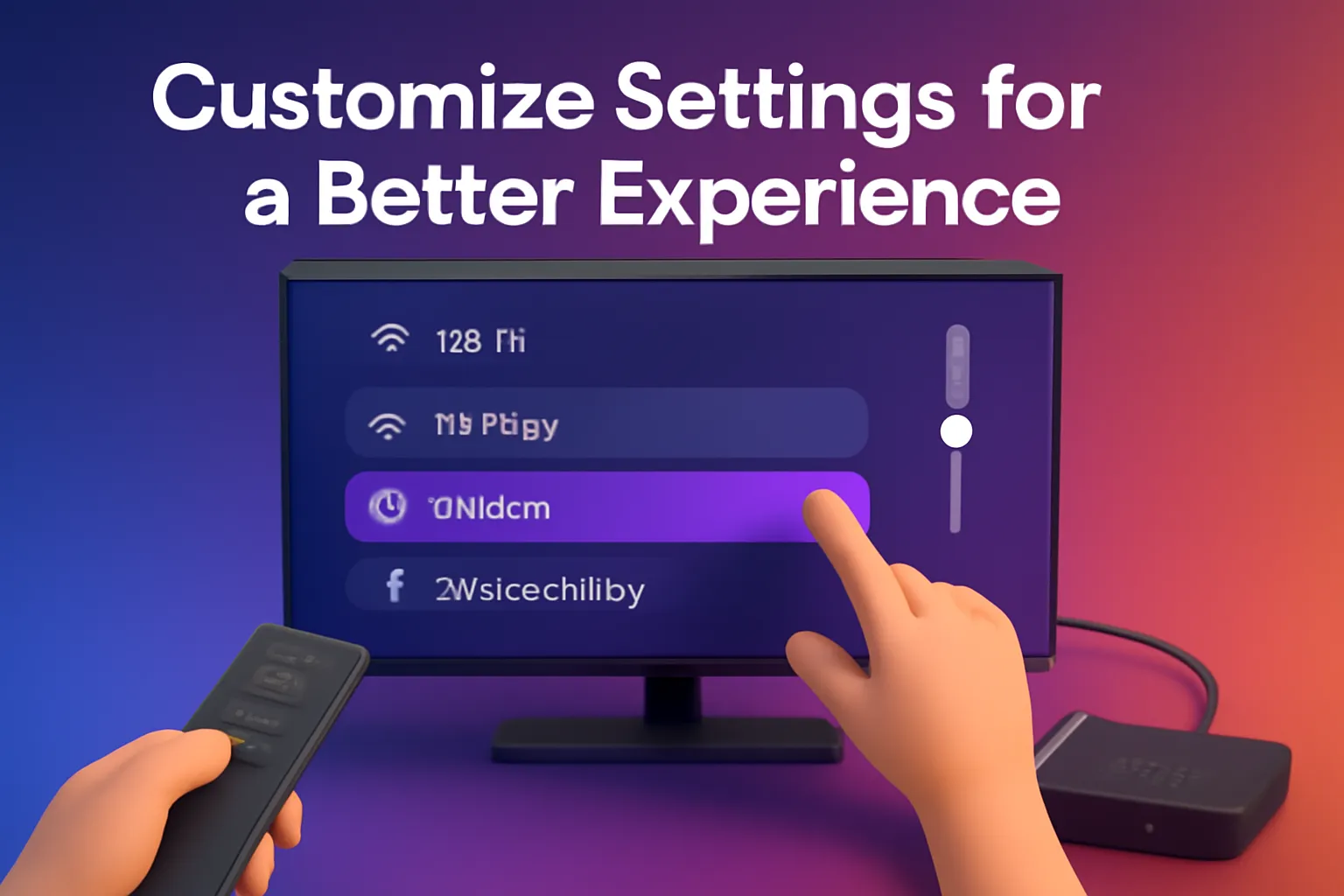
- Display Settings: Depending on your TV and viewing preferences, you can adjust the display resolution (4K, 1080p, etc.) and refresh rate in the settings. This helps you get the best video quality, especially if you’re a Netflix 4K fanatic.
- Audio Settings: You can connect the box to your sound system using Bluetooth or optical audio if you’ve got a soundbar at home.
Pro Tip: If you’ve got a smart home setup, check if your TV box integrates with other devices, like Google Assistant or Amazon Alexa, for voice commands.
Start Watching & Enjoy

Once everything’s set up, you’re ready to enjoy your TV box experience. Whether you’re binge-watching Stranger Things on Netflix, playing Android games, or streaming YouTube videos, your new setup is sure to make those lazy weekends in Singapore that much better.
Troubleshooting Tips

- No Signal on TV: Double-check that the HDMI cable is securely connected and that you’ve selected the right HDMI input on your TV.
- Wi-Fi Issues: Try moving your Android box closer to the router or use a Wi-Fi extender if the signal is weak.
- App Not Working: Make sure your Google account is signed in, and check if there’s an update available for the app in the Google Play Store.
Conclusion
Setting up an Android TV box in Singapore is pretty straightforward—whether you’re a first-time user or a tech enthusiast. With the right device and a stable internet connection, you can stream, game, and enjoy all your favourite content on the big screen. And if you’ve snagged a deal on Shopee SG or Lazada SG during the 9.9 or 11.11 sales, you’ve already scored some extra savings!
Just remember: It’s all about finding the right box that suits your needs, whether it’s for watching Netflix, gaming, or even setting up a smart home. Now go ahead, get comfy, and enjoy your upgraded TV experience!
