We all know the feeling: you're at home, trying to stream your favourite drama on Netflix or download the latest game update, only for the Wi-Fi to act up, and suddenly, you're disconnected. You try reconnecting, but nothing works. Maybe it's time to change your router password. Or maybe you’re just thinking, “I should probably make my password stronger before my neighbour starts freeloading on my Wi-Fi again.”
Changing your router password is one of those tech tasks that sounds complicated, but trust me, it’s easier than you think. Plus, it’s important to keep your Wi-Fi network secure. So, whether you're at home sipping kopi or browsing for new gadgets on Shopee SG during a mega sale, follow this guide, and you’ll be back to streaming, gaming, and surfing without a worry in the world.

Editor
Lloyd Kelly Miralles chevron_right
Table of Contents
Why Should You Change Your Router Password?
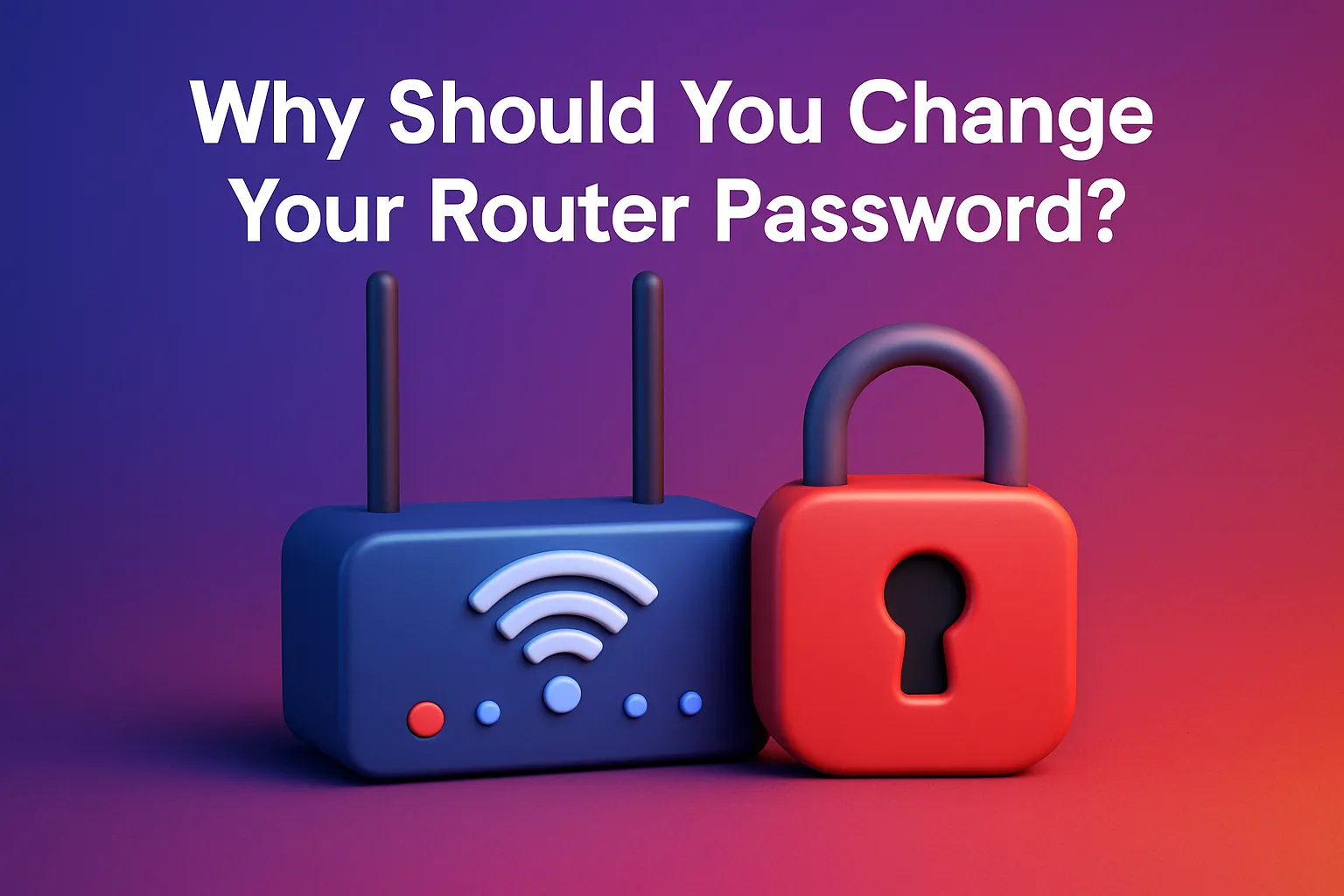
You might be thinking, “But why change the password? I set it up ages ago, and it’s been working fine.” Well, if your password is the default one (you know, the one on the sticker at the back of your router), it’s time to change it. Why? Simple. Those default passwords are widely known and can be easily guessed. Plus, if you're someone who loves saving on the best router deals during 9.9 or 11.11, maybe you’ve been using the same password for multiple devices, and that’s not a good habit either.
Another reason to change your password is that if you’ve been living in a shared space (like a HDB flat) or in a condo with a lot of neighbouring units, there's a chance your Wi-Fi signal is accessible by others. It’s better to lock it down before your neighbour starts using your Wi-Fi to binge-watch the latest episodes of Crash Landing on You.
How to Change Your Router Password: A Step-by-Step Guide
Alright, let’s dive into the good stuff! Here’s how you can change your router password in a few simple steps. Don’t worry, I’ll guide you through it like we’re sipping teh tarik at a hawker centre.
Connect to Your Router
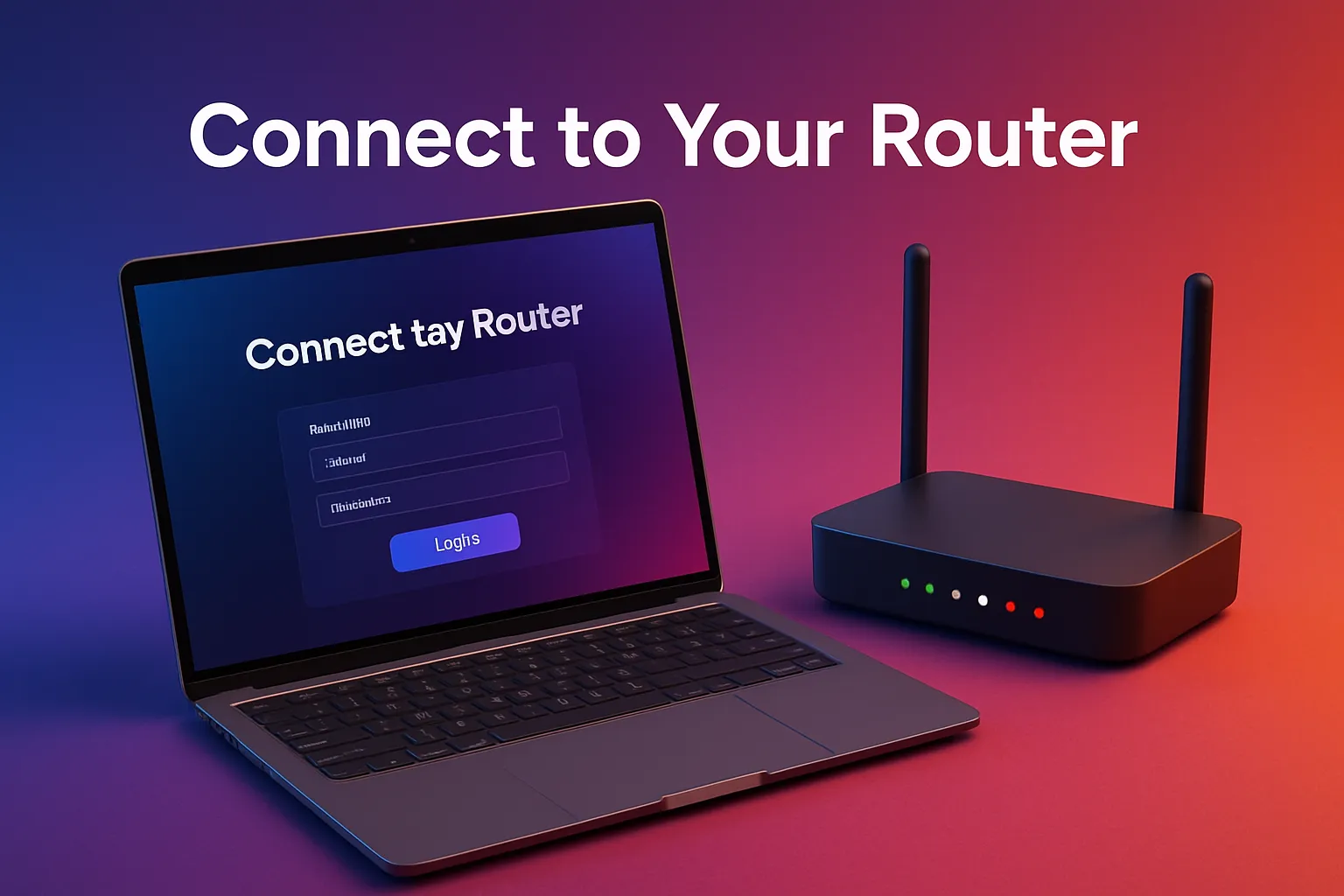
First things first, make sure you're connected to your Wi-Fi network (obviously). You can do this on your laptop, phone, or tablet. Make sure you're connected to your router, not your neighbour’s Wi-Fi (unless you’re doing the neighbour a favour and changing their password too, but we’ll save that for another day).
Find Your Router’s IP Address
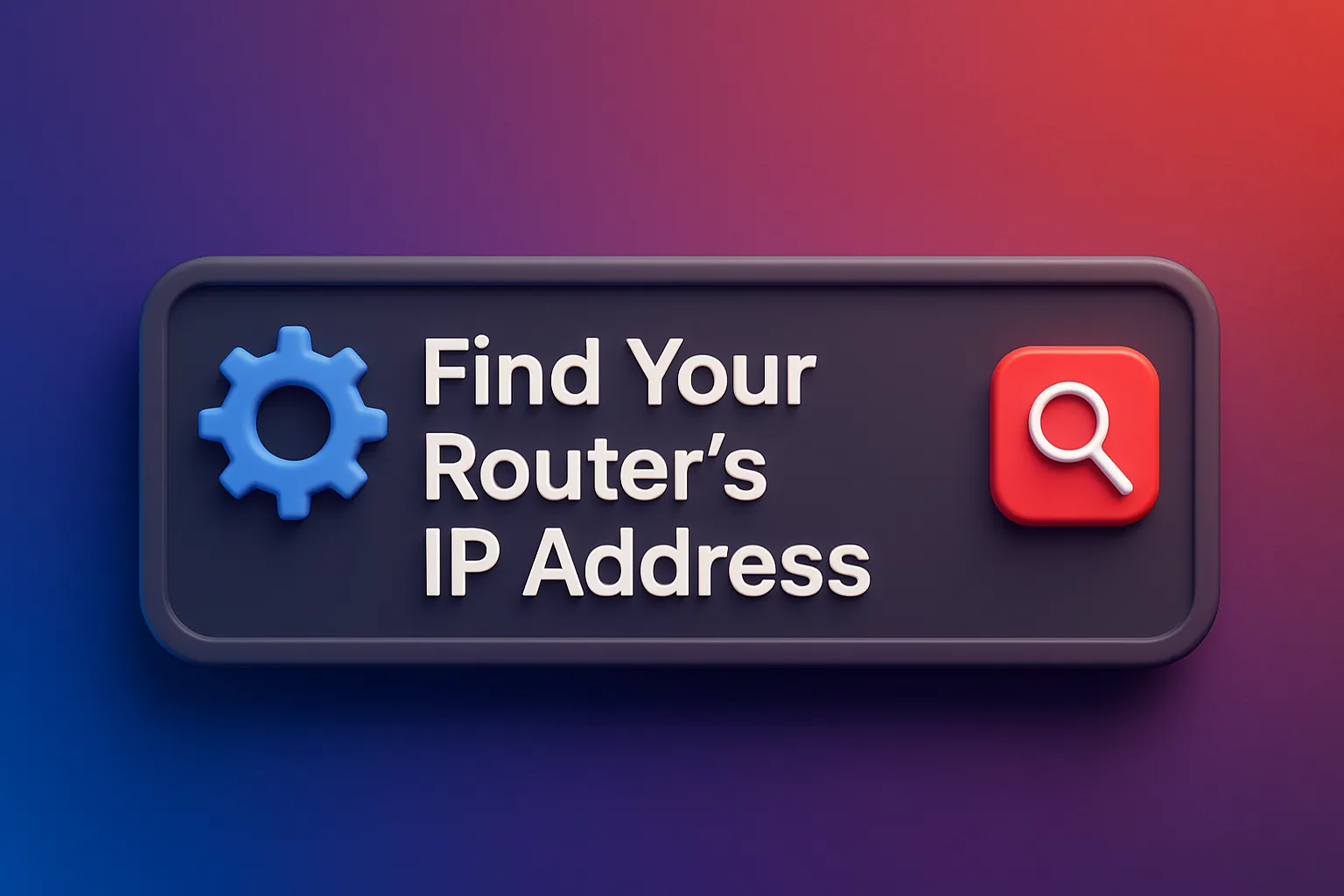
Now, we need to access the router’s settings. Here’s the magic number: 192.168.1.1 (or sometimes 192.168.0.1, depending on your router model).
- On your laptop or desktop, open your web browser (Chrome, Safari, Firefox, whatever you prefer).
- Type http://192.168.1.1 (or 192.168.0.1) into the address bar and hit Enter.
This should take you to the login page for your router’s admin settings.
Log in to Your Router

Once you’re at the login page, you’ll need to enter your router’s admin username and password. If you’ve never changed it, the default credentials are usually on a sticker on the back of your router. You’ll typically see something like:
- Username: admin
- Password: admin or password
But if you’ve set your username and password and have forgotten them (don’t worry, it happens to the best of us), you might need to reset your router to factory settings. This is a last resort, though, so let's keep it simple for now.
Find the Wireless Settings

Once you're logged in, look for a section called Wireless Settings or Wi-Fi Settings. This can usually be found in the main menu or under Advanced Settings.
If you’re using a mesh router (like the popular Google Nest Wifi or TP-Link Deco systems), the menu layout might look a little different. But it’s still pretty easy to navigate once you’re in the settings.
Change Your Wi-Fi Password

In the Wireless Settings section, you’ll see fields where you can change your Wi-Fi Name (SSID) and Password.
- Wi-Fi Name (SSID): This is the name that shows up when you search for Wi-Fi networks. Change it to something unique so you can spot it easily. Maybe add "Secure" to the name, so your friends know it’s the one they can safely connect to.
- Wi-Fi Password: This is where the magic happens. Create a strong password. Avoid using simple things like “123456” or “password.” Instead, use a combination of uppercase letters, lowercase letters, numbers, and symbols. For example, “S$g#K7WiFi2025!” (easy to remember but hard to crack).
Save Your Changes
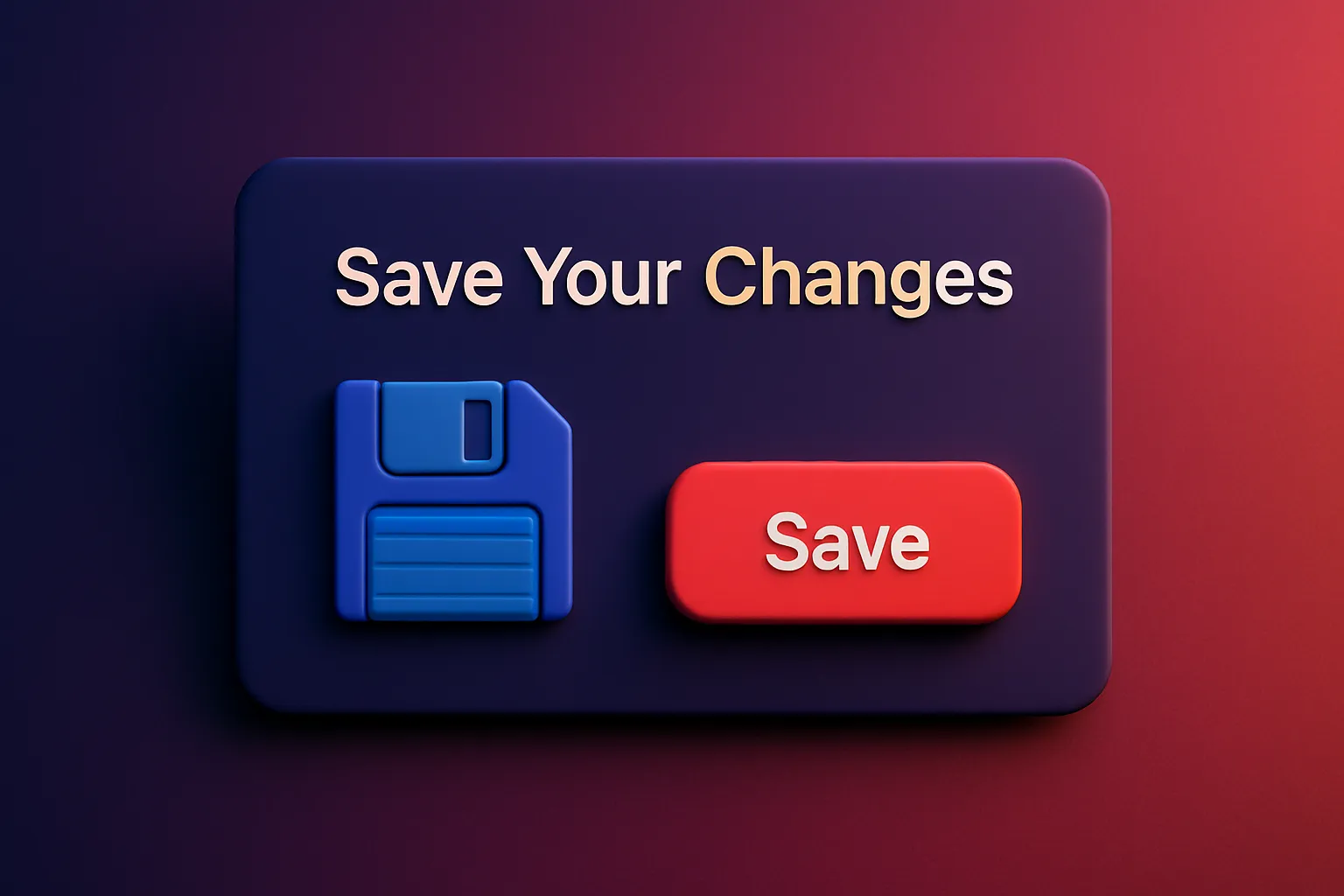
Once you've changed your Wi-Fi password, don’t forget to click “Save” or “Apply” to make sure the new settings take effect.
Reconnect Your Devices
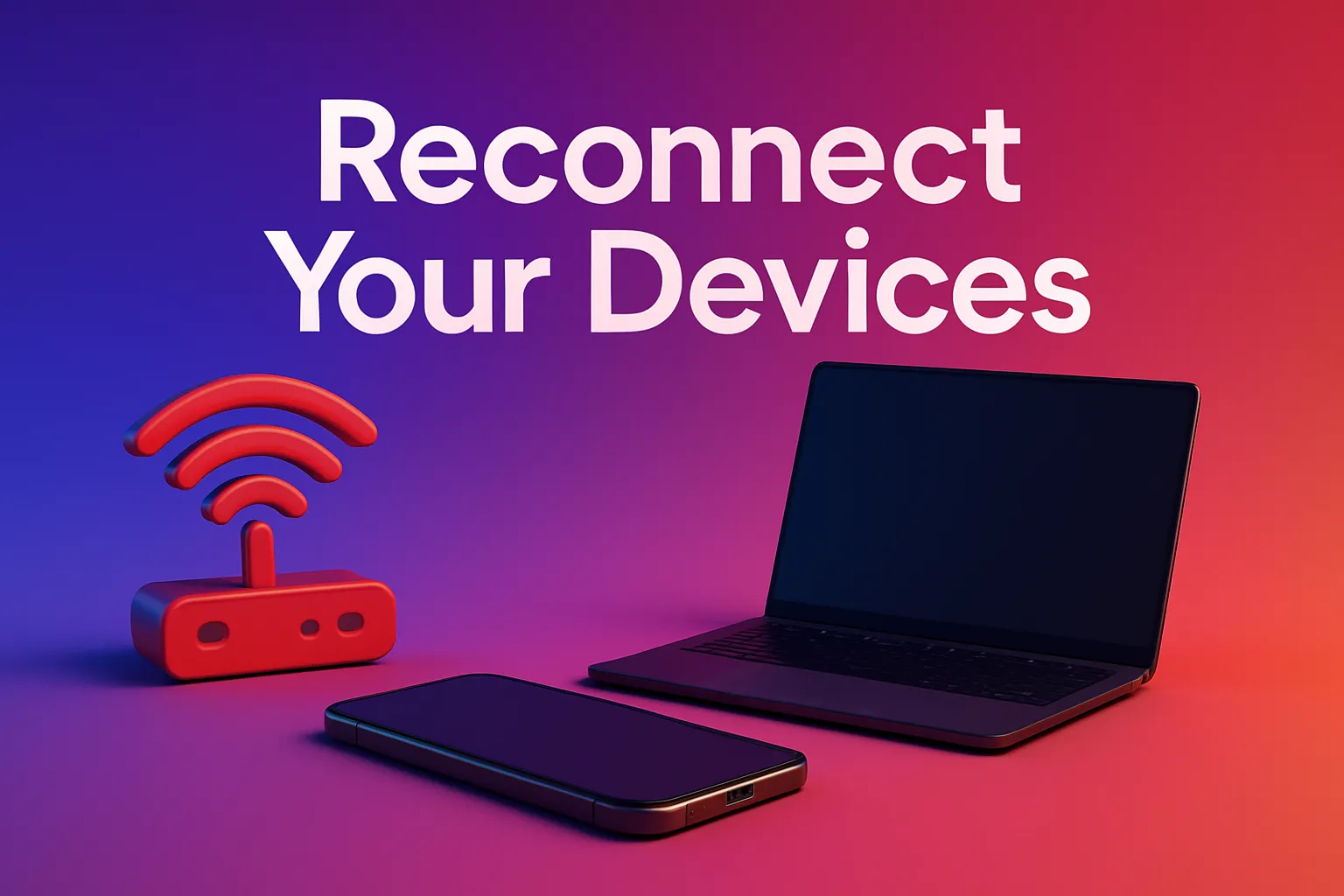
You’ll need to reconnect all your devices (laptops, smartphones, smart TVs, etc.) to the Wi-Fi network using the new password. Don’t worry, you won’t need to change anything on your router—just update the password on each device.
A Few Extra Tips:
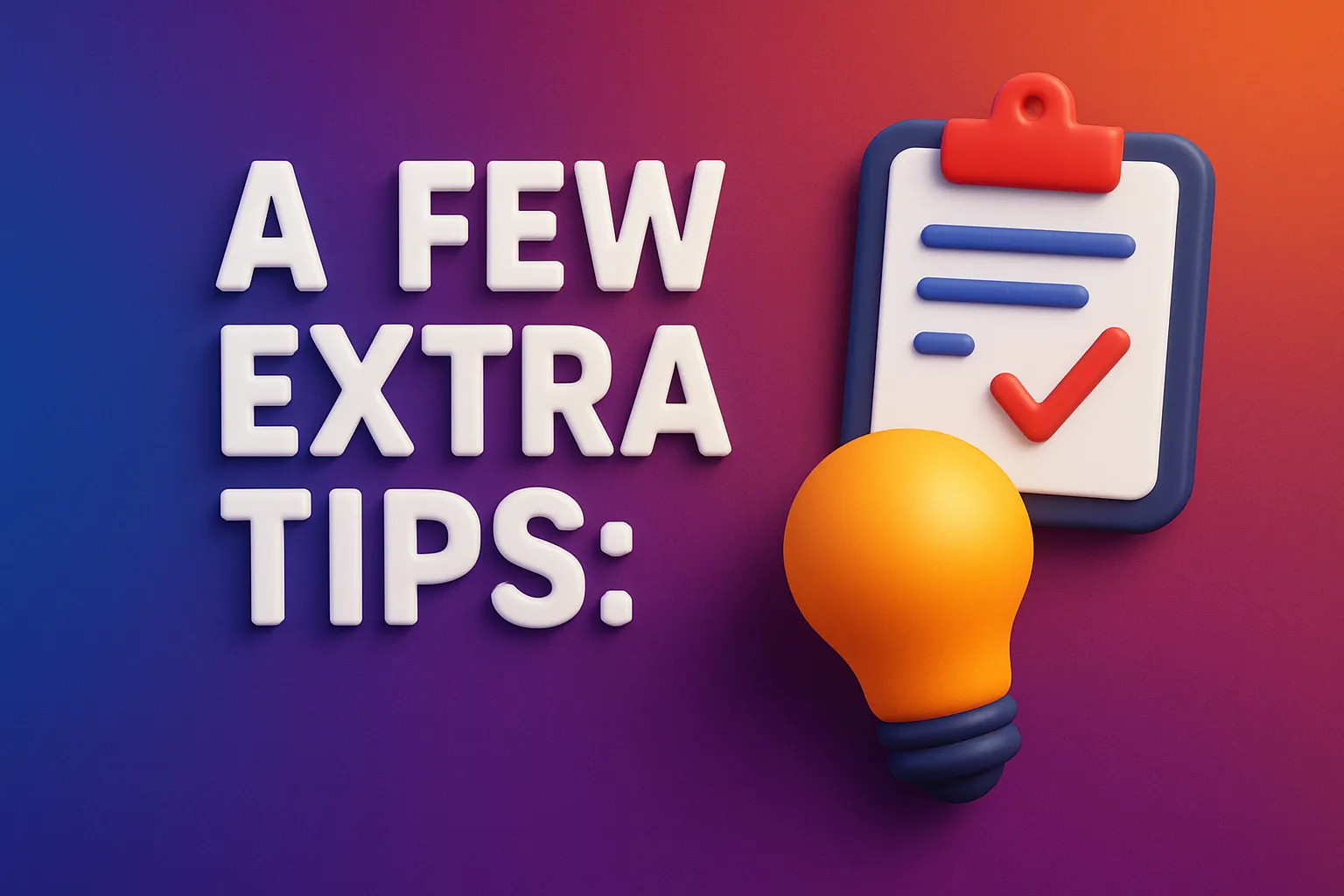
- Check your router’s firmware: If your router is acting a little sluggish or you’ve had it for a few years, it’s a good idea to check if there's a firmware update available. This keeps everything running smoothly and securely. You’ll usually find this option under System Settings or Firmware Update in your router’s menu.
- Change your admin login credentials: This is optional, but highly recommended. While you’re in the admin settings, consider changing the admin username and password to something more secure (because we don’t want anyone snooping around your router settings).
- Remember to back up your settings: Before making any major changes, you can back up your router settings. If something goes wrong, you can easily restore the previous settings.
Why Change Your Router Password?
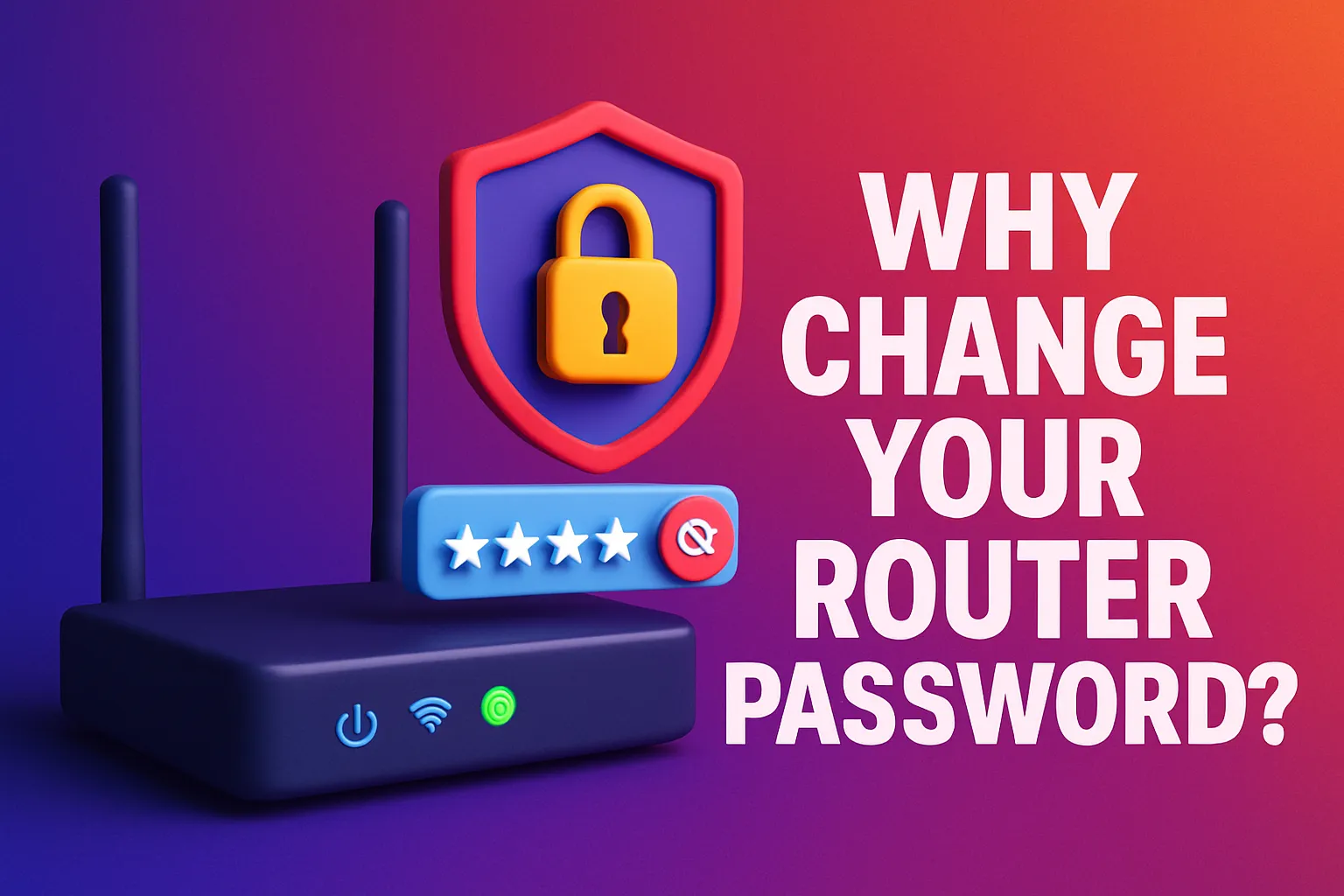
Besides the fact that a weak or shared Wi-Fi password might leave you vulnerable to freeloaders (especially in high-rise buildings like HDB flats), a secure password ensures that your devices are protected from hackers and other malicious activity. Plus, by changing it regularly, you keep your network fresh and under control.
And let’s be real—no one wants their neighbour to mooch off their Wi-Fi, especially when you’re paying good money for high-speed fibre broadband from Singtel or StarHub (which you probably snagged during one of those epic 9.9 or 11.11 sales).
Conclusion
Changing your router password doesn’t have to be a headache. With just a few simple steps, you’ve secured your network and can now browse, stream, and game without worrying about who might be lurking on your Wi-Fi. Whether you’re shopping for a new router on Shopee SG or simply improving your home network, keeping your Wi-Fi safe is just good practice.
Now, go ahead and change that password—your connection will be faster, safer, and (let’s face it) way more satisfying. Time to get back to streaming or working from home without the dreaded buffering wheel!
