Laptops today are powerful, but even the best ones can slow down over time. Whether you're trying to breathe new life into an older machine or simply future-proof your current setup, upgrading your laptop is one of the smartest (and often cheapest) ways to get better performance.
This guide will walk you through the most common upgrades—RAM, storage, and more—so you can decide what's worth upgrading and how to do it safely.

Editor
Lloyd Kelly Miralles chevron_right
Table of Contents
Should You Upgrade Your Laptop?

Before diving in, make sure your laptop is upgradeable. Some modern laptops (especially ultra-slim ones like MacBooks) have soldered components that can't be changed. Check your user manual or search your laptop model online for upgrade info.
Ask yourself:
- Is the laptop still working well overall?
- Can you access the internals with screws or a removable panel?
- Do you need more speed, space, or multitasking ability?
If yes, an upgrade could be just what you need.
Upgrading RAM: Better Multitasking
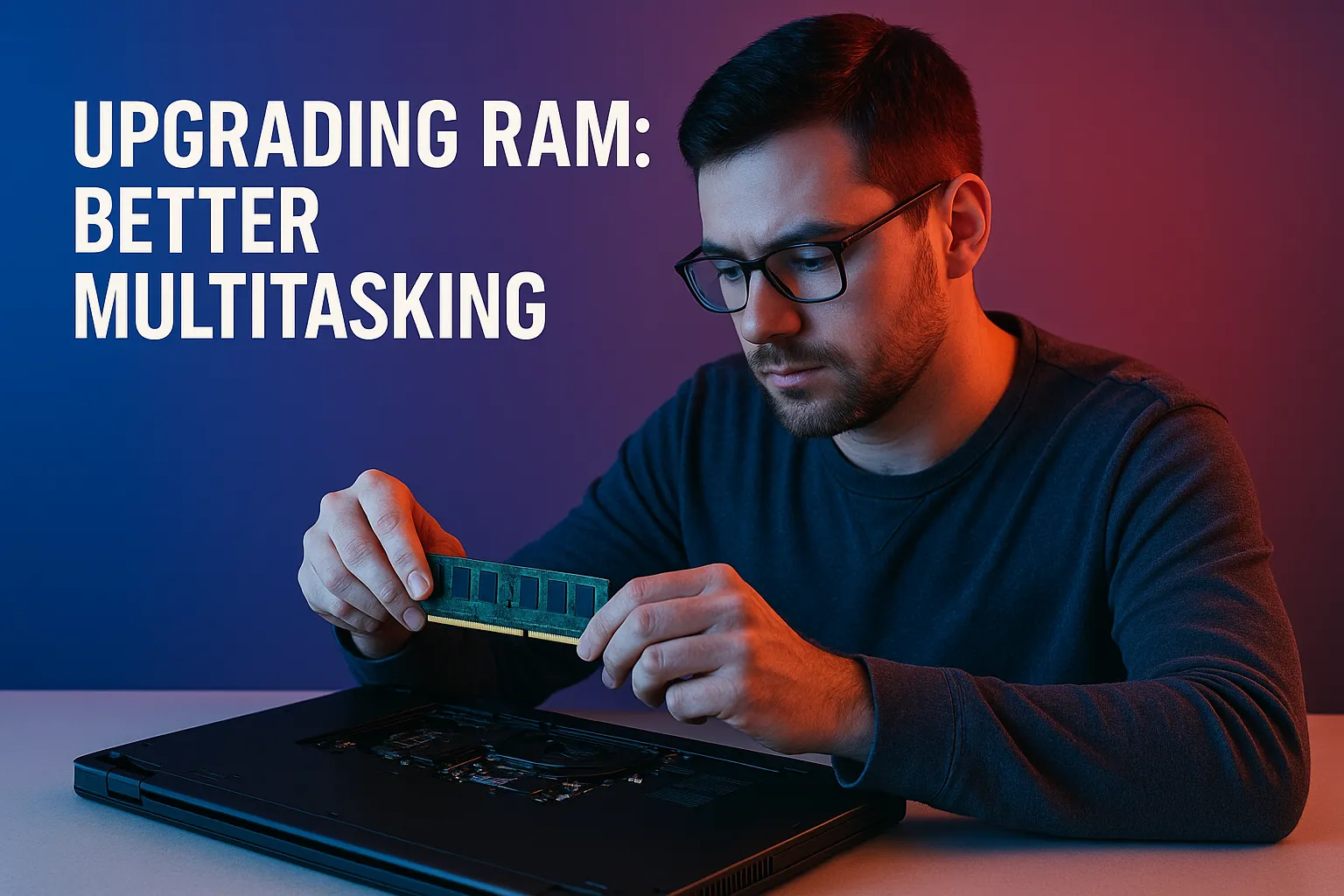
Adding more RAM can help your laptop run more apps at once and reduce slowdowns.
How to Know You Need More RAM:
- Your laptop feels slow when switching between apps
- You use memory-heavy software (Photoshop, coding IDEs, virtual machines)
- You're stuck with 4GB or 8GB
What to Upgrade:
- Most laptops use DDR4 or DDR5 SODIMM RAM sticks
- Make sure your new RAM matches the speed and voltage of the existing module (or replace both)
Pro Tip: 16GB is the sweet spot for most users in 2025.
Upgrading Storage: SSDs Are a Game Changer

Still using a hard drive (HDD)? Upgrading to an SSD will instantly speed up your laptop.
Benefits of Upgrading to SSD:
- Faster boot times (seconds instead of minutes)
- Quicker file access and loading times
- Better overall responsiveness
Types of SSDs:
- SATA SSDs – slower but compatible with older laptops
- NVMe SSDs (PCIe) – faster, more modern (requires M.2 slot)
Storage Size Tips:
- 512GB is a good base
- 1TB if you store lots of videos, games, or creative work
Other Upgrade Options
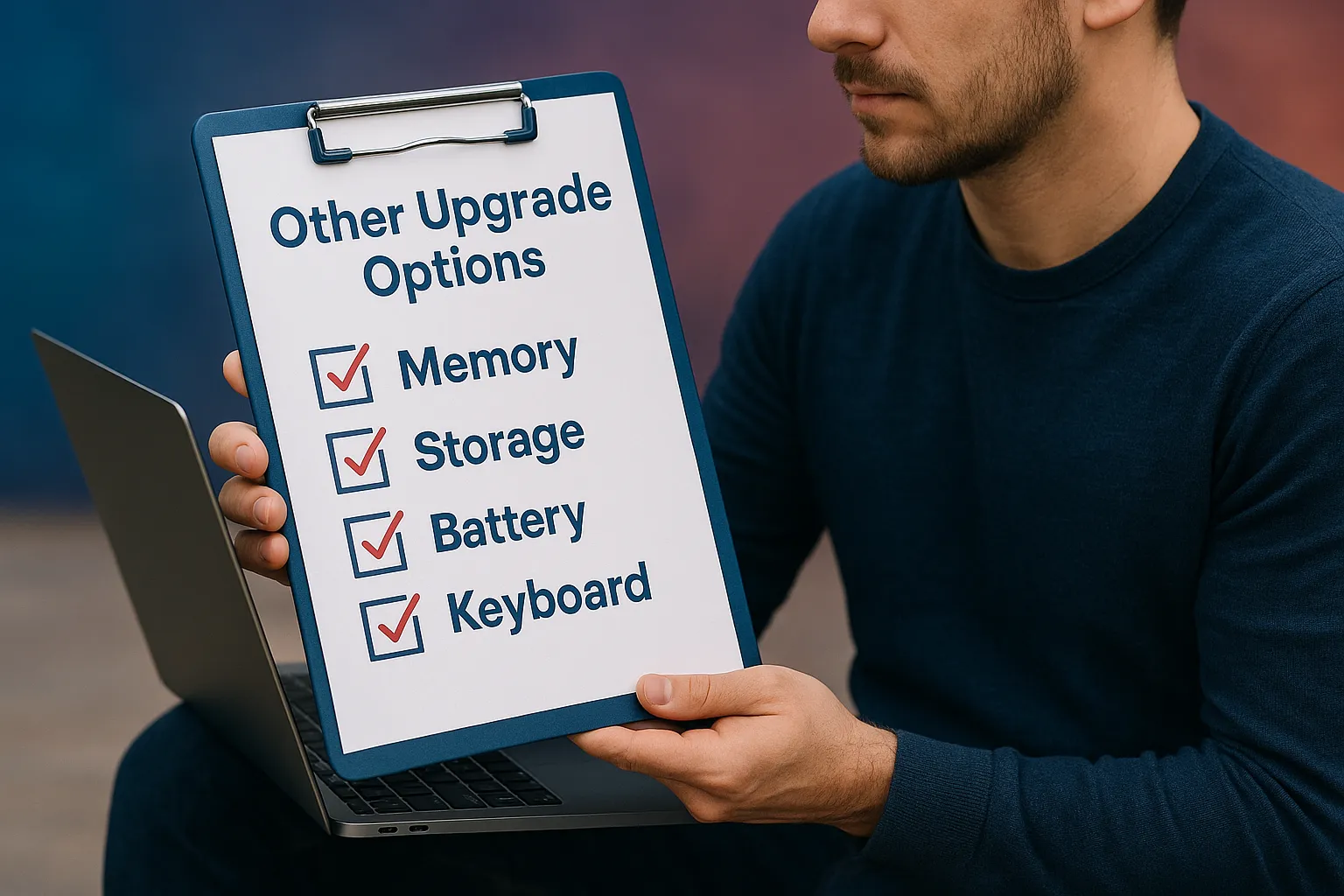
Battery Replacement
If your laptop battery drains fast or won’t hold a charge, replacing it can add years of life. Some models let you do this easily—others need professional help.
Wi-Fi Card Upgrade
Upgrade to Wi-Fi 6 or Wi-Fi 6E for faster, more stable internet. Useful if you're on newer fibre broadband plans in Singapore.
Cooling System Improvements
Some users add thermal paste or upgrade cooling pads to reduce overheating—especially useful for gaming laptops.
What You’ll Need
- A screwdriver (usually Philips #0 or #1)
- Anti-static wrist strap (optional but recommended)
- Plastic prying tool (to open laptop without damage)
- Your new components (RAM, SSD, battery, etc.)
Step-by-Step: Installing RAM or SSD
- Shut down the laptop and unplug all power.
- Open the bottom panel with a screwdriver.
- Touch metal to discharge static (or wear a strap).
- Swap or insert the new RAM/SSD.
- Close the laptop, power it up, and check your system info.
Tip: Always back up your data before making hardware changes!
When to Consider a New Laptop Instead
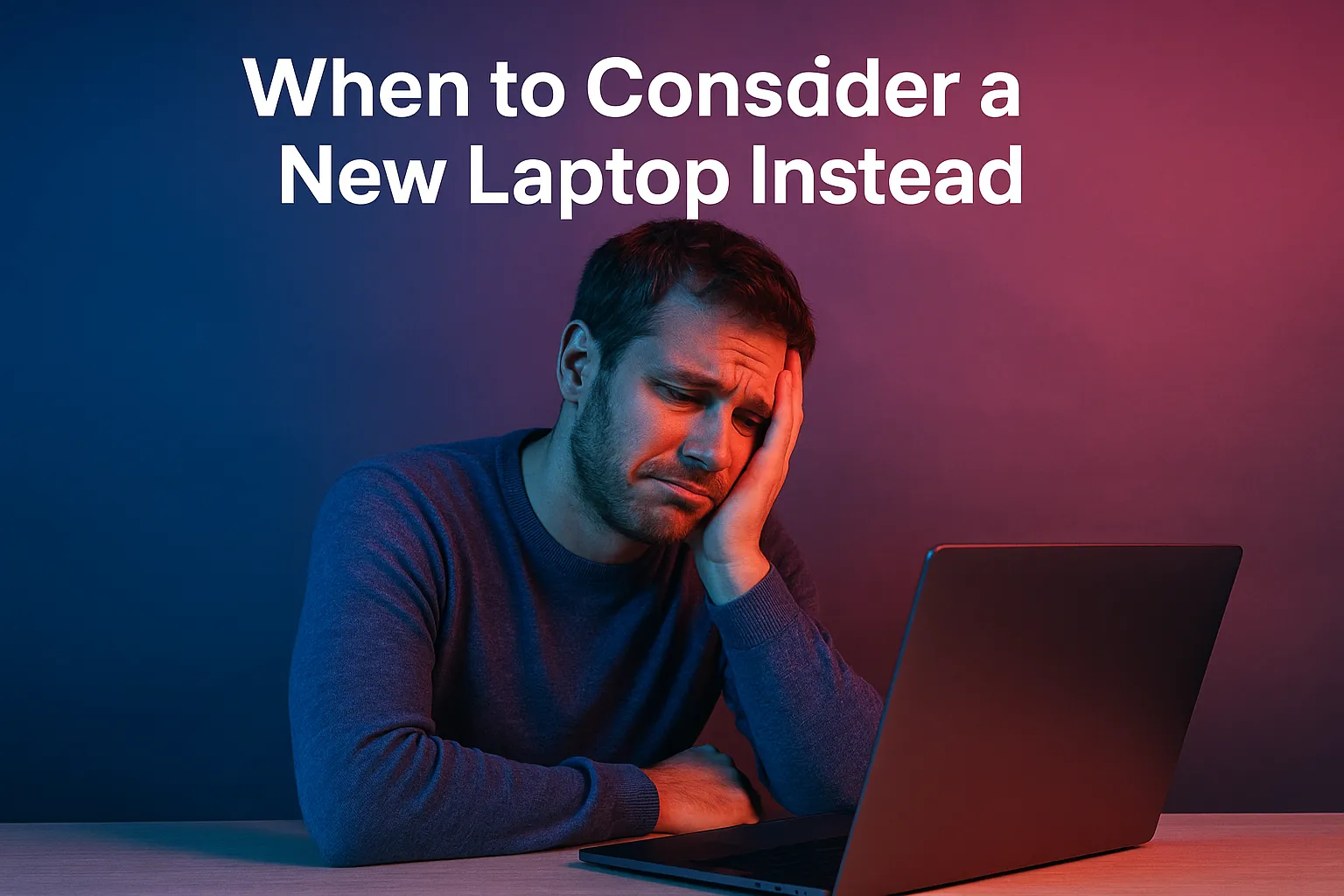
Upgrades help—but if your laptop is over 5–6 years old, or nothing is upgradeable, buying a new one might be smarter.
Look for deals with good RAM (16GB+), SSD storage, and a future-proof processor. That way, you won’t need to upgrade again for years.
Software Tweaks After Upgrading

Once your hardware is upgraded, it’s time to make sure your software is ready to take advantage of the new speed.
Update Your OS and Drivers
Make sure your laptop’s operating system is fully updated. New updates often include support for new hardware, bug fixes, and performance improvements. Also, check the manufacturer's website for updated BIOS and drivers for your upgraded components.
Optimize Startup Programs
Now that you’ve boosted your RAM or added an SSD, make sure your system isn't slowed by unnecessary programs that start with Windows/macOS. Use Task Manager or Activity Monitor to disable non-essential startup items.
Run a Disk Cleanup
After cloning or installing a new SSD, run disk cleanup tools to remove old files, system junk, and residual clutter. Windows users can use built-in tools, while macOS users might try apps like CleanMyMac.
How Much Should You Spend on Upgrades?
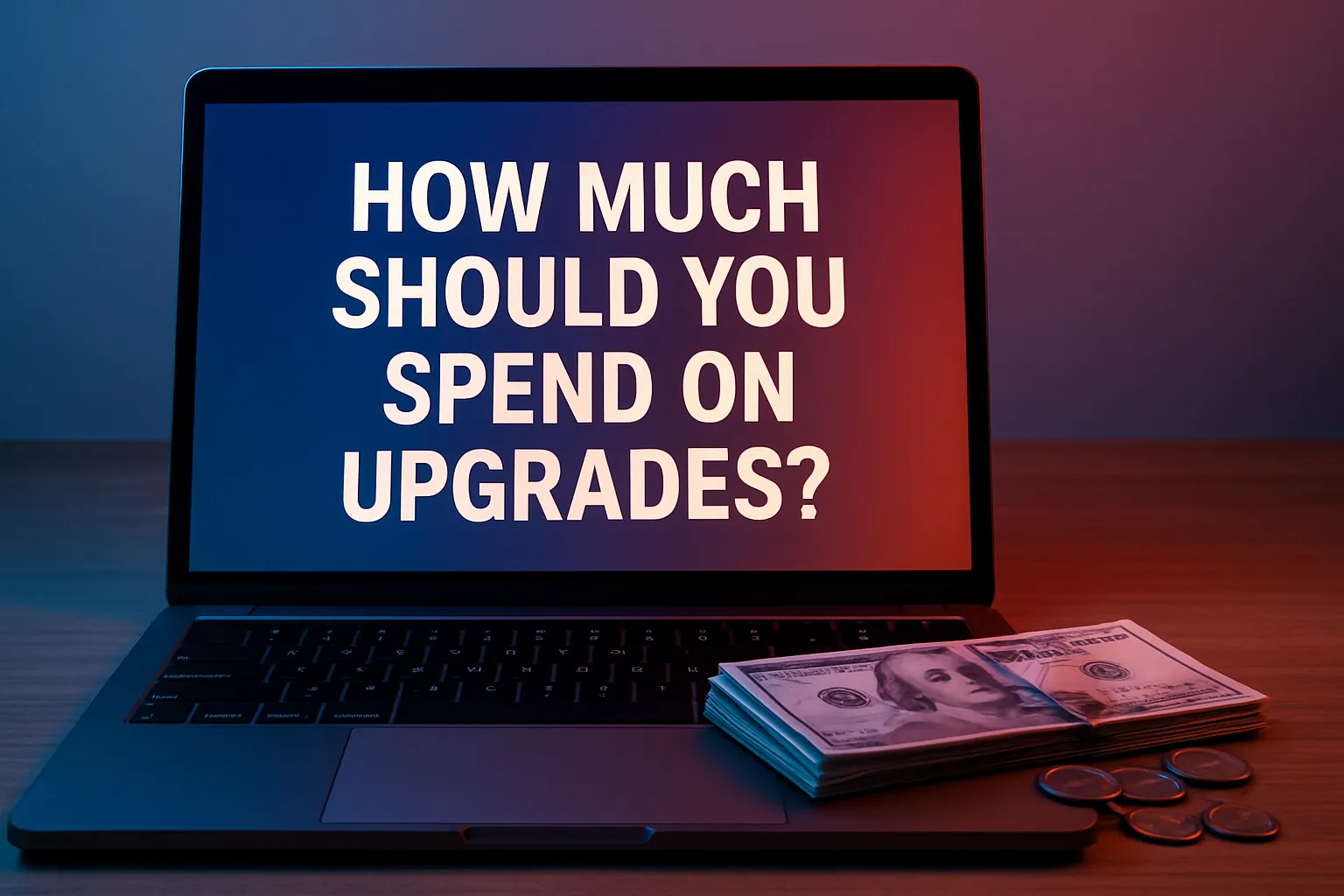
Here's a simple table to help you estimate costs and benefits of common laptop upgrades:
|
Component |
Estimated Cost (SGD) |
Difficulty Level |
Expected Benefit |
|
RAM (8GB to 16GB) |
$60 – $150 |
Easy |
Faster multitasking, better app performance |
|
SSD (512GB–1TB) |
$100 – $250 |
Moderate |
Much faster boot times and load speeds |
|
Battery Replacement |
$60 – $180 |
Moderate–Hard |
Longer unplugged use, better portability |
|
Wi-Fi Card Upgrade |
$40 – $90 |
Easy–Moderate |
Faster and more stable internet |
Use this table as a quick guide when deciding which upgrades give you the best bang for your buck.
Upgrading is usually cost-effective, but it’s important to budget wisely. Here’s a rough breakdown:
- RAM: ~$60–$150 depending on size and speed
- SSD (512GB–1TB): ~$100–$250 depending on type and brand
- Battery Replacement: ~$60–$180 depending on laptop model
- Wi-Fi Card: ~$40–$90 for Wi-Fi 6E compatible cards
If your total upgrade cost goes over half the price of a newer laptop, it might make more sense to buy a new one. But if you can spend $200–$300 and extend your laptop’s life for 2–3 more years, it’s usually worth it.
Can You Upgrade a Laptop Yourself?
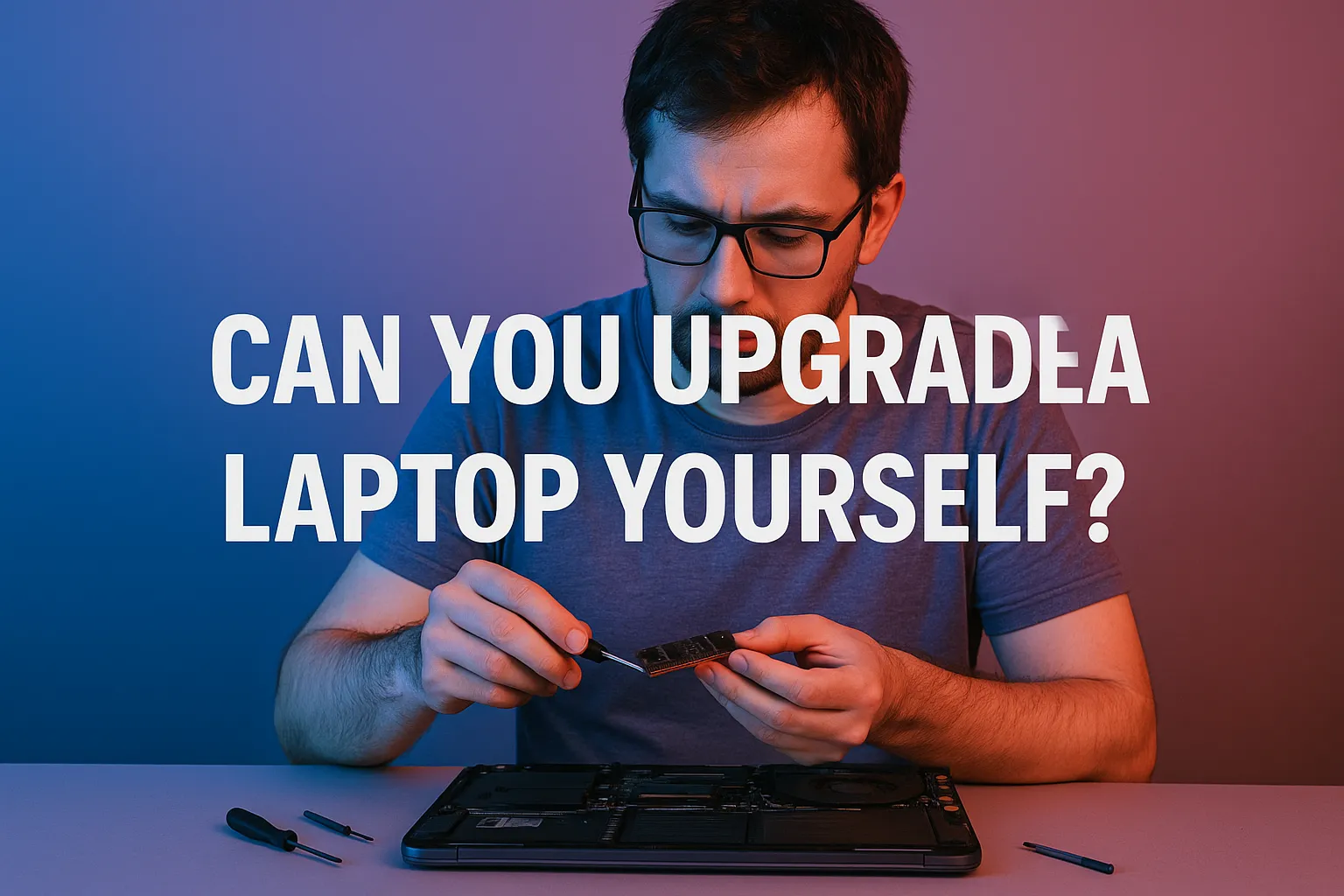
For most users with a screwdriver and patience, yes. Many upgrades like RAM and SSDs are simple plug-and-play changes. However, some laptops are tricky to open or have parts buried under other components.
Here’s when to consider professional help:
- If the battery is glued in
- If the parts are soldered
- If you’re unsure about compatibility
Conclusion
There are many repair shops in Singapore that offer affordable upgrade services, especially in areas like Sim Lim Square or neighborhood electronics hubs.
Upgrading your laptop can be simple, affordable, and totally worth it. Whether you're giving a laggy system a second life or squeezing more power out of your current model, it's a great way to stay productive without spending thousands.
