Eyes were never built for eight-hour staring contests with back-lit rectangles—yet here we are, battling spreadsheets, K-drama marathons, and late-night thesis edits. Good news: you don’t need bionic implants or ₱100-k glasses to keep the strain at bay. A handful of smart monitor settings (and one or two 2025-grade upgrades) can make your eyeballs feel like they just had a spa day.

Editor
Lloyd Kelly Miralles chevron_right
Table of Contents
1. Brightness: match the room, not the sun
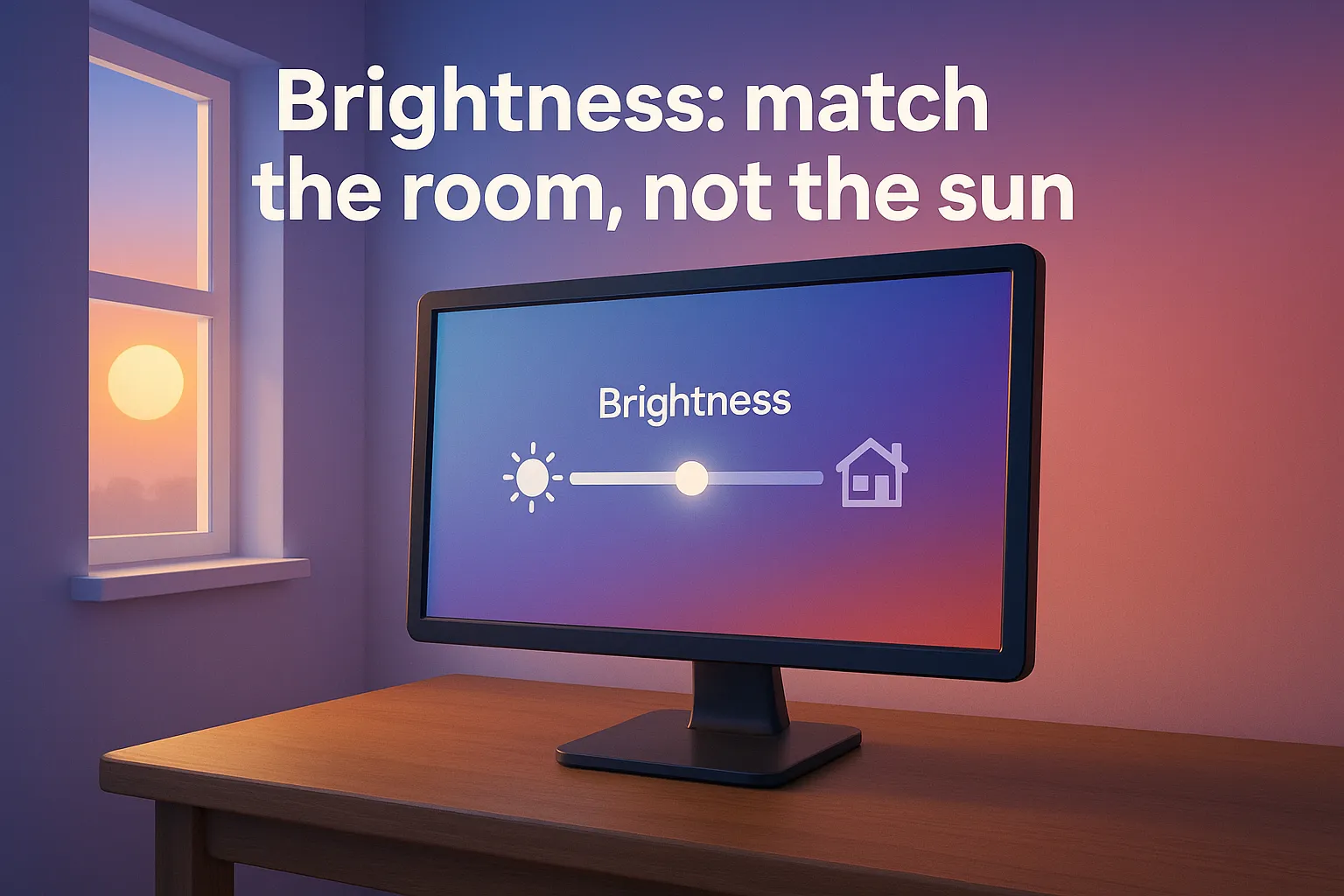
Why it matters
Too bright and you’re tanning your corneas; too dim and every pixel is a squint-fest. Aim for “just a smidge brighter” than the light in your room.
How to set it
- Open your display’s OSD (on-screen display).
- Drop brightness until the white of a Word doc no longer looks like a flashlight.
- If your laptop or monitor has Adaptive Brightness or Adaptive Color sensors, let them handle morning-to-evening shifts automatically—then nudge the manual slider if you still feel glare.
Quick test: Hold a blank sheet of bond paper next to the screen. If both whites look twinsies, you’re in the Goldilocks zone.
2. Color temperature & blue light: give your brain a sunset

The blue-light story in one sentence: shorter (blue) wavelengths tell your brain it’s high noon, even at 11 p.m. Solution? Warmer tones after dark.
Built-in fixes
- Windows Night Light / macOS Night Shift: Auto-shift toward amber in the evening. Tweak the strength slider until whites look creamy, not pumpkin-spice.
- Mobile-style “Eye Care” modes on 2025 monitors: Many modern panels come factory-certified for low blue light—LG’s new Eyesafe-rated OLEDs drop the harsh stuff by up to 70 % without turning everything orange.
Hardware leap
If you’re monitor-shopping anyway, look for TÜV Rheinland Low Blue Light or Eyesafe badges. The tech filters troublemaking wavelengths at the panel level, so colors stay accurate while your circadian rhythm chills.
3. Contrast & gamma: the hidden dial nobody touches
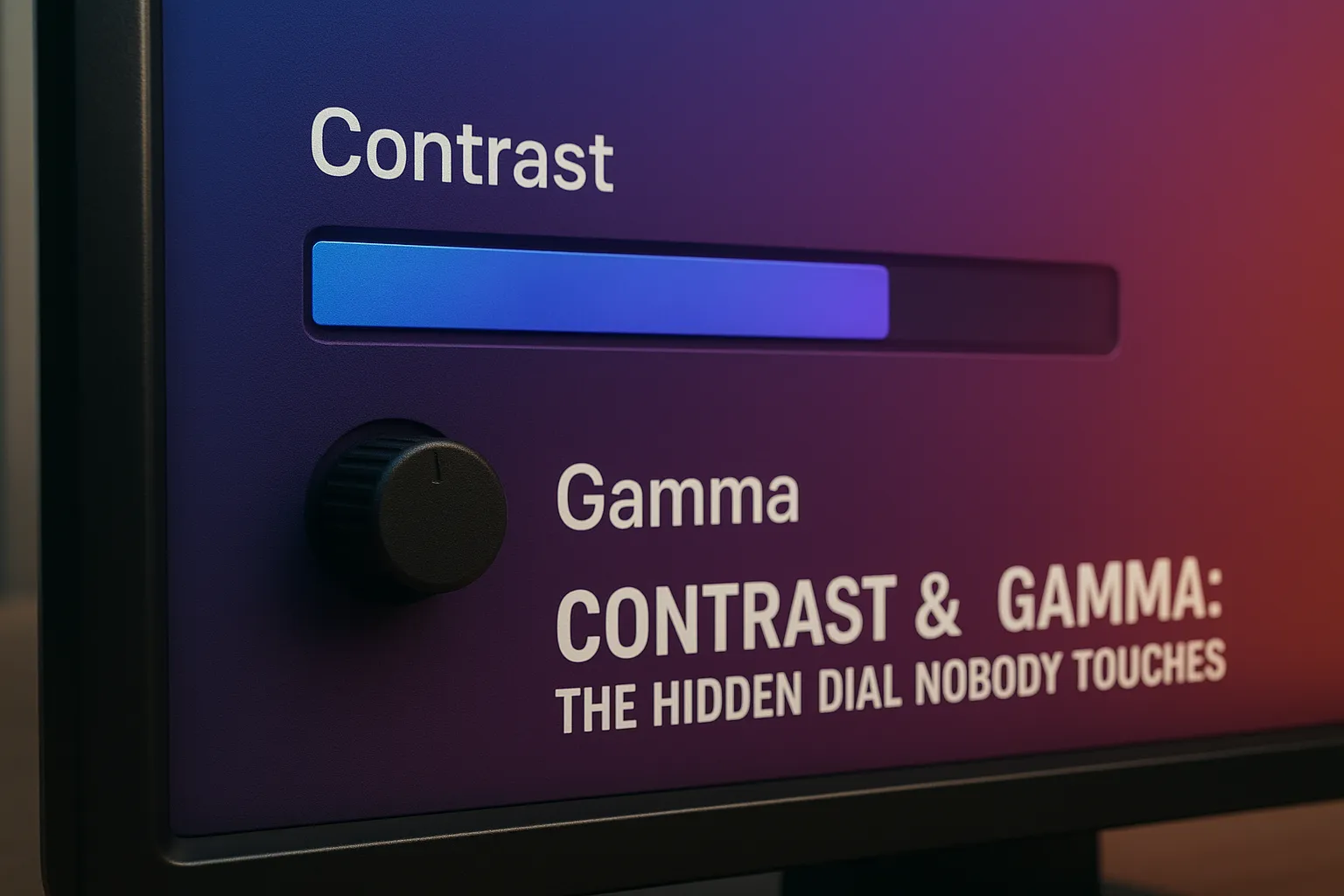
Crank contrast too high and mid-tones disappear; too low and you’ll mistake dark gray for black. Start at the factory default (often 70-80 %), then display a grayscale test image (Google it) and ensure every bar is visible.
Tip for text lovers: Some monitors ship with a “Reading” or “Paper” preset. It clips peak whites slightly so paragraphs pop without glare.
4. Flicker & refresh: silent saboteurs of eye comfort
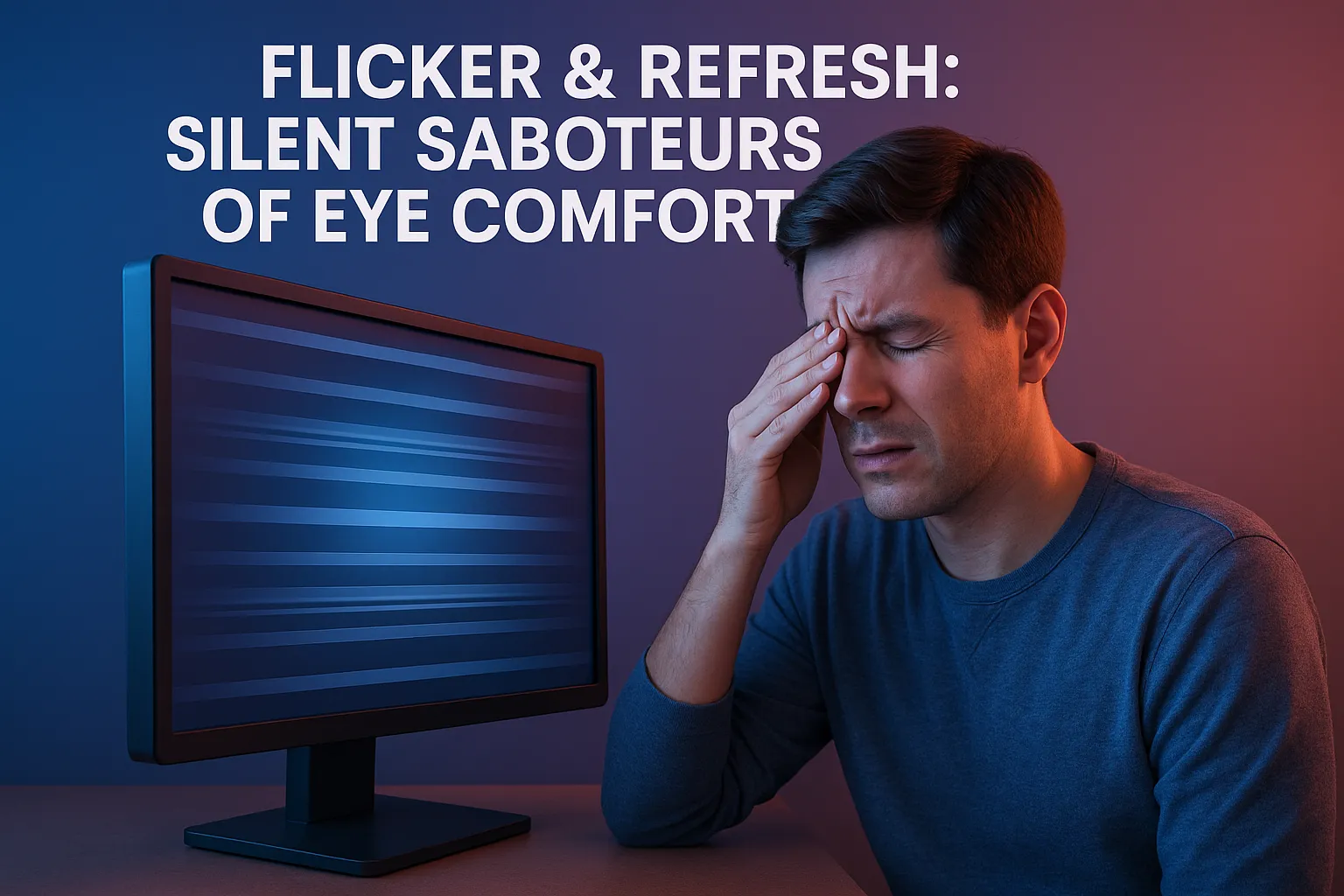
Most LCDs dim the backlight by rapidly pulsing it—fine until the frequency dips under 200 Hz and your eyes notice the strobe subconsciously. Headaches ensue.
- Check for “Flicker-Free” or DC Dimming in the spec sheet. ASUS’s 2025 VU Air Ionizer series, for instance, ditches PWM flicker entirely while tossing in an air purifier for bonus brownie points.
- Refresh rate matters too. Even at work, 120 Hz can feel softer during scrolling. If your GPU and monitor support it, try bumping up from 60 Hz—you may never go back.
5. Text scaling & resolution: size does matter
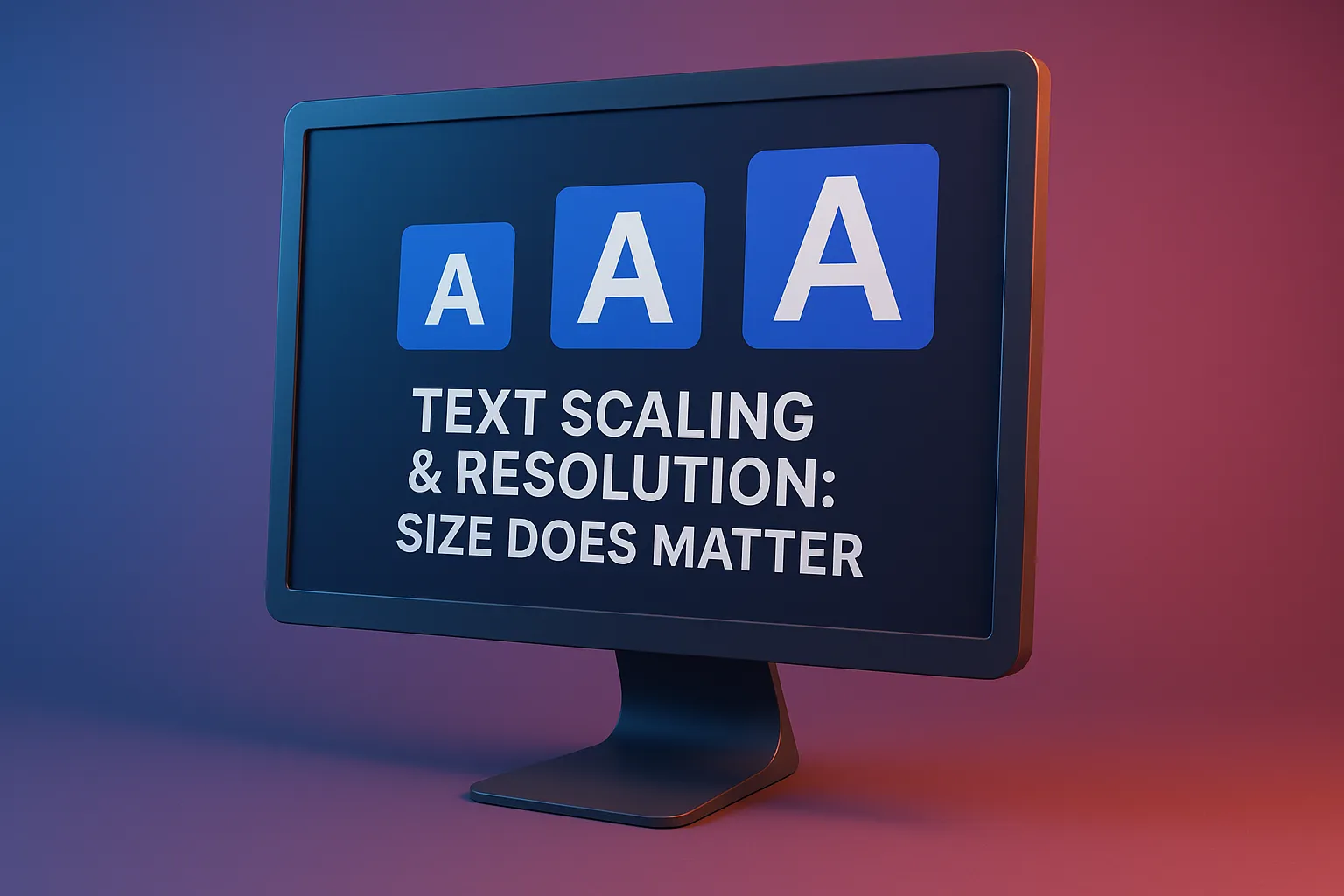
4K on a 24-inch panel looks razor-sharp—until the interface shrinks to ant size. Bump Windows Display Scaling (Settings → System → Display) or macOS Display Zoom until body text sits around 9–12 pt when measured with a ruler. Rule of thumb: if you lean forward to read, scale up.
6. Ambient lighting: your monitor isn’t working alone

- Back-light your wall with a ₱400 LED strip to cut the harsh contrast between bright screen and dark room.
- Position the monitor perpendicular to windows to dodge reflections.
- Overhead fluorescents flicker at 120 Hz—pair them with a flicker-free panel or swap bulbs for LEDs running constant-current drivers.
7. Mini-stories from the field
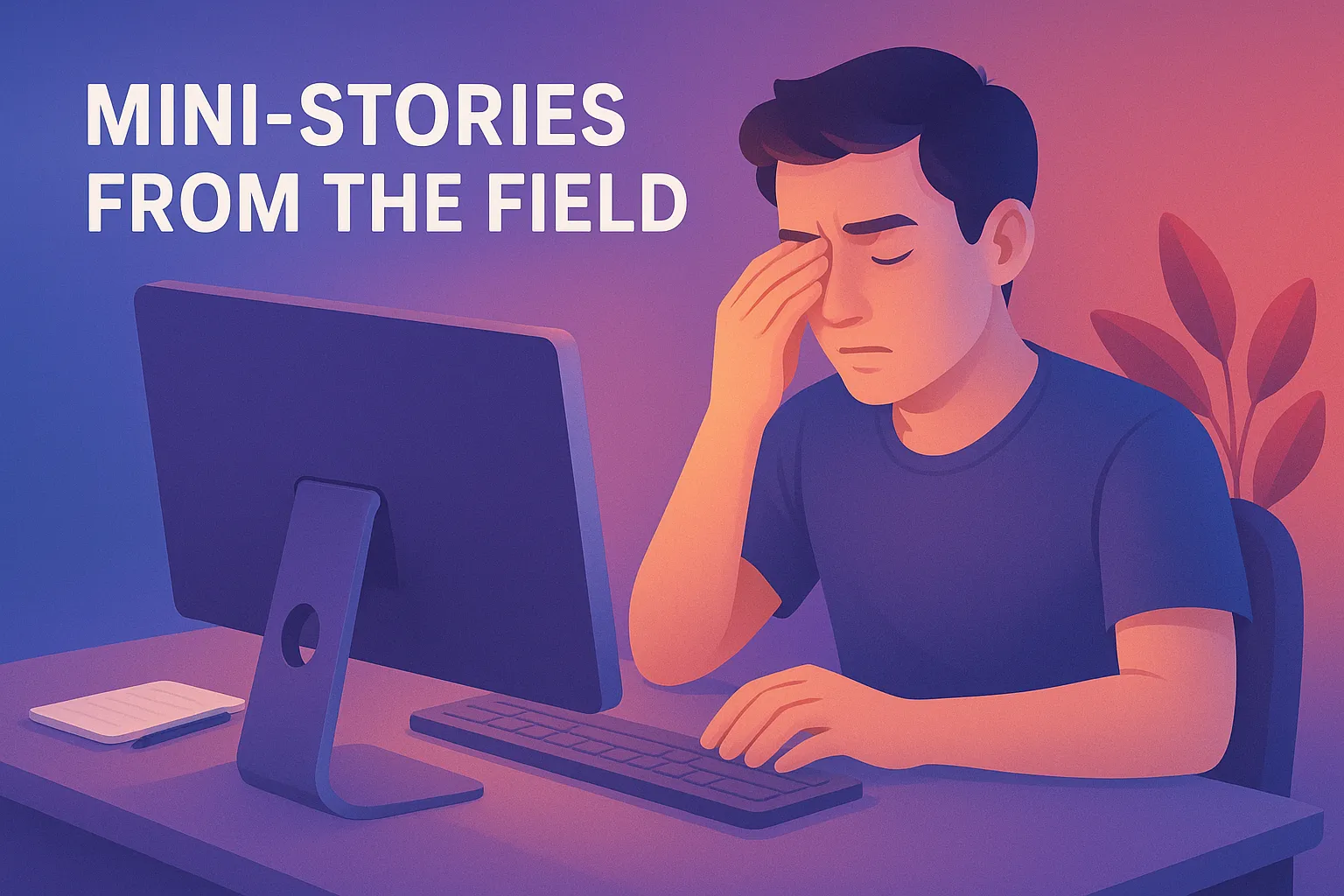
- The Manila Accountant switched Night Light on from 7 p.m. and dropped evening headaches within a week.
- A Davao Streamer bought a 165 Hz flicker-free IPS and noticed she stopped rubbing her eyes during six-hour sessions—chat noticed too.
- The Cebu Dev Team standardized brightness at 80 nits across all monitors in their co-working space; eye-strain complaints fell by half, according to their HR wellness survey.
8. New-for-2025 features worth toggling

|
Fresh tech |
Why it helps your eyes |
|
OLED panels with proportional sub-pixels |
Emit less blue light and avoid PWM dimming, yet keep colors pro-grade. |
|
Eyesafe Circadian certification |
Limits the exact wavelength band (435–455 nm) linked to melatonin suppression. |
|
Adaptive Color (Windows 12 preview) |
Uses ambient color sensors so screen whites match room lighting—think e-ink vibe, but full color. |
|
Acer’s ProCreator PE0 QD-OLED |
Huge 6K canvas at 240 Hz for designers who want zero flicker and low-blue tech in one shot. |
9. Five-minute checklist to comfort-proof any desk
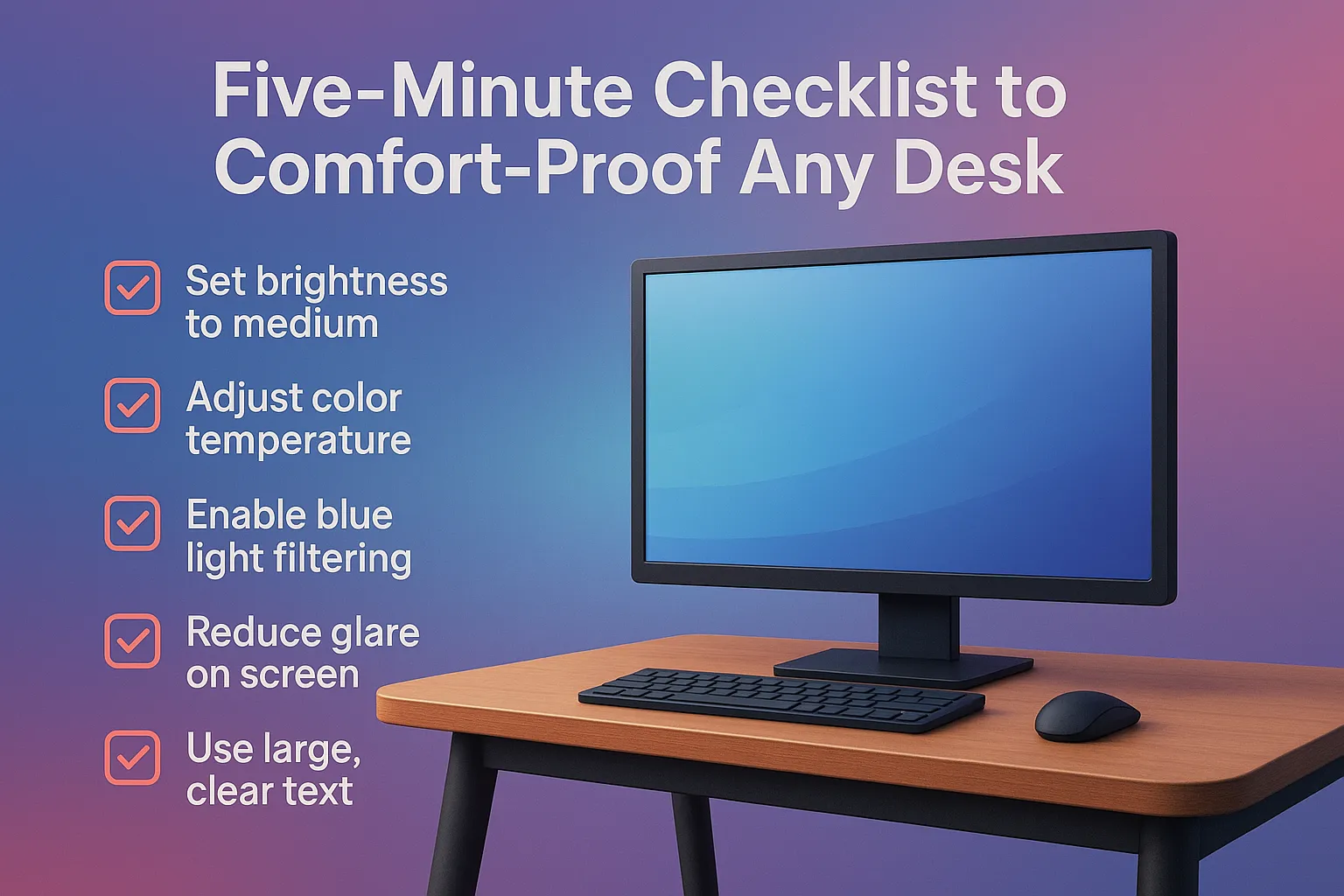
- Brightness: equal to the paper test.
- Color Temp: schedule Night Light/Night Shift or dial Cloudy/6500 K on the OSD.
- Contrast: verify you see every bar on a 21-step grayscale.
- Refresh & Flicker: enable >75 Hz if possible; confirm monitor claims “Flicker-Free.”
- Ambient Setup: tweak room lights, add bias lighting, and avoid reflections.
Stick the list on a Post-it; revisit quarterly, just like a dental check-up but for retinas.
10. When settings aren’t enough: lifestyle hacks
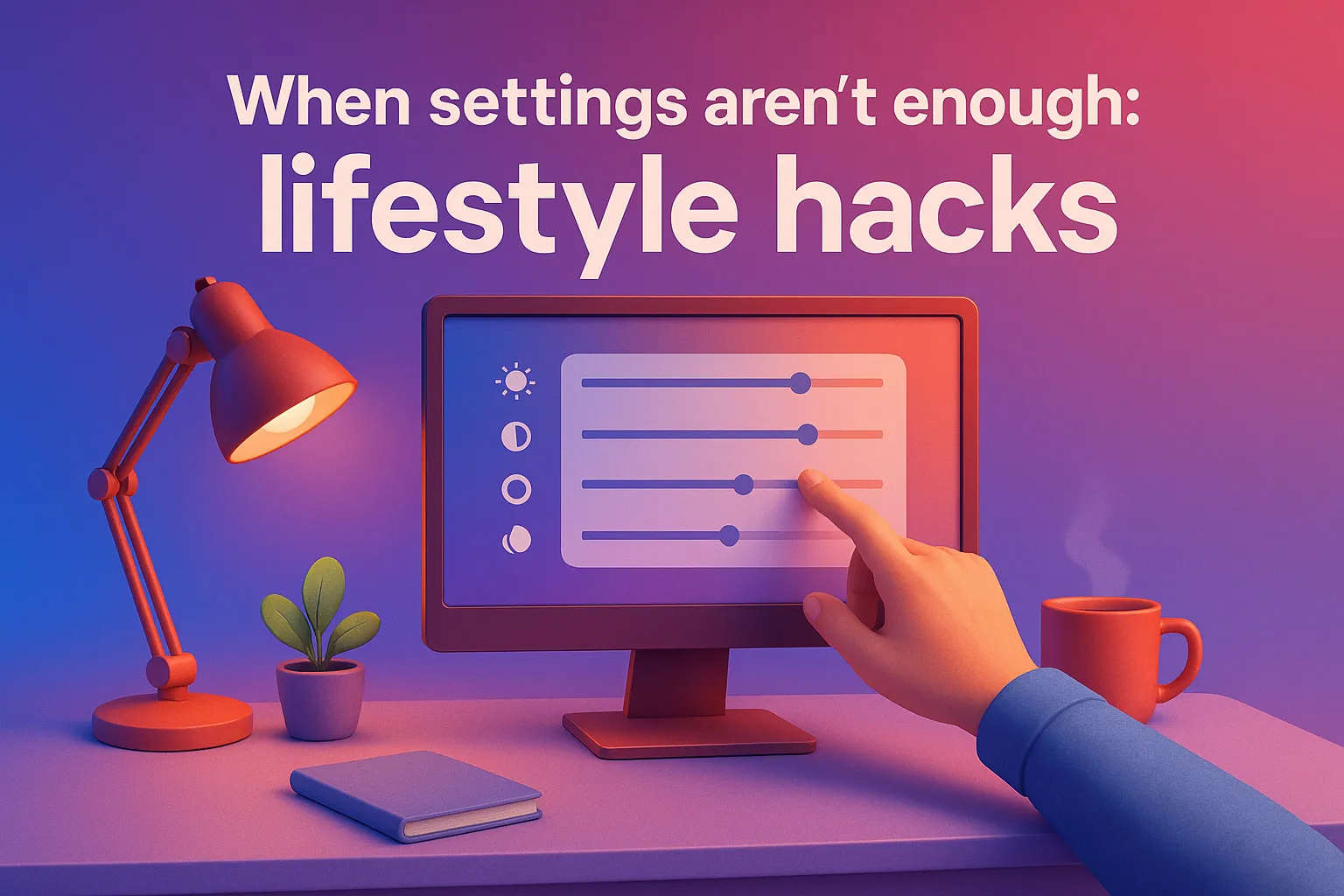
- 20-20-20 rule: Every 20 minutes, look 20 feet away for 20 seconds. Your ciliary muscles need cardio too.
- Blink on purpose: Screens cut blink rate by half; a deliberate “slow blink” every few minutes keeps corneas moist.
- Hydrate: Yes, water. Dry eyes love hydration from the inside out.
- See an optometrist annually. Even bulletproof settings won’t fix uncorrected vision.
Conclusion & your move
Your monitor already has the tools to treat your eyes like VIPs—you just need to flip the right switches. So here’s the challenge: spend ten minutes today adjusting brightness, color, and Night Light
