Think of productivity as a crowded jeepney: every task is a passenger scrambling for elbow room. Add a second monitor and—boom—the cramped ride turns into a roomy bus where everyone finally has a seat. That extra display isn’t a luxury; it’s a smart upgrade that frees your brain from the endless shuffle of overlapping windows. In the Philippines of 2025, where hybrid work is the rule and not the exception, the dual-monitor setup has become the digital equivalent of air-conditioning on a sweltering May afternoon: once you experience it, you wonder how you ever survived without it.

Editor
Lloyd Kelly Miralles chevron_right
Table of Contents
The Data Behind “More Pixels, More Productivity”
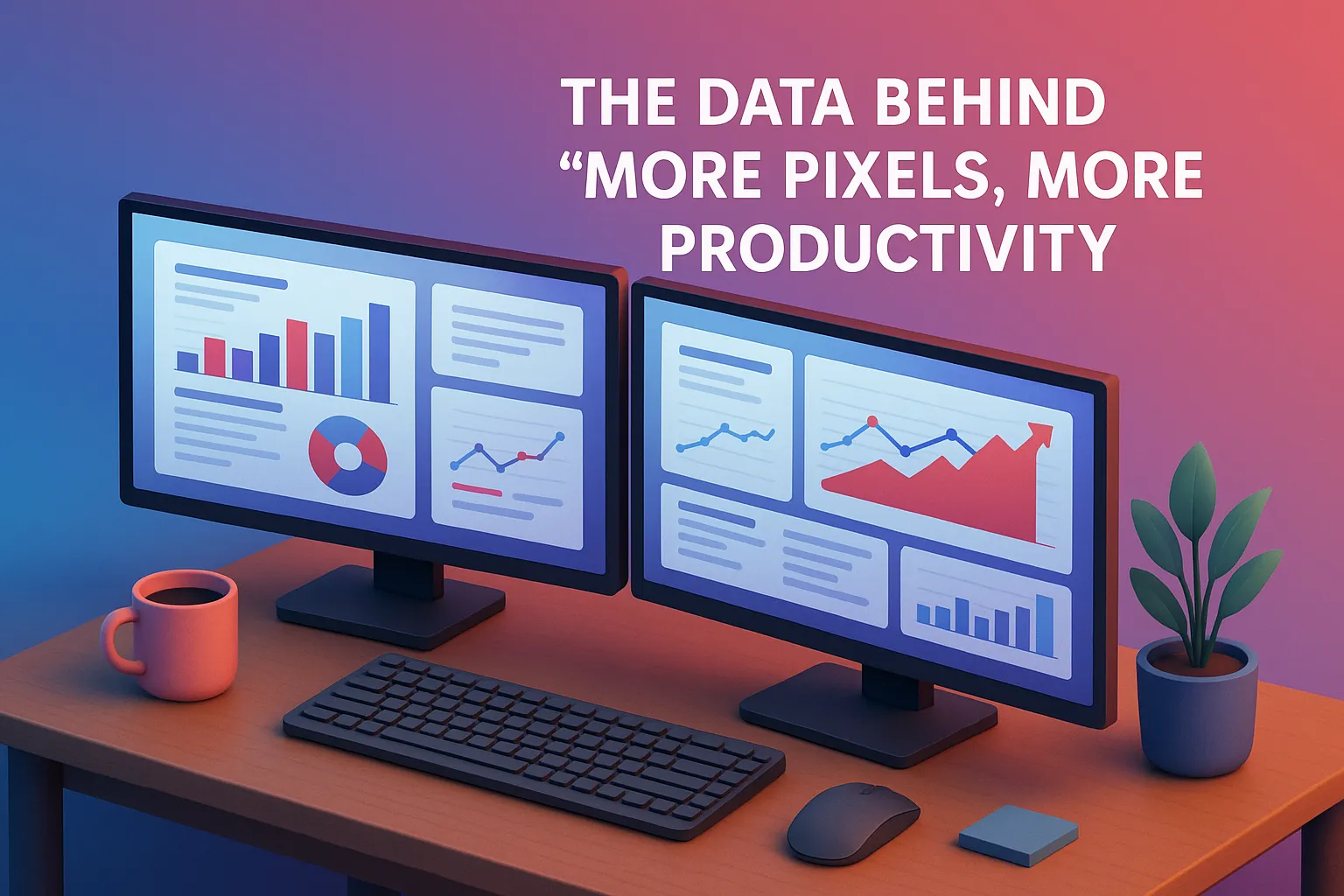
Study after study agrees: two screens slash errors, shorten task times, and make knowledge workers happier. University labs, corporate field trials, and independent market surveys all land around the same ballpark—roughly a 40 % boost in throughput the moment you detach from the single-screen mindset. If stats make your eyes glaze over, picture a kitchen with one tiny chopping board versus a countertop where the knife, veggies, and seasoning can coexist without a turf war. More surface area means fewer bottlenecks. The same logic applies to pixels.
Why This Matters in the Philippines (2025 Edition)
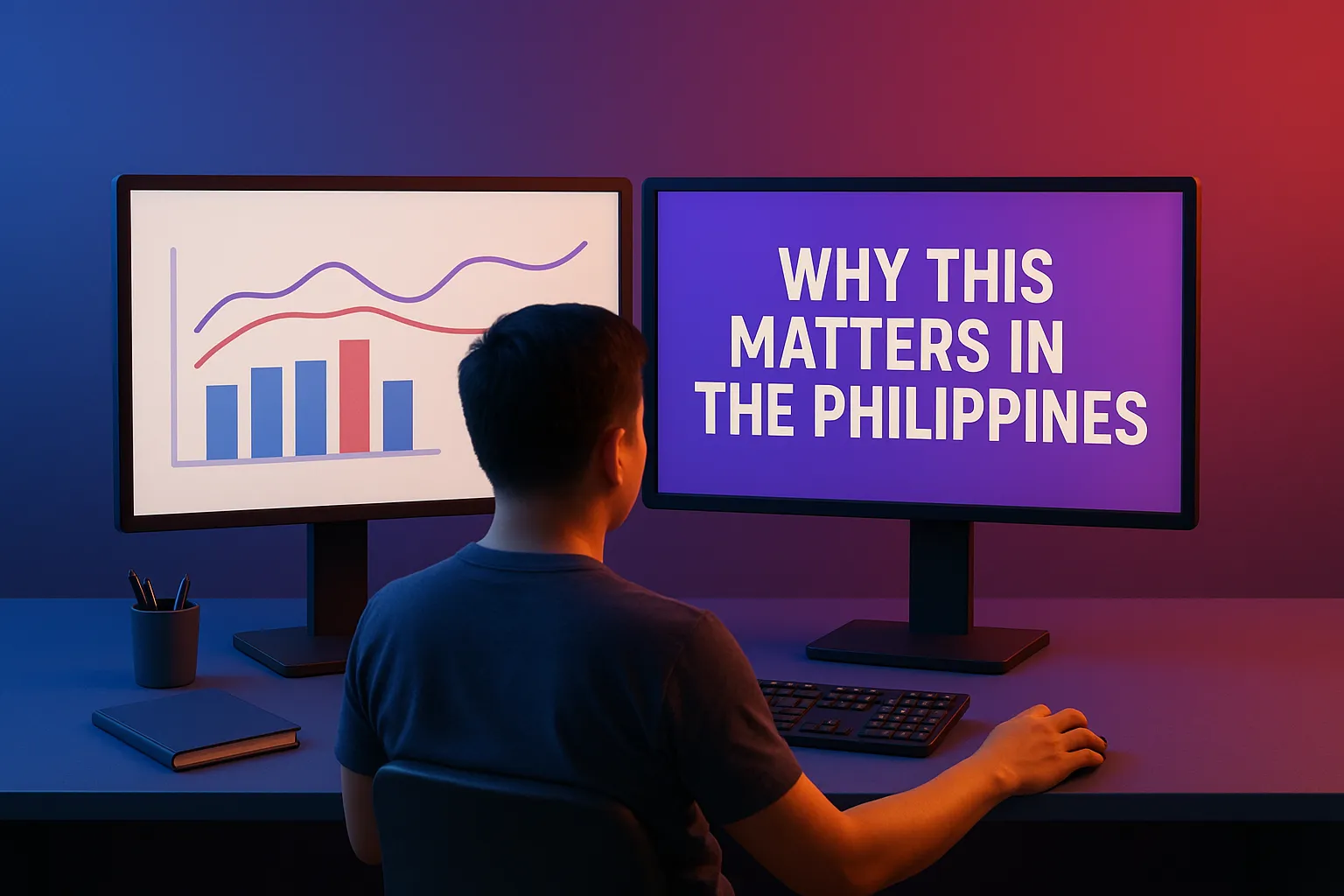
- Hybrid is here to stay. Major BPOs, fintechs, and government offices list flexible work as a default perk. A second screen is practically HR-approved gear.
- Rising expectations. Teams now juggle simultaneous video calls, cloud dashboards, and AI copilots. Multitasking on one 13-inch panel is like editing a novela on a Nokia 3310.
- Affordable hardware. Thanks to lower import taxes on ICT equipment, monitors have shed 15–20 % off sticker prices in the last two years. Dual displays are no longer wallet-busting.
2025 Tech Trends Fueling the Dual-Screen Boom

|
Trend |
Why you should care |
|
USB4 v2 / Thunderbolt 5 on mainstream laptops |
One skinny cable can daisy-chain two 4K monitors and fast-charge your device at 80 Gbps. |
|
OLED & mini-LED price drops |
Gaming-grade panels now sell below ₱45,000—eye-candy for work and after-hours Valorant. |
|
USB-C hub monitors |
A single display can power your laptop, add Ethernet, and still leave ports for accessories—dongle extinction! |
|
OS-level windowing upgrades (Windows 12 Snap Zones, macOS Sonoma Stage Manager) |
Each monitor behaves like its own “workspace,” making multitasking life smoother than a fresh jar of bagoong. |
Common Workflows That Show Immediate Gains
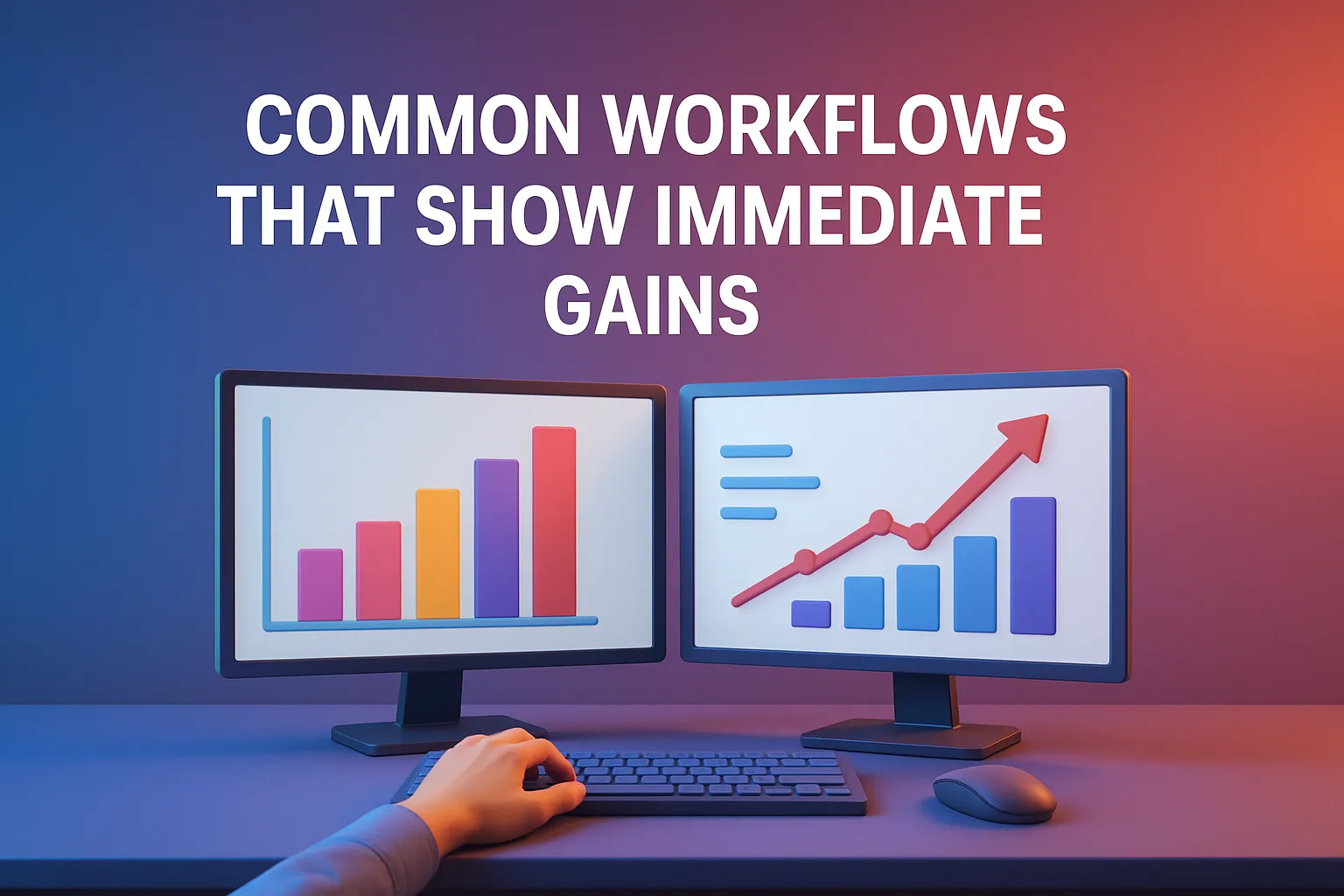
- Developers: Code editor full-screen on monitor A, documentation or live preview on monitor B. Scrolling drops, compile-run cycles tighten.
- Designers: Tools and layers on one screen, 4K canvas on the other. No more perpetual panel-toggling.
- Analysts: Dashboard left, raw data right. Spot anomalies in half the time.
- Customer support: Ticket queue on one display, CRM interaction on the second—fewer clicks, faster resolutions.
Regardless of profession, the pattern is identical: reference on one side, action on the other. Two perspectives, one focused mind.
Choosing Your Perfect Pair (Budget to “Bongga”)
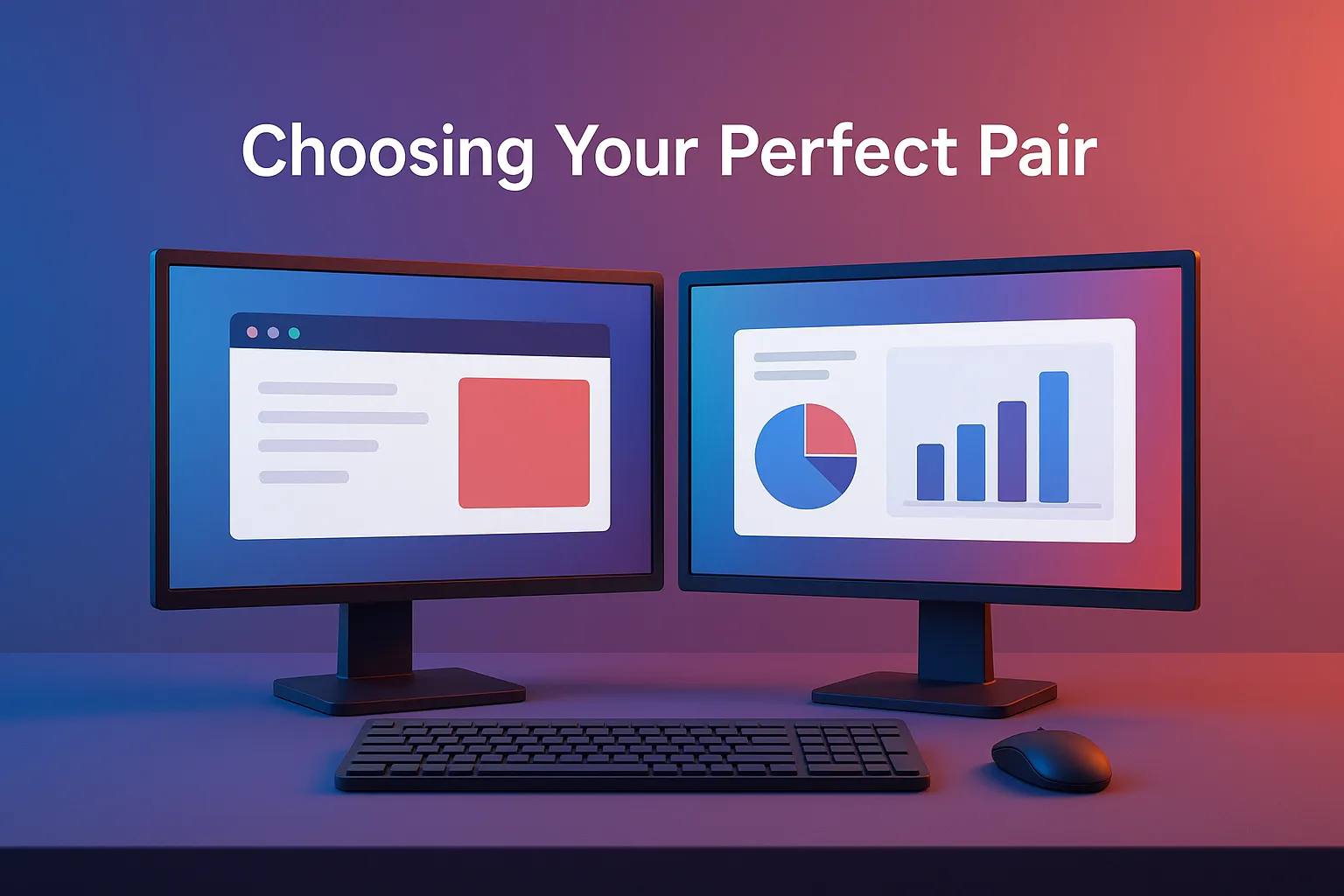
- Inventory first. Any spare 21-inch 1080p display is an instant productivity bump when paired with a laptop. Start there.
- Sweet-spot spec: 24- to 27-inch, 1440p (QHD) IPS around 75 Hz. Brands like ViewSonic, Xiaomi, and AOC hover near ₱9,000–₱12,000 on sale.
- Color-critical tasks: 4K IPS Black (e.g., Dell U2723QE) or mid-range OLED panels. Expect ₱30,000–₱40,000.
- Port parade: USB-C with 65–100 W power delivery is pure cable zen.
- Future-proof check: Look for “USB4 v2” or “Thunderbolt 5” so your next upgrade isn’t bandwidth-starved.
Money-savvy tip: Double-digit sales (6.6, 7.7, 8.8) plus bank vouchers can chop 10-15 % off retail. Patience, young Padawan.
Set-Up Tips Nobody Told You

- Match heights. A ₱150 riser (or sturdy shoebox) keeps the horizons aligned and your neck happy.
- Calibrate once. Borrow a colorimeter, run free software, and prevent “ube” from morphing into “gray blob” across screens.
- Cable sanity: Velcro ties plus an under-desk tray—because spaghetti belongs on plates, not workstations.
- Slight inward tilt: Reduces eye strain during marathon sessions.
- Power guard: Pair monitors with an AVR or UPS. Brownouts respect no deadline.
Advanced Tricks for Power Users
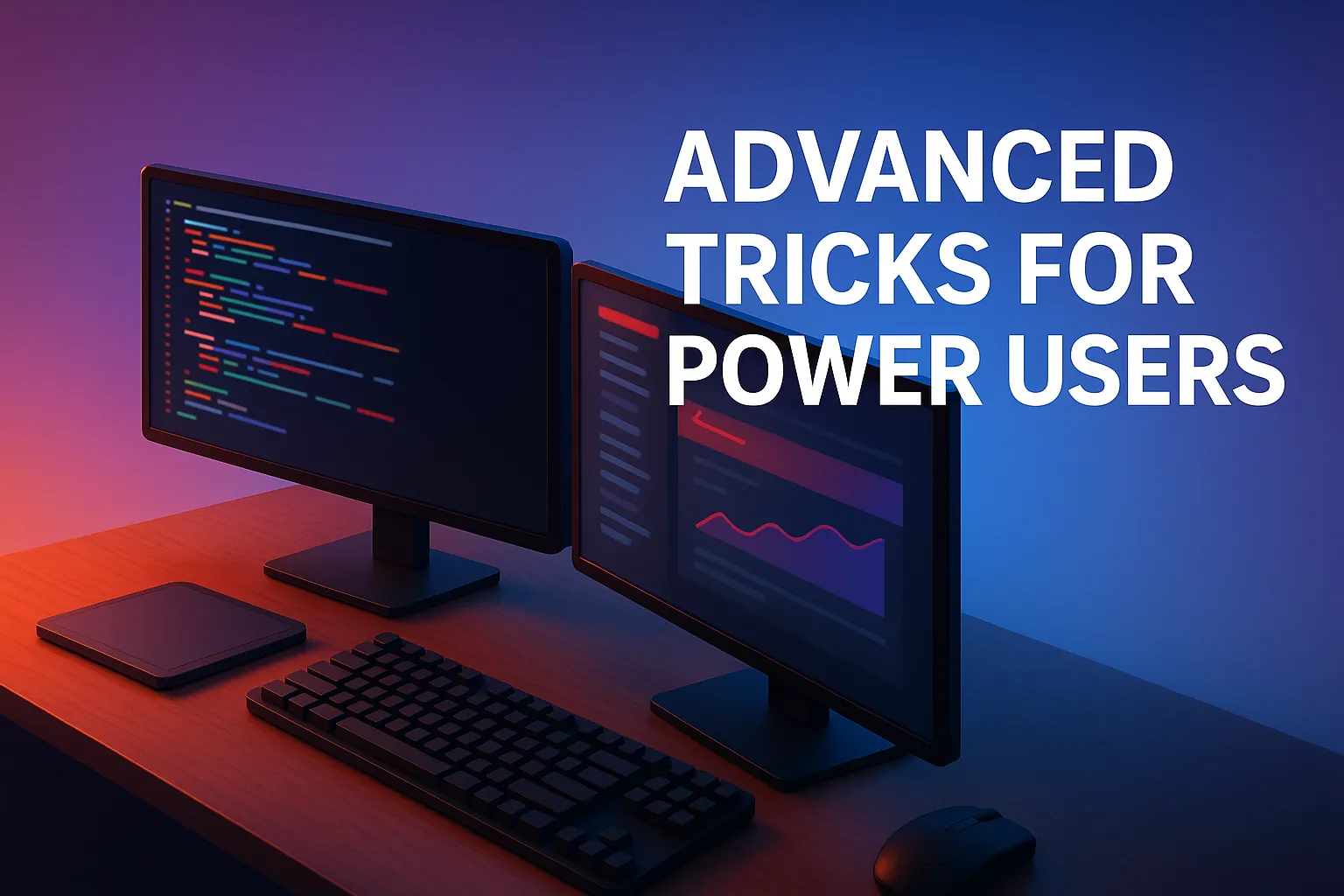
- Daisy-chain via DisplayPort 1.4 MST. Laptop → monitor 1 → monitor 2 = one cable in, two screens out.
- Window-hopping shortcuts: Win + Shift + Left/Right (Windows) or Ctrl + Arrow (macOS) toss active apps between displays.
- Vertical orientation: Rotate a secondary monitor 90° for code, articles, or endless spreadsheets—scrolling fatigue drops fast.
- Role split: Reference on one screen, execution on the other. Keeps context parked where you can glance, not dig.
The Quirks No One Warns You About

- Heat load: Manila summers + dual backlights = micro-climate. A small USB fan behind the panels quietly exhausts warm air.
- Glare: Position screens perpendicular to windows or stick on matte films. Your retinas will thank you.
- Ultrawide temptation: One big screen is great—until you need two full-screen apps at native resolution. A pair of 24-inch 1080p panels often costs less, packs more pixels, and gives redundancy when one display decides to retire early.
- Desk depth: Two monitors swallow space; check that your table clears at least 60 cm front to back to avoid T-rex arm posture.
Your Dual-Screen Checklist
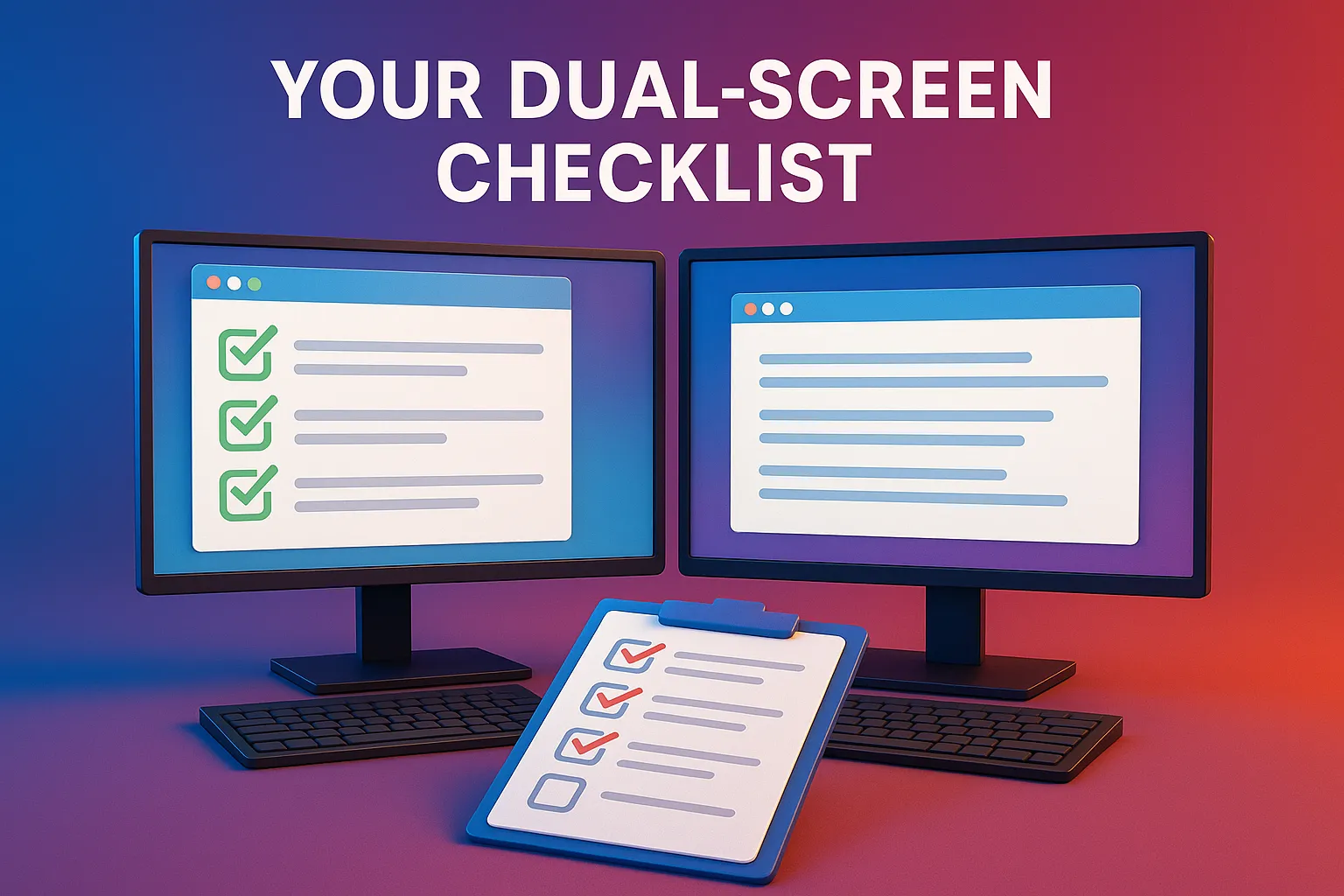
- Audit your ports—know your HDMI from your DisplayPort from your USB-C.
- Set a realistic budget and include mounts, cables, maybe a GPU upgrade.
- Buy during promo cycles to maximize pesos.
- Mount and manage cables on day one; procrastination breeds tangles.
- Adopt new workflows: shortcuts, snap zones, vertical view—otherwise you’re just decorating.
Pin this list where it hurts (top of your wallet). Future you will applaud.
Conclusion
Adding a second monitor is one of the simplest, most cost-effective upgrades you can make to your digital workspace. More pixels translate directly into fewer mistakes, faster turnarounds, and a calmer brain—no matter if you’re coding, designing, teaching, or balancing a company’s books. So here’s the challenge: identify the single task in your daily grind that would benefit from a wider visual horizon. Then take the plunge, plug in that extra screen, and watch your productivity—and maybe your sanity—double overnight. Your future self will wonder why you waited so long.
