Picture the data entering your home as truckloads of video, gaming packets, and Zoom calls. Your fibre line can carry a convoy, but once those trucks reach the router they must squeeze onto whatever lanes you provide. A one-lane road snarls up fast, two lanes clear traffic for most families, and three lanes feel like an elevated expressway. That, in a nutshell, is the difference between single-band, dual-band, and tri-band routers.

Editor
Lloyd Kelly Miralles chevron_right
Table of Contents
Highways, Not Hocus-Pocus
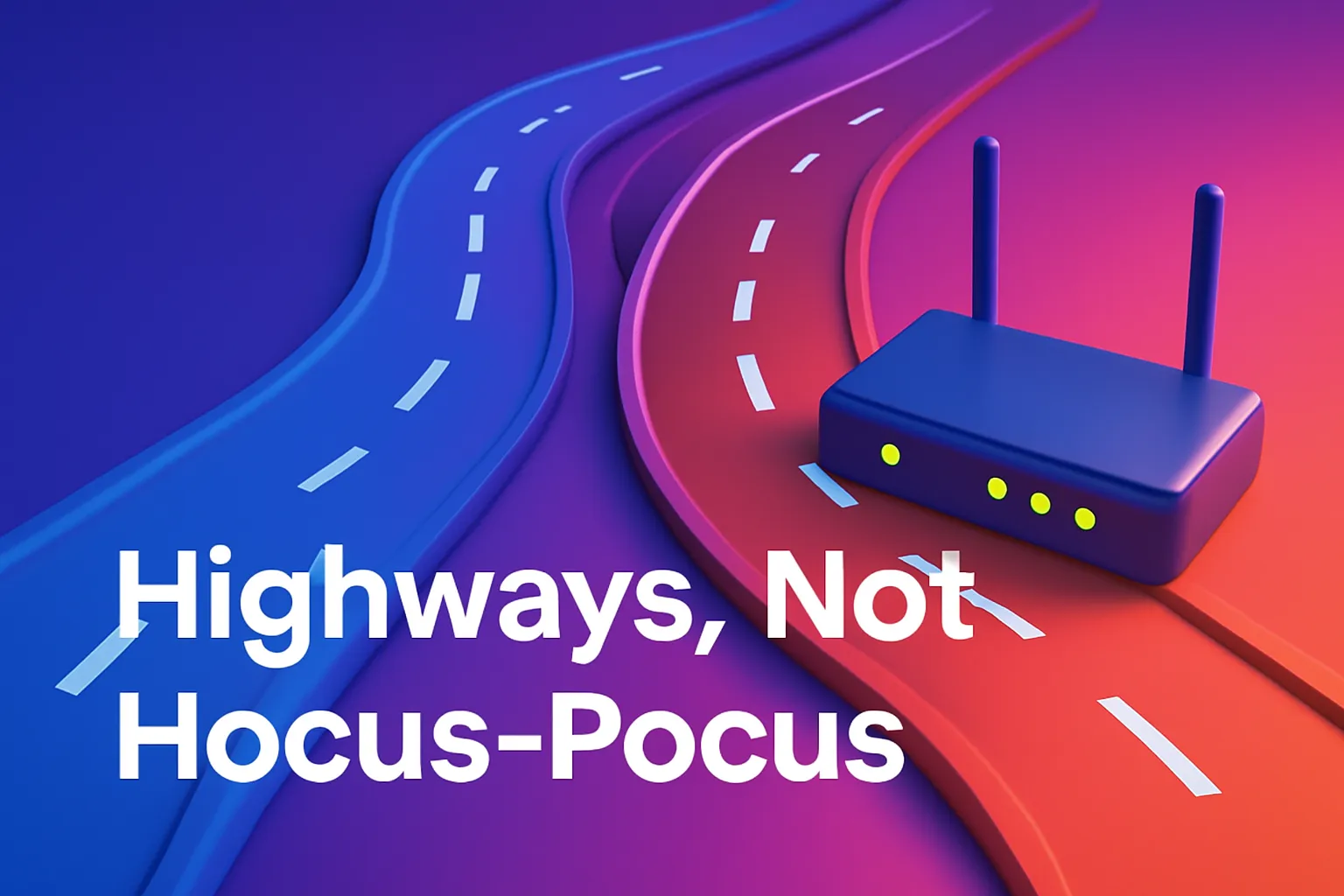
- 2.4 GHz is the original road. It punches through concrete but everyone in the barrio drives on it, so rush hour never ends.
- 5 GHz is a newer, wider thoroughfare. It is faster and less crowded, though heavy walls slow it down.
- 6 GHz is the 2025 Skyway. Only Wi-Fi 6E and Wi-Fi 7 devices can enter, and the National Telecommunications Commission opened part of it for indoor use in 2024.
Routers bundle these roads in three main ways.
Single-Band Routers
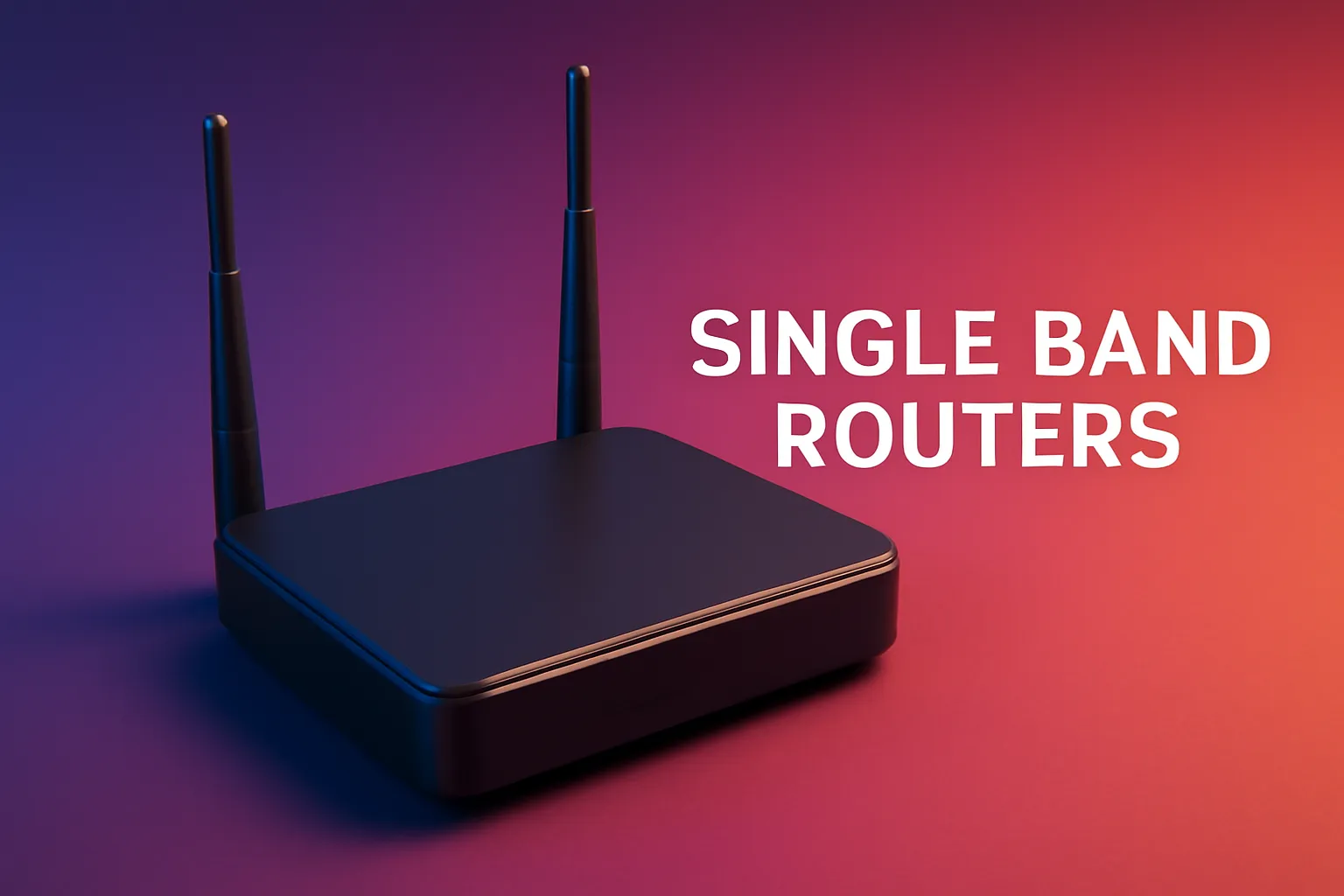
A single-band device broadcasts only 2.4 GHz. Upfront cost is rock-bottom and range is excellent, making them a staple in entry-level fibre kits. The trade-off is speed: real-world throughput rarely tops 90 Mbps, and the band shares airspace with baby monitors, microwaves, and every Bluetooth headset in the neighborhood. They suit light browsing or a lone smart TV, but once modern phones and laptops pile on, the congestion shows.
Dual-Band Routers
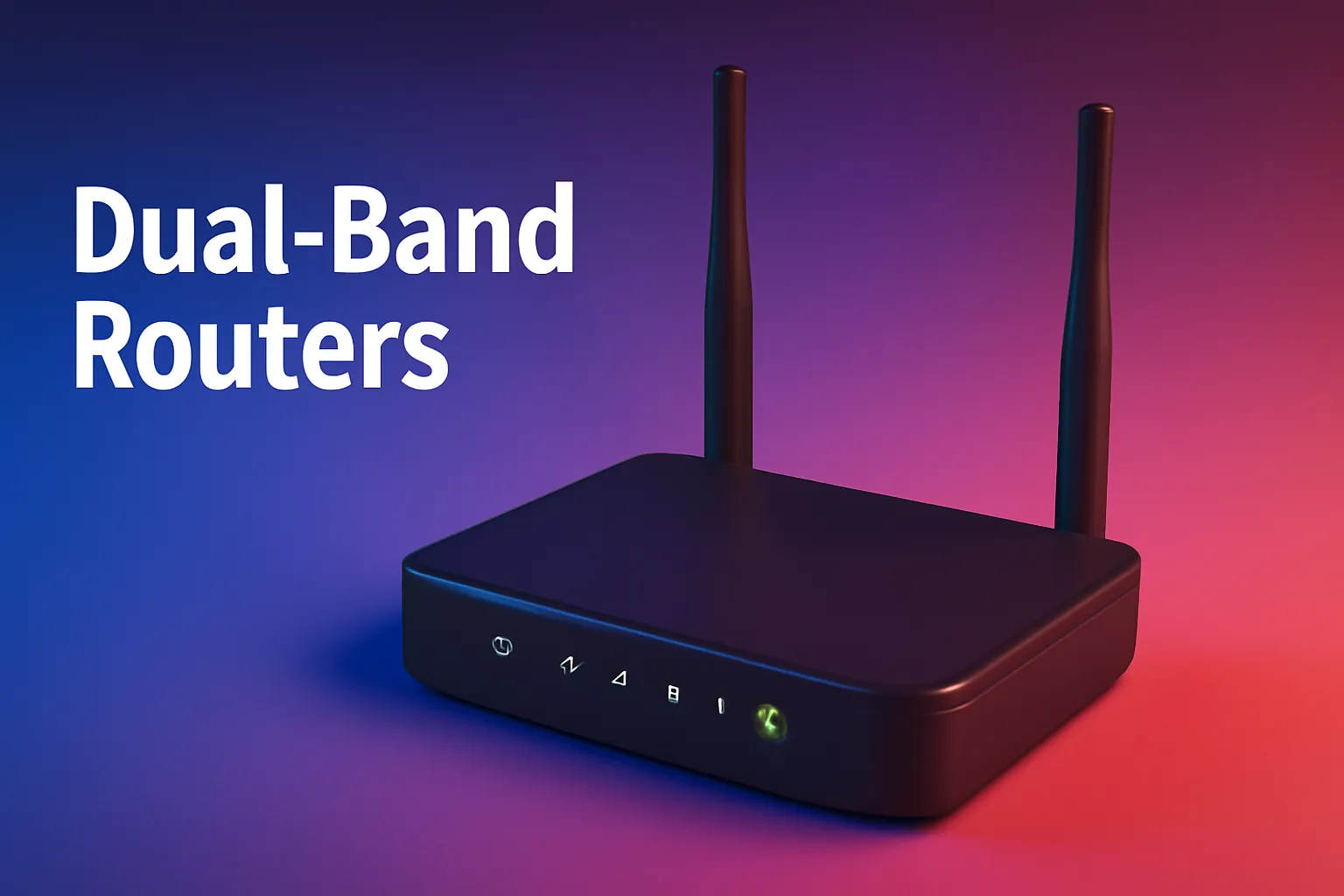
Dual-band models send out 2.4 GHz and 5 GHz at the same time. Prices now start near one thousand pesos, and most Philippine ISPs include them with mid-tier plans. Band-steering software nudges close-range devices onto the quicker 5 GHz lane while keeping far-flung gadgets on 2.4 GHz. In a typical room, the fast lane delivers 300- to 500-Mbps speeds—enough for simultaneous 4 K streaming, work calls, and a little Apex Legends. Heavy evening traffic can still clog the single 5 GHz lane, and coverage drops after a couple of concrete walls, yet for flats and single-floor homes on plans up to 600 Mbps, this remains the comfort-zone choice.
Tri-Band Routers

Tri-band gear carries three radios. Wi-Fi 6 versions usually give you one 2.4 GHz band and two separate 5 GHz lanes, while Wi-Fi 6E and Wi-Fi 7 models swap one of those lanes for the pristine 6 GHz band. The spare high-speed lane can act as a private backhaul for mesh satellites, leaving the other lanes free for phones, laptops, and smart gadgets. Prices start around eight thousand pesos for clearance Wi-Fi 6E units and climb above twenty thousand for bleeding-edge Wi-Fi 7, and they sip more electricity than their simpler cousins. Still, if you run a gigabit-class plan, juggle dozens of connected devices, or plan to expand into mesh, that extra lane is a sanity saver.
Which Band Setup Fits Your Home?
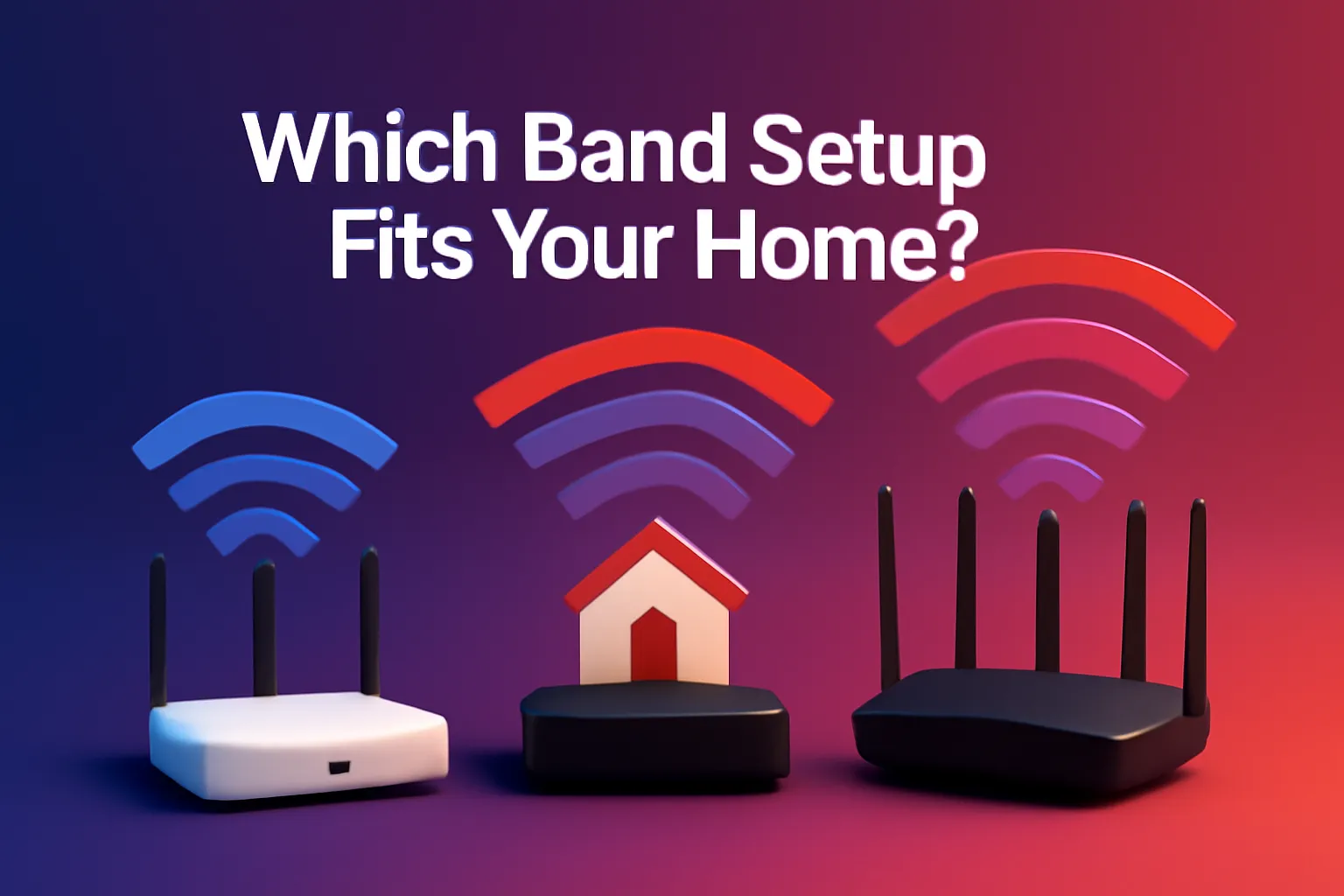
Here is a single sentence, tita-style: If you live alone, surf and stream in standard definition on a sub-100-Mbps line, and have no plans beyond a smart TV, a single-band router is fine; if your household runs five to ten gadgets, enjoys 4 K movies, works from home, and pays for 300- to 600-Mbps fibre, a dual-band router is the clear upgrade; but if you manage two floors, power twenty smart bulbs, pay for a gigabit plan, or intend to deploy mesh nodes, a tri-band router (or tri-band mesh) is the smoothest road network your future self can thank you for.
Price and Trend Watch
|
Category |
Typical PH street price |
Notable 2025 examples |
Current trend |
|
Single-band 2.4 GHz |
₱700–₱1 000 |
Generic ISP freebies |
Fading from new installs |
|
Dual-band Wi-Fi 6 |
₱1 300–₱4 000 |
TP-Link Archer AX23, Huawei AX3 Pro |
Now the mid-tier default |
|
Tri-band Wi-Fi 6E |
₱6 000–₱9 000 |
Linksys MR7500, ASUS RT-AXE7800 |
Prices dropping as Wi-Fi 7 rises |
|
Tri-band Wi-Fi 7 |
₱14 000–₱20 000 |
TP-Link Archer BE550, ASUS GT-BE98 |
Early firmware is maturing fast |
ISPs keep sweetening bundles: PLDT’s summer promo waives installation and discounts tri-band mesh for gigabit sign-ups, while Converge pushes tri-band Linksys Velop kits on premium tiers.
Practical Tips Before You Swipe the Card

- Relocate before you replace. A higher shelf can boost the signal by thirty percent for free.
- Audit your gadgets. If nothing in the house speaks Wi-Fi 6 yet, postpone the splurge until your next phone upgrade.
- Tame the ISP modem. Put it in bridge or access-point mode so your new router can handle traffic properly.
- Mind the watts. Extra radios draw more power and heat, worth noting in our tropical climate.
- Plan for mesh. Choose a router family that supports compatible satellites so that a spare high-speed lane doubles as a wireless backbone later.
TL;DR Cheat Sheet

- Single-band = one-lane bridge: usable for light browsing under 100 Mbps.
- Dual-band = city road plus flyover: ideal for most 300- to 600-Mbps households.
- Tri-band = full interchange with Skyway: built for gigabit plans, smart-home swarms, and 6 GHz future-proofing.
Conclusion
Are you cruising on a single lane, balancing traffic on dual-band, or flexing a tri-band beast with its expressway? Share your router model, post your speed-test screenshots, or fire off questions in the comments. We might feature your setup in our next deep dive on mesh backhaul tricks.
