Fast fibre is everywhere—PLDT pushes gigabit bundles, Globe touts 5G Home, Converge flashes promo codes on every other YouTube pre-roll—yet many of us still stare at spinning buffers or random disconnect pop-ups. The culprit is rarely the underwater cable from the US or your ISP’s backbone; it’s almost always the humble plastic box broadcasting Wi-Fi inside your house. Routers age, overheat, pick the wrong channel, or buckle under the weight of thirty smart bulbs.
Below you’ll find the ten router problems Filipinos gripe about the most in 2025 and, more importantly, the quick fixes that work. No dense jargon, no “just reinstall Windows,” and no Taglish. Grab a coffee, crack your knuckles, and let’s tame that temperamental Wi-Fi once and for all.

Editor
Lloyd Kelly Miralles chevron_right
Table of Contents
“My Internet Is So Slow I Can Feel My Hair Growing”
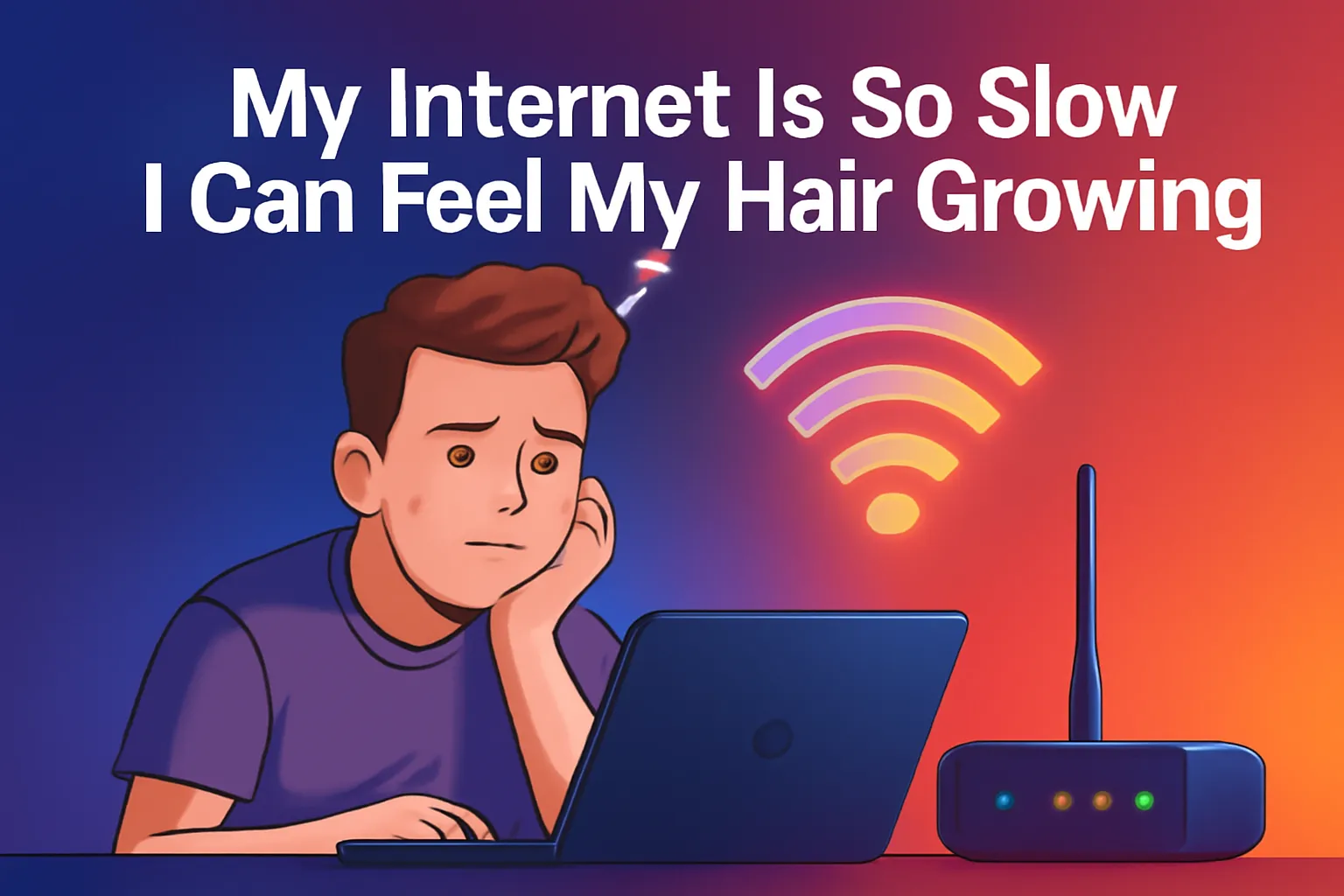
What’s happening?
Speed into the house might be fine, yet Wi-Fi speed to your device crawls. Concrete walls, channel congestion, and outdated settings gang up to throttle throughput.
Quick fixes that matter
- Do the two-speed test
- Plug a laptop directly into the modem with an Ethernet cable.
- Run a speed test. If that score looks close to what you pay for, the ISP is innocent.
- Unplug, connect over Wi-Fi in the same room, and test again. A huge gap means the router, not the line, is guilty.
- Move the box
Routers dislike low shelves, metal TV racks, and aquarium stands. Place yours chest-high in the open, as close to center as the fibre cable allows. - Pick a calmer channel
Open the router app; look for “Channel” or “Auto”. Switch 2.4 GHz from the jam-packed Channel 6 to 1 or 11. On 5 GHz, hop away from neighbors screaming on 36 or 40 to the quieter 149+ range. Most modern routers can scan and auto-select, but they need your permission.
Upgrade the firmware
Manufacturers push performance tweaks and security patches all the time—especially after last year’s frenzy of WPA3 vulnerabilities. Hit “Check for update” and let the router reboot while you fetch more popcorn.
Dead Zones That Swallow Signal (Bedroom, Kitchen, Balcony)
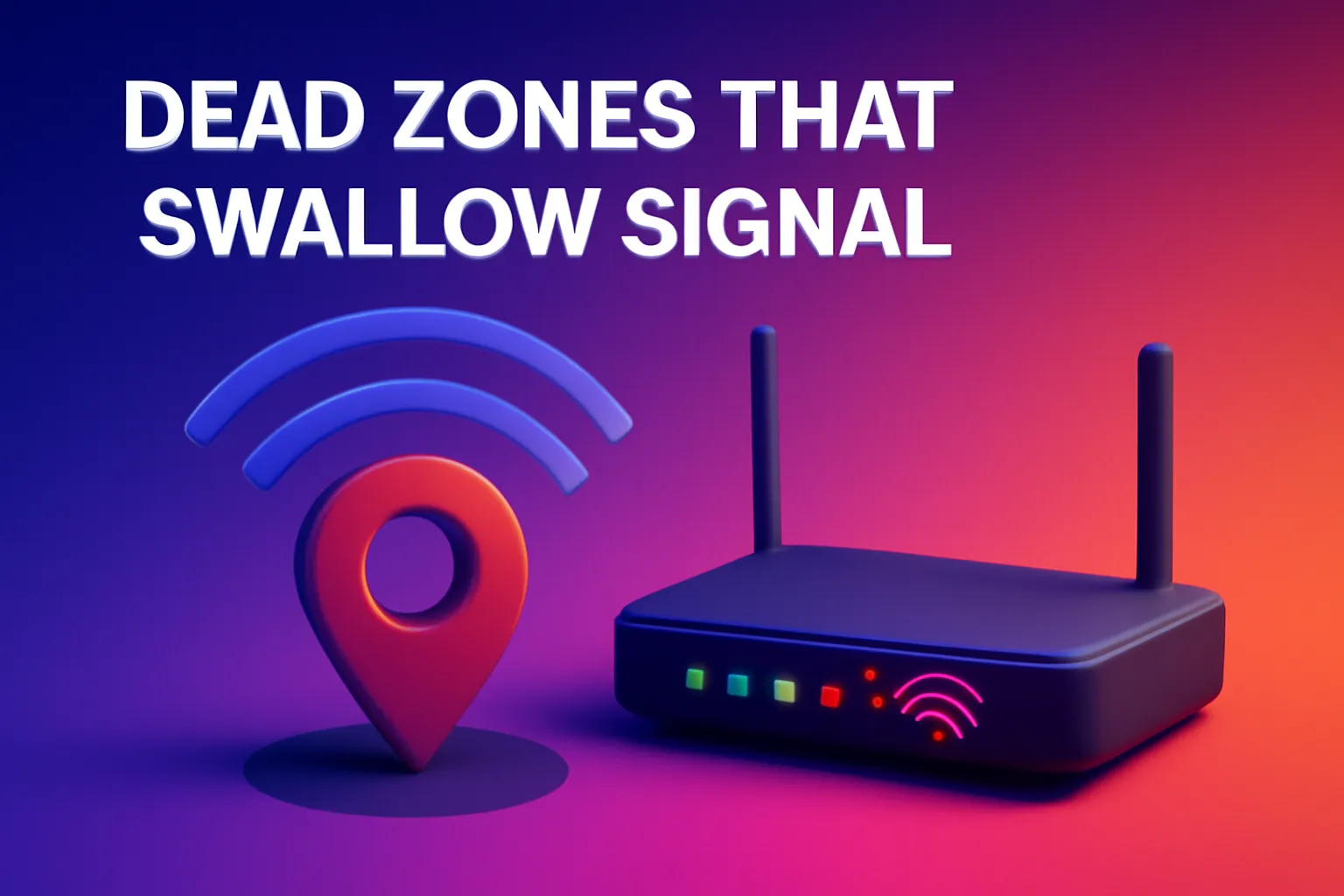
What’s happening?
Concrete walls and rebar turn your Wi-Fi into an echo. The farther you roam, the more that signal fades.
Quick fixes that matter
- Halfway rule for boosters
If you use a repeater or mesh node, plant it halfway between the main router and the dead zone—where you still see two or three bars. Parking it in the dead zone itself is pointless. - Go vertical
Two-storey house? Place the main router on the ground-floor ceiling or top of the stairs, not tucked under. Radio waves travel best when they don’t have to punch through slabs. - Consider mesh
Prices crashed in 2025: a Wi-Fi 6 two-pack hovers around ₱6,000 and covers 350 m². If you just grabbed PLDT’s gigabit promo, mesh is practically mandatory. - Cable if you can
A flat Cat 6 cable under the baseboard costs less than milk tea. Wire up an access point in the far room and enjoy wired-like speeds without drama.
The Mysterious Midnight Disconnect

What’s happening?
Your phone or laptop drops Wi-Fi for seconds—or minutes—then magically reconnects. Culprits include overheating, power fluctuations, and buggy firmware.
Quick fixes that matter
- Check the power brick
Cheap adapters sag when voltage dips, common during Manila’s hot season. Swap in a quality 12 V adapter of the same amperage. - Mind the heat
Routers are tiny computers. Cramped in an unventilated cabinet, they thermal-throttle, then restart. Give them breathing space or add a silent USB fan. - Schedule an auto-reboot
Many 2025 routers offer a “self-healing” reboot at 3 a.m. daily. Like humans, routers feel fresher after a quick nap.
Too Many Devices, Too Little Juice

What’s happening?
Between smart bulbs, CCTV cameras, tablets, and the new voice assistant that sings lullabies, you’ve hit the router’s connection limit.
Quick fixes that matter
- Count your clients
Log in to the router and view the device list. Budget models cap out at 32 concurrent connections—and yes, idle gadgets still count. - Enable 5 GHz or 6 GHz for heavy hitters
Keep bandwidth-hungry laptops and consoles on the fast lane. Relegate IoT devices to 2.4 GHz. - Turn on MU-MIMO or OFDMA
These alphabet-soup features (explained: multi-user, multiple-input multiple-output and orthogonal frequency-division multiple access) let the router talk to many gadgets at once instead of in turn. Search the settings; flip the switch. - Split duties
If upgrading isn’t an option, add a second cheap router configured as an access point for IoT gear. Offloading twenty bulbs frees the main router for the humans.
“Wi-Fi Connected, but No Internet”
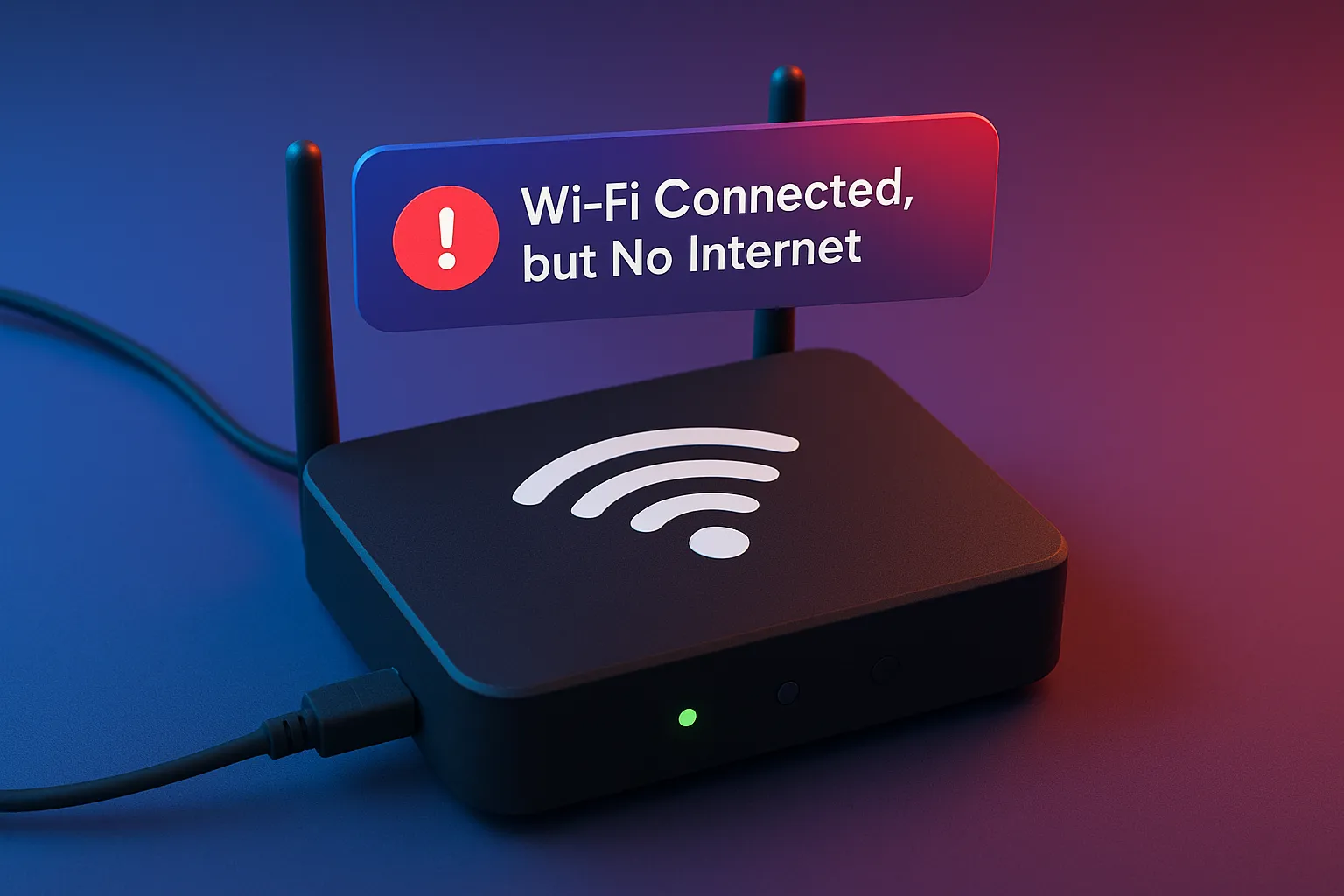
What’s happening?
The wireless link is alive, yet data stalls. Often the modem lost its PPPoE or DHCP lease, or the router’s DNS cache went rogue.
Quick fixes that matter
- Try the oldest trick
Power-cycle both modem and router. Always shut down the modem first, wait ten seconds, power it on, let it sync, then reboot the router. Order matters. - Change DNS servers
Instead of relying on the ISP’s sometimes flaky DNS, swap to public options like 1.1.1.1 or 8.8.8.8. Faster look-ups often fix “no internet” errors instantly. - Check WAN status
In the router dash you should see “Connected” with an IP address. If it says “Negotiating” for more than two minutes, call the ISP—could be an outage beyond your control.
Old Router, New Devices (Compatibility Clash)
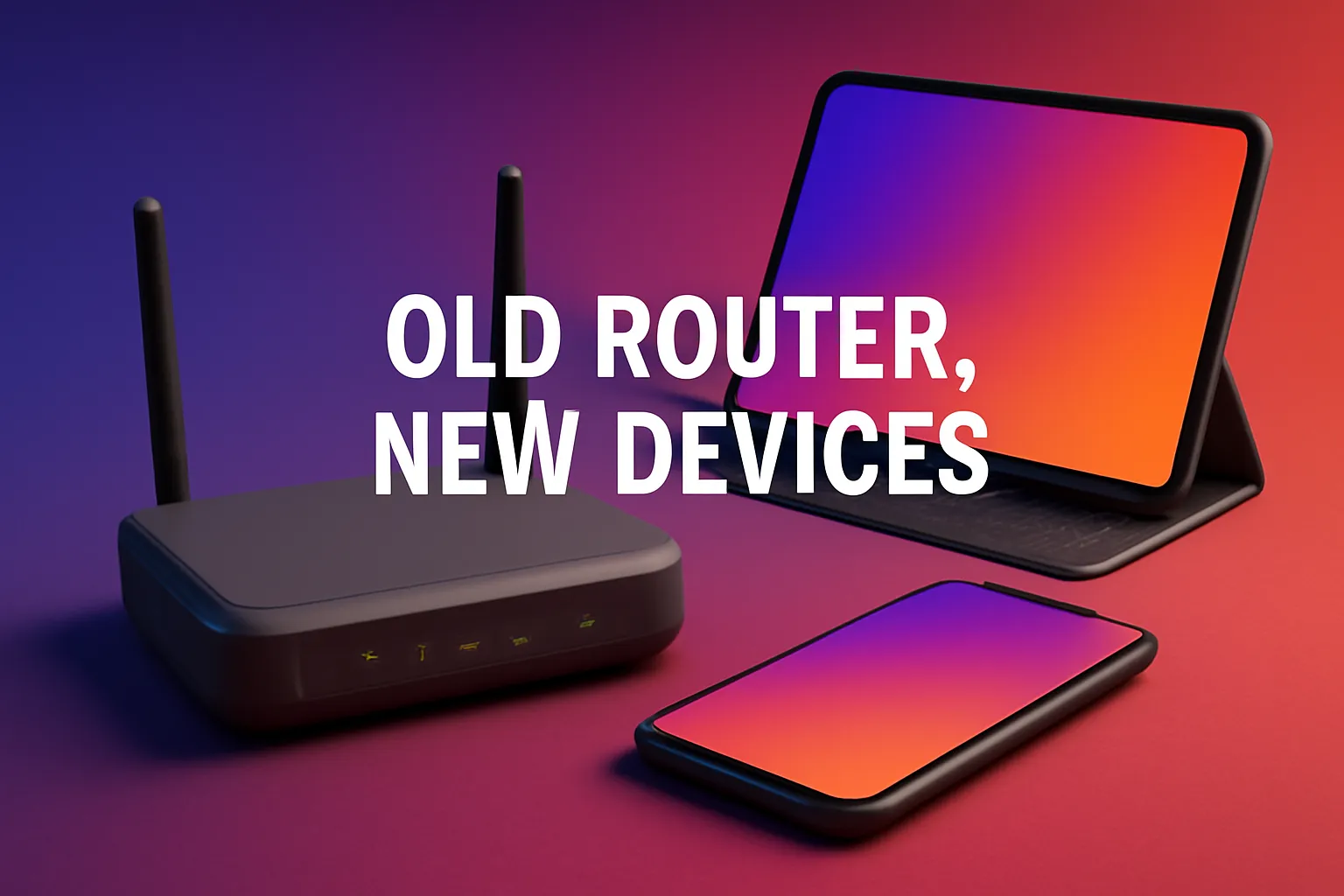
What’s happening?
You buy a shiny Wi-Fi 7 phone, but the six-year-old router can’t negotiate modern security or bandwidth. Result: connection drops or throttles.
Quick fixes that matter
- Enable WPA2/WPA3 mixed mode
Keeps old gadgets happy while allowing new ones to use stronger encryption. - Turn off legacy protocols
Disabling 802.11b (introduced in 1999!) removes slow clients that drag everyone down to prehistoric speeds. - Time to upgrade
When the router can’t keep up with your tech, bite the bullet. Wi-Fi 6 units now cost under ₱2 000; Wi-Fi 7 starts around ₱5 000. Both feel light-years faster than your hand-me-down from 2018.
ISP Modem vs. Your Own Router (Double NAT Drama)

What’s happening?
Most Philippine ISPs issue an all-in-one modem-router. Adding your own router creates two layers of network translation, sometimes blocking games, VPNs, or smart-home remote access.
Quick fixes that matter
- Bridge mode
Call the ISP or dive into the modem settings and toggle “Bridge” or “Passthrough”. This turns the ISP box into a simple gateway while your router handles Wi-Fi and firewall duties. - DMZ as a fallback
If the ISP refuses bridge mode, place your router in the DMZ of the modem. Not perfect, but it avoids double NAT headaches for most applications.
Interference From Everything Under the Sun
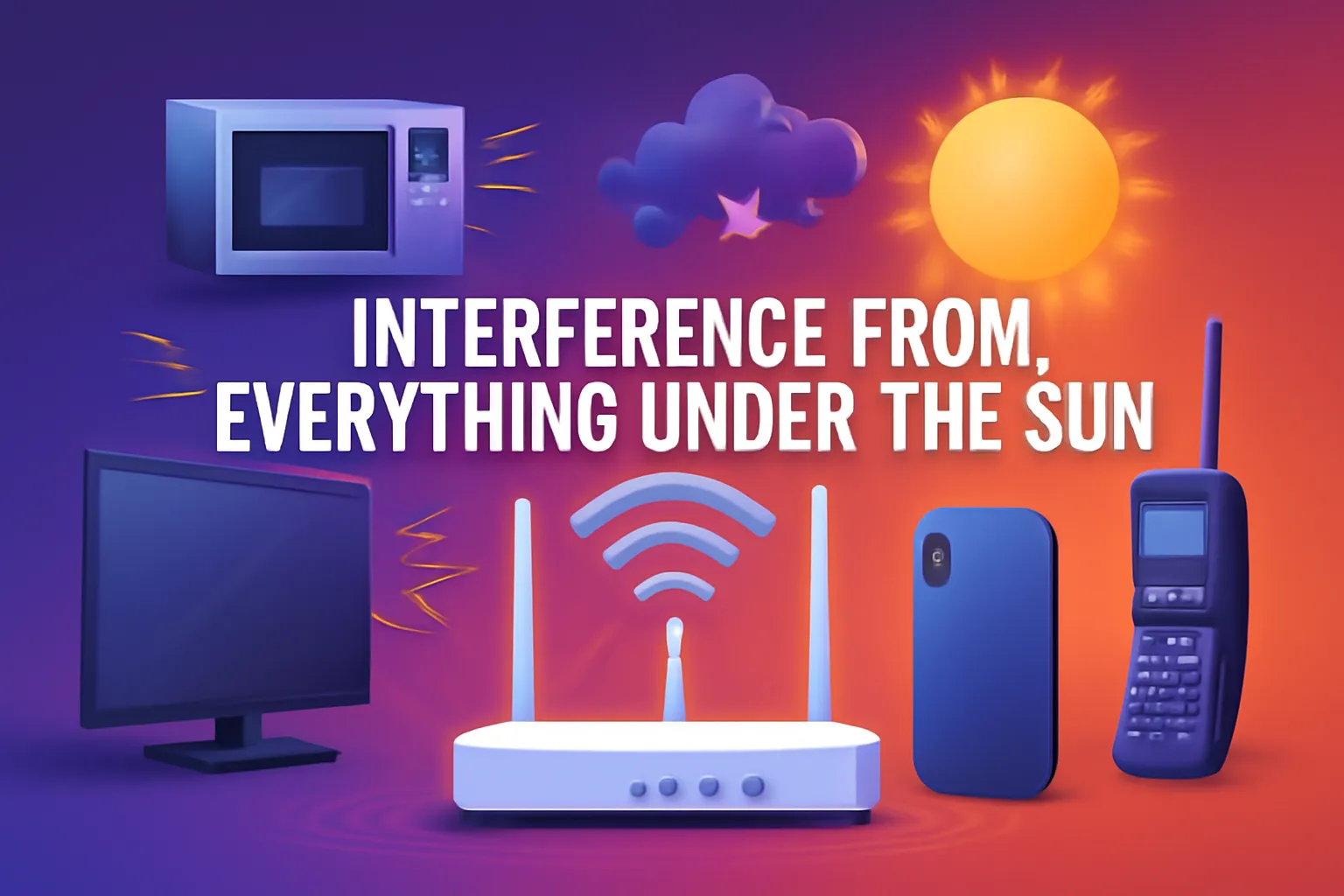
What’s happening?
Microwaves explode your Zoom call, the neighbor’s karaoke party saturates the airwaves, or your own Bluetooth speaker throws static.
Quick fixes that matter
- Switch to 5 GHz or 6 GHz
Microwaves live in 2.4 GHz. Jump bands and you sidestep the noise. - Use a wired connection for stationary devices
Smart TVs, gaming PCs, and desktops never move. A cheap Ethernet cable bypasses all wireless migraines. - Shield time-sensitive gear
Keep the router at least one meter from cordless-phone bases, baby monitors, and yes—microwave ovens.
Router Overheats or Randomly Reboots
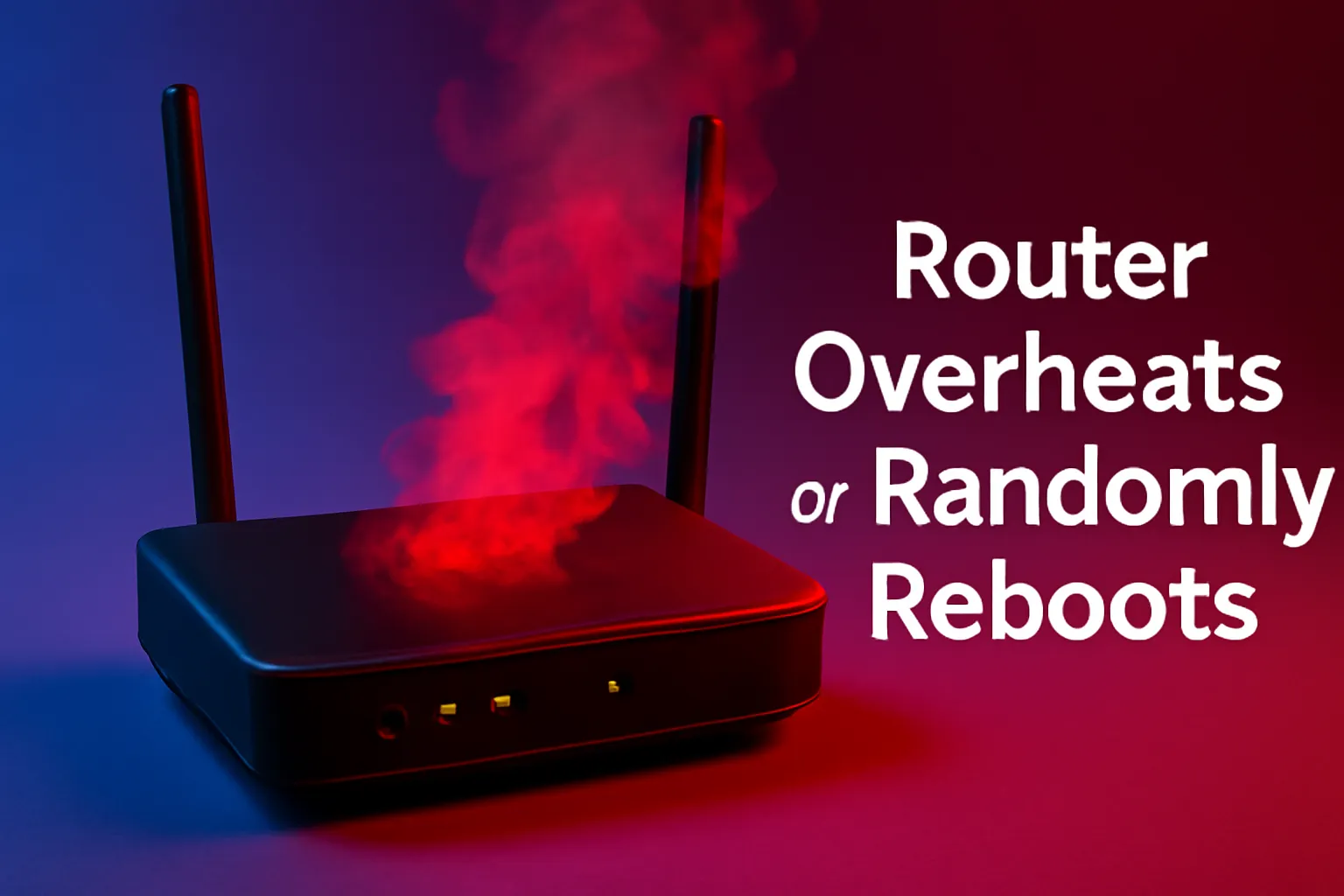
What’s happening?
Tropical heat plus poor ventilation equals a silicon sauna. Overheating chips crash or throttle to protect themselves.
Quick fixes that matter
- Give it room
Clear 10 cm of space on all sides. Avoid stacking on top of set-top boxes or consoles. - Add a laptop cooler
A silent USB-powered pad costs a few hundred pesos and can drop temps by 5–8 °C. - Update firmware
Some 2024 models shipped with power-management bugs. Patches often include thermal fixes.
Security Weak Spots (Because You Still Use the Default Password)

What’s happening?
Open or weakly protected networks invite freeloaders, malware, and bandwidth hogs.
Quick fixes that matter
- Change the admin password
Skip the birthday or “password123.” Use a passphrase: “I love coffee at 6 AM!” - Upgrade to WPA3
Enabled on nearly every router sold since 2021. Older gadgets can still connect in mixed mode. - Hide WPS or disable it
Those easy-connect buttons are also easy for attackers with brute-force tools.
Wrap-Up: Your Router’s Wellness Checklist
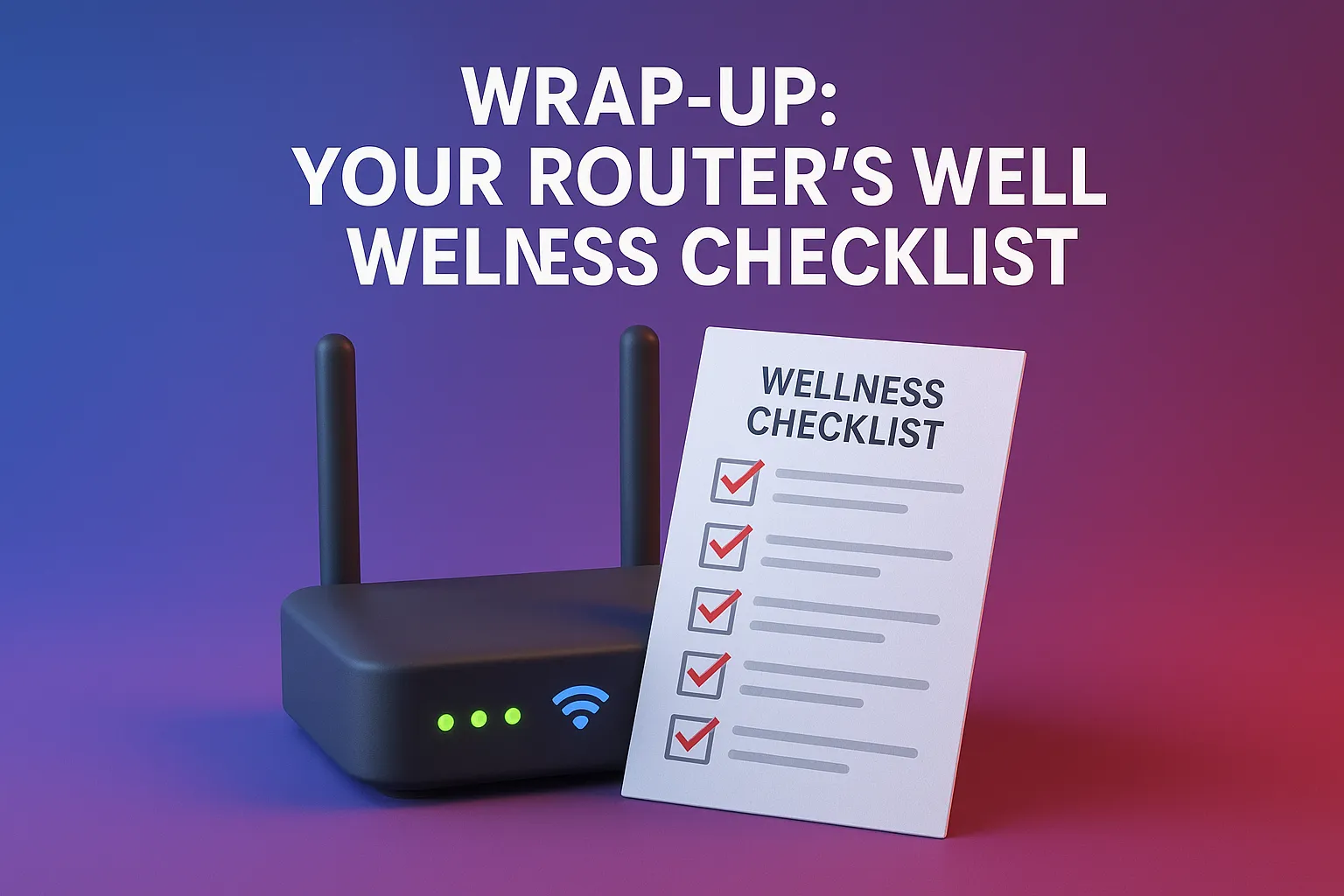
- Placement – chest-high, central, away from metal and water.c
- Firmware – up to date; set auto-update if available.
- Channels – check yearly; neighbors buy new routers too.
- Security – strong Wi-Fi password, WPA3 or mixed mode, admin login changed.
- Capacity – count your devices; upgrade gear or split loads when the roster balloons.
- Cooling – let the router breathe; a cooler is cheaper than a replacement.
Conclusion
Does the signal vanish when it rains? Does the router reboot every time someone opens the fridge? Drop your weirdest issues or your most brilliant fixes in the comments. The sharpest tip—or funniest rant—might earn a shout-out in our next ProductNation deep dive on budget mesh hacks.
