So, you’ve just brought home a shiny new projector, and now you're staring at it, wondering, “Okay, now what?” You’ve probably heard it can turn your living room into a mini theater, but how do you actually connect it to your devices? Is there some magic tech spell involved?
Spoiler alert: there’s no magic. But there is a bunch of easy ways to link up your phone, laptop, or gaming console to your projector and start enjoying that big-screen experience in no time. No need to stress about tangled wires or techie jargon—this guide will break it all down for you. Whether you’re binge-watching your favorite series or impressing your boss with a flawless presentation, we’ve got the deets.

Editor
Lloyd Kelly Miralles chevron_right
Table of Contents
Connection Methods Comparison

| Connection Method | Best For | Pros | Cons | Best Devices |
|---|---|---|---|---|
| HDMI (Wired) | Laptops, Gaming Consoles, Streaming Devices | - High-quality audio & video - Easy to set up |
- Requires a cable - Limited to device proximity |
Laptops, PS4/PS5, Xbox, Chromecast, Fire Stick |
| USB-C to HDMI | Modern Laptops (MacBooks, Ultrabooks), Phones | - Supports high resolution (4K) - Portable |
- Needs an adapter - Some phones don’t support HDMI output |
Newer MacBooks, Android Phones with USB-C ports |
| Lightning to HDMI | iPhones, iPads | - Simple, reliable connection - No need for extra apps |
- No wireless option - Can be bulky |
iPhones, iPads |
| Wireless Casting (Miracast/Google Cast/AirPlay) | Mobile Devices, Laptops, Smart TVs | - No cables needed - Convenient for multiple devices |
- Can have lag depending on network speed - May require compatible projectors |
Android Phones (Google Cast), iPhones (AirPlay), Windows 10 (Miracast) |
| VGA (Wired) | Older Laptops, PCs | - Reliable - Cheap cables |
- No audio - Lower video quality |
Old Laptops, PCs, Desktop Computers |
| USB/SD Card | Quick Presentations, Offline Video Viewing | - No need for additional devices - Easy file transfer |
- Limited content access - No interactive features |
Projectors with USB/SD card slots |
Connecting Your Projector to a Laptop

You’re probably used to seeing projectors hooked up to laptops for presentations or movie marathons. The best part? It’s easier than you think.
Option 1: The Classic HDMI Cable
This is the “old reliable” of connections. Here’s how to do it:
- Plug one end of the HDMI cable into your laptop.
- Connect the other end to your projector’s HDMI port.
- Power both devices on.
- Your laptop should automatically detect the projector. If not, just head to your display settings and select the projector as your primary display.
Pro Tip: If you’re using a newer MacBook or laptop without an HDMI port (like those ultra-thin ones), grab a USB-C to HDMI adapter. It’s like the tech equivalent of a life hack.
Connecting Your Phone to a Projector

Want to binge-watch Netflix or stream a YouTube video from your phone onto a huge screen? It’s totally doable. Let’s go over how to connect your phone to a projector, whether you're rocking an Android or iPhone.
For Android Phones: Easy Peasy
- HDMI with USB-C Adapter: Some Android phones support HDMI output through USB-C. So, grab a USB-C to HDMI adapter, connect your phone to the projector via HDMI, and you’re set.
- Wireless Casting: Many projectors now come with built-in Wi-Fi or support technologies like Google Cast or Miracast. Connect both your phone and projector to the same Wi-Fi network, enable screen mirroring, and start casting!
For iPhones: Slick and Simple
- Lightning to HDMI Adapter: For a wired connection, just use a Lightning-to-HDMI cable. It’s like your phone’s personal bridge to the projector.
- AirPlay: If your projector supports AirPlay (or you’ve got an Apple TV), you can mirror your iPhone screen wirelessly. Swipe down from the top-right corner of your phone, select your projector from the AirPlay menu, and boom—you’re ready to go.
Projecting From Your Gaming Console

Ever dream of gaming on a massive screen? With a projector, you can take your gaming setup to a whole new level. Whether you’re team PlayStation, Xbox, or Nintendo Switch, the process is pretty much the same.
HDMI Connection
- Just plug an HDMI cable into your console and the other end into your projector.
- Power both devices on, and your game should appear on the big screen. If it doesn’t, check your projector’s input settings and select HDMI.
Bonus Tip for Hardcore Gamers: If you’ve got a 4K console like the PlayStation 5 or Xbox Series X, consider upgrading to a 4K projector for that ultra-sharp experience. Trust me, it’s a game-changer.
Connecting Streaming Devices
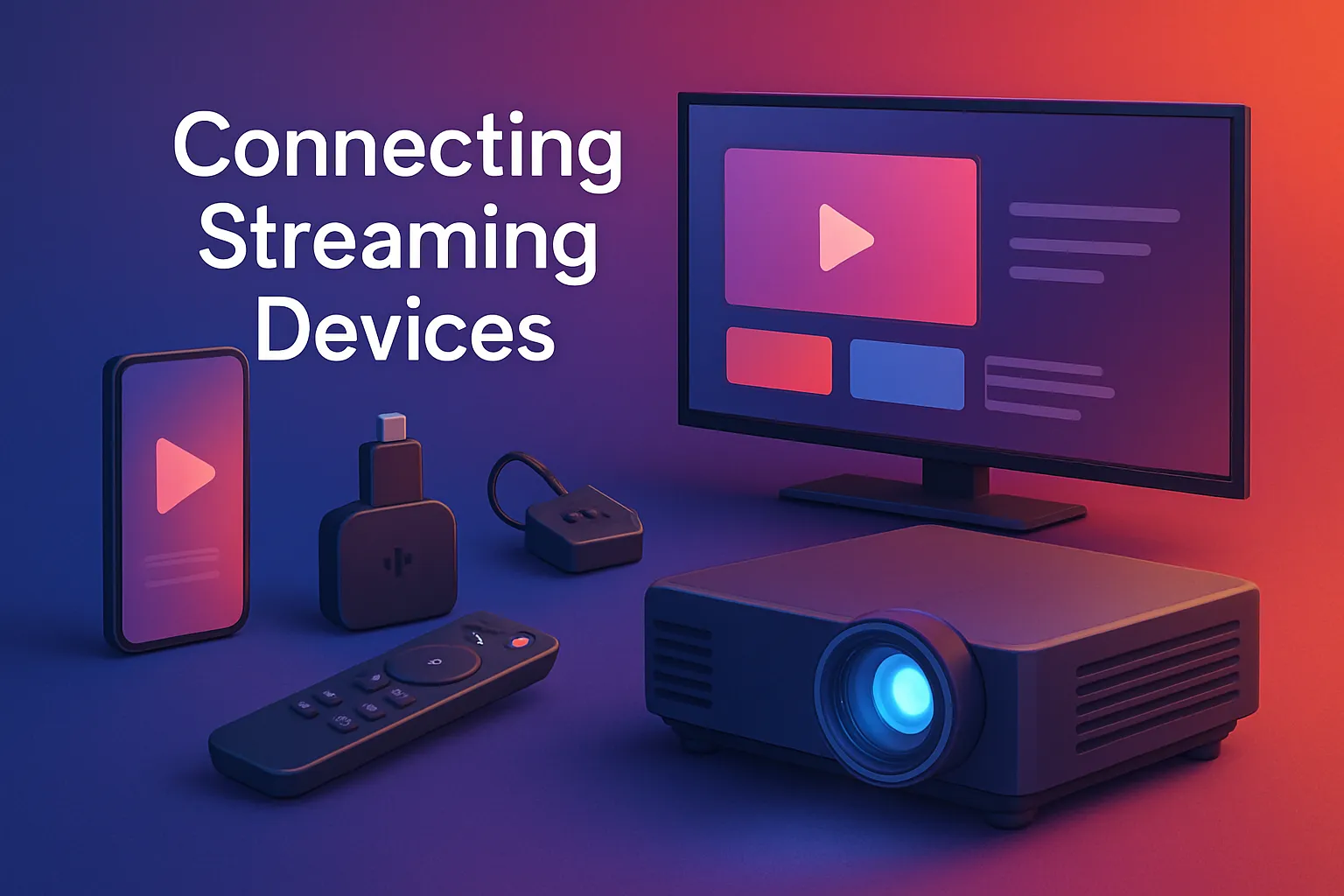
Whether you’re using a Google Chromecast, Roku, or Amazon Fire Stick, connecting your streaming device to a projector is pretty straightforward.
HDMI Connection
- Plug your streaming device into the HDMI port on your projector.
- Connect the device to your Wi-Fi, and you’re good to go. Fire up Netflix, Disney+, or whatever streaming platform you’re into, and enjoy your content on the big screen.
Wireless Screen Mirroring
If your projector supports screen mirroring or casting, you can ditch the cables altogether. Just make sure both your projector and device (phone, laptop, etc.) are on the same Wi-Fi network, enable screen mirroring, and you’re all set.
The Classic VGA Connection

Okay, so maybe you’re rocking an old-school laptop or desktop that still uses VGA. While this is a bit retro, it still works like a charm—if you’re not in a rush to upgrade.
How to Use VGA
- Plug one end of the VGA cable into your device and the other into the projector.
- Since VGA doesn’t carry audio, you’ll also need an audio cable. Connect your laptop’s headphone jack to your projector (or an external speaker).
- Select VGA as the input on your projector, and you’re good to go.
Not the sleekest option, but hey, if it works, it works.
Other Connections: USB, SD Cards, and More
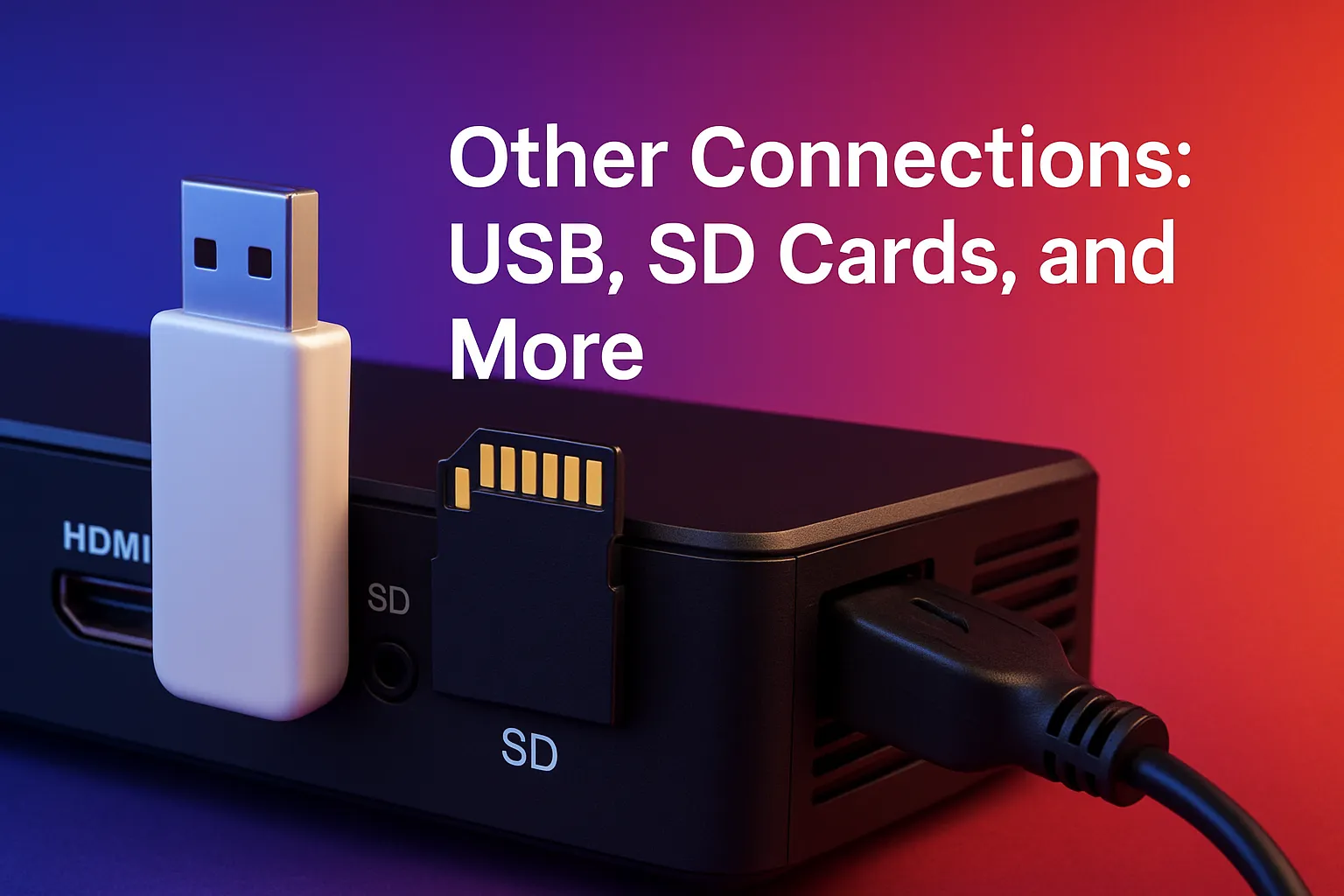
Did you know some projectors let you connect via USB or SD cards? This is perfect if you want to show off a presentation or play a video directly from a drive.
USB/SD Card Method
- Insert your USB or SD card into the projector’s designated slot.
- Use the on-screen menu to find your files. It’s a no-fuss way to get your content on the big screen without plugging in any devices.
It’s not the most flexible method, but it’s ideal if you need something quick and easy. No cables, no mess.
Dealing With Projector Resolution

Here’s the thing—just because you’ve got your projector connected doesn’t mean it’s going to look awesome automatically. If the resolution isn’t right, you could be looking at pixelated messes that make you wonder why you bothered. Let’s fix that.
Understanding Projector Resolution
When picking a projector, resolution is key. The higher the resolution, the sharper the image. Most projectors these days come in:
- 1080p (Full HD): This is a solid middle ground and perfect for most uses, whether gaming or watching movies.
- 4K: If you’re a cinephile or hardcore gamer, a 4K projector is the way to go for ultra-clear visuals. Just remember, to really see 4K, you need content that’s also in 4K (and a console like the PS5).
Make sure your projector resolution matches the content you’re displaying—nothing worse than watching a 4K movie on a 720p projector!
Common Connection Issues and How to Fix Them
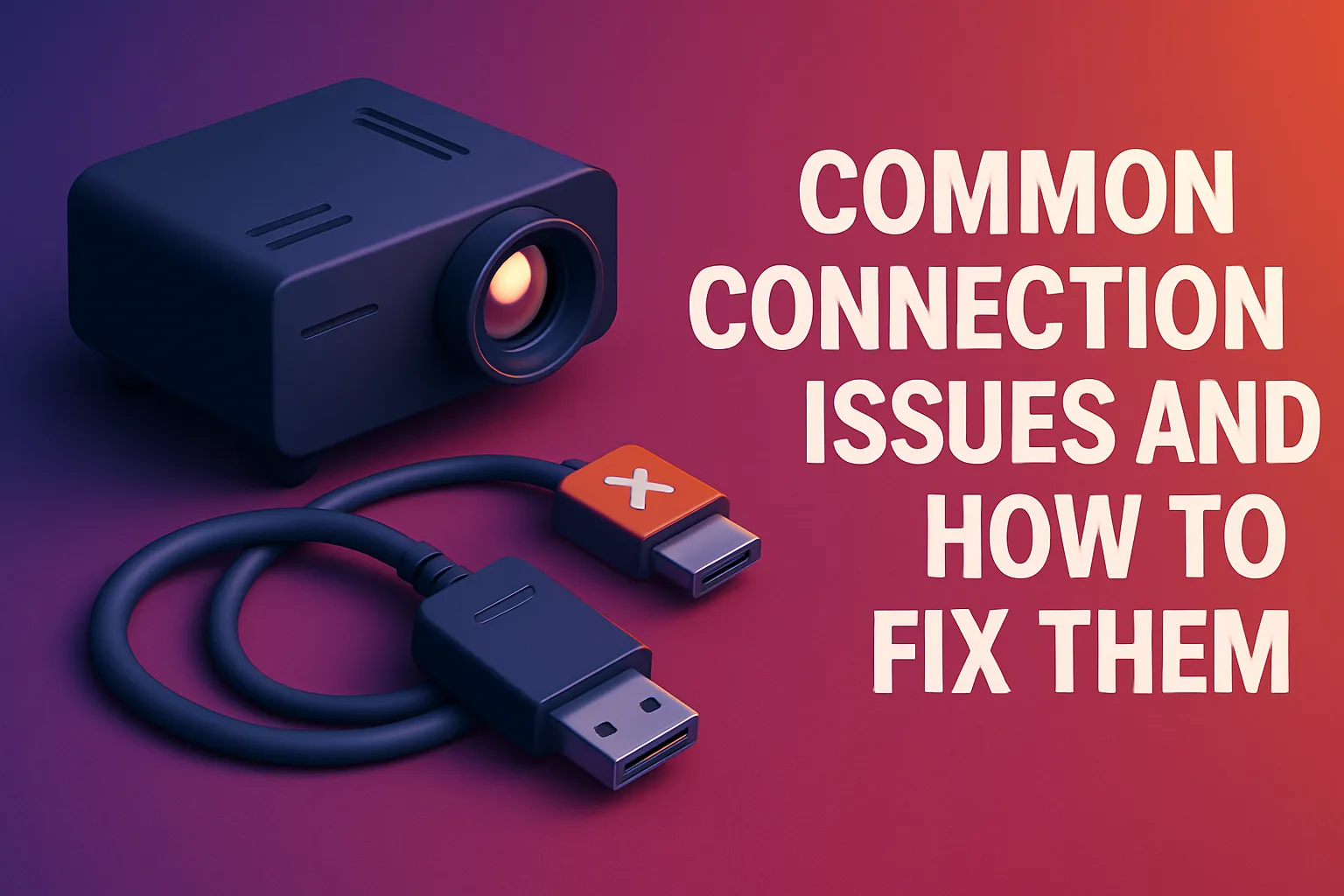
Let’s face it: sometimes tech just doesn’t cooperate. If your projector isn’t displaying the image or the sound isn’t working, here are some quick fixes:
- No Signal? Double-check the input source on the projector. If you’re using HDMI, ensure your device is set to send output through HDMI.
- Audio Issues? Make sure your projector has speakers (or is connected to external speakers). If you're using VGA, remember it doesn't transmit audio—grab that separate audio cable!
- Image Not Clear? Check the projector’s focus settings. You may need to manually adjust the focus ring to sharpen the picture.
A little troubleshooting goes a long way, so don’t panic!
Final Thoughts
And there you have it! Connecting a projector to your devices doesn’t have to be intimidating. Whether it’s a laptop, gaming console, phone, or streaming device, you’ve got options. HDMI is the go-to connection, but don’t forget about wireless options and even USB/SD card slots for quick presentations or movies.
For those looking to upgrade their setup, exploring the best projectors in the Philippines could help you find the ideal match for your viewing needs.
