Pocket Wi-Fi is the Philippine tech equivalent of an umbrella in June: you hope you won’t need it today, but when the downpour hits, you’re really glad it’s there. Whether you’re prepping for typhoon season, braving brown-outs, or just planning a café-hopping workday, setting up your hotspot properly is the difference between smooth streaming and screaming at a loading wheel.

Editor
Lloyd Kelly Miralles chevron_right
Table of Contents
12 Step-By-Step Guide To Setup Your Pocket Wifi in The Philippines
Unbox the Tiny Lifeline

First, channel your inner kid on Christmas morning and pop the seal. Inside, you’ll usually find:
- The hotspot itself
- a SIM (sometimes taped to the manual—don’t toss it out with the bubble wrap)
- a short USB-C or micro-USB cable
- a charger brick, if the telco felt generous
Do a quick roll call before you recycle the carton. Nothing kills momentum like hunting for a missing SIM ejector at midnight.
Charge It Like You Mean It

Lithium-ion batteries live longer when they start life with a full belly. Plug the hotspot in until the LED goes green—or, if there’s a tiny screen, until it flashes 100 %. Yes, you could use it while it’s charging, but giving it a solid first charge helps calibrate the battery meter and keeps early shutdown drama at bay.
Mini-hack: If your kit shipped without a wall brick (that’s common now), any 5 V phone charger or power bank will do. Aim for at least 2 A output so the device doesn’t sip power slower than it spends it.
Slide In (or Scan) the SIM
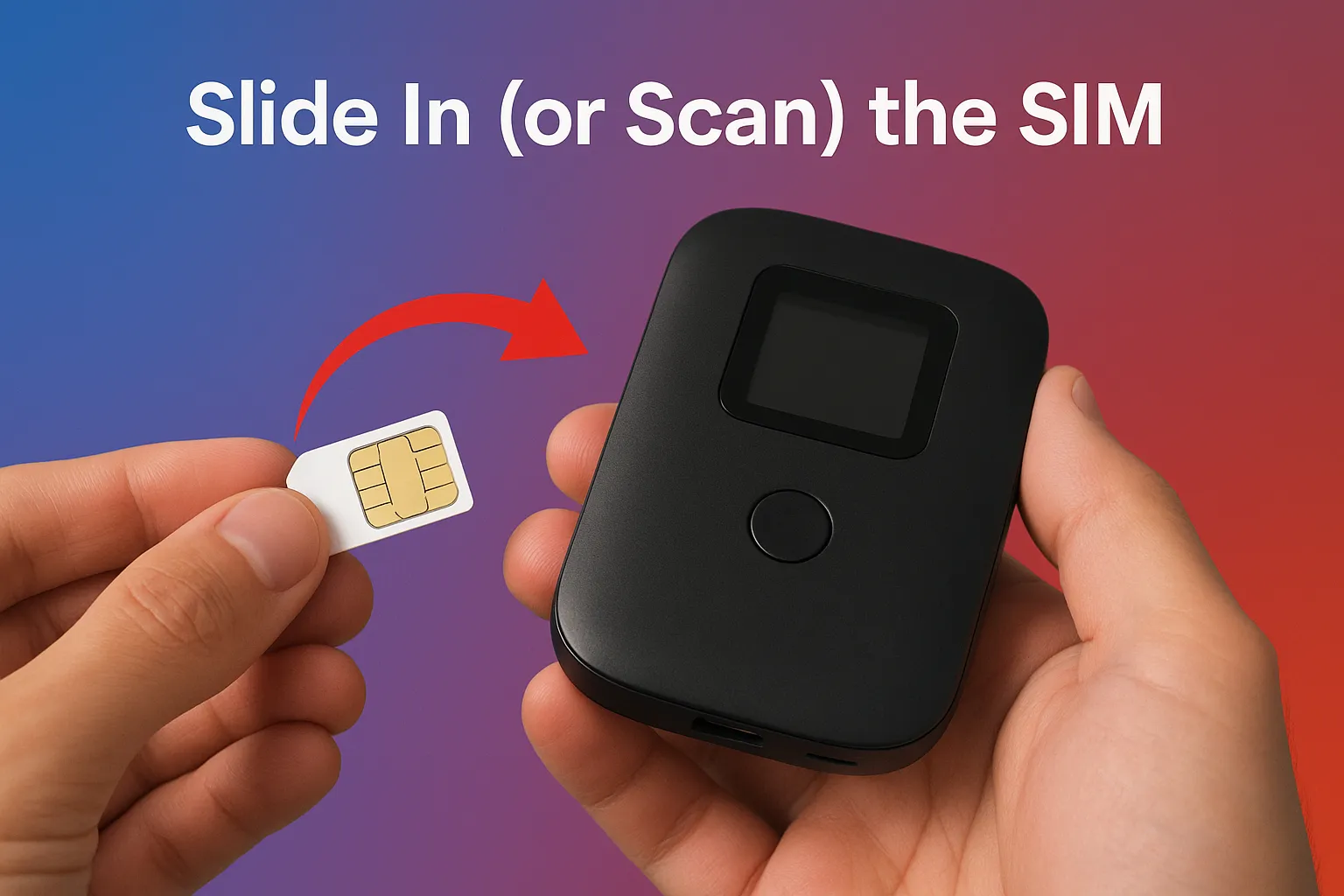
Physical SIM
- Pop the back cover or use the SIM tray on the side—depends on the model.
- Align the gold contacts with the metal pins. It only fits one way; if you’re forcing it, something’s upside down.
- Snap it shut.
eSIM (showing up on the new 5 G Pocket Pro and Globe’s Gen-4 MyFi)
- Fire up the telco’s companion app on your phone (Smart GigaLife, GlobeOne, or DITO App).
- Choose Activate eSIM and scan the QR code that came in your welcome email or printed card.
- Wait for the profile to download, then confirm on-screen.
Either way, make sure the SIM has been properly registered under the SIM Registration Act. In 2025 telcos now send an annual “re-verify” text—ignore it and your data line goes dark until you selfie with your ID again. Adulting, but necessary.
Power Up and Watch the Blinkenlights
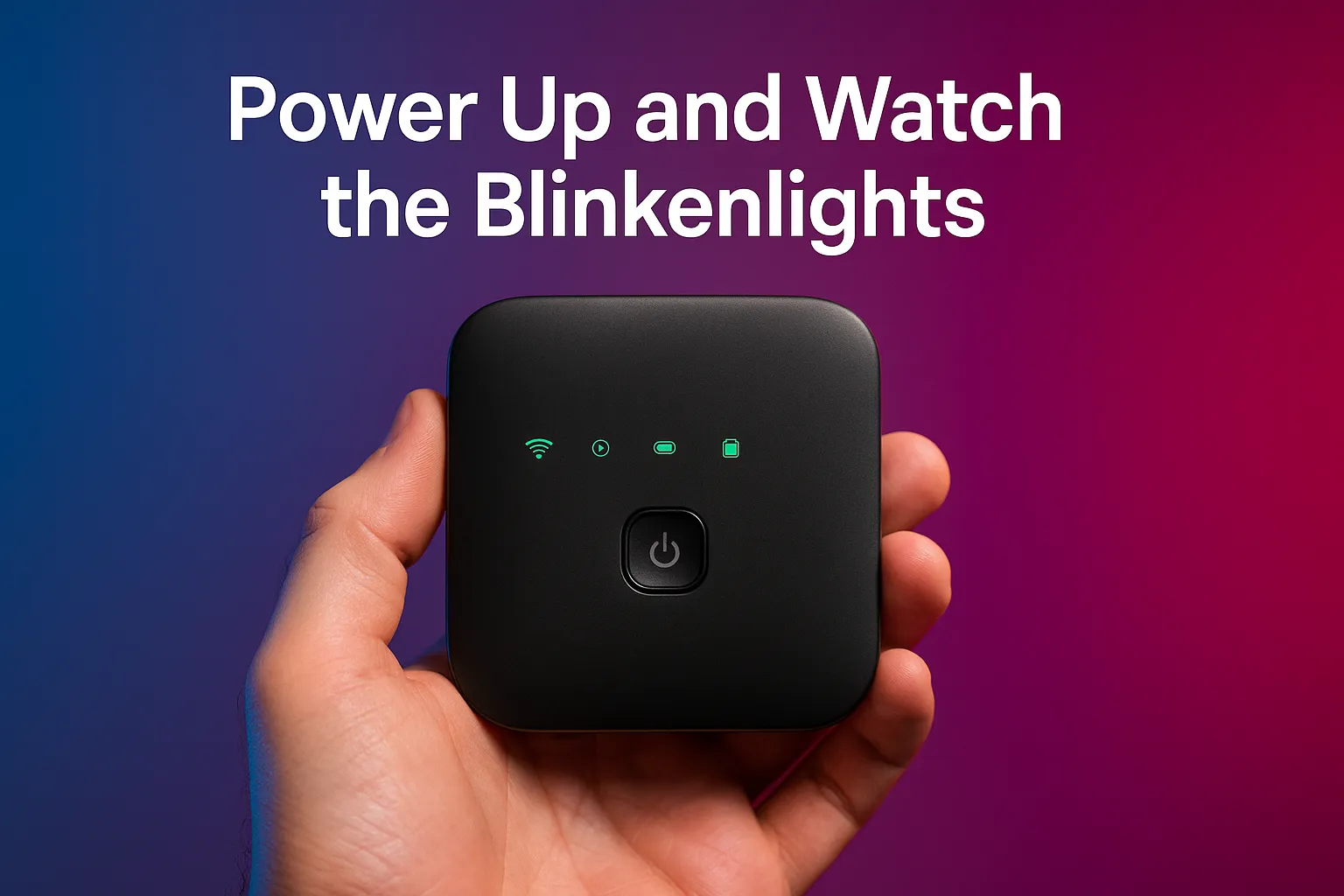
Hold the power button for three seconds. Most hotspots flash a quick LED dance:
- Red → booting or battery low
- Blue/Green → network found
- White → 5 G signal (varies by brand)
If it sits on solid red for more than a minute, the SIM isn’t seated, the signal is MIA, or you forgot to load data. Fix accordingly.
Connect Your First Device

- On your phone or laptop, scan for available Wi-Fi networks. Look for a name like SMART-5GPRO-B2C7 or GlobeMyFi-1234.
- The default password is usually printed on a sticker under the battery cover or on the tiny OLED screen—type it carefully, it’s case-sensitive.
If you connect but get “No Internet,” the SIM might need airtime or the APN is wrong (we’ll fix that next).
Dive Into the Admin Dashboard
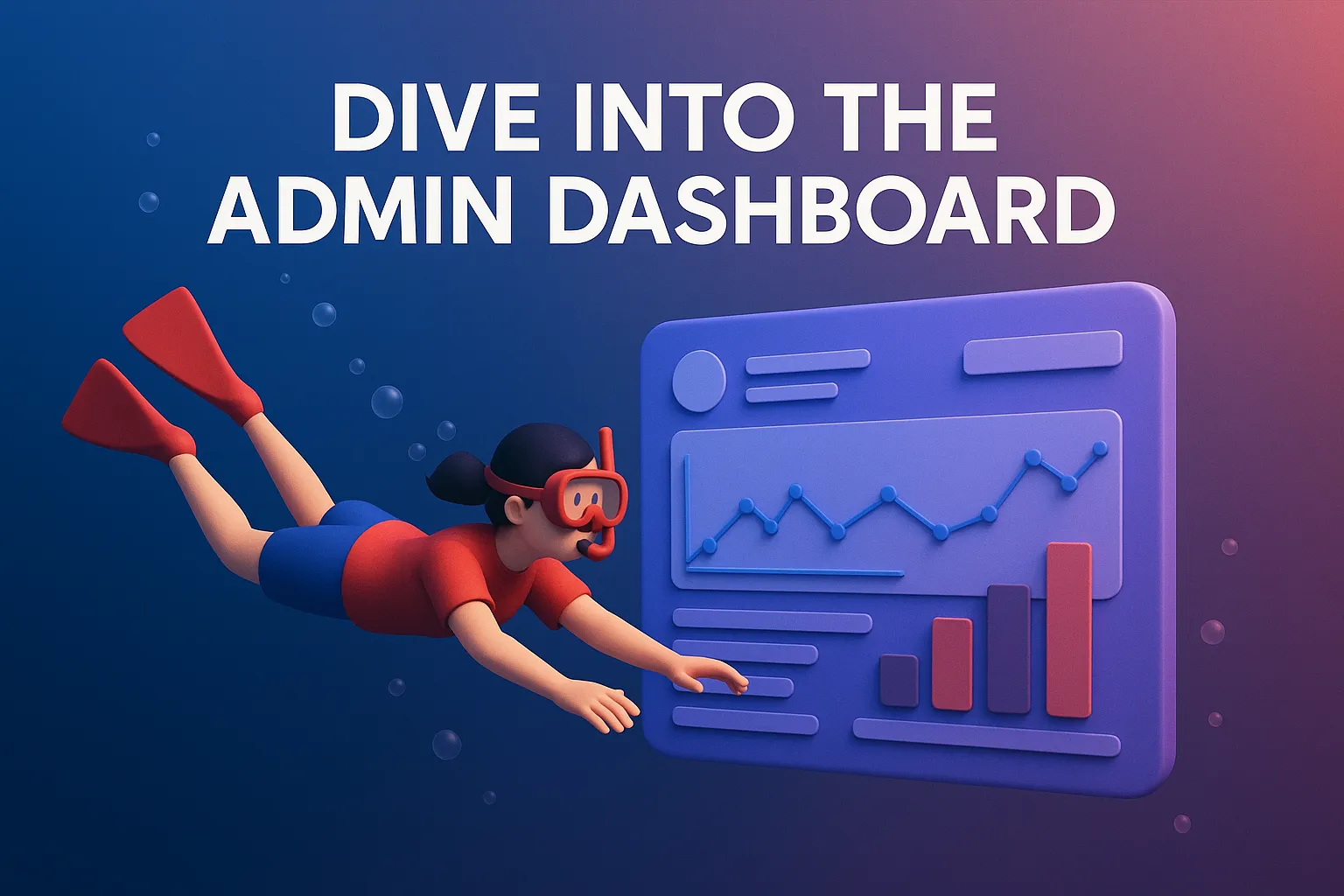
Option A: Web Browser
- Open 192.168.1.1, 192.168.8.1, or whatever the quick-start card says.
- Log in with the default credentials (often admin/admin or admin/1234).
Option B: Companion App
- Install the brand’s app, pair over Bluetooth or Wi-Fi, and tap Settings.
Once you’re in, do three things immediately:
- Change the Wi-Fi name and password. “PocketWiFi_5G_123” tells every neighbor the default creds are still active.
- Change the admin password. If someone guesses it, they can boot you offline or snoop your traffic.
Turn off WPS. It’s a one-button convenience that doubles as a security hole.
Check or Set the APN
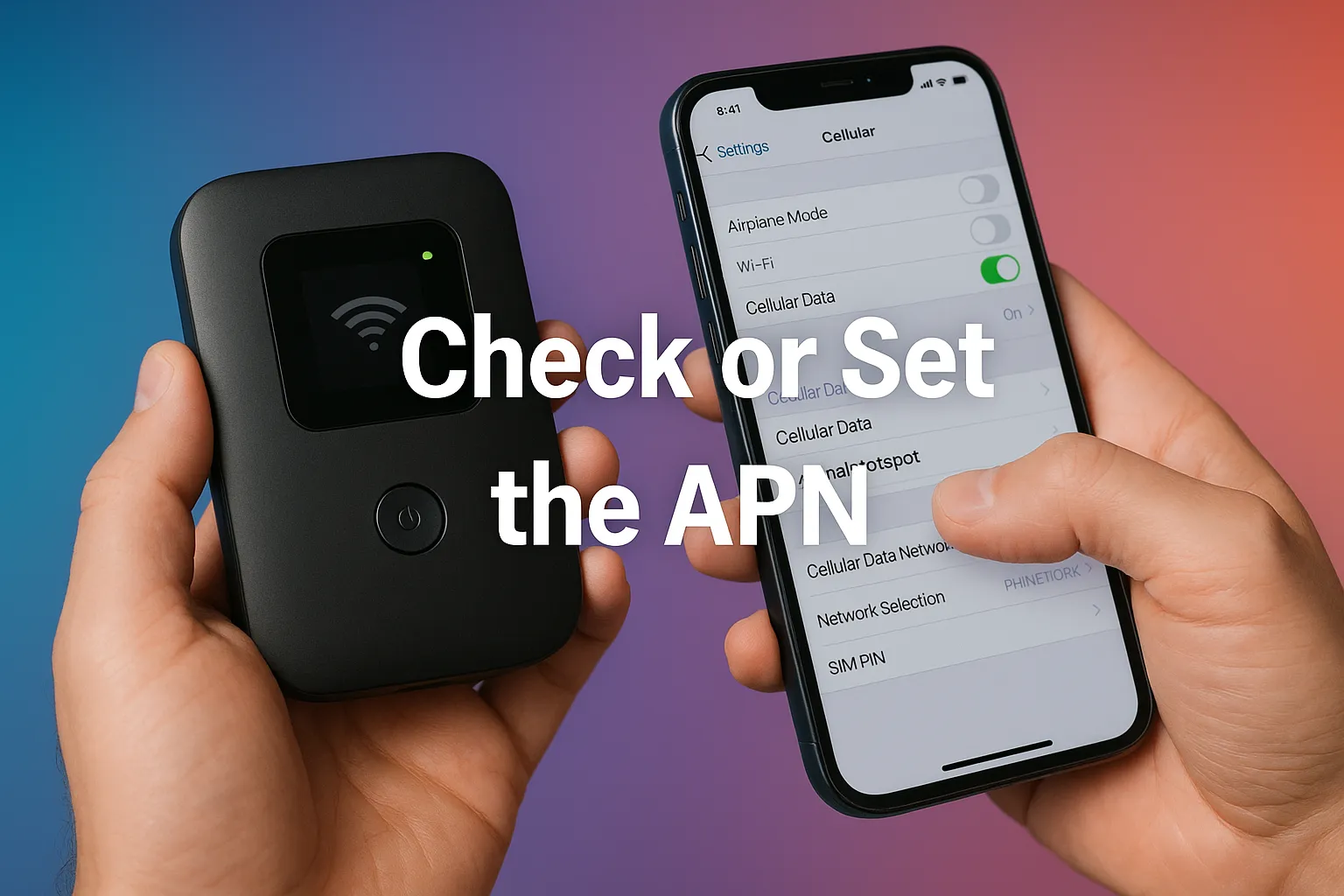
Most Philippine SIMs auto-configure, but if you still can’t hit the internet:
- For Smart: smartlte (4 G) or smart5g (5 G)
- For Globe: internet.globe.com.ph
- For DITO: internet.dito.ph
Save, apply, and reboot. Signals should stop sulking now.
Update the Firmware

In 2025, nearly every model checks for OTA updates, but you have to tap Download. New firmware fixes random disconnects, improves battery stats, and sometimes unlocks extra bands. Do it while plugged in; a dead battery mid-update turns your shiny toy into a very small paperweight.
Set Data-Use Guardrails
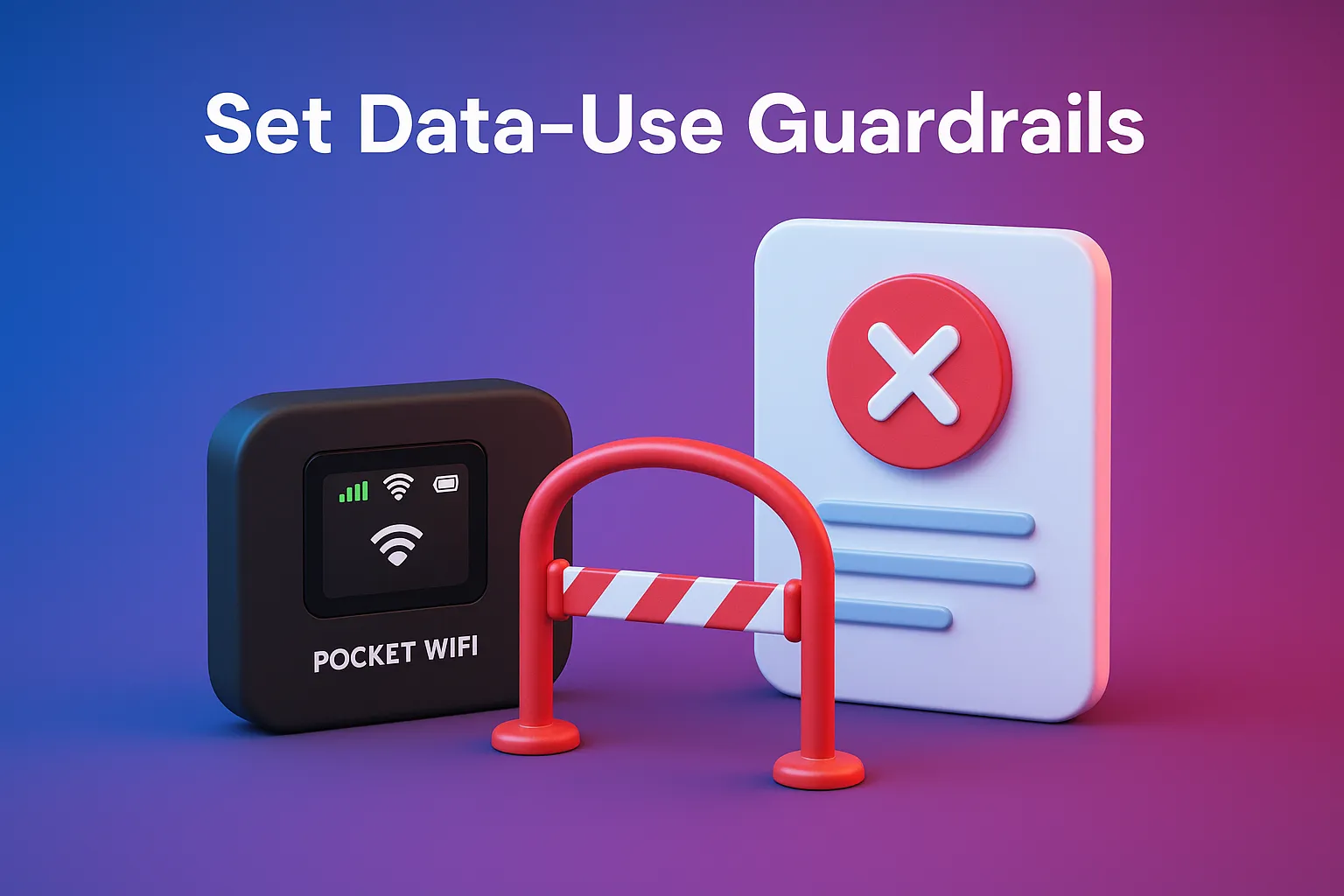
Inside the dashboard or app, you can usually:
- Enable Alerts: Get an SMS when you hit 80 % of your data cap.
- Auto-disconnect on Idle: Cuts the link if no device is active for X minutes. Handy on prepaid so your balance doesn’t evaporate overnight.
Limit Connected Devices: Cap at 5–8 gadgets to prevent freeloading cousins at family parties.
Test the Waters

Fire up a speed-test site or stream a 4 K YouTube clip. Note down:
- Download / upload speeds
- Latency (ping)
- Signal bars inside the hotspot UI
If numbers look sad, try relocating by a window, high shelf, or—old school—tin-foil reflectors behind the unit. Some 5 G models let you “lock band” to B42 or N78; experiment for better stability.
Go Advanced

- Guest Network: Spin up a separate SSID for visitors so they don’t see your Chromecast or work NAS.
- MAC Filtering: Whitelist only your devices. Nerdy but secure.
- Carrier Aggregation Toggle: On some menus, it’s called “4 G+” or “CA.” Turning it on (if disabled by default) can double the speed in areas with multiple overlapping bands.
- USB Tether Mode: Plug directly into a laptop for peak speed and no extra battery drain.
Power Bank Pairing: Most hotspots draw under 10 W—one 20,000 mAh bank can run it for a full day at the beach.
Keep It Healthy Long-Term
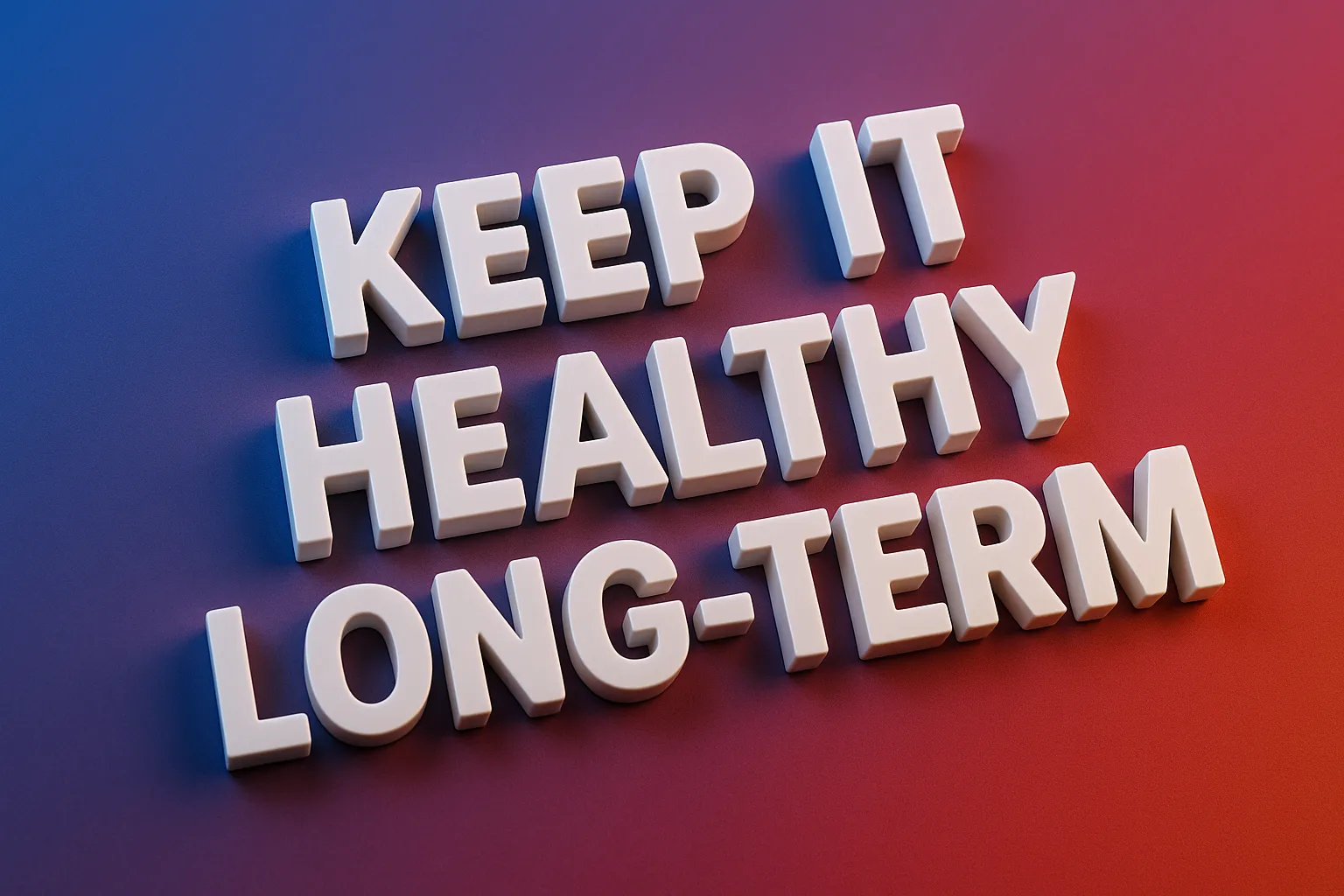
- Top up your prepaid wallet or pay the postpaid bill on time. Shockingly easy to forget during deadlines.
- Re-verify your SIM every year. It’s now as routine as car registration.
- Clean the vents. Lint clogs mean heat, and heat is battery death.
- Store at half charge if you won’t use it for a month. 40 – 60 % is the sweet spot for lithium longevity.
Quick Troubleshooting Cheatsheet
|
Symptom |
Likely Culprit |
Fast Fix |
|
Solid red or blinking LED |
No network / unpaid load |
Check SIM registration and balance |
|
Connected but no internet |
Wrong APN or account suspended |
Re-enter APN, verify load |
|
Random reboots |
Overheating or buggy firmware |
Update software, keep the device ventilated |
|
Slow speeds in strong signal |
Tower congestion |
Switch to 5G band, move location, or test another carrier SIM |
Conclusion
That’s it—you’ve gone from unboxing to blazing through deadlines on your own private hotspot. Whether you’re gearing up for a road-trip Zoom call, prepping a disaster-recovery kit for typhoon season, or just making sure you can binge your drama in peace, a properly set-up pocket Wi-Fi is peace of mind in a palm-sized box.
