So you finally got those sleek new wireless earbuds. You’re ready to vibe to your favourite playlist, take Zoom calls like a pro, or disappear into your own world during your daily commute.
You open the case, your phone searches for a signal, and then… nothing.
Or worse, they pair, but only one earbud works. Or the audio cuts every 10 seconds. Or they connect to your TV instead of your phone (yes, that’s a thing).
Welcome to the wonderful, occasionally frustrating world of Bluetooth earbuds.
Don’t worry—you’re not alone. Pairing and troubleshooting wireless earbuds is something everybody goes through at some point. But once you understand the basics (and a few secret tricks), you’ll go from “Why won’t these work?!” to “Ah, kaya pala” real quick.
Let’s walk through it—step by step, no tech speak, no headache.

Editor
Lloyd Kelly Miralles chevron_right
Table of Contents
Pairing 101

Whether you’ve got AirPods, Samsung Buds, Realme Buds, or that under-₱1,000 Lazada special, the process is mostly the same:
Step 1: Charge First. Always.
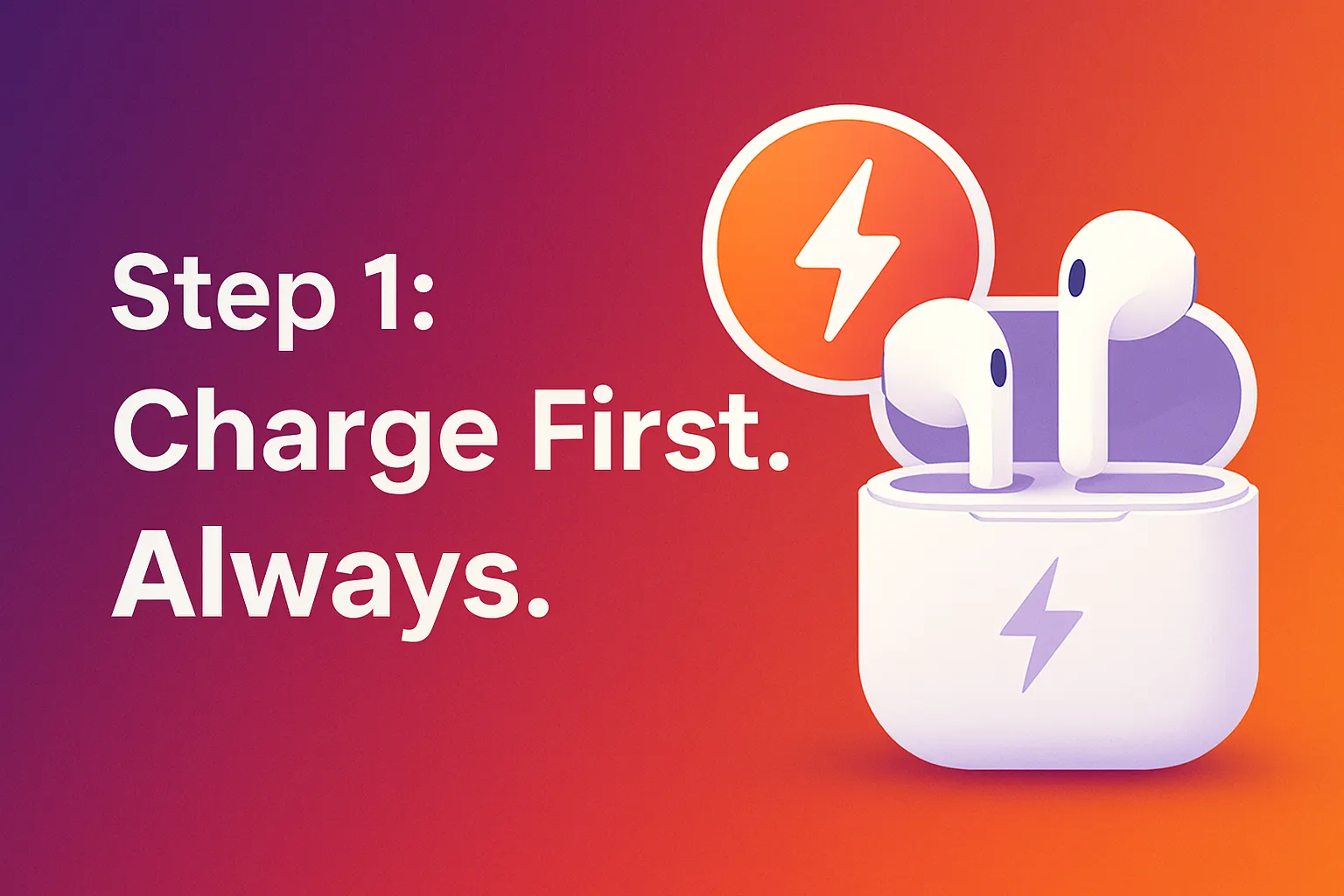
New earbuds usually have some battery out of the box, but not always enough. Plug the case in for 15–30 minutes first. You don’t want your buds dying mid-pairing and making you think they're broken.
Step 2: Pop 'Em In the Case (Then Open It)
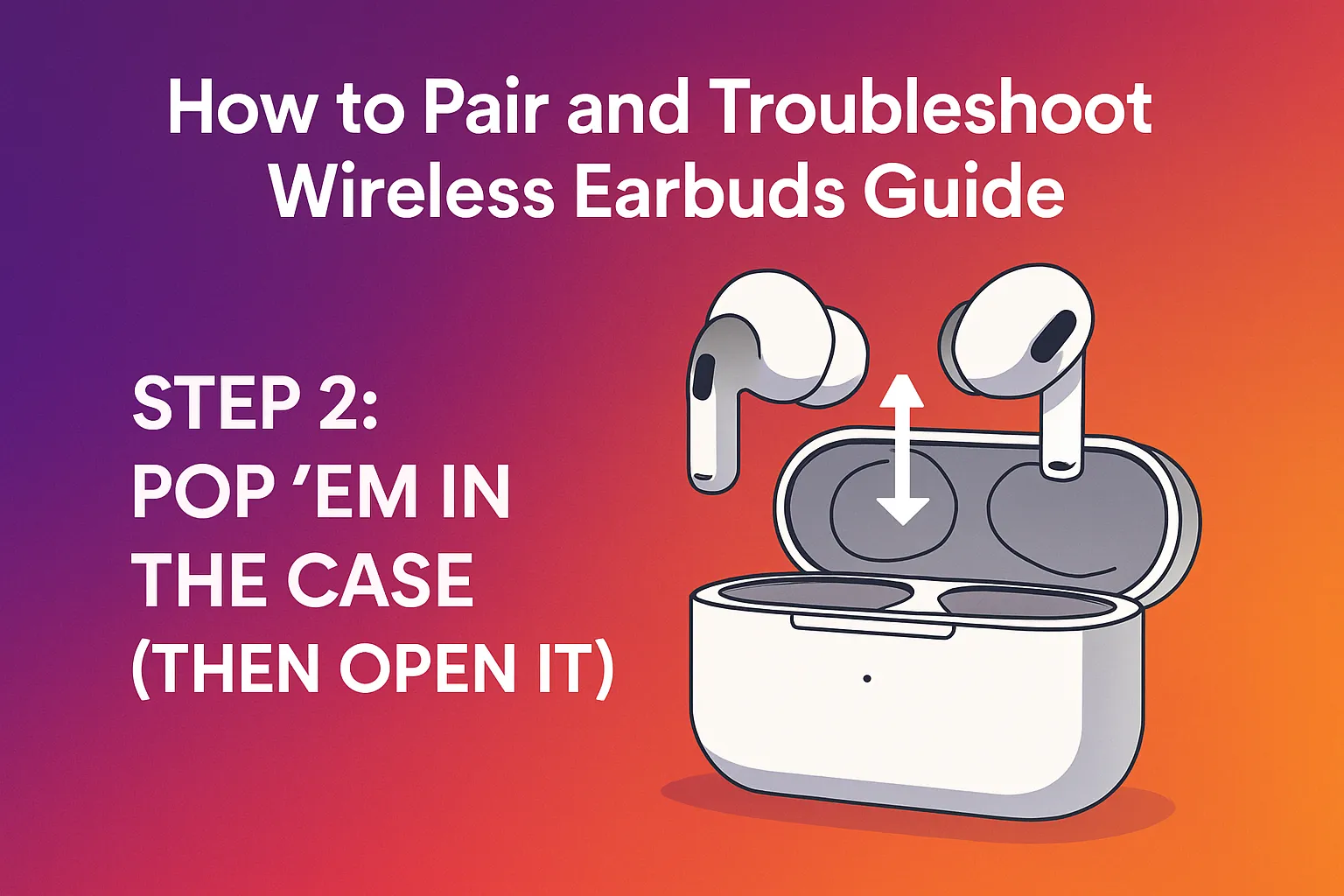
Most wireless earbuds enter pairing mode when you open the case with the earbuds inside. If that doesn’t work, check the manual for how to manually activate pairing—usually it’s a button you need to press and hold for a few seconds.
Step 3: Go to Your Device’s Bluetooth Settings
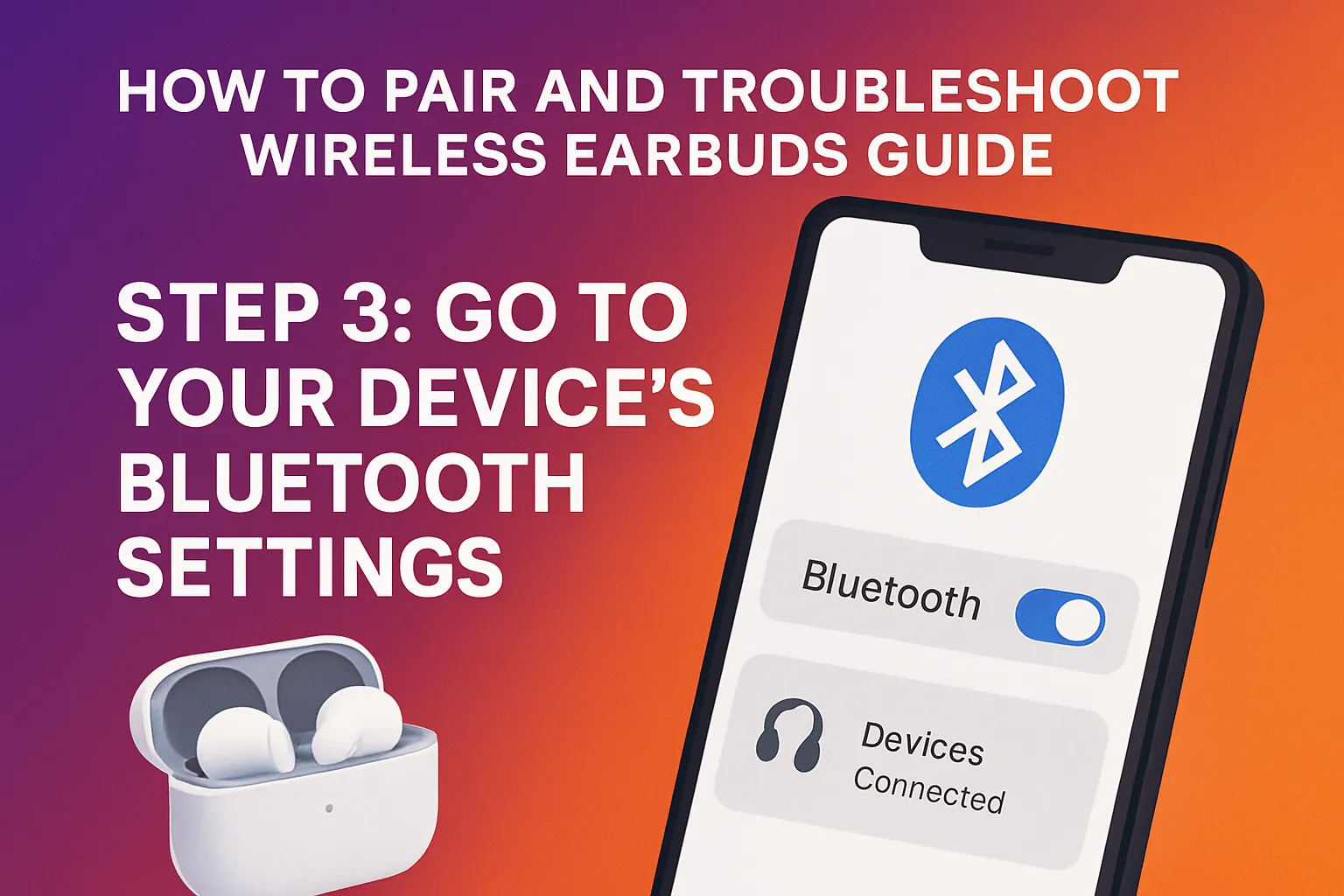
- On Android: Settings > Bluetooth > Turn on Bluetooth > Wait for the name of your earbuds to appear > Tap to connect.
- On iPhone: Settings > Bluetooth > Turn on Bluetooth > Look under “Other Devices” > Tap your earbuds.
- On Laptops/Tablets: Similar steps—just make sure Bluetooth is on and discoverable.
Step 4: Accept Any Pop-Ups
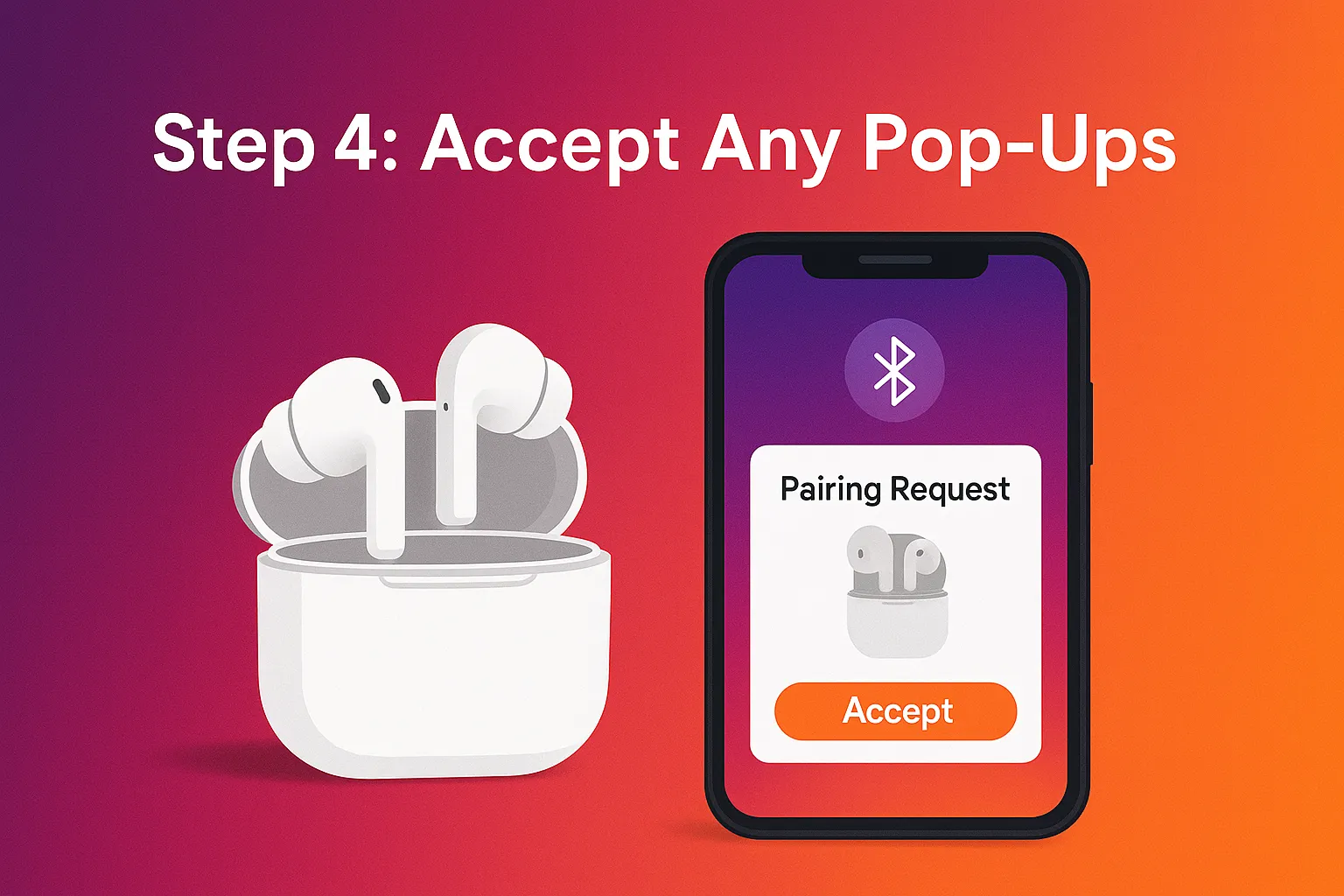
Some brands (like Apple or Samsung) use special pop-up windows to speed up pairing. Just tap “Connect” and you’re done.
Pro Tip: Know the Name
If your buds are named something like “A27-TWS-002” or “JY-AirBuds” and you’re not sure which one’s yours, unplug other devices first—or pair one device at a time to keep things simple.
Common Pairing Problems (and How to Fix Them)
Let’s say you followed the steps, but things still aren’t right. No worries—we’ve got fixes for the most common issues.
Problem 1: Only One Earbud Is Working
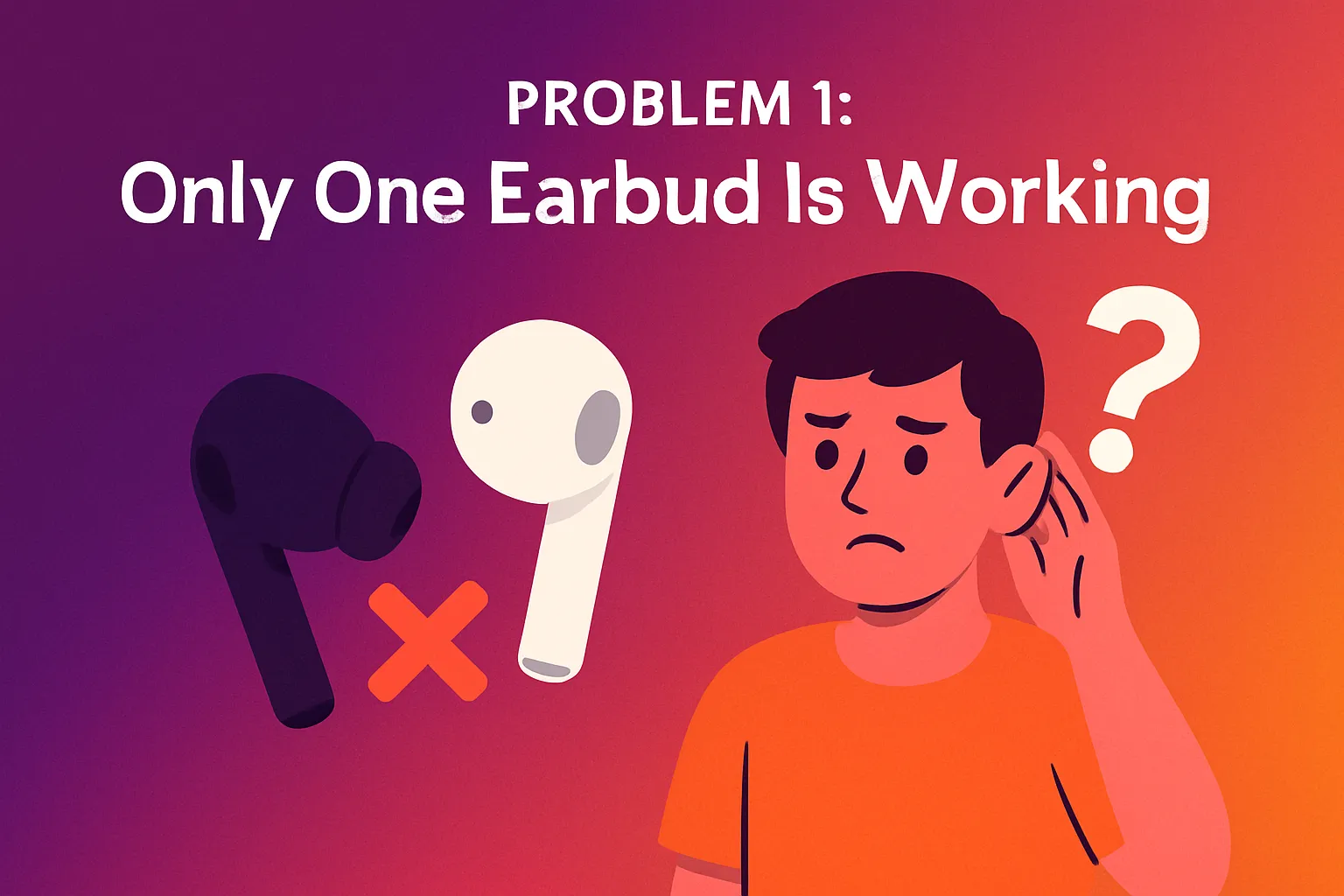
What’s happening:
The left bud works, but the right one is silent. Or vice versa.
Fix it:
- Put both buds back in the case and close it.
- Wait 10–15 seconds, then take them out again.
- If they still don’t sync, reset your earbuds (most brands have a reset method, like pressing and holding the case button for 10+ seconds).
- Unpair them from your device, then try connecting again from scratch.
This often happens when one bud disconnects mid-use or drains faster than the other. A quick reset usually does the trick.
Problem 2: Your Buds Won’t Pair at All
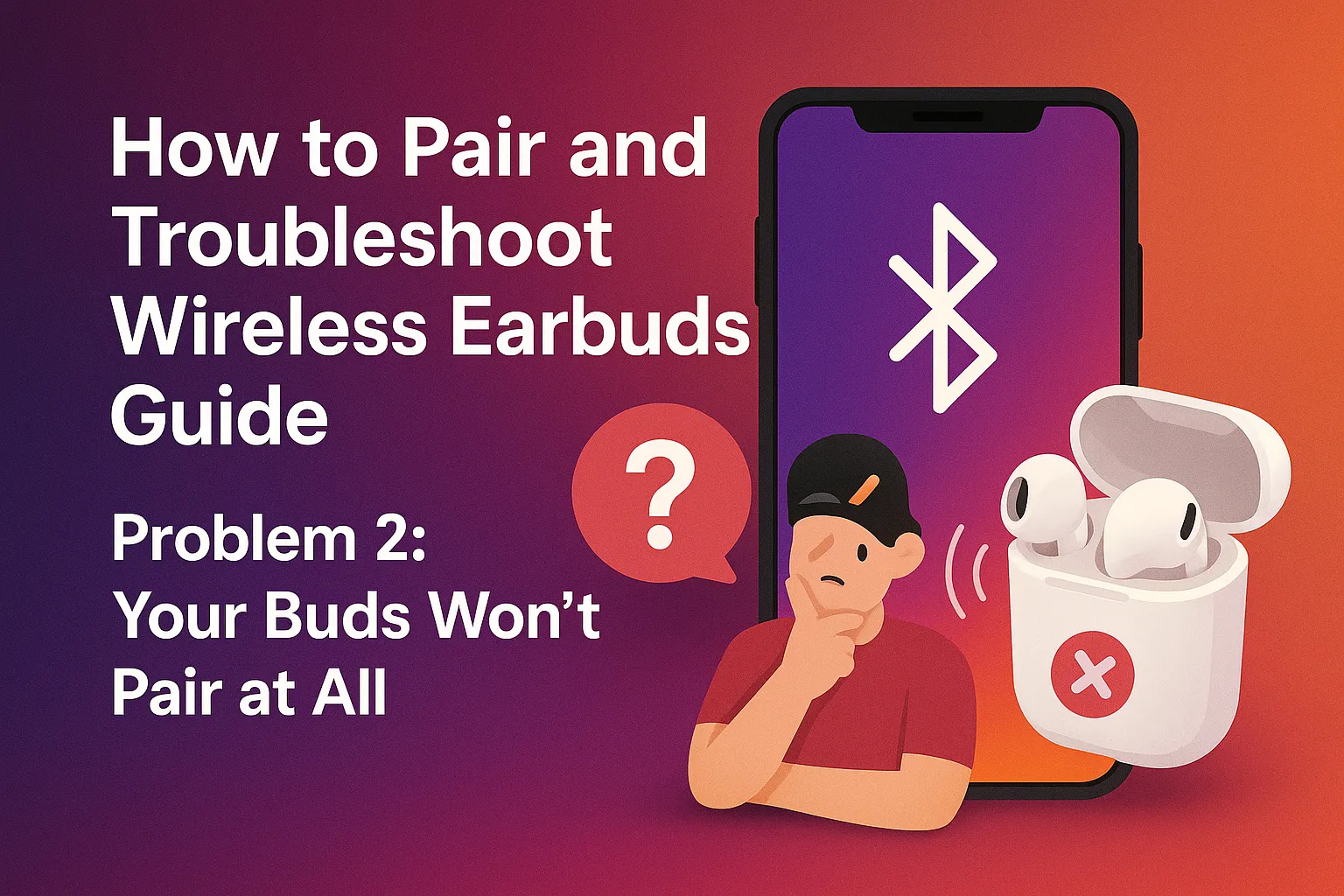
What’s happening:
You open the case, your phone is searching… and your earbuds are like “nope.”
Fix it:
- Delete the earbuds from your Bluetooth list (if they ever paired before).
- Turn Bluetooth off and on again on your device. Yes, like IT always tells you. It works.
- Restart your phone (sometimes it’s not the buds—it’s the phone acting up).
- Try pairing with another phone. If it works elsewhere, your phone might be the culprit.
- If all else fails, factory reset the earbuds and start over.
Problem 3: Audio Keeps Cutting or Lagging
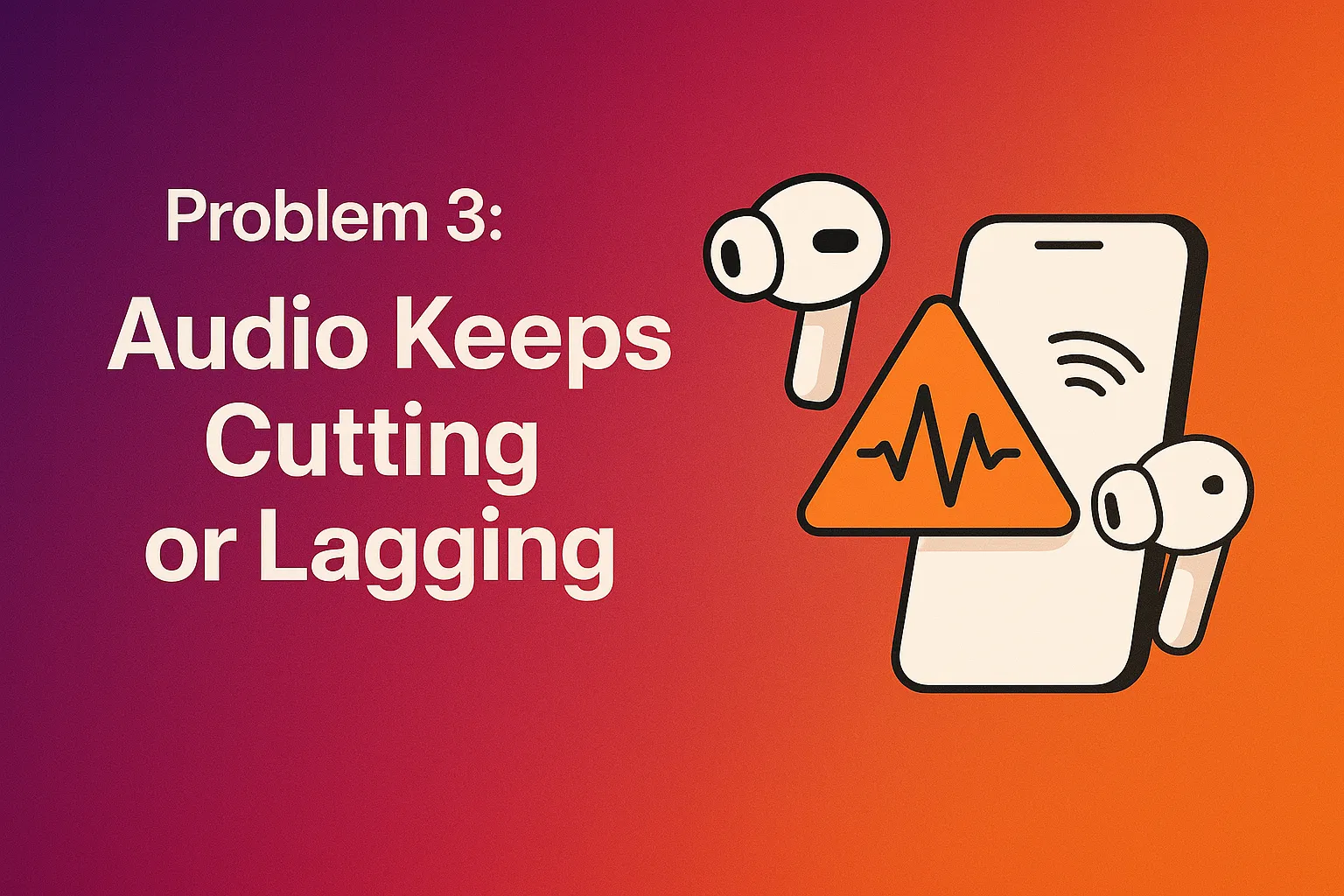
What’s happening:
Music skips. Videos don’t sync. You’re hearing “hello-llo-llo.”
Fix it:
- Move closer to your device. Bluetooth range is about 10 meters without walls or interference.
- Stay away from crowded signals (like routers, microwaves, or MRT stations at rush hour).
- Disconnect unused devices. If your earbuds are still paired to your tablet, TV, or laptop, the signal can get confused.
- Update the firmware using the brand’s app. Lag fixes often come with updates.
Problem 4: Your Buds Won’t Charge
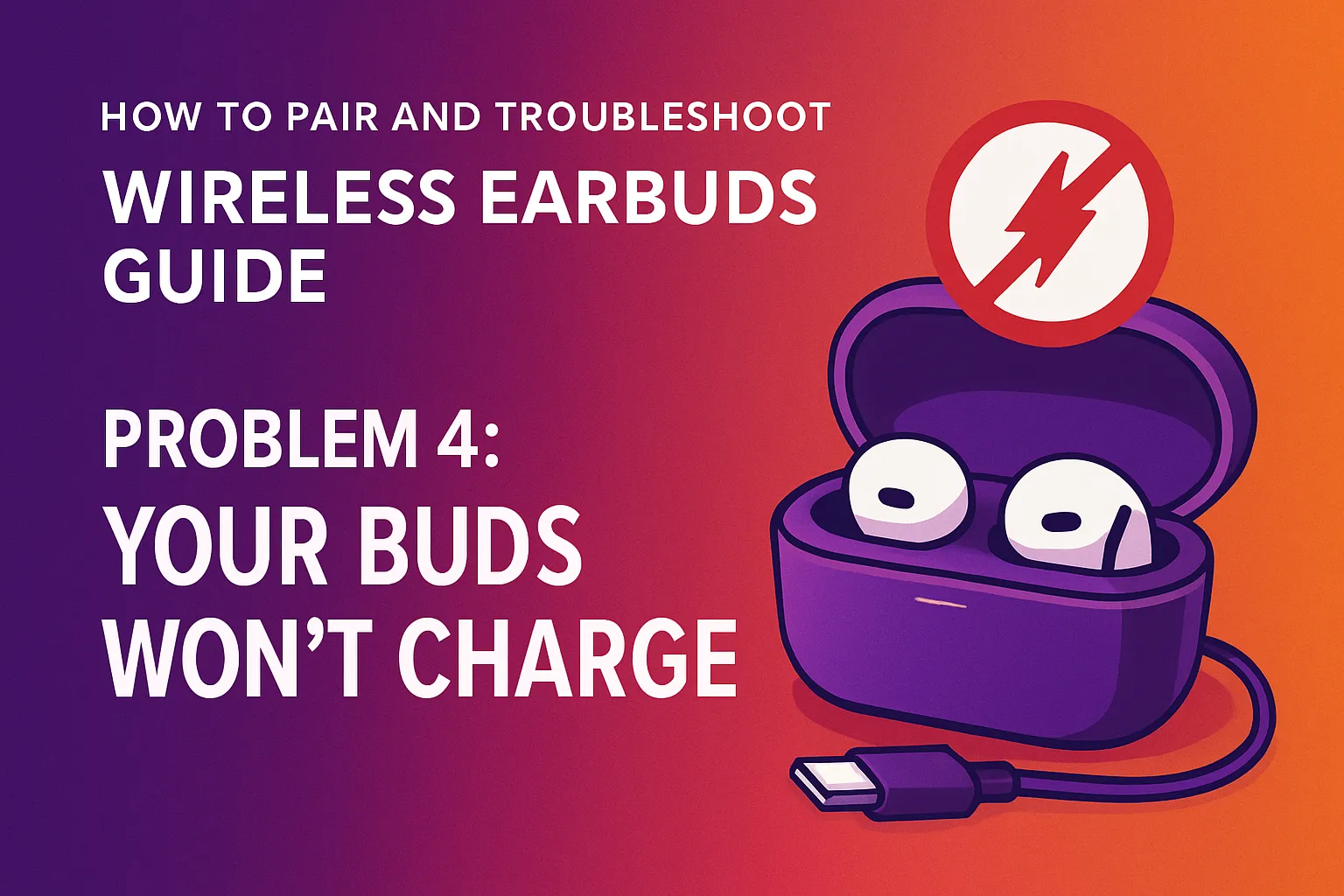
What’s happening:
You place them in the case, but the LED doesn’t light up. Nada.
Fix it:
- Clean the charging contacts—both on the buds and in the case. Use a soft dry brush or Q-tip.
- Make sure the buds are seated properly. Misaligned pins = no charge.
- Try a different cable or outlet. Sometimes it’s not the buds—it’s that ₱50 charging cable from Shopee.
- Restart the case if it has a button. Some cases need a little nudge to reset.
Problem 5: Your Buds Keep Connecting to the Wrong Device
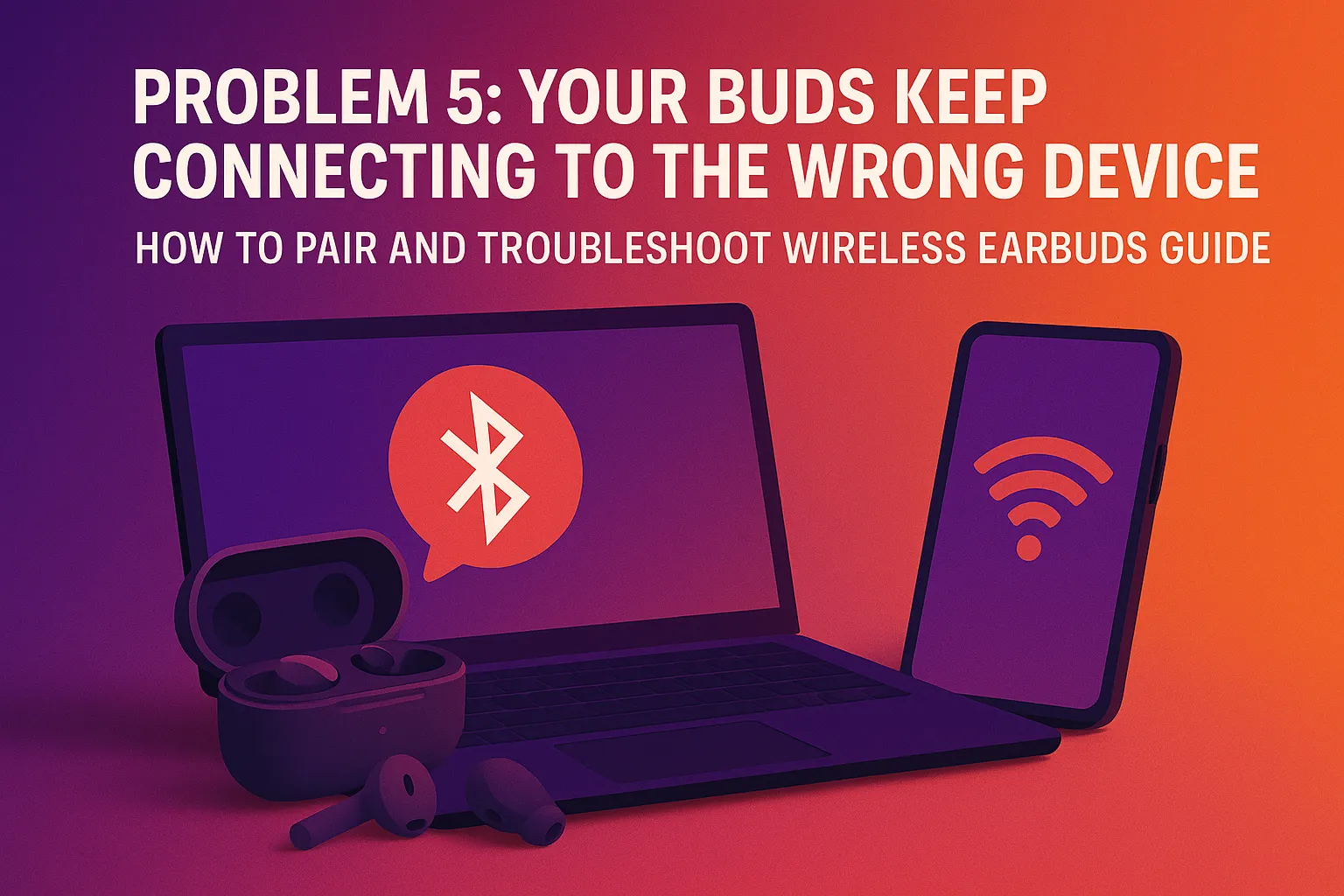
What’s happening:
You’re trying to listen from your phone, but the buds keep connecting to your laptop, tablet, or smart TV instead.
Fix it:
- Unpair the earbuds from all other devices you're not using right now.
- Use your brand’s app (like Apple’s or Samsung’s) to set a preferred device.
- Turn off Bluetooth on everything else nearby if it keeps hijacking your connection.
- If your buds support multi-device connection, you may need to disable it in the app.
Brand-Specific Tips (Because Every Brand Has Its Drama)

- AirPods/AirPods Pro: Make sure they’re updated via your iPhone. For full features, use with Apple devices. Reset by holding the button on the case until the light flashes amber → white.
- Samsung Galaxy Buds: Use the Galaxy Wearable app. Reset via app or by holding the touch sensors.
- Realme/Bluetooth TWS brands: Manual resets usually involve pressing and holding the buds or the case button for 10+ seconds.
- JBL/Sony/Anker: Use the companion app for firmware and support. Check if both buds are on the same firmware version—sometimes they get desynchronized.
Bonus: Keep 'Em Clean to Prevent Connection Woes
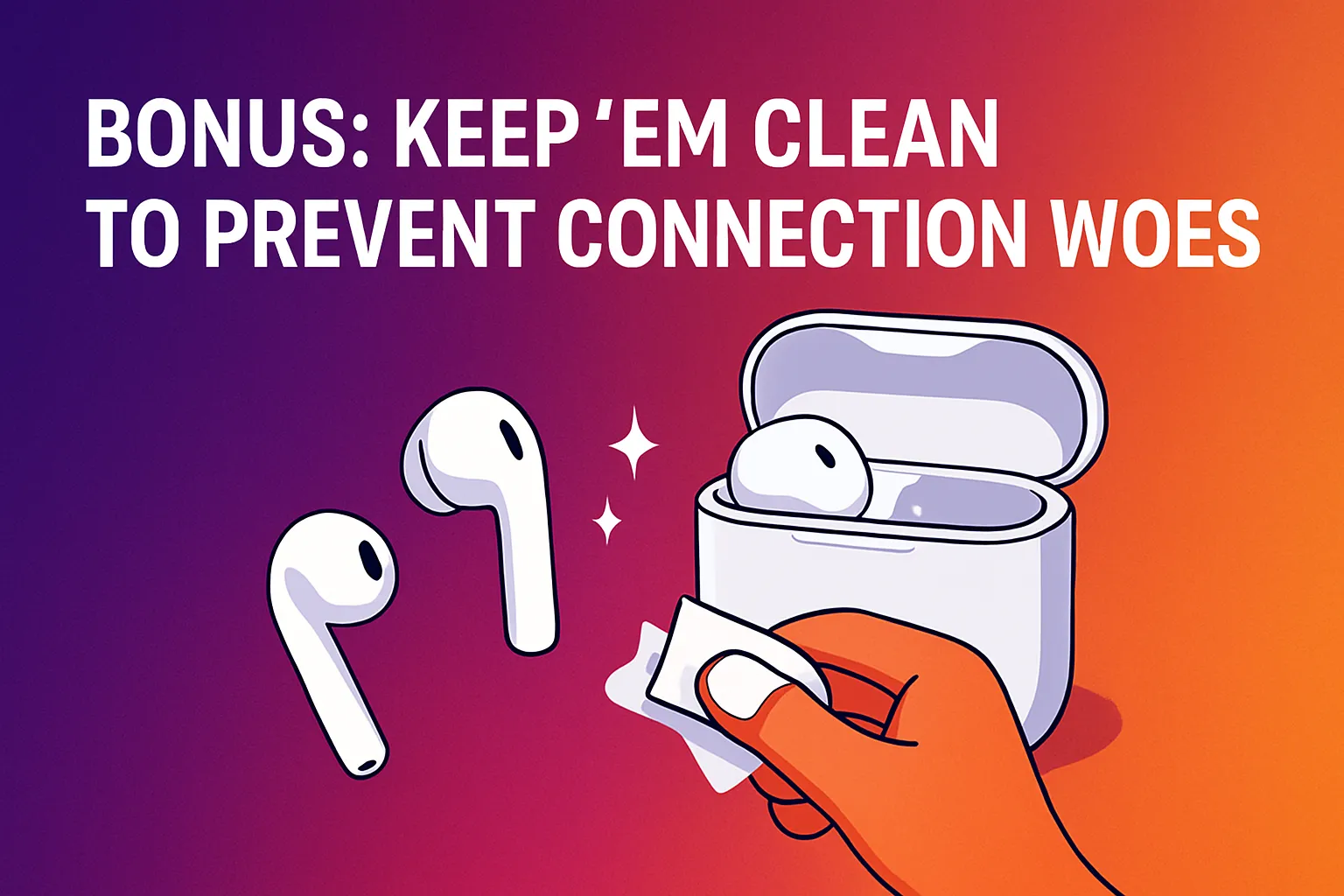
You’d be surprised how many “broken” earbuds just needed a quick cleaning.
- Wipe the tips and stems regularly.
- Clean the charging pins with a dry cloth or brush.
- Avoid moisture in the case or on the buds.
If a bud can’t connect or charge, it might just be a dirty contact. Treat your earbuds like the mini-computers they are—not chew toys.
✅ TL;DR: Your Quick Rescue Plan
| Issue | Fix |
|---|---|
| One bud is not working | Reset the earbuds, re-pair |
| Buds won’t pair | Restart phone + delete and re-add the device |
| Audio cuts out | Stay close, update firmware, and disconnect extras |
| Won’t charge | Clean contacts, check cables, reset case |
| Connects to the wrong device | Forget about other devices, set the priority |
After setting up your earbuds, consider checking out our list of the best wireless earbuds in the Philippines to find your next favorite pair.
Conclusion
If you’ve done all the troubleshooting and it’s still not working, it might be time to contact support or claim a warranty. Especially if you're within the return window.
And if you bought them for ₱299 from a sketchy online store with no reviews… well. Let’s chalk that one up to experience.
Related Articles:
- Wireless Earbuds vs. Wired Earbuds: Which Should You Choose?
- Top 7 Wireless Earbuds in Philippines for 2025 (Editor's Picks)
- How Active Noise Cancellation Works in Wireless Earbuds 2025
- Spotting Fake Wireless Earbuds Online - A Filipino Buyer's Guide 2025
