
Editor
Jodee Tan chevron_right
Among the Galaxy Z series, the Galaxy Z Fold7 gains attention for its likeliness to a pocket-sized AI laptop, thanks to its two screens—the 6.5-inch FHD+ cover screen and the 8-inch Dynamic AMOLED inner screen—that can be independent from each other, capable of letting you work off them like a complete phone. It’s just a matter of what size you want to view your content on, be it on a normal candy-bar phone or a bigger tablet-like screen.
With its screens already primed for productivity, you can leverage further with the few Galaxy AI that seamlessly integrated into this thinnest and lightest Galaxy Z Fold.
Galaxy AI on The Galaxy Z Fold7
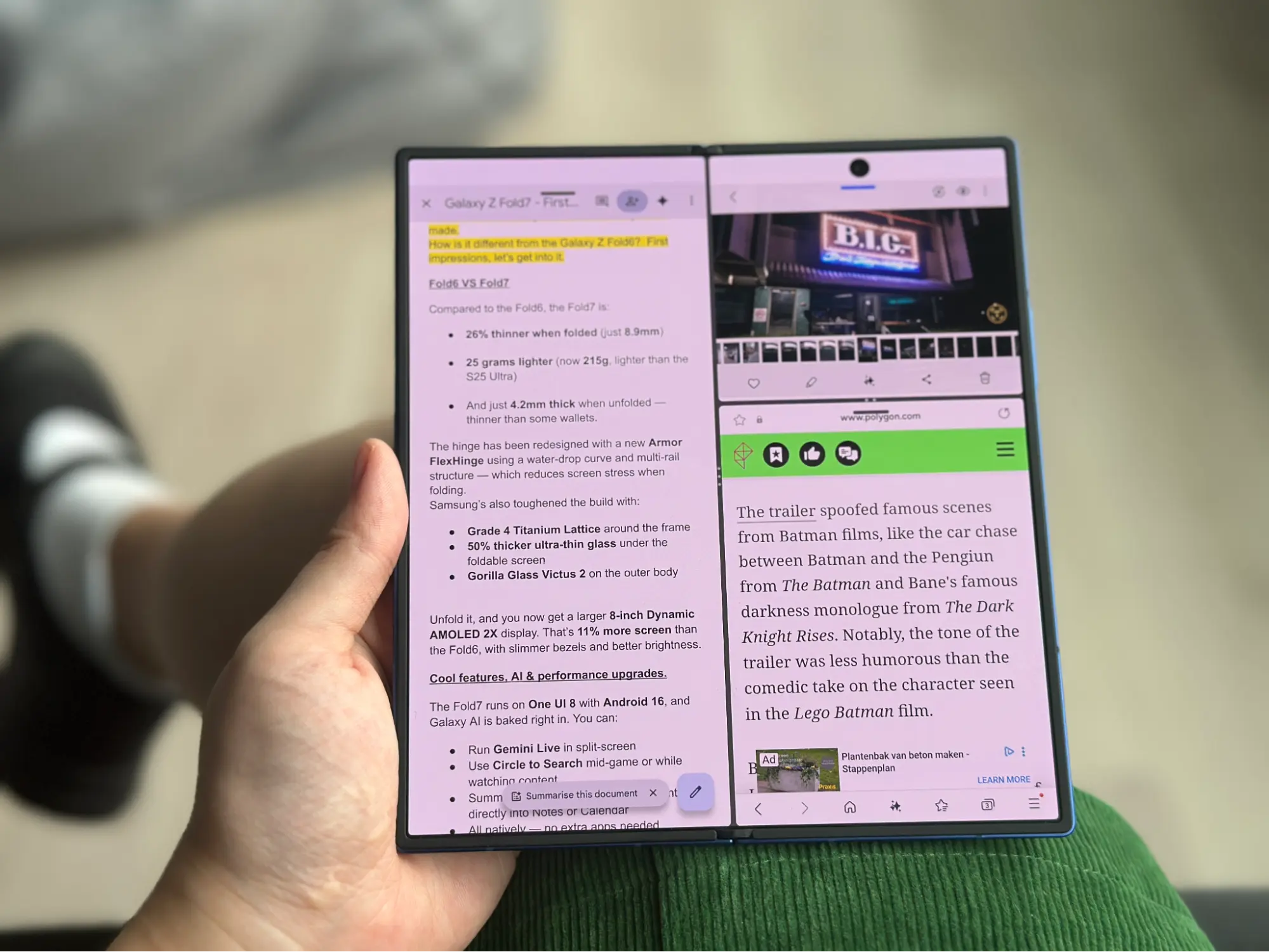
Having the choice to display content on a larger 8-inch inner screen, whilst enjoying a comfortable compact device, provides the Galaxy Z Fold7 with the perfect canvas for AI-powered productivity and creativity at your fingertips.
In this Galaxy Z generation with Samsung One UI 8, Galaxy AI’s magic can work across multiple content in multi-window mode. That makes the Galaxy Z Fold7 an interesting and speedy multitasker in your pocket.
Thanks to Galaxy AI’s integration with Google Gemini, the Galaxy Z Fold7 also comes with six months of Google AI Pro, giving you access to Gemini 2.5 Pro and advanced features like AI video generation with Veo 3 Fast.
Must-Use Galaxy AI Features On Galaxy Z Fold7
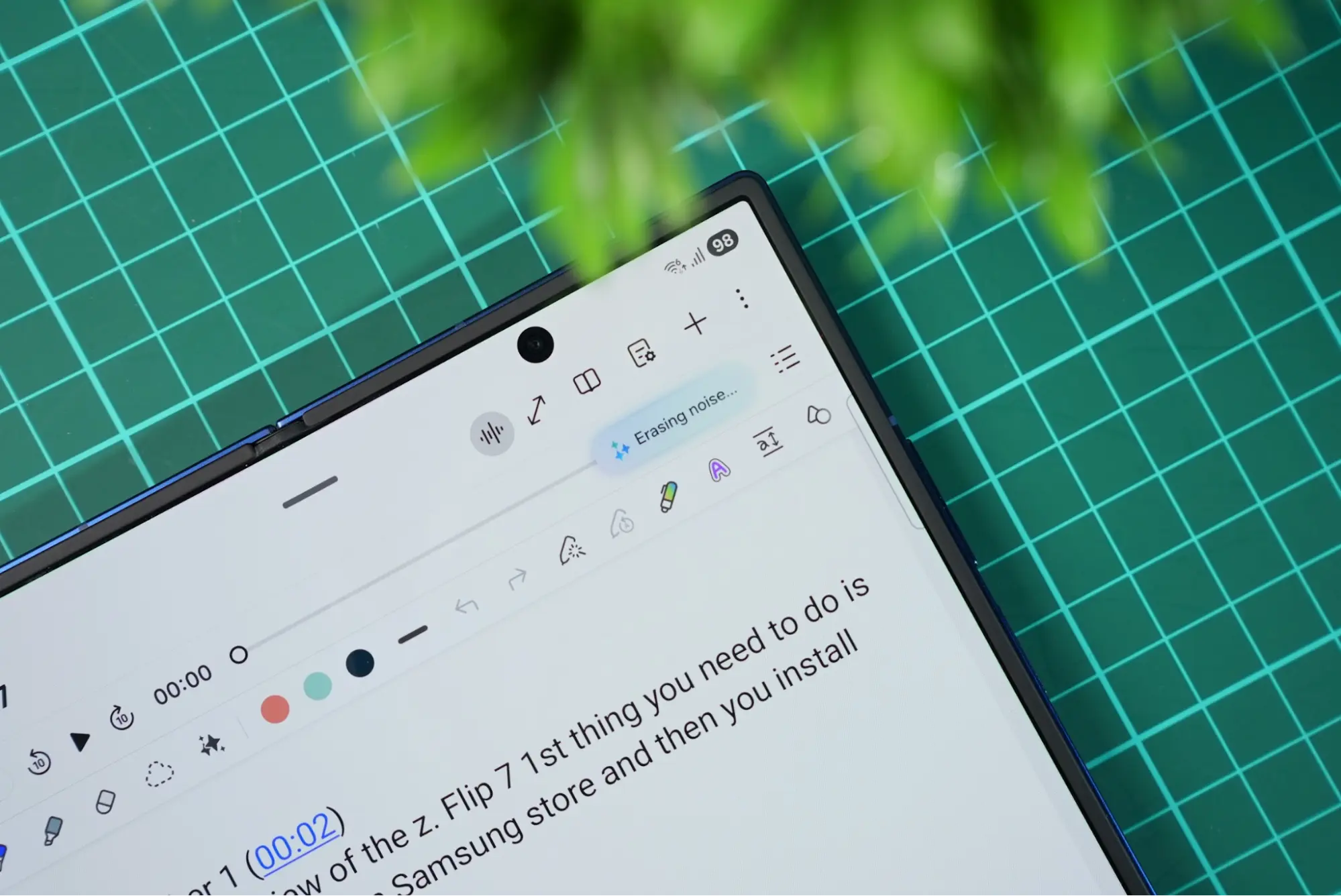
1. Audio Eraser: Your Personal Sound Engineer
One of the most impressive Galaxy AI features, Audio Eraser, has been significantly upgraded on the Z Fold7. This is an intelligent audio processing tool that proactively detects and removes unwanted background noise from your recordings. This time around, the Audio Eraser can also be applied onto non-video audio clips whether it’s meant for voice dictation notes or just call records. It also detects if audio is problematic automatically without your intervention.
Using Audio Eraser:
- Record videos in noisy environments without worry—the AI will clean up wind, traffic, and crowd noise automatically
- Access it through the Gallery app by selecting your video, tapping Edit, then Audio, and finally Audio Eraser
- Perfect for content creators, business professionals recording presentations, or parents capturing precious moments
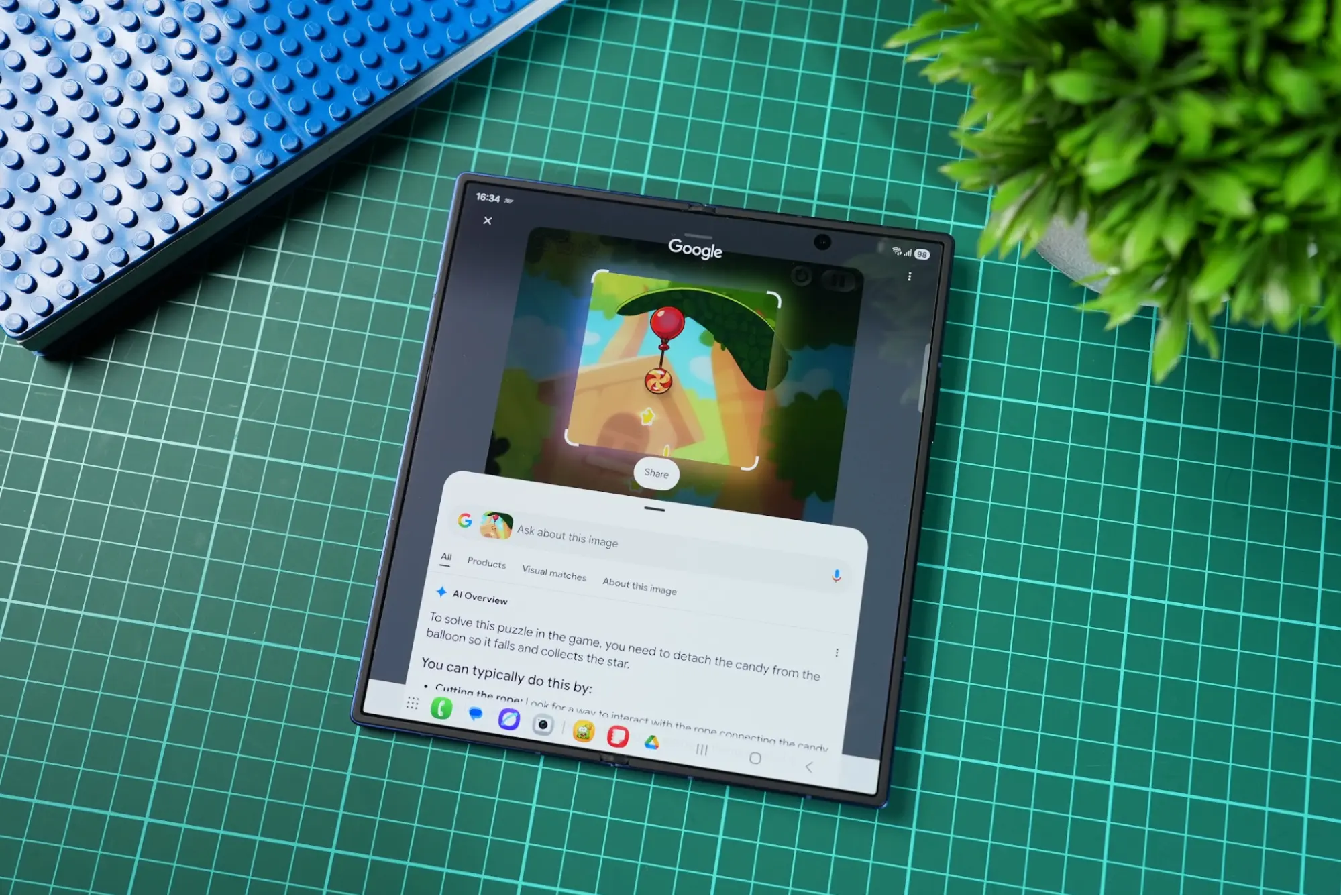
2. Circle to Search: Information at Your Fingertips
This Google-powered feature lets you, literally, circle items or text you want to know more information about. Simply long-press the home button to enter the Circle to Search function, then circle, highlight, or tap anything on your screen to search for it instantly.
Maximising Circle to Search on the Z Fold7:
- Use it on the 8-inch inner display for detailed product research while shopping online
- Circle text in foreign languages for instant translation
- Search for locations, landmarks, or objects in photos
- Try it when you’re multitasking on the inner screen
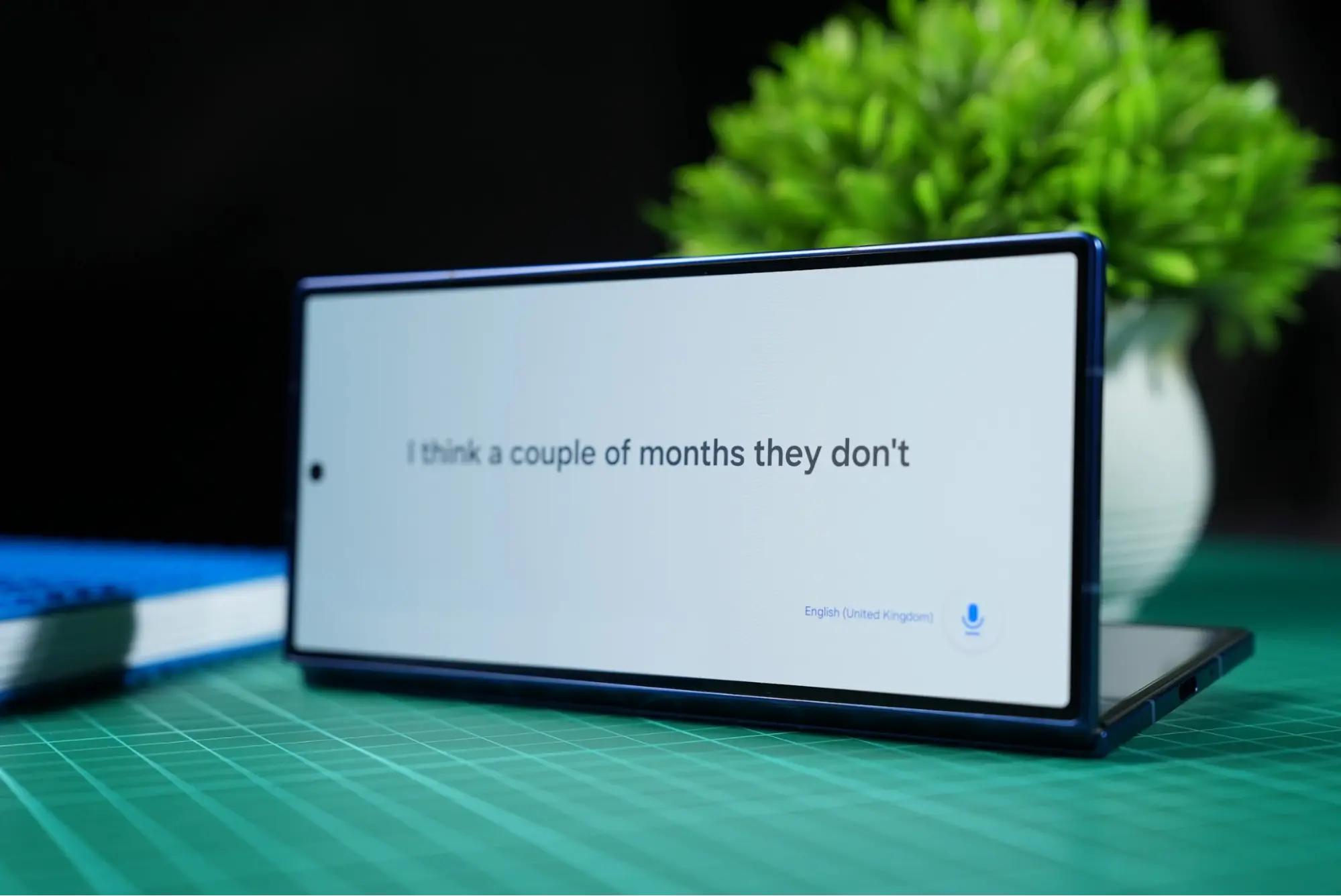
3. Real-Time Interpreter: Breaking Language Barriers
The Interpreter feature works great on the Galaxy Z Fold7's dual-screen setup brilliantly, which is fun for our multilingual society. If your boss talks too fast for your liking in a second language, this is when the interpreter comes handy for online calls.
Getting the most from Interpreter:
- Use both screens during a 2-way face-to-face conversations—main user can read translations off the inner screen and the other uses the cover screen
- Works with dozens of languages including Bahasa Malaysia, Mandarin, Tamil, and English
- Use it for business meetings with international clients who don’t speak the same language
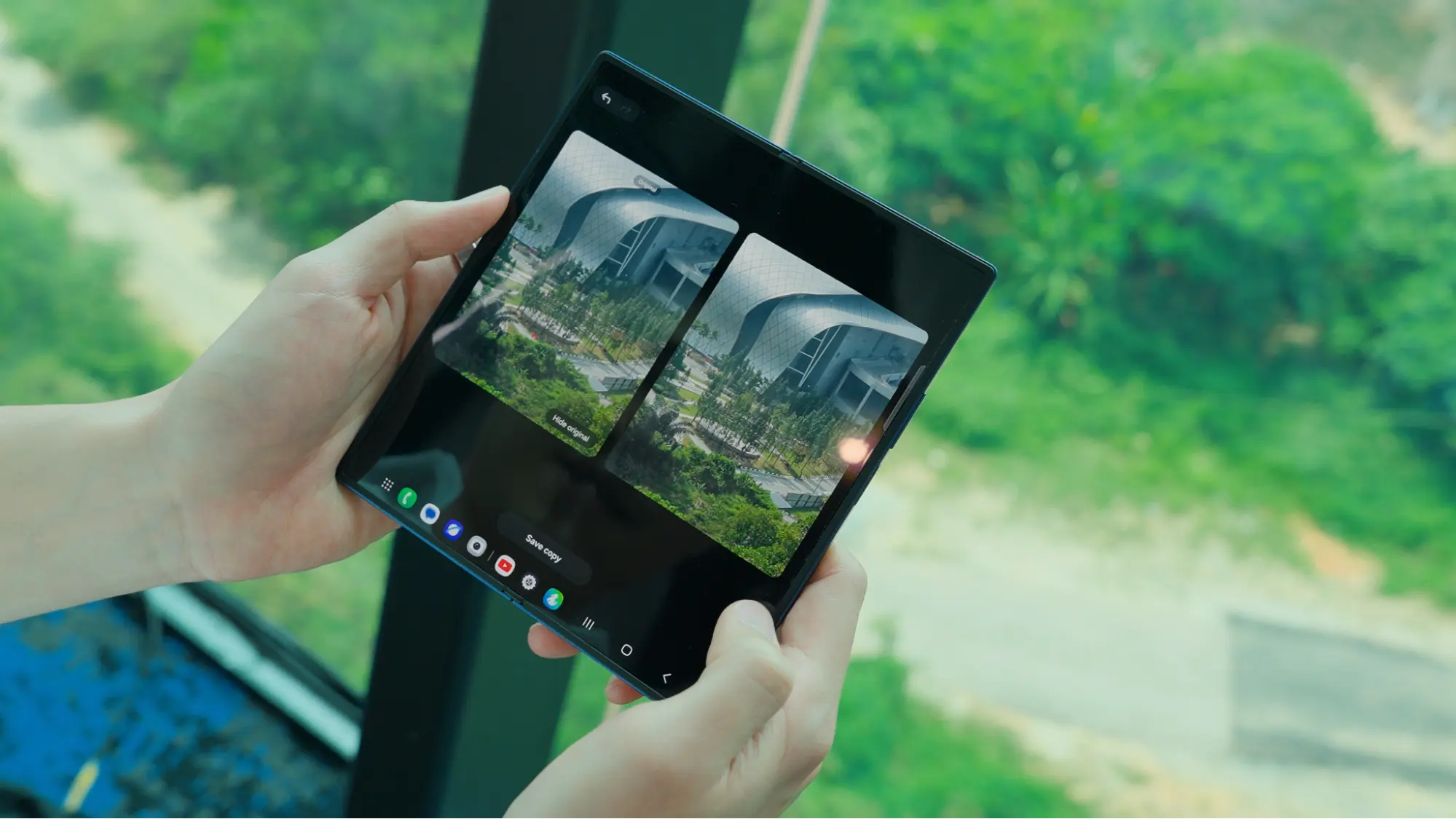
4. AI-Enhanced Photography: 200MP Power
As a first for a foldable phone, the Galaxy Z Fold7 features a 200MP wide-angle camera in the Galaxy Z series, combined with AI-enhanced imaging that automatically optimises lighting, detail, and realism. Our tip is to use it on landscape shots during the day where the camera would be able to capture every intricate detail as possible.
Camera AI optimisation tips:
- Let the AI handle low-light scenarios automatically—it excels at milestone dinners and late-night café scenes
- Use the large inner screen for precise photo composition and editing
- AI detects scenes and subjects to apply optimal settings automatically

5. Photo Assist and Suggest Erases
Use the Galaxy AI's Photo Assist to ensure you get perfect photo edits every time. Now able to recognise multiple scenes, Photo Assist will also automatically detect and suggest removal or unwanted elements from your photos. Say if you have a street photo of yourself, backgrounded with an unwanted crowd, Photo Assist will be able to erase it and generate natural-looking replacements instead.
Maximising photo editing AI:
- Use Suggest Erases to remove photobombers or distractions with a single tap
- Take advantage of Side-by-Side Editing to compare original and edited versions
- Edit with the larger inner screen which makes detailed photo editing more precise
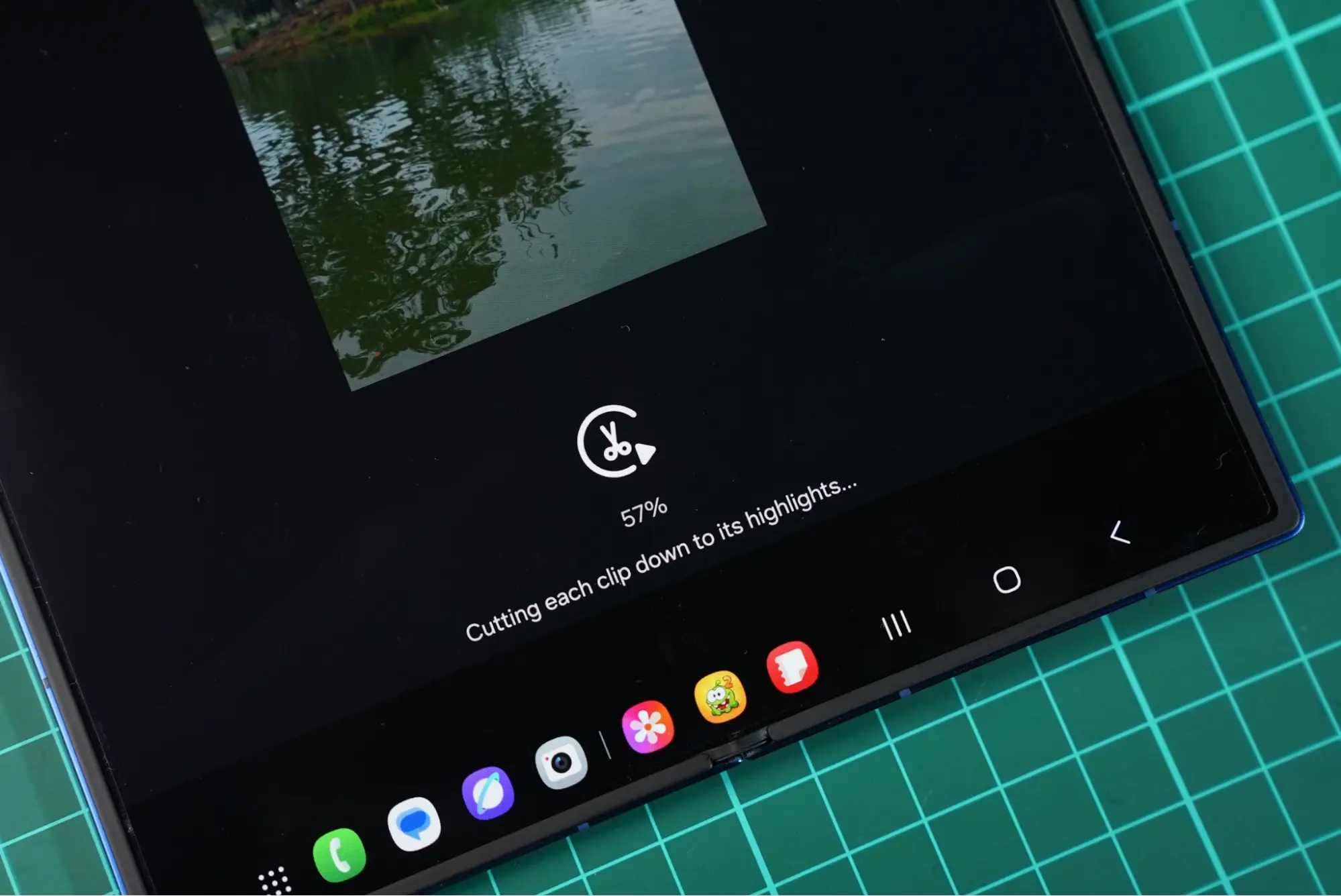
6. Auto Trim: Effortless Video Highlights
This feature automatically collects and organises similar footage, creating highlight reels without manual effort. It’s essentially a recommended video cut of your highlights. And with the bigger 8-inch inner screen on the Galaxy Z Fold7, you can easily modify the trimmings especially on long clips.
Auto Trim best practices:
- Let the AI identify the best moments from lengthy recordings
- Combines perfectly with Audio Eraser for polished final videos
- Saves time on manual editing
There’s a lot you can achieve on the Galaxy Z Fold7. It might all seem overwhelming, but not utilising these Galaxy AI features means not being able to harness the full potential of the Galaxy Z Fold7. Our tip is to slowly explore and start with the basics we have listed here. Experiment with different combinations, and gradually build more complex AI-powered workflows that suit your lifestyle.
Interested to know more? Check out the new Galaxy Z Fold7 on Samsung Malaysia website here.
[This post was made in collaboration with Samsung Malaysia.]
Read more stories here:
