Are you excited to watch your favourite movies or a football match on a big screen at home? Or maybe you want to impress your boss with a smooth presentation at the office? If you’re searching for how to set up a projector in Malaysia, this article will answer your query. This easy guide will show you step-by-step how to set up your projector for the first time.
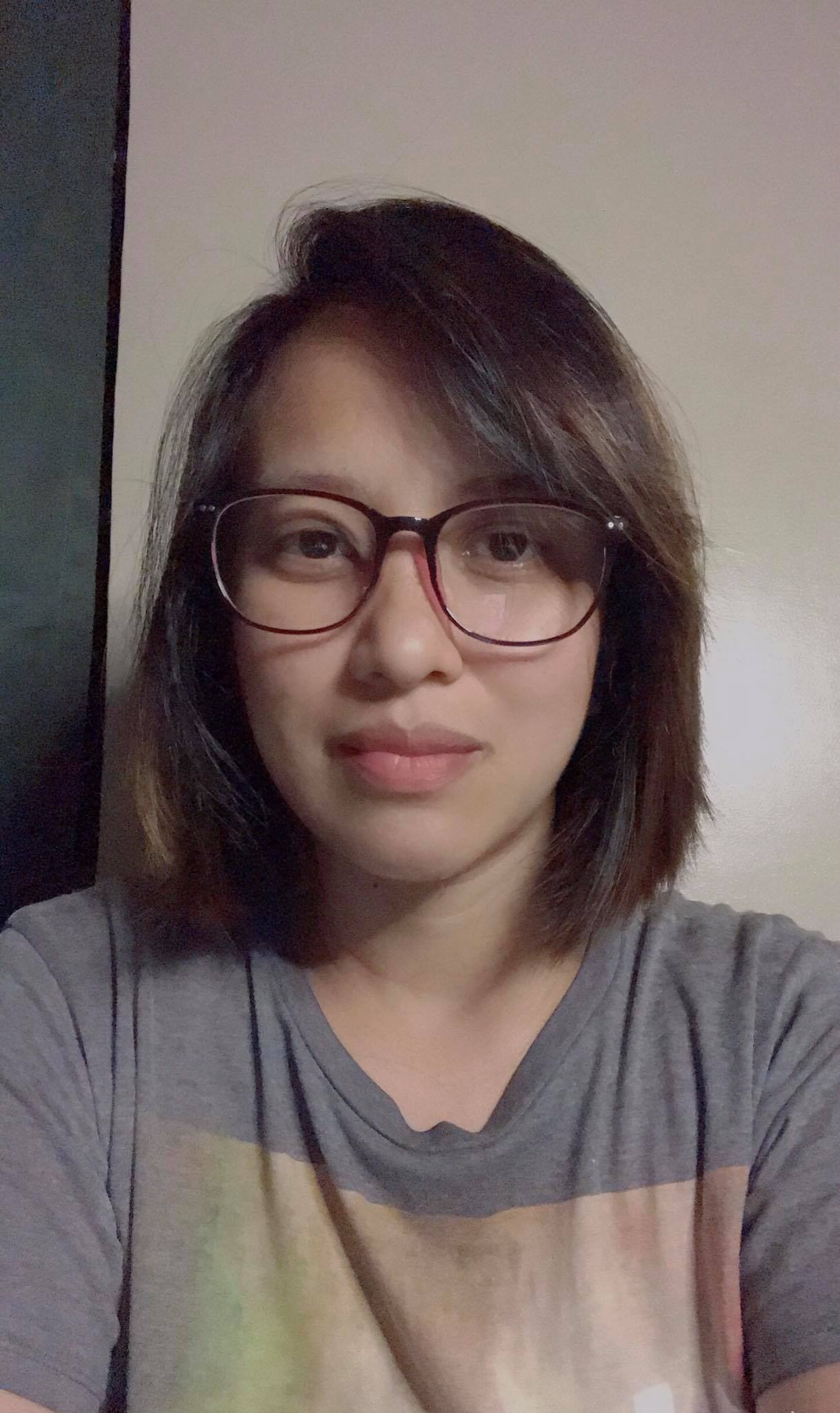
Editor
Mae An NG chevron_right
Table of Contents
How to Set Up Your Projector
From unboxing to movie night magic — here’s your easy, no-stress setup guide.
Decide What You Want to Use It For
Before you start drilling holes or buying fancy screens, take a moment to ask: What's the projector for?
- Movies and shows? Go for a full HD (1080p) or 4K projector for the clearest visuals.
- Gaming? Make sure your projector supports low latency (below 50ms is ideal).
- Work presentations or Zoom calls? A basic 720p or 1080p model will do just fine, as long as brightness is decent (2,500 lumens and up).
Fun fact: According to a recent Shopee Malaysia sales trend (June 2025), portable projectors under RM500 are the top-selling tech category during mid-year sales, mostly used for movies and sports. Looks like everyone’s turning their living room into GSC!
Choose the Right Spot in Your Room
For most Malaysian homes, space is usually limited, so you need to pick the best location for your entertainment setup. If you're in a condo or apartment, you can use a short-throw projector.
This type can project a big image even if it’s placed close to the wall. Perfect for tight spaces!
- Make sure your wall or screen is clean, white, and smooth.
- Projectors aren’t like TVs — they need space and the right environment to shine.
Here’s what to look out for:
Room Size and Layout
- Small room: Go for a short-throw projector — can project a big image even from a short distance (1-2 metres).
- Bigger rooms: Standard throw projectors work fine — just make sure you’ve got enough space between the projector and screen (usually 3–4 metres for a 100” image).
User Tip: If your ceiling is concrete (like many Malaysian homes), floor or shelf mounting is your best option.
Light Control is Key — Here’s Why It Matters
No matter how advanced your projector is, if your room is too bright, the image just won’t look good. That’s because projectors work best in darker environments. Light from outside or even from your room’s ceiling lamp can wash out the colours and make everything look dull or faded, especially if your projector isn’t that bright to begin with.
So what can you do?
Ideal Conditions for Clear Projection:
- Dim rooms – This is the sweet spot. Not total darkness, but enough shade that the image looks crisp. Think of a cozy cinema vibe.
- At night, naturally darker, so you won’t have to fight sunlight. Great for movie nights or binge-watching series.
- With blackout curtains – If you’re using the projector during the day, blackout curtains can make a huge difference. They block out sunlight and help create that cinema atmosphere.
Planning to Watch During the Day?
Not everyone has the luxury of using their projector only at night, especially if it’s for work presentations, study groups, or daytime sports events. In that case, here’s what you need:
Projector brightness of at least 3,000 lumens
Lumens are the brightness of a projector. The higher, the better your projector can “fight” ambient light.
For comparison:
- Below 2,000 lumens: best for pitch-dark rooms only.
- 2,500–3,000 lumens: okay for semi-dark rooms with curtains.
- 3,000+ lumens: solid performance even with some light coming in.
Unboxing and Setting Up — Keep It Simple
You do not need to panic if the manual looks like a NASA handbook. Here's a simplified checklist:
What’s Usually Inside the Box?
When you unbox your projector, you’ll typically find:
- The projector unit itself
- A power cable
- A remote control (don’t forget the batteries — some brands don’t include them!)
- One or two HDMI cables or adapters
- A lens cover
- User manual (which you’ll probably ignore — it’s okay lah)
- Mounting screws or brackets (if wall/ceiling mountable)
- Sometimes: Wi-Fi dongle or Bluetooth antenna (for smart models)
If you bought your projector from Shopee or Lazada, double-check all the accessories. Some sellers don’t include HDMI cables or adapters, so you may need to get your own. Just search for “HDMI 2.0 cable Malaysia” — you can find a decent one under RM30.
Setting It Up — A Simple, No-Stress Checklist
Let’s get your projector up and running. You don’t need to be an AV pro for this. Just follow these steps:
1. Find a Flat, Stable Surface
If you're not mounting the projector on the ceiling or wall, place it on a low table, tripod, or media cabinet facing your wall or screen.
- Make sure it’s not tilted or wobbly.
- Ideally, it should be aligned with the center of your projection surface.
Tip: If your projector is placed too high or too low, you'll get a trapezoid-shaped image. That’s where keystone correction comes in (more on that in a bit).
2. Plug It In
Connect the power cable and plug it into a surge protector if you have one, especially if you live in older flats or houses where power trips can happen.
- Some projectors will power on automatically when plugged in.
- Others may need the remote or a power button on the unit.
Reminder: Some remotes need AAA batteries — always good to keep a pack in the drawer!
3. Connect Your Video Source
This depends on what you’re watching and where it's coming from.
Here are the most common options:
|
Source |
How to Connect |
What You’ll Need |
|
Laptop |
HDMI cable |
Plug it into your HDMI port |
|
Smartphone |
Wireless casting or USB-C to HDMI |
Miracast dongle, Chromecast, or adapter |
|
TV box (Astro, Mi Box, Apple TV) |
HDMI cable |
Just like a regular TV setup |
|
USB drive |
Plug into the USB port |
Check if the projector supports media playback |
|
Game console (PS5, Switch, Xbox) |
HDMI |
Same as TV — works great for gaming too |
Note: If your projector doesn’t support Wi-Fi, you’ll need to rely on physical connections. That’s why HDMI is still king.
4. Adjust the Image
Once you’ve powered up the projector and connected your video source, you’ll see an image on your wall or screen. Now it’s time to fine-tune:
Focus Ring / Wheel
Rotate this slowly until the image becomes clear. Some projectors offer auto-focus — just give it a few seconds, and it’ll adjust itself.
Keystone Correction
This adjusts the angle of the image so it looks like a perfect rectangle, not a slanted shape.
- Manual keystone: A dial or button on the projector.
- Digital keystone: Adjustable in settings menu.
- Auto Keystone: The projector fixes it for you. (Nice!)
Quick Tip: Try to place the projector as level as possible with the screen to reduce the need for too much keystone correction — it can slightly blur the image if overused.
5. Set Your Screen Ratio and Picture Mode
You can customise your image just like on a smart TV:
- Aspect Ratio: Keep it at 16:9 for widescreen movies or 4:3 for presentations.
- Picture Mode: Try out “Cinema,” “Game,” “Vivid,” or “Eco” mode depending on what you’re watching. Some projectors even have HDR support for better contrast.
For late-night football matches, use Vivid or Sports mode to get brighter, sharper images — even if the room lights are on.
6. Set Up Your Audio
As mentioned earlier, most built-in speakers are meh — small, tinny, and not great for that full movie-night experience.
Here’s how to upgrade your audio:
- Bluetooth pairing: Most smart projectors can connect to Bluetooth speakers. Watch out for slight audio lag, though.
- 3.5mm audio jack: Old but gold. Reliable and zero lag.
- Soundbar via HDMI ARC or optical cable: Great for permanent setups.
Screen or Wall
Not all walls are created equal. You may choose from the following options:
Plain white wall: Cheapest option. Works, but may reduce contrast and clarity.
Projector screen: Gives you better brightness and sharpness. You can get:
- Pull-down screen (from RM80 on Shopee)
- Tripod-mounted for portability
- Paint-on screen paint (yes, that exists!)
Pro Tip: If you're projecting onto a wall, make sure it’s matte white, smooth, and not glossy. No weird wall textures or colours!
Switch to the Right Mode
Projectors usually have different modes:
- Movie Mode: For watching Netflix or Disney+.
- Game Mode: Reduces lag when you’re gaming.
- Presentation Mode: Brighter screen for slides.
Pick the one that suits your use. For movie nights, always go for Movie Mode, it gives better contrast and colour.
Wi-Fi, Apps, and Smart Features
Many projectors in 2025 come with Android TV, Netflix support, or screen mirroring built in.
Make sure:
- It connects to your home Wi-Fi
- You update the firmware (sometimes improves performance)
- You install apps like YouTube, Netflix, or Kodi (if supported)
Heads up: Some budget models claim to support Netflix but don’t do it well — they may have compatibility issues or lag. For guaranteed smoothness, plug in a TV stick like Google Chromecast or Mi TV Stick.
Testing the Set Up
Once everything is set up, play your favourite video to test it out. Check:
- Is the image clear?
- Is the sound okay?
- Is the room dark enough?
If everything looks good, congrats—you’ve just learned how to set up a projector like a pro!
Mounting vs. Portable — Which Projector Setup Is Better for You?
So you’ve got your projector working — picture looks good, sound is clear, popcorn’s ready — but now the big question pops up:
Should you mount your projector permanently or keep it portable?
This might sound like a small detail, but it can seriously affect your overall viewing experience.
Option 1: Mounting Your Projector – Clean, Fuss-Free, and Safe
If you're planning to use your projector regularly — say, movie nights every weekend, kids’ cartoons in the morning, or maybe even work presentations — it makes sense to mount it on the ceiling or wall.
Pros of Ceiling or Wall Mounting a Projector in Malaysia:
- Super clean look – No messy cables or wires hanging around. Your living room stays neat and organised.
- No need to set up every time – Mount it once, and you’re ready to go. Just turn it on and enjoy.
- Safer from accidents – If you’ve got small kids, clumsy housemates, or pets that love to chase wires, mounting your projector up high keeps it out of reach.
- Better alignment – Mounting ensures your projector is always pointed at the right angle for the screen, with no more fiddling or constant adjustments.
In condos or apartments with concrete ceilings, you can still mount your projector using adjustable wall brackets. They’re easier to install and give the same tidy effect.
Cons of a Mounted Projector:
- You’ll need to drill holes – Not ideal if you're renting or taking a deposit when you move out.
- Less flexibility – Want to move your projector to the bedroom? Or do a backyard movie night? Tough luck if it's permanently fixed.
- Initial setup can be tricky – Aligning the projector, running power cables, and positioning the screen just right might take a bit of effort, or maybe even an electrician if you're running the wires inside the ceiling.
Option 2: Portable Projector Setup – Flexible, Easy, and Travel-Friendly
If you’re more of a casual viewer, maybe you only use your projector on weekends, during special occasions, or when friends come over, a portable setup is a solid choice.
Think of it like this: instead of having your projector fixed in one spot, you keep it on a tripod, shelf, or tabletop so you can move it around whenever you want.
Pros of a Portable Projector Setup:
- Ultimate flexibility – Watch Netflix in the living room today, move it to the bedroom tomorrow. Planning a kampung trip? Bring your projector along and make it a backyard cinema night!
- No drilling required – Renters, rejoice! You don’t have to touch your walls or ceilings.
Cheaper upfront – No extra installation or wall mounts needed. Just set it up on any table or tripod. - Great for events – Birthdays, weddings, family gatherings — having a portable projector means you can set up anywhere, anytime.
Did you know? Many Malaysians use portable projectors during Hari Raya open houses and CNY gatherings to show photo slideshows or play background music videos. It’s a great way to add a modern twist to family celebrations.
Cons of a Portable Setup:
- More setup time – You’ll need to realign the projector and focus the lens every time you move it.
- Cable mess – Unless you manage your power and HDMI cables properly, it can look a bit cluttered.
- Not as secure – It’s easier to knock over if placed on a table — especially if you have small kids running around, or the cat decides to do parkour at 3 am.
If you’re going for portable, invest in a sturdy tripod mount or dedicated projector stand. These give better stability and help maintain the right projection height and angle.
Mounted vs. Portable Projector Setup — A Quick Comparison
|
Feature |
Mounted Setup |
Portable Setup |
|
Setup Time |
One-time, then instant |
Quick, but needs adjusting each time |
|
Room Aesthetics |
Clean, modern |
Can be messy if unmanaged |
|
Flexibility |
Fixed in place |
Move around as needed |
|
Kid/Pet Safety |
High & safe |
Risk of knocks or spills |
|
Installation |
Drilling required |
No drilling, just plug and play |
|
Best For |
Frequent use, dedicated media rooms |
Casual viewing, renters, multi-room use |
Final Thoughts
Now you know how to set up a projector in your Malaysian home or office! It’s easy when you follow these simple steps. Whether you want to enjoy a movie night with family or wow everyone at work, your projector is ready to go. If you face any problems, just check the cables, clean the lens, or ask for help from a local installer. Happy watching!
