
The ability to print directly from a mobile device offers convenience and efficiency, especially when dealing with documents such as boarding passes, school assignments, invoices, or even personal photos. Understanding how to print from phone has become increasingly relevant for many users.
This guide will show simple steps to print from your phone, whether you use Android or iPhone. Let’s make printing hassle-free and fast!
Why Print from Your Phone?
Nowadays, many of us use smartphones more than laptops. Imagine you need a quick printout but no PC nearby—no problem! Printing from your phone saves time and keeps things simple. Plus, most modern printers support wireless printing, so no messy cables are needed.
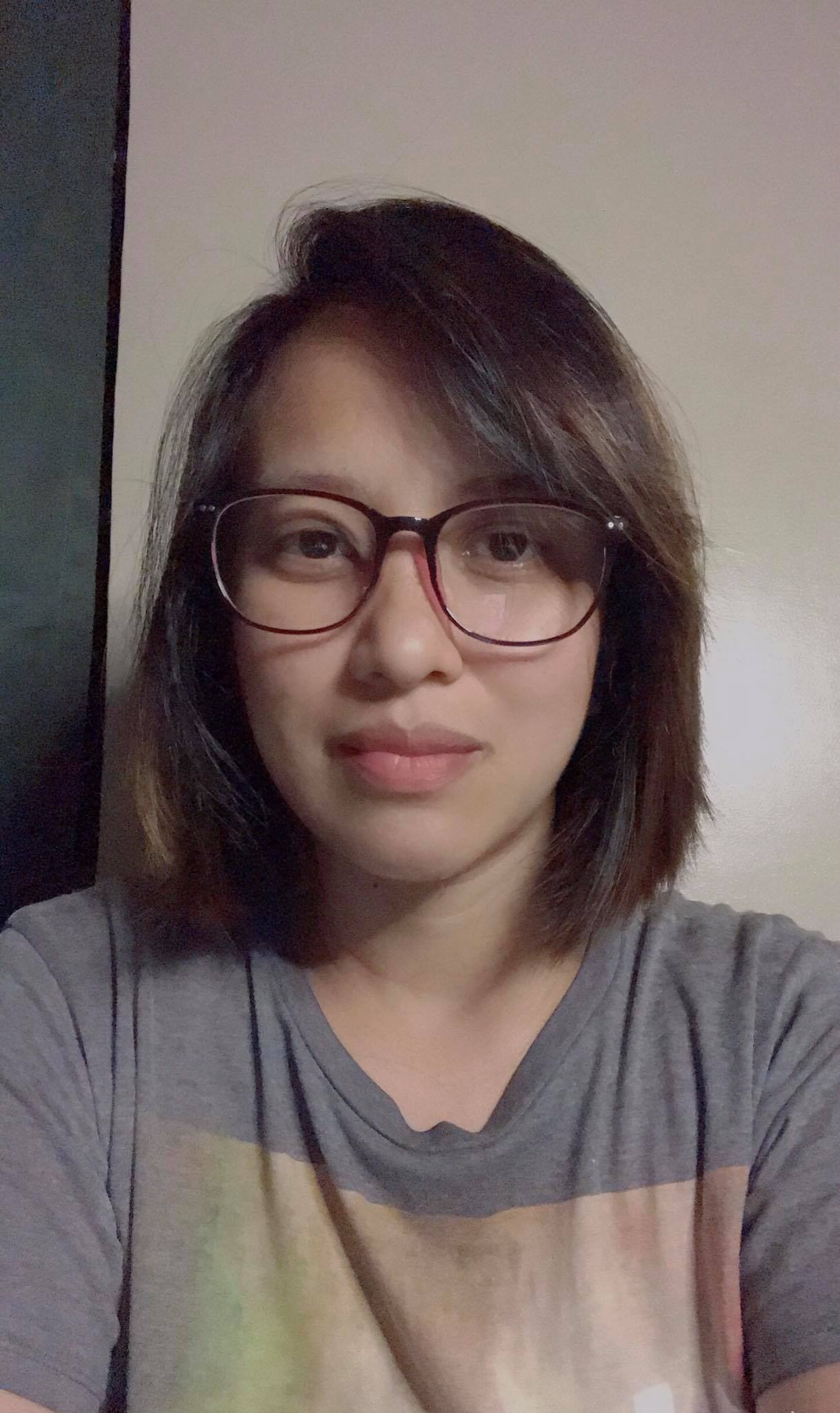
Editor
Mae An NG chevron_right
Table of Contents
Printing from Mobile Devices: A Step-by-Step Guide
Step 1: Connect Your Phone and Printer to the Same Wi-Fi
First things first: make sure your phone and printer are connected to the same Wi-Fi network. This is the easiest way to print wirelessly. Most printers today support Wi-Fi, so check your printer settings and connect it to your home or office Wi-Fi. Then, connect your phone to that same network.
Step 2: Choose Your Printing Method
There are three common ways to connect your phone to a printer:
- Via Wi-Fi (most common and easiest)
- Using Bluetooth (if your printer supports it)
- With a USB cable and converter (less common but useful if no Wi-Fi)
For most users, Wi-Fi printing is the best choice.
Step 3: How to Print from Android Phone
Printing from Android is simple, especially with Google Chrome or apps like Google Docs and Gmail.
Here’s how:
- Open the file or image you want to print.
- Tap the three-dot menu (usually top right).
- Select Share or Print.
- Choose your printer from the list.
- Set the number of copies and options like color or page size.
- Tap the print icon to start printing.
If you don’t see your printer, check if it’s connected to the same Wi-Fi or try adding it in your phone’s settings under “Printing”5.
Step 4: How to Print from iPhone
iPhone users can use Apple AirPrint, which works with many printer brands like Canon, HP, Brother, and Xerox.
Here’s the quick way:
- Open the photo, email, or document.
- Tap the share icon (the up-arrow box).
- Scroll down and tap Print.
- Select your printer.
- Choose the number of copies.
- Tap Print to send your job.
No extra app needed! Just make sure your printer supports AirPrint and both devices are on the same Wi-Fi.
What If My Printer Is Not Wireless?
No worries! You can still learn how to print from phone with these tips:
- Use a USB OTG cable to connect your phone directly to the printer (if supported).
- Use Google Cloud Print (for older printers) – though this is no longer supported by Google, some apps still offer similar cloud printing solutions.
- Share the file to your email, then print from a PC that’s connected to the printer.
Extra Tips for Smooth Printing
- Check printer compatibility: Most new printers sold in Malaysia support wireless printing.
- Update your phone and printer firmware for best performance.
- If you face connection issues, try restarting your router, phone, and printer.
- Use official printer apps (like HP Smart or Canon PRINT) for extra features.
- For offices or bigger print jobs, consider print management apps for better control.
Final Thoughts
Printing from your phone is super easy once you know the steps. Just connect your devices to the same Wi-Fi, pick your file, and print away—no need to turn on your PC or mess with cables. Whether you’re a student, working professional, or just need quick prints at home, this guide on how to print from phone will save you time and stress.
