This year, it’s hard to go two steps without hearing about AI. AI has been everywhere especially where smartphones are concerned, but while it’s easier to understand how AI helps with your everyday usage of smartphones, it’s different when it comes to PCs.
Even worse, not every computer is an AI PC, and unlike smartphones, you can’t just wait for a software upgrade to get all the best and newest features. Need an AI PC? You just have to do it the traditional way and buy one.
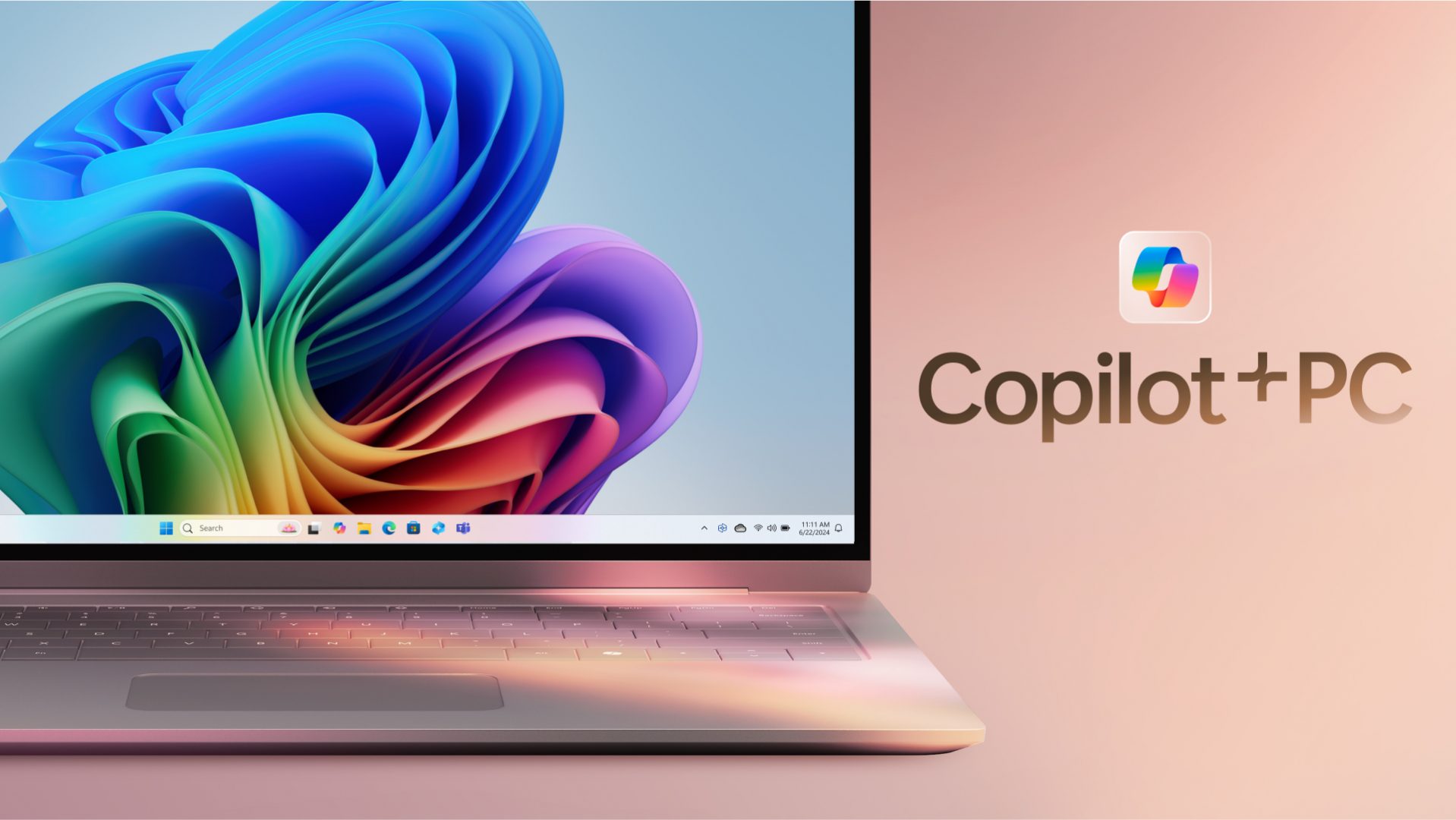
While there are a lot of versions of AI for smartphones, like all things computer, only one company matters: Microsoft. When you hear of AI on PC, Copilot is almost always brought up, and for good reason: it’s built into most AI PCs, and for PCs that aren’t AI, you get Microsoft Copilot Preview. Either way, if you have a Windows-run PC, you’ve heard of Copilot.

Editor
Jennifer chevron_right
Table of Contents
But what exactly does Microsoft Copilot+ do?
I've spent some time diving into what makes Copilot+ special on the new Microsoft Surface Laptop, and basically, it gives you AI processing locally on your device. The Surface Laptop has a Neural Processing Unit (NPU) that is designed specifically for AI tasks and deep system learning.

Integrated into the main processor, NPUs are optimized to complement the CPU and GPU, boosting processing speeds significantly to allow you to run AI tasks locally on your PC instead of relying on cloud-based servers. That means faster speeds and better security and privacy, so you get the best of both worlds, really!
Now that we’ve gotten the technical parts over with…
Let’s get into what an AI PC actually does. Or rather, what Microsoft Copilot+ actually does for your laptop.
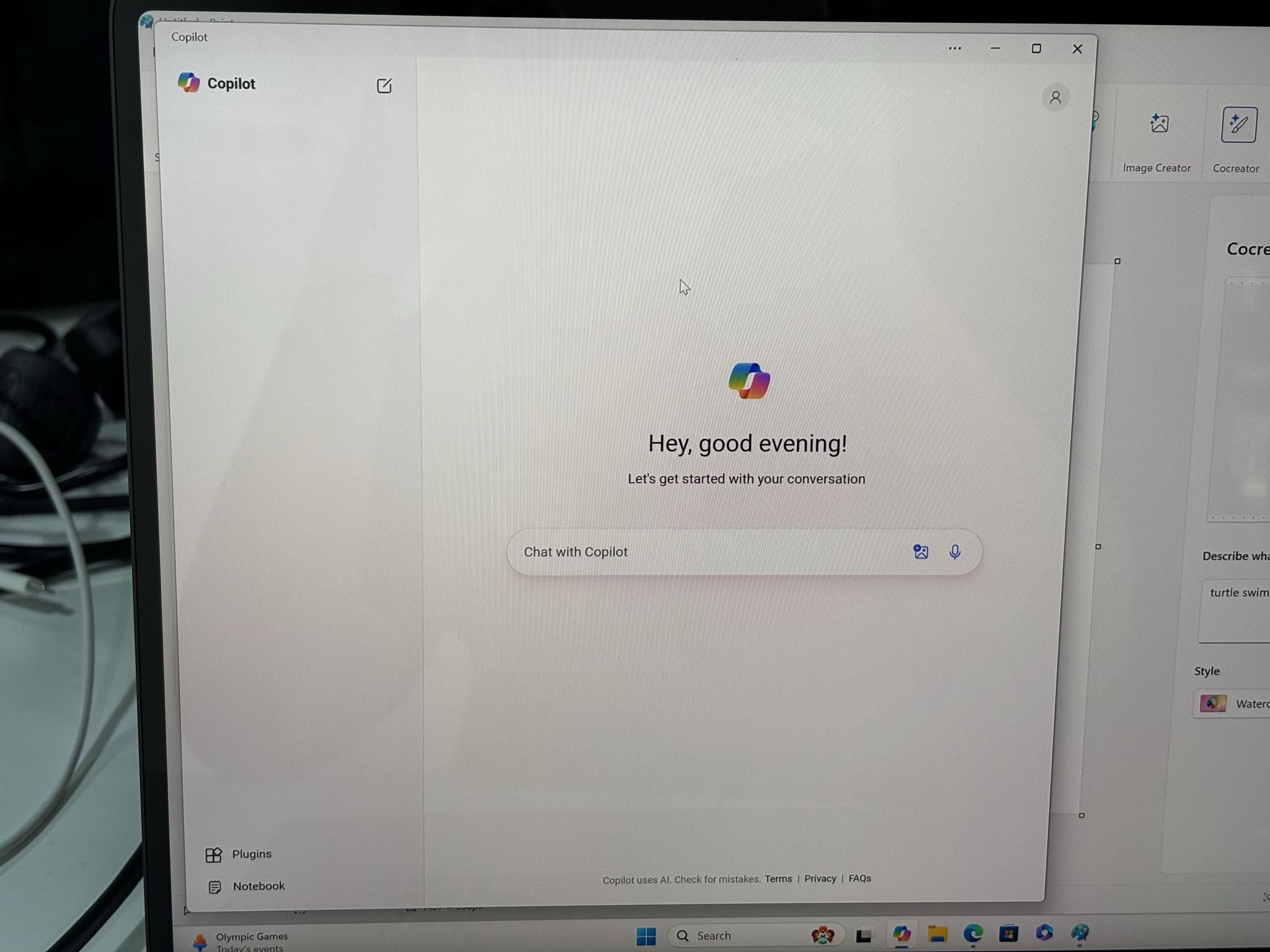
Now, I have to admit, two weeks with a laptop isn’t really enough time to go through all of its features, especially an AI PC that is, for all intents and purposes, pretty new to me, so this isn’t necessarily the only things a Microsoft Copilot+ PC can do. It’s really just what I had the chance of checking out.
1. Copilot: The Built-In AI Assistant
It goes without saying that the heart of the Copilot+ program is… wait for it… Copilot. Or more specifically, the Copilot assistant. If you have a Windows 11 PC, you’ve probably seen this icon somewhere on your taskbar before. For most people, it’s just a Preview version. On newer AI and Copilot+ PCs, like the Microsoft Surface Laptop we have, you get to have the full experience.
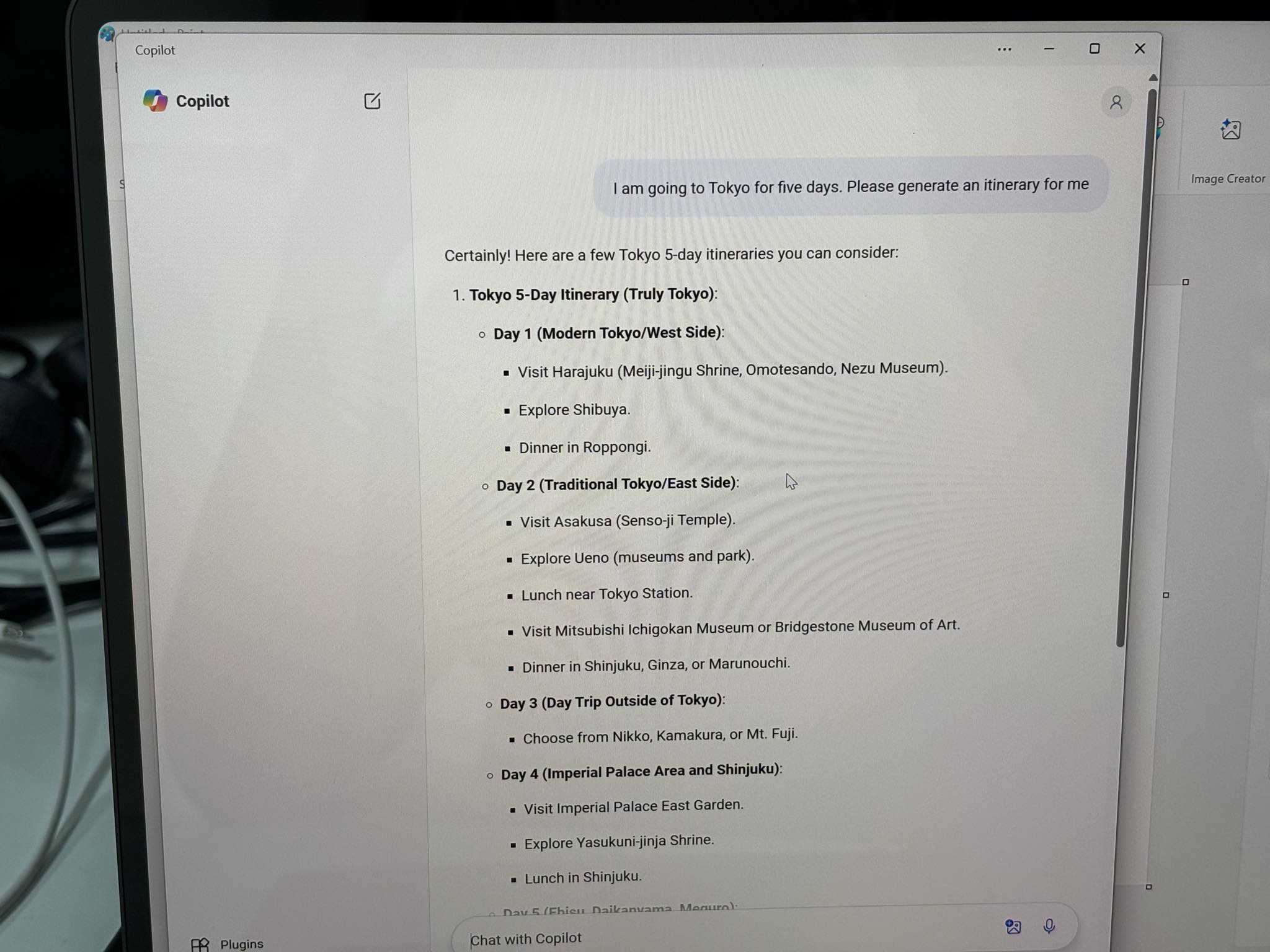
Basically, the Copilot Assistant feels a little like having a ChatGPT-style chatbot integrated into your device. See, it’s literally a co-pilot that helps you in your day-to-day workflow, from generating ideas to summarizing articles or even doing some quick research through Bing.
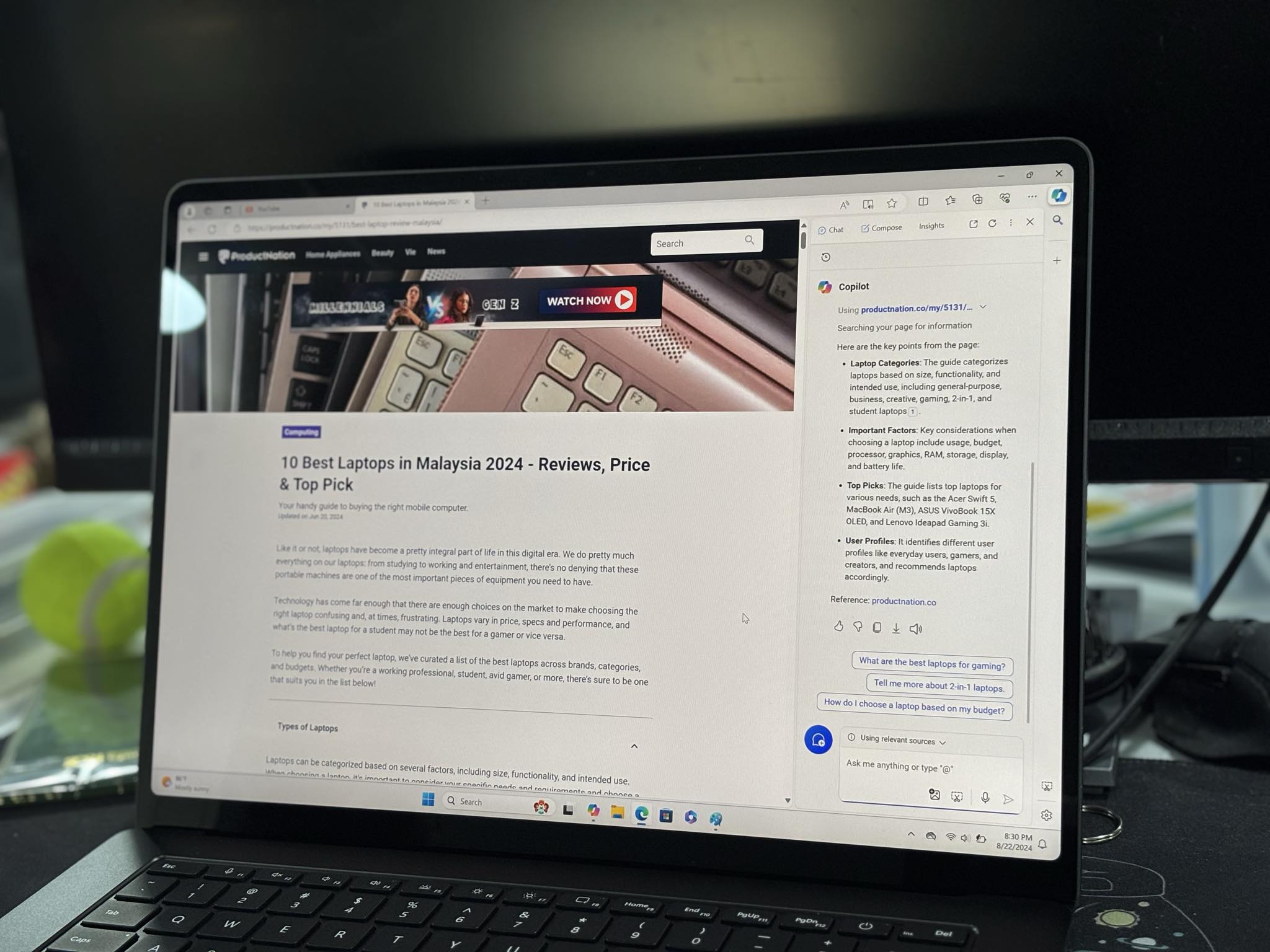
The Copilot Assistant is also available on the Edge browser. It can summarise webpages or look up specific information without having to leave the page. Kind of like having a split screen, without having a split screen, but also yes in a way, because the screen is split between the webpage and Copilot… ah, you get the idea. Basically, you can do additional research without having to leave the current page you’re browsing.

The best part is, all of this is just a tap away. For the Copilot Assitant app, the Microsoft Surface Laptop came with a shortcut button right on the keyboard so you can just tap on it. On the Edge browser, it’s nestled right where you would usually find your browser extensions, which is a perfectly logical place to have it.
These shortcuts make Copilot+ feel like a natural extension of the laptop rather than a separate tool.
2. Cocreator
Cocreator in Paint combines everyone’s childhood favourite—the Paint app—and AI image generation. The results are, I have to say, much better than anything ten-year-old me could ever come up with.
Basically, Copilot+ allows you to translate your ideas into visuals with the help of AI. You can combine text prompts with basic sketches on the canvas to bring whatever you’re seeing in your mind to life, all within Paint itself.
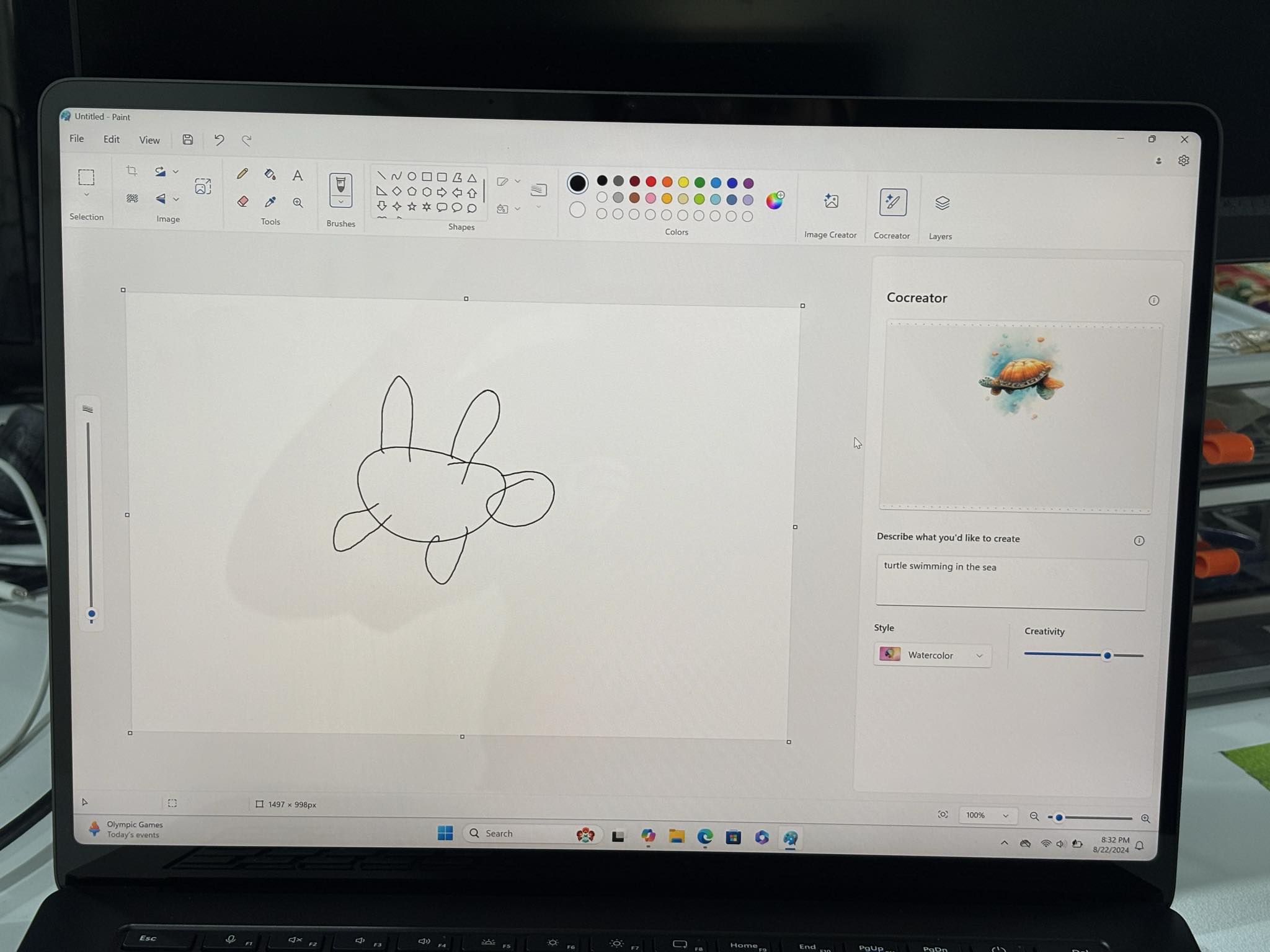
I tried this out with some rudimentary drawings—trust me, my drawing skills have not improved since I was ten—and it was kinda amazing to see the AI take my messy scribbles and simple text prompts and turn them into something more polished.
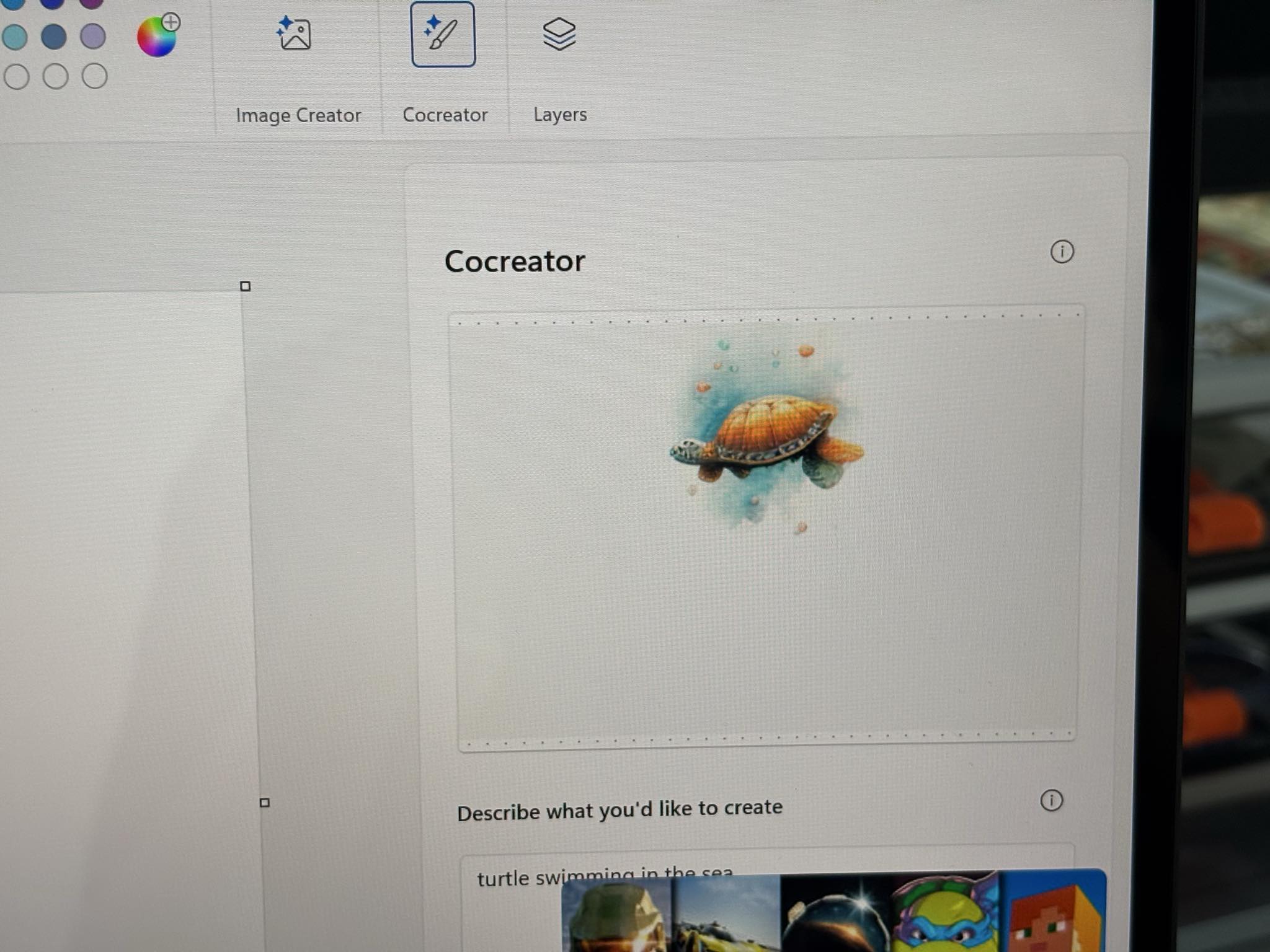
By simply typing what I wanted and adding a few rough sketches, Copilot+ cab generate beautiful images in several different styles of artwork. Now, like most AI programs, it doesn’t always work out exactly the way you want it to, and sometimes you have to get really specific with the text prompts, or your simple turtle drawing may end up with a random human head in it.
I like that Cocreator iterates with you, so you can keep refining your artwork until it feels just right, adjusting for more literal or expressive outputs as you go. Again, it doesn’t always work smoothly, but it’s a great starting point.
3. Live Captions
Captions aren’t the most glamorous AI features, but they’re necessary, and not just for the hard of hearing. Another feature that Copilot+ brings to AI PCs is Live Cpation, which can turn any foreign language audio passing through your laptop speakers into real-time translated captions in English, even when you’re offline.
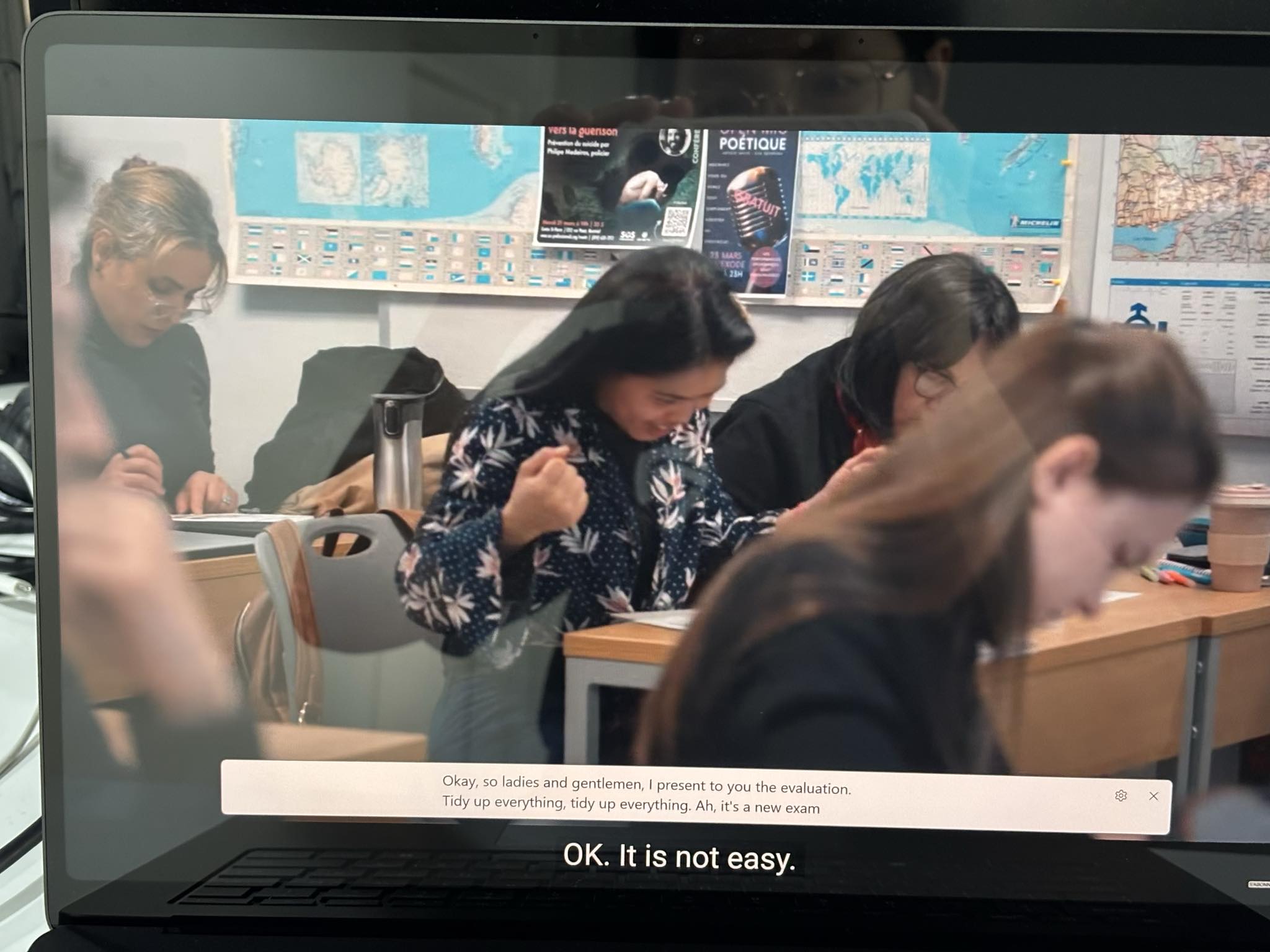
What’s even better is that Live Captions work across all apps and platforms, making it universally accessible no matter what you’re watching or listening to. YouTube, podcasts, video calls, pre-recorded audio clips… if it runs through your speakers, Copilot+ can translate and caption it.
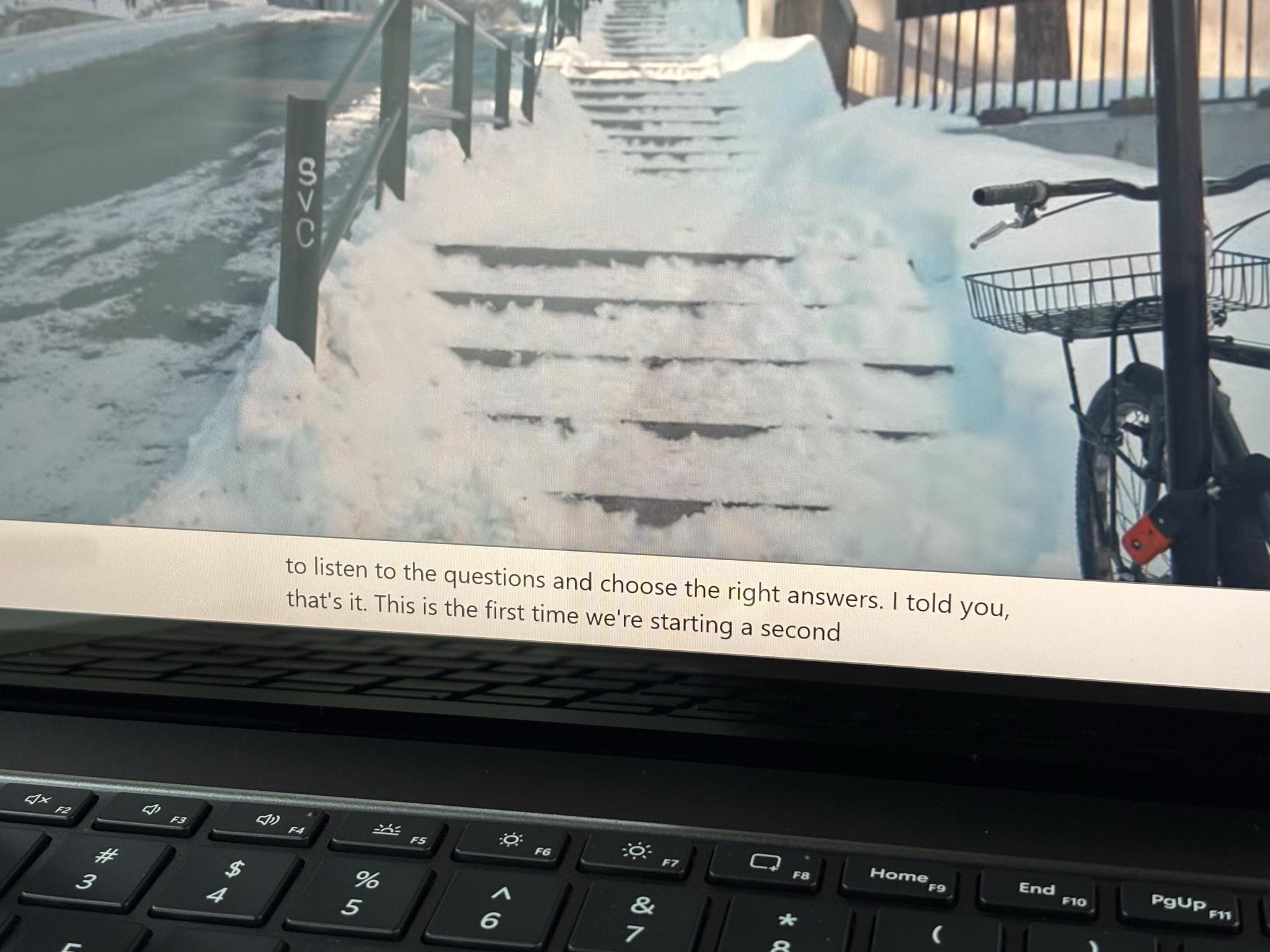
However, I find it a little disappointing that Copilot+ doesn’t transcribe English audio to English captions. After all, English content is what I consume most, and therefore I would need English-to-English captions more than, say, French-to-English captions. But it is a useful feature nevertheless.
4. Windows Studio Effects
For the work-from-anywhere corporates, this one’s for you. With Copilot+, your in-built webcam is better than ever thanks to Windows Studio Effects.
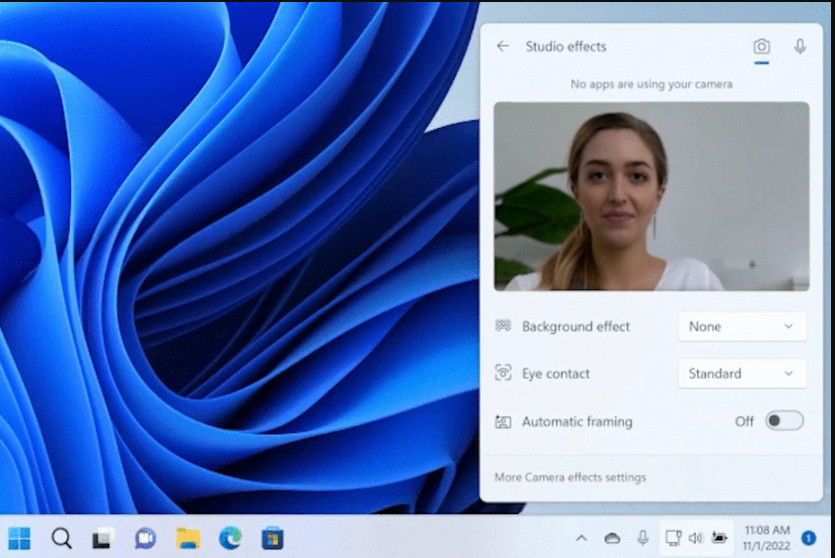
This is great for those who spend a lot of time on video calls. Window Studio Effects help you look your best with features like Portrait Light, which automatically adjusts your illumination in darker settings, and Portrait Blur, which keeps the focus on you.
Besides that, automatic framing helps keep you front and centre in your meetings. Then there’s Eye Contact, which automatically adjusts so you’re always maintaining eye contact with your audience—even while you’re reading from the screen. Hit them with that power move!
Lastly, there are also Creative Filters that add a touch of personality to your video feed, such as animated, illustrated, or watercolour filters.
All in all, I really did enjoy testing out Copilot+ on the Microsoft Surface Laptop . At the start, I have to admit that I wasn’t really much impressed with the AI features—after all, ChatGPT can do what the Copilot Assistant does, and I can get those other features through other apps and browser extensions—but the thing is, Copilot+ runs entirely locally. That means there’s no need to rely on servers or in some cases, an Internet connection, of which ChatGPT and most AI programs are reliant.
AI has certainly changed the scene of technology. It started with smartphones, and now, it seems like the PCs are going through it too—or better or for worse. I really hope it’s the former.