The Samsung Galaxy Z Flip6 has always been at the forefront of self-expression and personalisation—this generation certainly doesn’t let down its predecessors. With its innovative Galaxy AI features, it empowers users to create, personalise, and share their stories in ways that resonate with who they really are.
Previously, we’ve introduced useful Galaxy AI features on Samsung’s foldables, such as Chat Assist and Sketch to Image—all of which are lifesavers to the busy. But this time, we’re going the other way: all work and no fun makes Jack a dull boy, after all.
So here we are: Portrait Studio is a fun and easy way to transform your selfies into artistic portraits in your preferred style, making every photo truly unique. IG-worthy isn’t really quite enough now; your photos have to stand out!

Editor
Jennifer chevron_right
Table of Contents
What Is Portrait Studio
Portrait Studio is an AI-powered tool that lives right inside of Samsung’s Gallery app, designed to help us reimagine our selfies in various artistic styles. It debuted with Samsung’s new foldables, the Galaxy Z Flip6 and the Galaxy Z Fold6, launched in early July 2024.
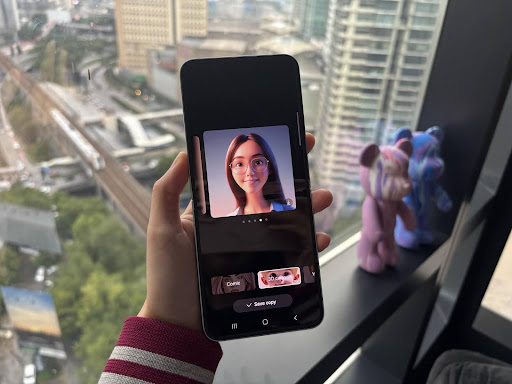
Portrait Studio is part of Galaxy AI’s Photo Assist, along with Sketch To Image, which we’ve covered previously. Whether you’re in the mood for a vintage sketch, a playful cartoon, or a sophisticated watercolour, Portrait Studio has you covered. It’s basically a personal sketch artist built into your phone for whenever you fancy a new picture!
How to Use Portrait Studio
Like all other Galaxy AI features, Portrait Studio is pretty straightforward to use. All you really have to do is keep an eye out for the three-star logo that indicated Galaxy AI—and voila, you’ll have your new profile picture ready to go!
But just in case you need a more detailed guide, here you go:
Step 1: Take a Great Selfie
First things first—you need a good selfie to work with. The good news with the Samsung Galaxy Z Flip6 is that you can actually use the really powerful rear camera setup to capture a selfie, thanks to its unique Flex Mode.

Now, once you’ve gotten Flex Mode set up, take a well-framed photo of yourself. Can’t quite frame yourself properly? Galaxy AI’s got you again: it has Auto-Zoom and Auto-Framing capabilities, so you can be sure that your face is clearly visible for the best results!
Step 2: Open the Gallery App & Select Your Selfie
Step 3: Tap the Photo Assist Icon
At the bottom of the screen, you’ll see a three-star icon, also known as the Galaxy AI icon. Remember this icon well; you’ll need to find it for other Galaxy AI features, too!
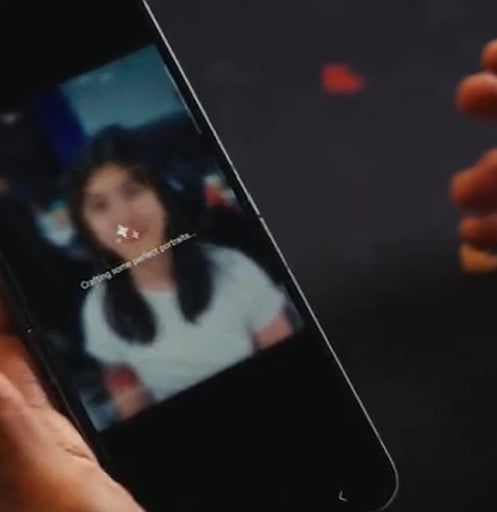
In this case, this is where we’re going to access the Portrait Studio, so click on it to proceed.
Step 4: Choose Portrait Studio and Select Your Portrait Style
One of the editing options will be Portrait Studio. Tap on that, and then comes the fun part—choosing the style you want to apply to your selfie. Portrait Studio offers several artistic styles to choose from, each bringing a unique flair to your photo:
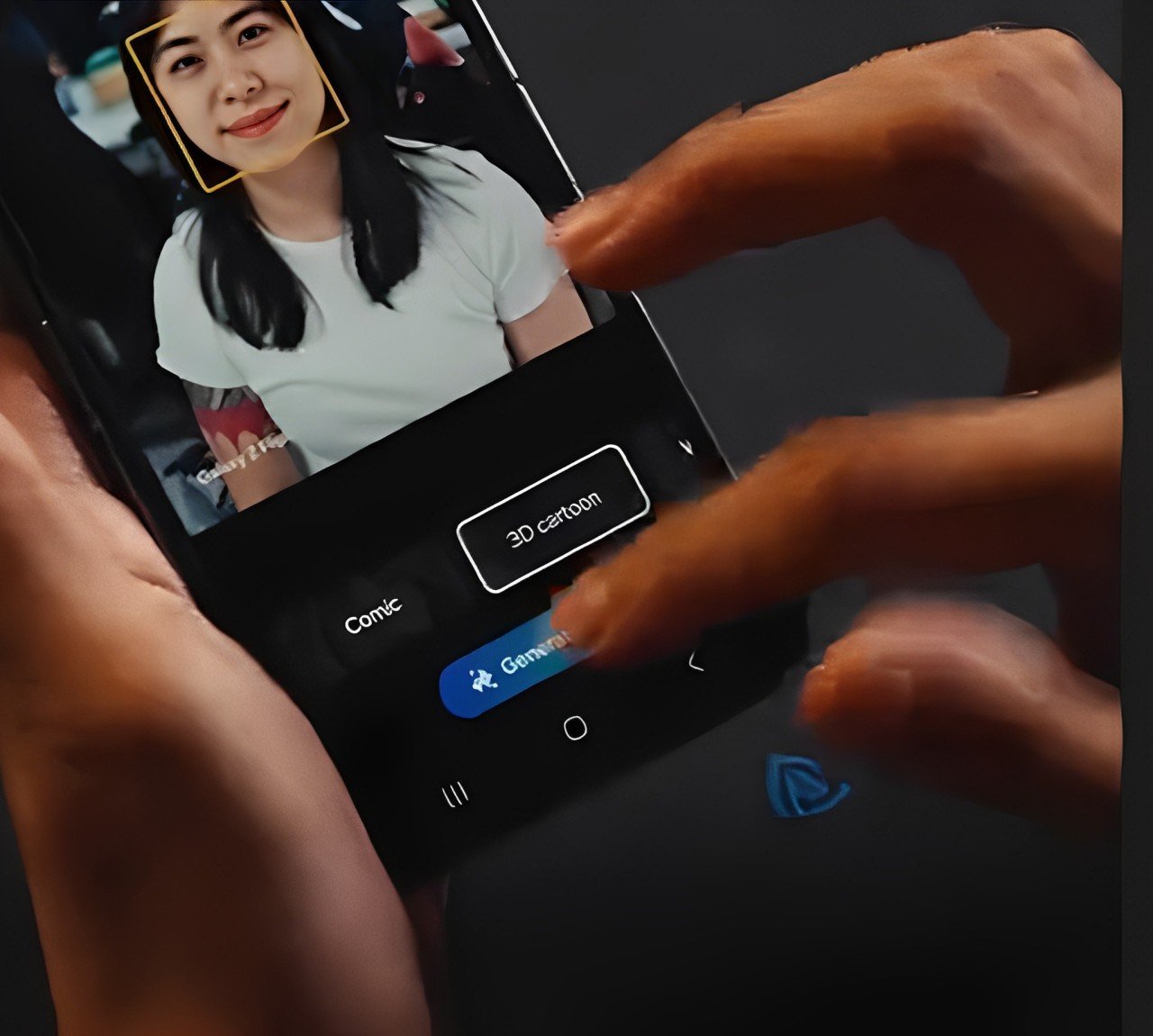
- Comic: Perfect for a vibrant, pop-art look that turns your selfie into something straight out of a comic book.
- 3D Cartoon: This option gives your portrait a playful, animated feel, ideal for social media avatars or just for fun.
- Watercolour: For a softer, more artistic touch, the watercolour style adds a beautiful, hand-painted effect.
- Sketch: If you’re looking for something classic and timeless, this sketch style offers a pencil-drawn appearance.
Swipe through these options and select the one that best matches our vibe or the story you want to tell!
Step 5: Generate Your Portrait & Save
After you’ve chosen your favourite style, it’s time to let the AI work its magic. Tap the "Generate" button, and in just a few seconds, you’ll see our selfie transformed into an artistic portrait.
After that, all you have to do is save your new portrait. Portrait Studio will give you several variations generated by Galaxy AI, so you can swipe through and choose your favourite. Once you’ve made your choice, simply tap “Save Copy” or download it to your Gallery.
And voila, you now have your unique Galaxy AI-generated portrait!
Haven’t changed your profile picture for years because you think you’re absolutely horrendous at taking selfies? Portrait Studio’s not judging because it can take your selfies and turn them into stunning masterpieces!

Don’t own a Galaxy Z Flip6 yet? Visit your nearest Samsung Experience Store from now until 30 August 2024 and join Samsung’s Made with Portrait Studio Campaign! Follow these steps, and maybe you might just end up on a billboard:
- Visit any Samsung Experience Store (SES).
- Capture your Portrait with the Galaxy Z Flip6 or Z Fold6 and create your unique Portrait Studio Picture using the Portrait Studio feature.
- Post your Portrait on Facebook, Instagram, Twitter, or TikTok, making sure your profile is public.
- Tag @SamsungMalaysia and use the hashtags #MadewithPortraitStudio & #GalaxyAI in your caption.
Every week during the Campaign period, 50 Portrait Studio pictures will be selected, and the chosen participants will be notified via direct message from Samsung. These lucky individuals will see their portraits displayed on Samsung’s billboards in major cities across Malaysia!