Previously, we spoke about the Chat Assist feature on the Samsung Galaxy Z Fold6, which was brought to you by the ever-useful Galaxy AI. Chat Assist’s got the writing part covered; now let’s move on to the creative part: namely, drawings!
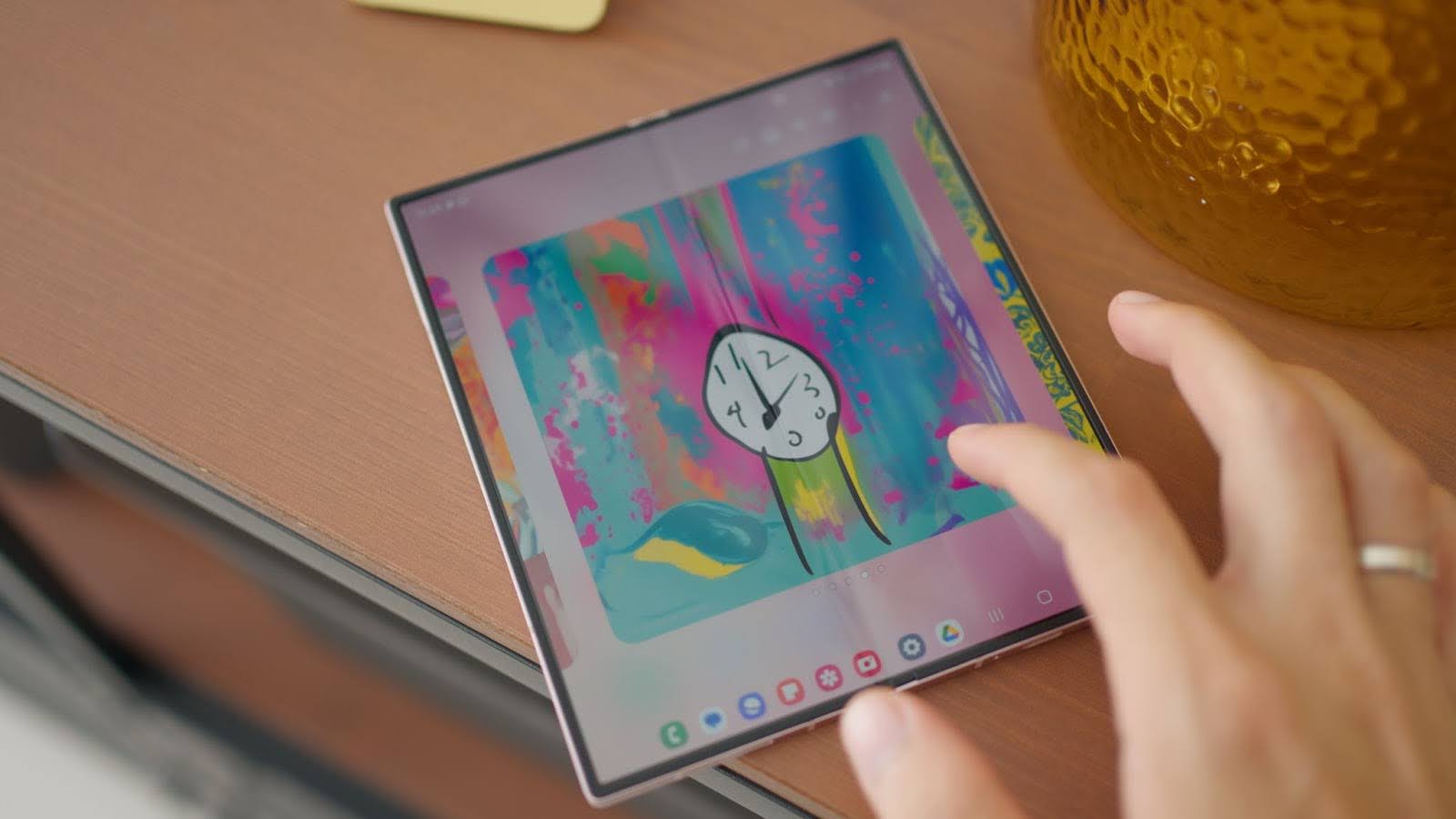
I’ll be the first to admit that I can’t draw anything more than a vague stick figure. If you’re like me, then you’ll definitely love the Sketch to Image feature on the Galaxy Z Fold6, because it takes simple sketches and turns them into visually appealing images in just seconds.

Editor
Jennifer chevron_right
Table of Contents
How to Use Sketch to Image on the Galaxy Z Fold6
Thanks to Galaxy AI, the Galaxy Z Fold6 continues its legacy as Samsung’s premier powerhouse. One of our favourite Galaxy AI features is Sketch to Image, a tool that transforms your simple sketches into visually appealing images in seconds.
Whether you're an artist looking to bring your ideas to life or a student who wants to enhance your notes with unique drawings, this tool can be a game-changer. Here’s how you can use the Sketch to Image feature and some real-life use cases to boost your productivity and creativity.
Setting Up Drawing Assist
Before you dive head-first into drawing your heart out, you’ll need to make sure that Drawing Assist is activated in your Settings. Here’s how:
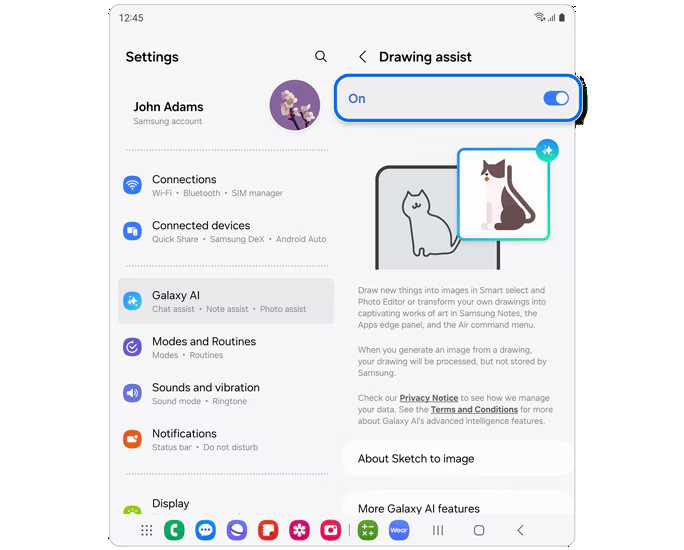
- Open the Settings app on your device.
- Navigate to the Galaxy AI section.
- Tap on Drawing Assist and flip the switch to activate the feature.
Once activated, you’ll be able to use Sketch to Image in Samsung Notes and the Gallery App!
In Samsung Notes:
With Galaxy AI’s Sketch to Image, your notes don’t have to be all just boring text, even if you can’t draw to save your life!
- Open Samsung Notes and create a new note.
- Draw a simple sketch on the blank canvas using your S Pen or finger.
- Tap the Galaxy AI icon on the toolbar and select Sketch to Image.

- Trace around your drawing to highlight the area you want the AI to enhance.
- Select a style from the dropdown menu to refine your sketch.
- Tap Generate to let the AI transform your sketch into a polished image.
- Swipe through the results and choose the one that best fits your needs. You can then add this image to your note or save it for later use.
If you’re preparing a presentation and need custom visuals, Sketch to Image can help you create them effortlessly. You can sketch out the idea, select a style, and the AI will generate a polished image that you can insert into your slides—in just seconds!
In Gallery:
Took a great photo, but something feels missing? Now, you can just draw it into the image with the help of Sketch to Image! And yes, it does work right in the Gallery app, so no need to worry about complicated Photoshopping and the such!
- Pull up the image of your choice in the Gallery app.
- Tap the Generative Edit icon and select Sketch to Image.
- Draw an object or design directly onto the photo and hit Generate.
- Review the AI-generated additions and save the enhanced image.
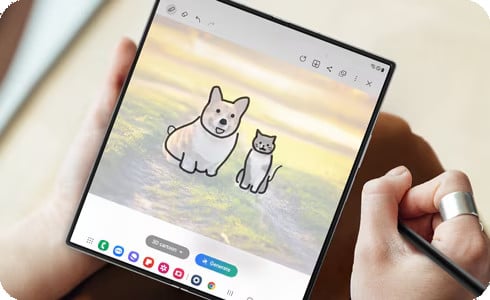
With Sketch to Image, everyone can be their own graphic designer. From enhancing your social media posts to putting a personal twist on your photos, Sketch to Image will certainly add some sparkle to your creative workflow!
Samsung’s Sketch to Image feature on the Galaxy Z Fold6 is a powerful tool that brings creativity to your fingertips. Whether you’re refining a sketch, creating unique drawings, or adding visual elements to your notes, this AI-driven feature makes it easy to produce high-quality images with minimal effort!
And pro tip: this feature works on the Galaxy Z Flip6 as well. And who knows, maybe it’ll come to other Galaxy phones in the near future too!