So, you've got your hands on the new Samsung Galaxy Z Fold6—and after all that talk about Galaxy AI, you don’t know exactly where to start. Well, no fear: we’re going to walk you through some of the seriously cool features on the Galaxy Z Fold6, starting with arguably the most useful one: Chat Assist!

Editor
Jennifer chevron_right
Table of Contents
What is Chat Assist?
Before we jump into the how-to, let me quickly explain what Chat Assist is. Essentially, it’s a Galaxy AI-powered tool designed to help you craft better messages. Whether you need to fix grammar, adjust your tone, or even translate your text into another language, Chat Assist has you covered. It’s especially useful when you want your message to come across just right.
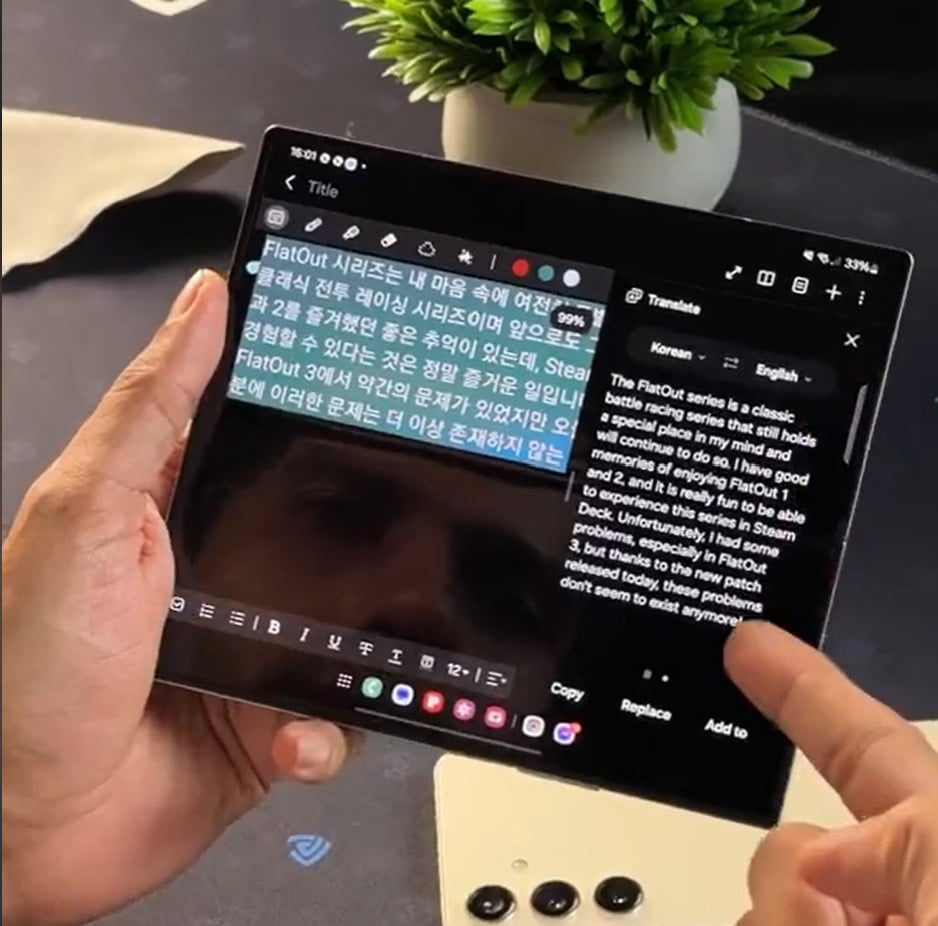
How to Use Chat Assist
Chat Assist is built right into the Samsung Keyboard, so you don’t have to worry about activating it manually. All you have to do is pull up the Samsung Keyboard, and Galaxy AI will be right there at your service!
- Start Typing Your Message:
Open any app where you can type—this could be your messaging app, email, or even the notes app. Once you start typing, the Samsung Keyboard will appear. Make sure it’s the Samsung Keyboard and not a third-party keyboard! - Look for the Galaxy AI Icon:
As you’re typing, you’ll notice a small icon on your keyboard that looks like a glowing star—that’s the Galaxy AI icon. Remember how it looks like: this icon is your gateway to Galaxy AI, and in this particular instance, Chat Assist!
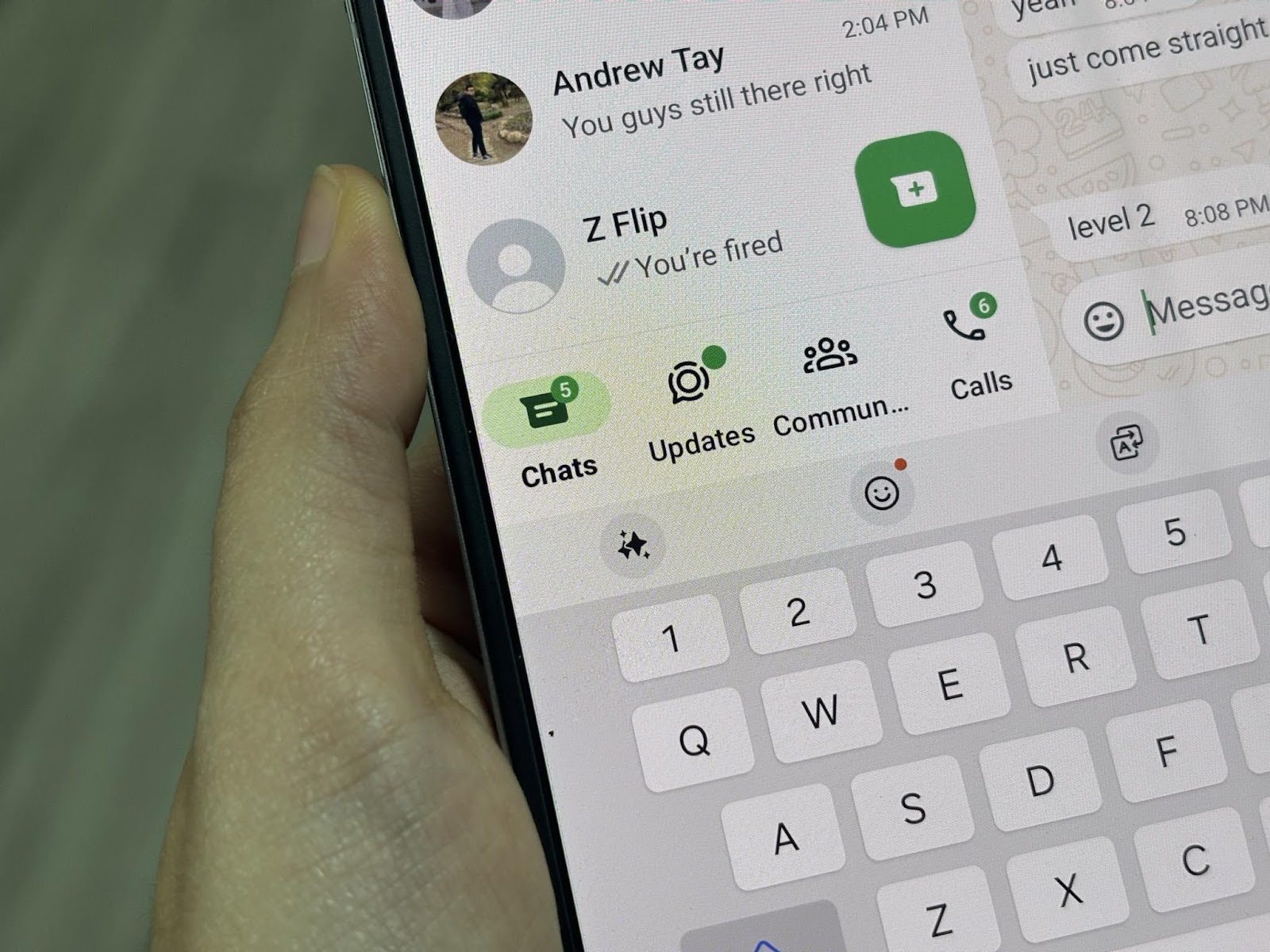
- Tap the Galaxy AI Icon:
Once you tap the icon, a menu will pop up with different options. These options include things like correcting grammar, translating text, and rewriting your message in various tones.
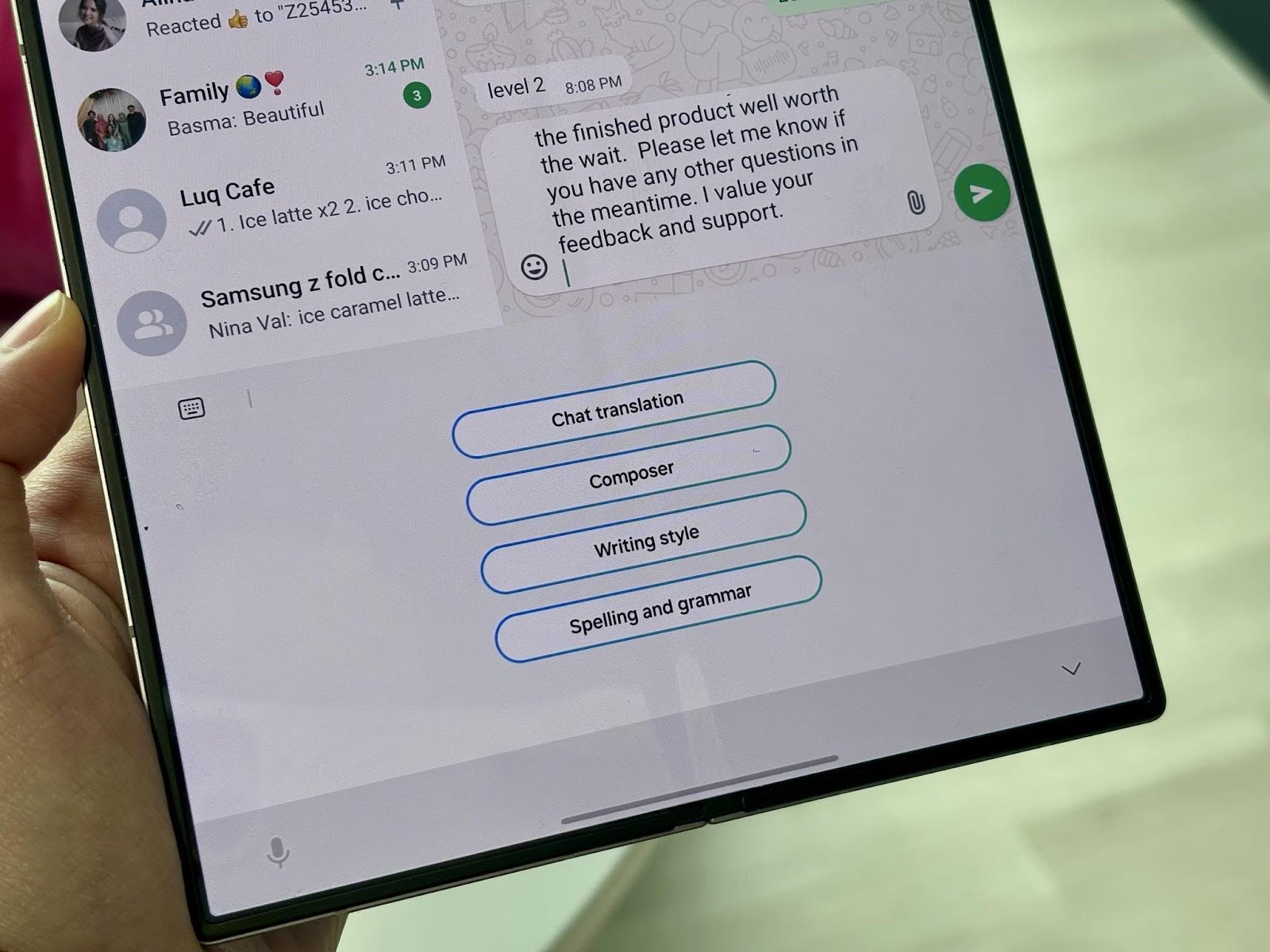
- Choose the Feature You Need:
Depending on what you want to do, select the appropriate feature. If you want to make sure your message is error-free, select Spelling and Grammar and let Chat Assist scan your text and make suggestions to fix any mistakes. Need your message to sound more formal, casual, or even playful? Choose Writing Style, and Chat Assist will suggest changes to match the tone you’re aiming for.
If you’re communicating with someone in another language, you can use the Translate to translate your text or email. And if you find yourself just stuck on “Noted” and have no idea about what to say (social anxiety, hello), Composer will help you out and be your voice!
- Review and Send:
Once Galaxy AI has worked its magic, you can review the text before sending it out like you normally would!
And that’s it! Using Chat Assist on your Galaxy Z Fold6 is a breeze, and it can really enhance the way you communicate. Whether you’re fixing up a quick text or crafting a detailed email, this tool will help ensure your messages are clear, correct, and perfectly suited to the situation.
Give it a try next time you’re typing, and see how it can make your messaging life a little bit easier!
