As smartphone technology gets more and more innovative, Samsung has once again set a standard for smartphones this year: the Samsung Galaxy S24 series with Galaxy AI has made smartphones actually smart, with a whole arsenal of AI features enhancing user experience.
With cameras always being the focus of Samsung’s flagship S series, it’s only natural that the newest Galaxy S24 series comes equipped with top-of-the-line camera features. With Galaxy AI thrown into the mix this year, the Galaxy S24 series also has a pretty nifty AI camera: but what does it do?

Editor
Jennifer chevron_right
Table of Contents
What About The Camera?
Basically, the camera on the Galaxy S24 series allows you to interact with, edit, and transform your photos with unparalleled ease and creativity.
Galaxy AI enables advanced photo editing capabilities that extend beyond mere movement and resizing of subjects. In particular, the Generative Edit feature excels in removing unwanted elements from photos and correcting imperfections like crooked images with ease. Not only can you extract a subject from your photo or remove the background, but you can even fill in the gaps within photos as easily as a tap of your finger!
Just like all the other Galaxy AI features, the Generative Edit feature is built into the smartphone itself. Even if you’re a novice at photo editing, you’ll still be able to navigate through its functionalities smoothly, achieving professional-level edits with just a few taps.
What Can the Camera on the Galaxy S24 series Do?
Apart from Generative Edit, the camera can do so much more when it comes to helping you take perfect photos. Here’s how to use them:
Changing Focal Length After Taking the Photo
1. Launch the Gallery app on your Galaxy S24 series. Browse through your albums and select the image you wish to edit.
2. Tap on the info icon or swipe up on the image to reveal additional options.
3. Look for the 'Background blur' option within the info panel. Once selected, you'll see a slider.

4. Use the slider to adjust the bokeh effect, ranging from 0 (no blur) to 7 (maximum blur).
5. Save your new image and done!
Removing Shadows and Reflections
1. Open your image in the Gallery App.
2. Tap on the info icon to access more options.
3. Here, you'll find two options: 'Erase shadows' and 'Erase reflections.' Select the one that applies to your image.
4. Once the unwanted shadows or reflections are removed, save the edited photo. You can choose to overwrite the original or save as a new copy.
Remaster Using AI
1. Open the Gallery and select the photo you want to enhance.
2. Tap on the info icon and look for the 'Remaster' option. This feature automatically enhances the colors, details, and corrects exposure in your photo.
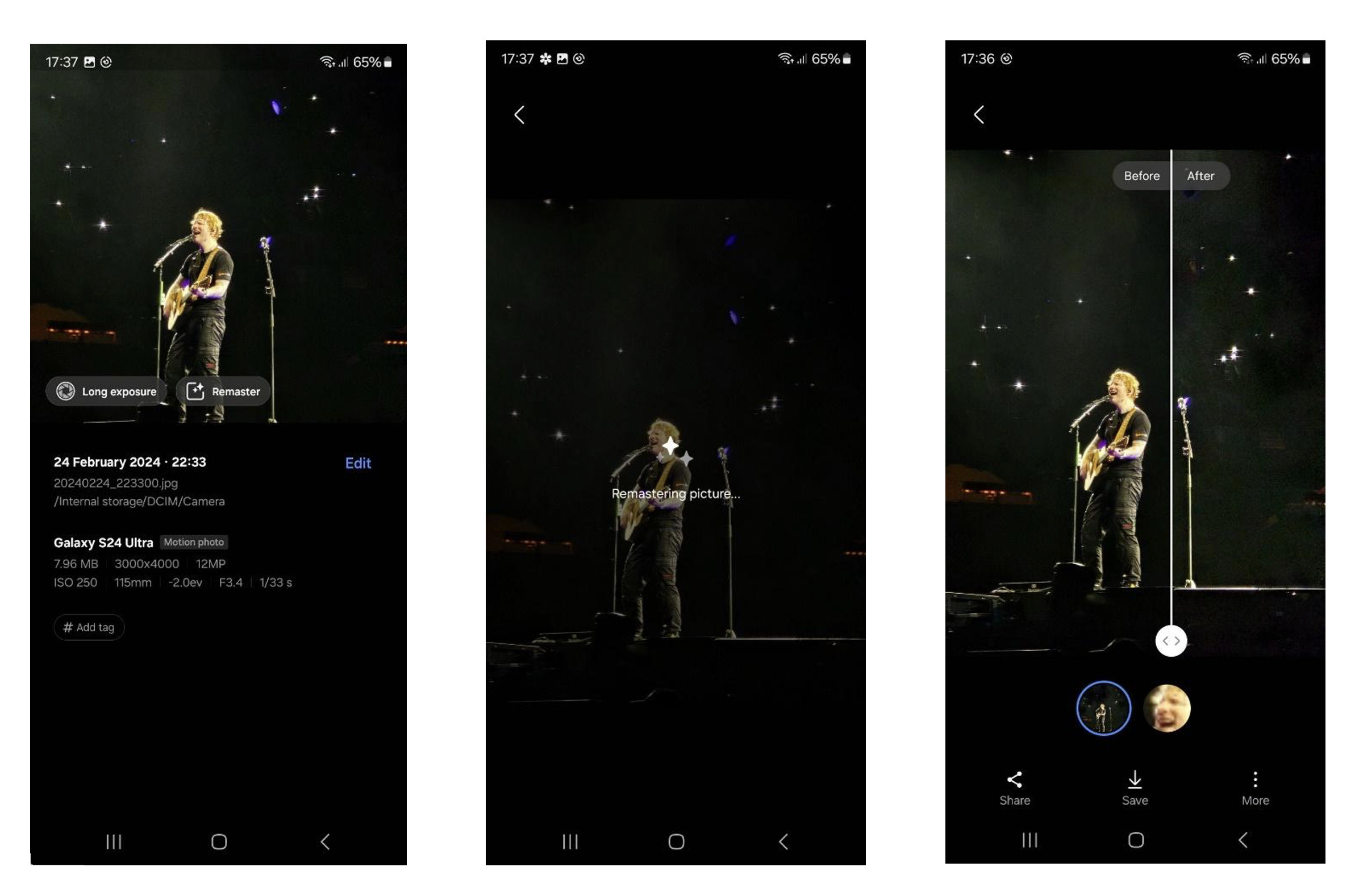
4. Galaxy AI will process the image, offering you a remastered version that highlights the photo's best features.
5. Save your new, remastered photo!
Generative Edit and Generative Fill
- Open your photo in the Gallery App.
- Tap on Edit (a pencil icon) and select Generative Edit.
- Use your finger (or the S Pen) to circle the object you wish to edit. The AI will recognize and select it.
- Tap and hold the selected object to move, resize, or remove it entirely from the photo.
- After making adjustments, tap 'Generate' to fill in any spaces or gaps left by the edits. This feature can recreate backgrounds or elements in the image seamlessly!
- Tap 'Done' once you're satisfied with the edits, and then 'Save as copy' to keep the modified image without overwriting the original.
The camera on the Galaxy S24 series is a powerful tool that can transform your photos with minimal effort. By following these steps, you can explore the full potential of your device's photo editing capabilities, ensuring that each image stands out with professional polish and creativity.
Besides these, the Galaxy S24 series boasts other AI-powered features that enhance the user experience. These include Instant Slow-mo, which allows users to apply slow-motion effects to their videos effortlessly, and productivity tools like Circle to Search with Google and Live Translate, which streamline daily tasks and communication!

Samsung Malaysia is offering exclusive deals from 11th March to 30th April 2024!
If you purchase a Samsung Galaxy S24 Series NOW, you’ll get:
- Free Galaxy Watch6 (44mm) worth RM1,199
- Enhanced trade-in value up to RM650 (Applicable to selected devices only)
- Up to RM800 discount with PWP Galaxy Wearables and Tablets
- Up to 45% OFF on Samsung Care+ and accessories
[This article was written in collaboration with Samsung Malaysia]
