Table of Contents
Foldable smartphones may have been around for some time, but they’re still new enough technology to be able to pack some surprises — Samsung’s latest offering in this, the Galaxy Z Flip5, does precisely that.
Apart from a form factor that fits snugly into your hand, the Samsung Galaxy Z Flip5 also features a powerful performance and a brand-new no-gap design thanks to the new Flex Hinge. But most importantly, it has a new and improved Flex Window that can do so much more—read on to find out!
So What’s Flex Window?
The Flex Window is one of the signature features of the Samsung Galaxy Z Flip5. It’s basically what we call the Cover Screen: now larger than ever at 3.4”, allowing you to access your smartphone essentials without the need to fully open the phone. From functionality to personalization, the Flex Window makes owning a foldable smartphone truly unique.

Thanks to the bigger Flex Window on the Samsung Galaxy Z Flip5, you can now reply to messages using a full keyboard, moving beyond the limited quick replies or emoji responses available in earlier models. Besides that, you can also add more widgets and really personalize your Galaxy Z Flip5!
What Can You Do With The Galaxy Z Flip5’s Flex Window?
It’s basically your phone, but half the size: you can still swipe left and right, up and down on the Flex Window to access all the essential features on your phone, including quick settings, widgets, notifications, and messages, all without unfolding your phone.
On Personalization:
With a bigger screen, the Flex Window allows for more personalization: from adding widgets to changing themes and adding clock faces, you can really make your phone part of your personality! In fact, you can create your own animated background using personal videos, adding a touch of uniqueness to your device.
On Widgets:
Swiping from right to left on the Flex Window brings up your pre-set widgets, offering quick access to essential information. The Flex Window supports over 13 crucial widgets, and users can customize the order, add, or delete them based on their preferences. From calendars and weather updates to recent calls and alarms, everything you need is just a swipe away.
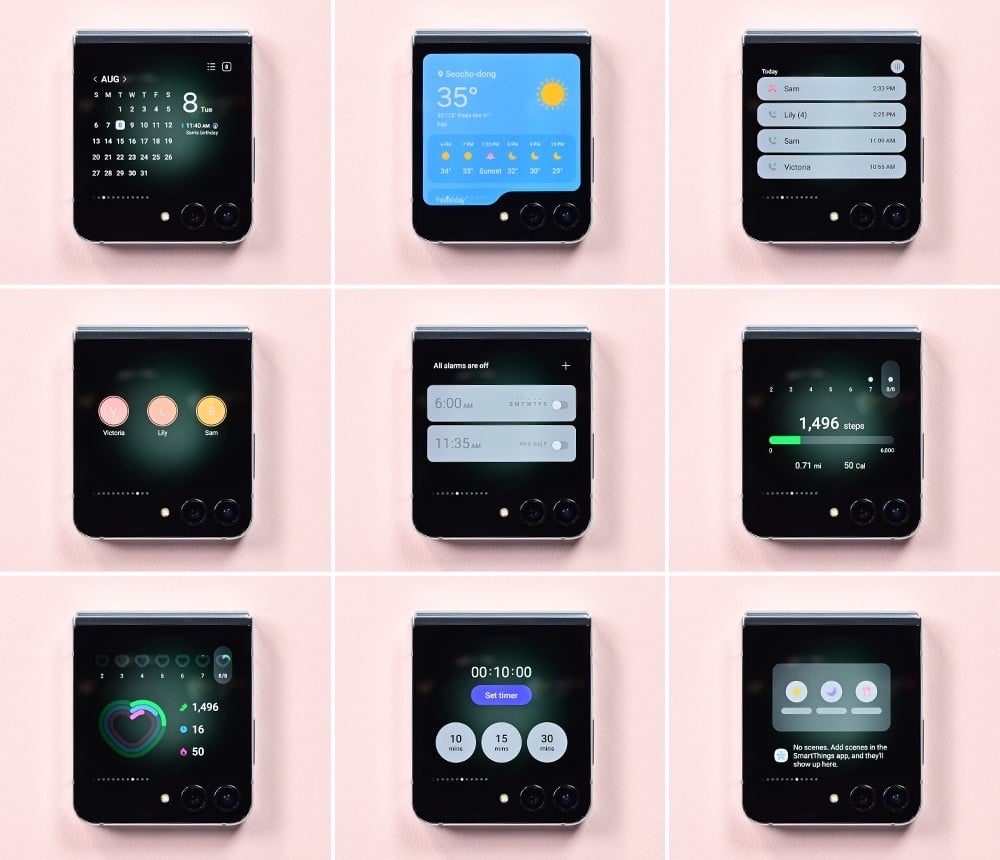
For those who want a bird's-eye view of all their widgets, the Multi Widget View is a game-changer. By pinching the screen, users can see all their widgets in a grid format, making access even more effortless.
On Quick Camera Access:
You can also access one of the most important features on your phone right from the Flex Window: the camera! FlexCam allows users to take high-definition selfies using the rear camera. By opening the camera app when the phone is closed, the Flex Window and the 12MP rear camera work in tandem to capture stunning selfies. And with Quick View, reviewing and editing photos is a breeze.

After taking your selfie, you can even scroll through the photos you’ve taken on the Flex Window itself without having to unfold your phone. Quick View allows you to browse, delete, and add photos to your favourites right on the cover!
And finally, the Flex Window also doubles as an extra viewfinder when you’re snapping photos of a friend. No more doubting whether your photographer is snapping unflattering photos of you at the wrong angle: see for yourself right on the Flex Window!
On Messages and Notifications:
Sometimes duty calls when you’re on the go, but don’t fret: a bigger Flex Window means that you can now fit more than ever on the screen: including a full-sized keyboard!

That means that you can actually reply to your messages from the Flex Window. And it’s not just pre-written short messages either: you can pull up a whole virtual keyboard and type away to your heart’s content without having to unfold your phone for every single message!
Want More Functionality? Get Good Lock!
Did you know that you can also play games on the Flex Window? Yes, just download Good Lock, a must-have for anyone looking to make the utmost out of their Samsung Galaxy Z Flip5!
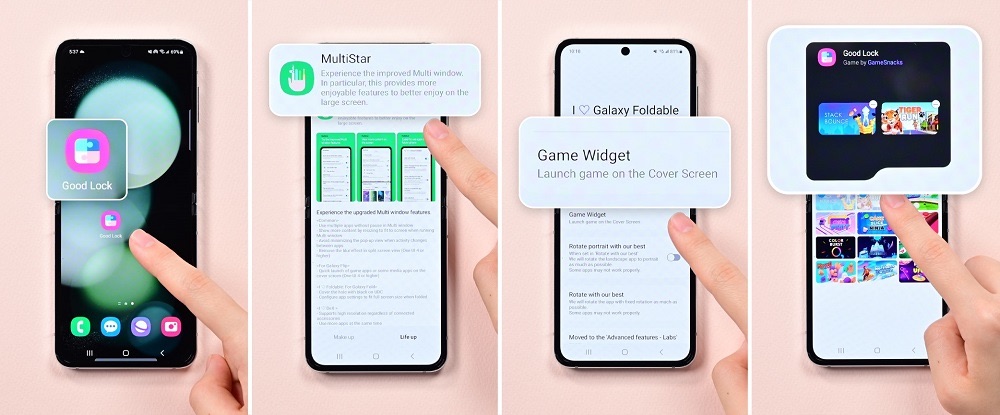
Available on the Galaxy Store for download, Good Lock is a game changer, allowing users to add a myriad of other third-party apps to the Flex Window. Whether you're a gamer looking to play games optimized for the Flip's Flex Window, a social media enthusiast wanting quick access to platforms like Instagram and TikTok, or a music lover with Spotify playlists at the ready, Good Lock has got you covered!
As foldable phones gain traction, you’ll definitely want to get ahead of the game: and what easier way to do that than to fully understand the capabilities of the Samsung Galaxy Z Flip5? Whether you're a tech enthusiast or just someone who loves a personalized touch, the Samsung Galaxy Z Flip5 will definitely be the perfect accessory to complement your personality, especially with the Flex Window!
Visit the Samsung website here for more information about the Samsung Galaxy Z Flip5!
[This article was written in collaboration with Samsung Malaysia]