So, you’ve gotten your hands on the new Samsung Galaxy S23 Ultra, and you can’t wait to snap breathtaking photos with its 200MP camera and all the other professional-grade camera controls. As easy as Samsung is making professional photography look like on their flagship, there are still a lot more hidden features that you might not know about.
If this is you, then you might want to read on for some of our tips and tricks that’ll let you make the best of your spanking-new Galaxy S23 Ultra.

Editor
Jennifer chevron_right
Table of Contents
5 Tips To Get The Most Out Of Your Galaxy S23 Ultra
1. Play around with the resolution
You probably know by now that the Samsung Galaxy S23 Ultra sports the largest camera sensor in a Samsung phone yet, which is the massive 200MP camera with the ISOCELL HP2 sensor and a major step up from the previous generation, which only had 108MP. More megapixels means more details, but at the same time, it’s also a killer for your storage.
Thankfully, the Samsung Galaxy S23 Ultra uses pixel-binning to combine pixels together so that the resulting image is not as large. By default, the phone takes 12MP pixel-binned images that have pretty much the same amount of detail and light as a full 200MP image.
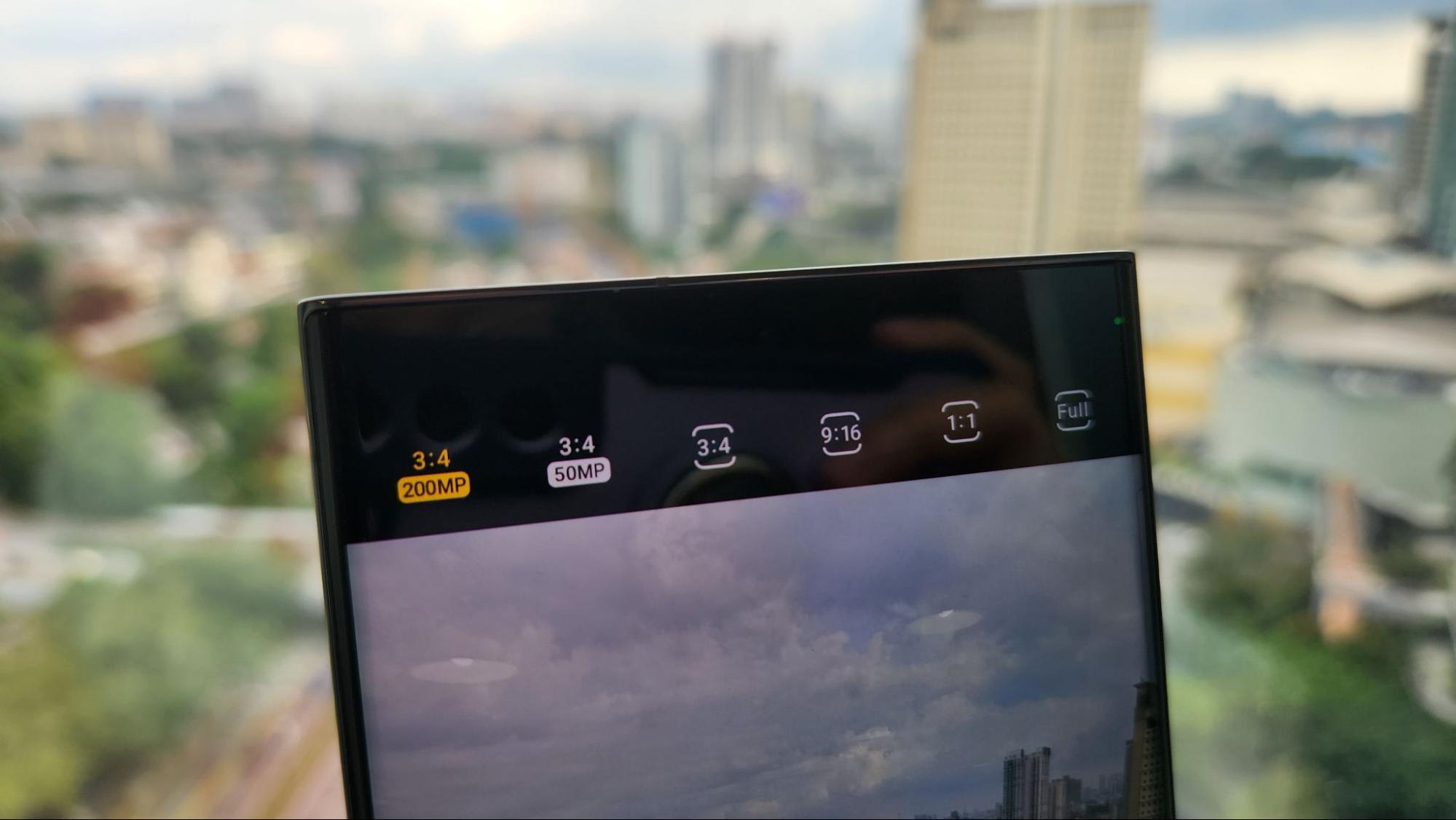
In the camera app of the Galaxy S23 Ultra, you’ll find that you can actually choose from 12MP, 50MP, or the full 200MP, so you get the utmost freedom on how you want your photos to turn out!
2. Don’t be afraid to zoom in up close!
If you’ve read our S22 vs S23 Zoom competition previously, you’ll know that the Galaxy S23 Ultra has way more zoom capabilities than you’ll actually need in practical life. Equipped with not one, but TWO 10MP telephoto cameras, Samsung’s new flagship uses a periscope lens that can achieve up to 100% zoom — yes, you heard that right!

That means you’ll get to go really up close and personal with some of your subjects even if they’re far away with minimal detail loss. And that includes subjects as far away as the Moon!
Alternatively, you can also go the other way and shoot in ultrawide mode, which the Galaxy S23 Ultra allows with a 12MP ultrawide camera on its rear camera system. There are default buttons on the camera app that allows you to zoom in or out easily with a touch of a finger, but you can also use the traditional pinch-to-zoom for both zoomed and ultrawide photos!
3. Get ExpertRAW
Samsung employs really powerful AI image optimizers in their software, which may not be appealing to everyone. If you’re looking to get raw images that give you more freedom in post-production, ExpertRAW is the way to go.

The ExpertRAW app has to be downloaded separately from the Galaxy Store, but once installed, it’s incorporated right into the Camera app. With ExpertRAW, you’ll be able to adjust every setting imaginable for your photos, and they will be saved as RAW files without all the Samsung AI mojo so that you can tweak them to your hearts’ content later.
Getting ExpertRAW is as easy as 1-2-3:
- Download ExpertRAW from the Galaxy Store
- Open your Camera app, and tap More
- Select ExpertRAW from the menu
4. Use Night Mode or Astrophoto mode
Another reason why you need to get ExpertRAW for your Samsung Galaxy S23 Ultra is for the advanced Astrophoto mode if you’re into astrophotography. It even has a constellation guide built into the app as well so that you can identify your favourite constellations and snap them!
Do note that you’ll need a tripod for this mode, as Astrophoto mode essentially takes a hyper-lapse of the night sky to ensure more light is taken in.

Besides that, Nightography has never been better than on the Galaxy S23 Ultra. Once again, the larger sensor does wonders for low-light photos. The phone is able to analyse the scene you’re capturing and ensure the shutter is open for the optimal amount of time for the best details!
5. Touch up your photo right from your phone!
Now, you’ve got your beautiful RAW photos, and you want to touch them up a little to make them look really professional. For that, you’ll need some expensive editing software… actually, no. Samsung’s Gallery app offers plenty of editing options, for free!
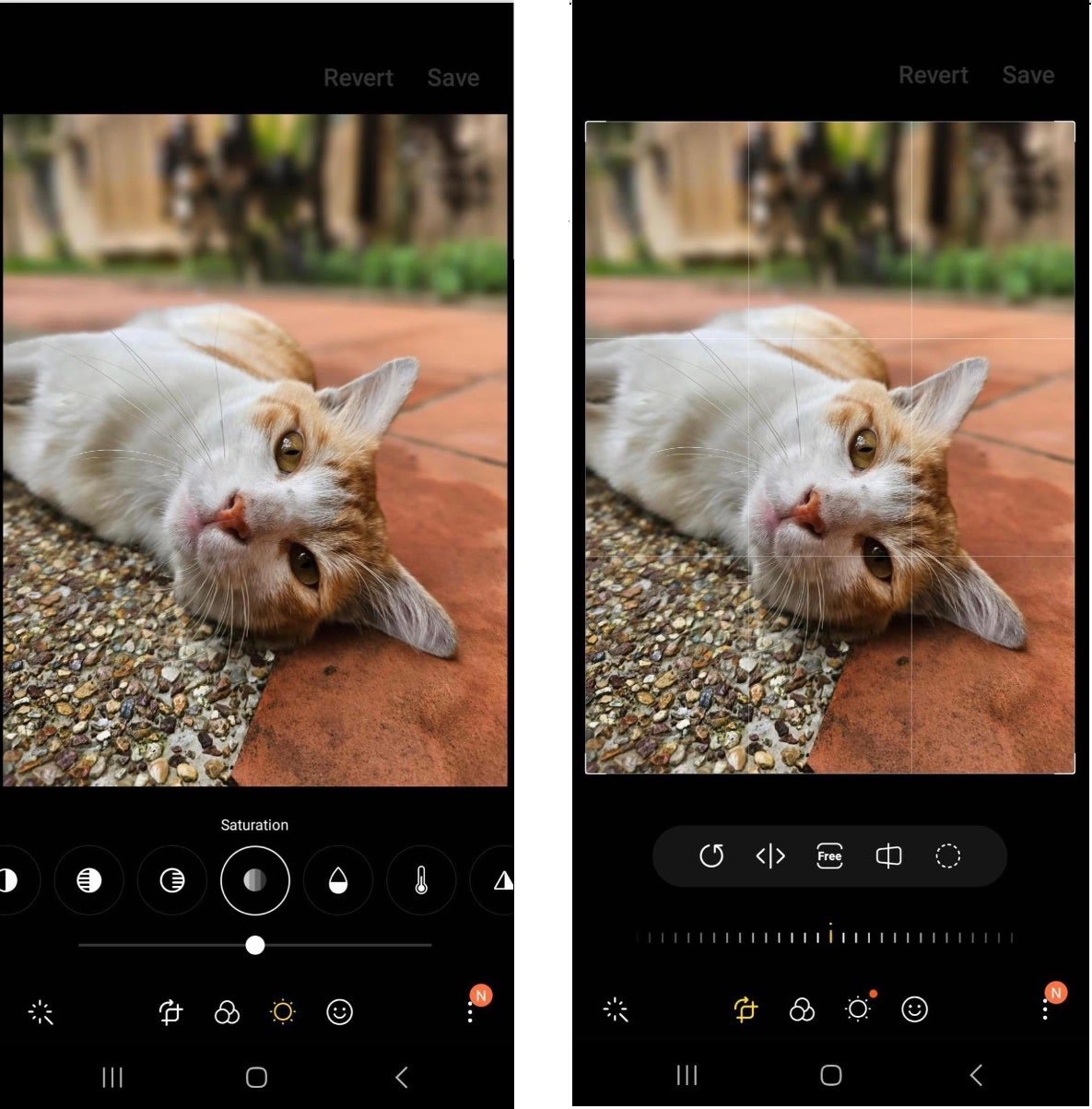
From basic exposure and brightness to contrast and saturation, the Gallery app makes photo editing look like a breeze. You can also make use of convenient AI tools like colour autocorrect and object removal to enhance your photo!
The Samsung Galaxy S23 Ultra is probably one of the best camera smartphones out there that will allow you to take professional-grade photos. With strong hardware and powerful software capabilities, it allows for a mobile photography experience unlike any other.
So, if you’re thinking of getting one yourself, try out our tips and tricks here to make the most out of your Galaxy S23 Ultra!
[This article is made in collaboration with Samsung Malaysia]
Related articles
- Tip & Tricks: Here’s How To Capture Pro-Level Astrophotography With Just A Smartphone
- Quick Guide: How To Create Multi-Exposure Images Without a DSLR
- Samsung’s New Midrange Employs The 5+4+2 Formula — Here’s What That Means.
