It’s hard to find a person without a good camera in their hands anymore — yes, we’re talking about smartphones. Technology has advanced to the point where just about everybody and their mother can be a decent mobile photographer armed with just their phones.
However, photography is so much more than just point-and-shoot. With the right editing process, you’ll be able to capture and share some visually compelling and memorable images. In this article, we’ll be showing you how to create Multi-Exposure images like the one below:

But here’s the catch: you don’t need a powerful DSLR or expensive editing software — just the Samsung Galaxy S23 Ultra!

Editor
Jennifer chevron_right
Table of Contents
How To Create Multiple Exposure Images With the Samsung Galaxy S23 Ultra
Step 1. Install ExpertRAW from the Galaxy Store
Step 2. Launch your Camera app, select More, then ExpertRAW
Step 3. Click on the Multiple Exposure button in the toolbar
Step 4. Set your settings as below:
Shutter: Manual
Overlay: Bright
Step 5. Select the number of exposures
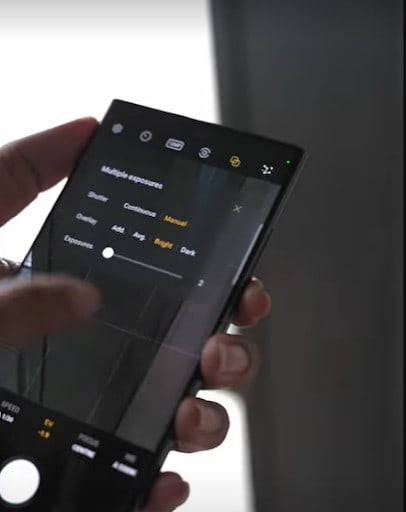
Here, we only selected two, which makes our image a double-exposed image; you can select up to 9 exposures if you want!
Step 6. Frame your image.
Make sure your subject is well-exposed (i.e. bright). Your second image will be coming through the dark parts of the first photo, so make sure your subject is bright to the point of being slightly over-exposed!
Step 7. Snap your second exposure
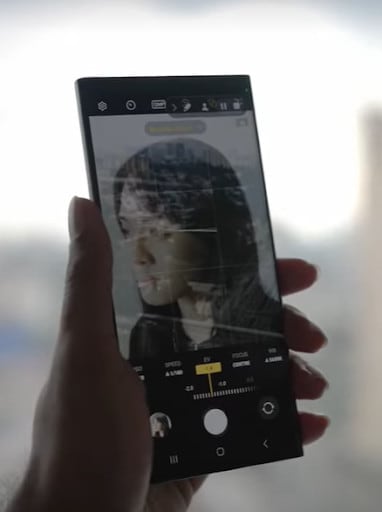
You want to set the exposure of this background image slightly darker than your first so that the brighter parts of the image do not overlap with the subject. In our example, we want the background to be exposed over the hair, which is darker; if the background’s exposure is not dark enough, it will cover the face as well.
There’s no fixed setting for this step, really. Once you align the exposure to what you think is good, just press the button, and…
Step 8. Voila!
Multiexposures are a great way to add creativity and storytelling to your photography. Apart from having impressive camera hardware like a 200MP camera sensor and 100x digital zoom, it also allows you plenty of creative freedom with ExpertRAW!
[This article was made in collaboration with Samsung Malaysia]