It’s been two years since Huawei released its last phone in the Mate series, and now, the new Mate 50 has been released, carrying a number of industry-leading innovations and technologies, including HUAWEI’s own mobile imaging setup, the XMAGE, 10-size adjustable physical apertures, and a nanocrystal Kunlun glass display, to name a few.
But since the Google ban on Huawei in 2019, many people have been sceptical about Huawei and its products. After all, from navigation to cloud storage, Android users have come to rely heavily on GMS (Google Mobile Services). One of the most important things in that list is the Google Play Store, where almost all Android-compatible apps are hosted. The lack of Google Play services means that users may no longer be able to receive updates on certain apps.

Thankfully, Huawei has a solution for that: the AppGallery. Shortly before the release of the P40 series in 2020, Huawei took to making over their proprietary Android apps store, adding developer support and refining the UI to be more user-friendly to old and new users alike, and since then, they’ve only been making strides in making the AppGallery up to speed with other app stores.
And it is through the AppGallery that Google access can finally be enabled for selected Huawei devices — including the brand new Mate 50 series.

Editor
Jennifer chevron_right
Table of Contents
Huawei Mate 50 Series
The Huawei Mate 50 series presents a variety of firsts in Huawei’s history: from equipping the brand’s own mobile imaging solution and an adjustable physical aperture to tougher Kunlun glass displays to running with the newest EMUI 13 OS.
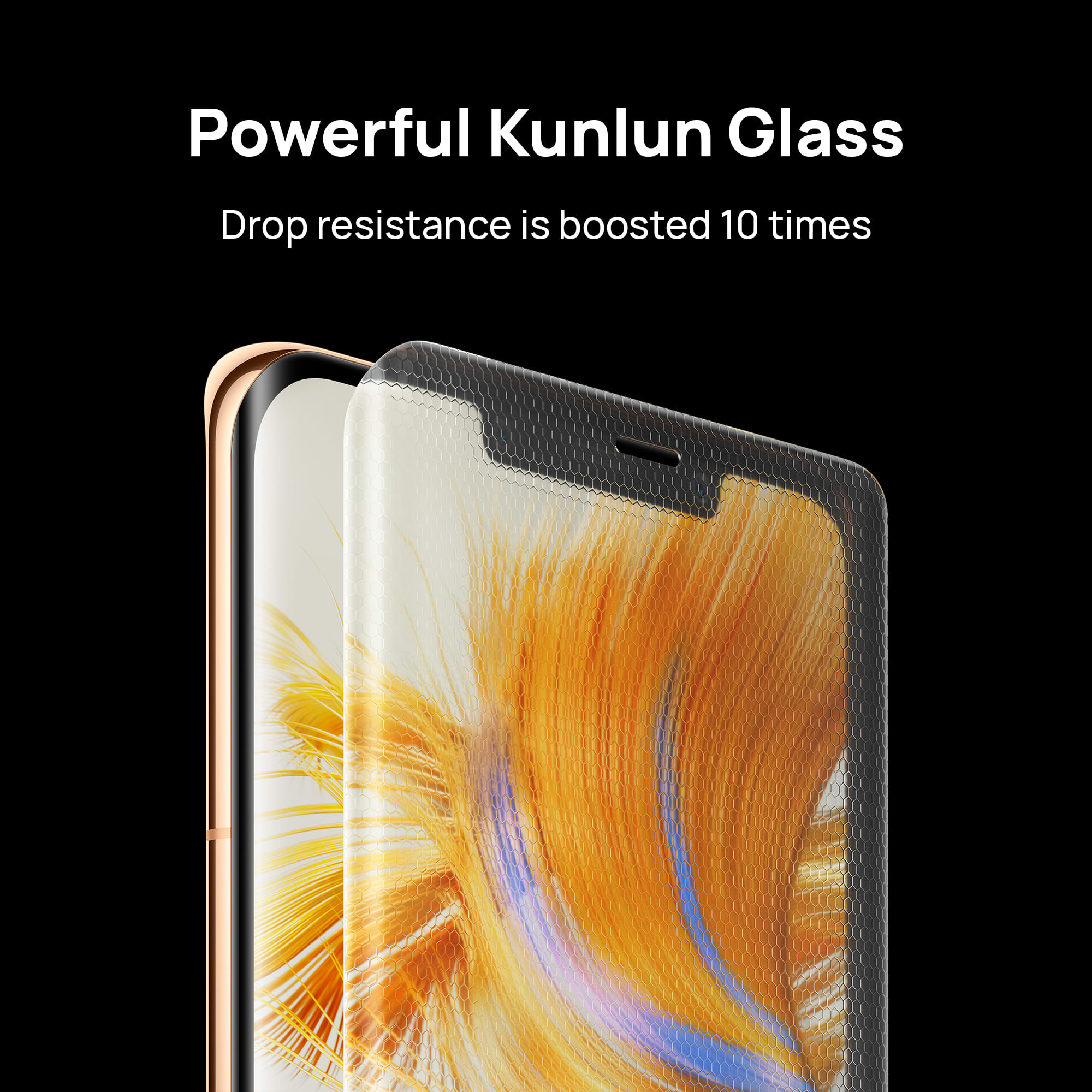
Not only that, but the Mate 50 Pro Orange Vegan Leather Version is also the first-ever smartphone to get a five-star drop resistance certification from Switzerland’s SGS. This is all thanks to Kunlun Glass, a nano-ceramic glass that is 10 times stronger than ordinary glass. Employing 10 quadrillion nanocrystals, it’s the most durable glass on a smartphone yet according to Huawei.

The Mate 50 Series’ main selling point is its cameras: as the first Huawei smartphone to come with Huawei’s own mobile imaging solution, XMAGE. The new imaging technology includes a physical aperture that allows adjustment in up to 10 sizes — another industry first for the flagship smartphone. Besides that, the 50MP Ultra Aperture Camera takes in 24% more light thanks to the ultra-large F1.4 aperture and RYYB sensor.

Photo credits: Abeden Mung
Combined with the XD Fusion Pro image engine, photos taken with the Huawei Mate 50 has pristine brightness and contrasts, even under the cover of darkness. And not just that; The HUAWEI Mate50 Pro has also recently placed first in the DXOMark Smartphone Camera Ranking!
If that sounds like a lot of information to take in, here’s the tl;dr: The Huawei Mate 50 series continues the brand’s legacy of making superb smartphone cameras, even without outside support.
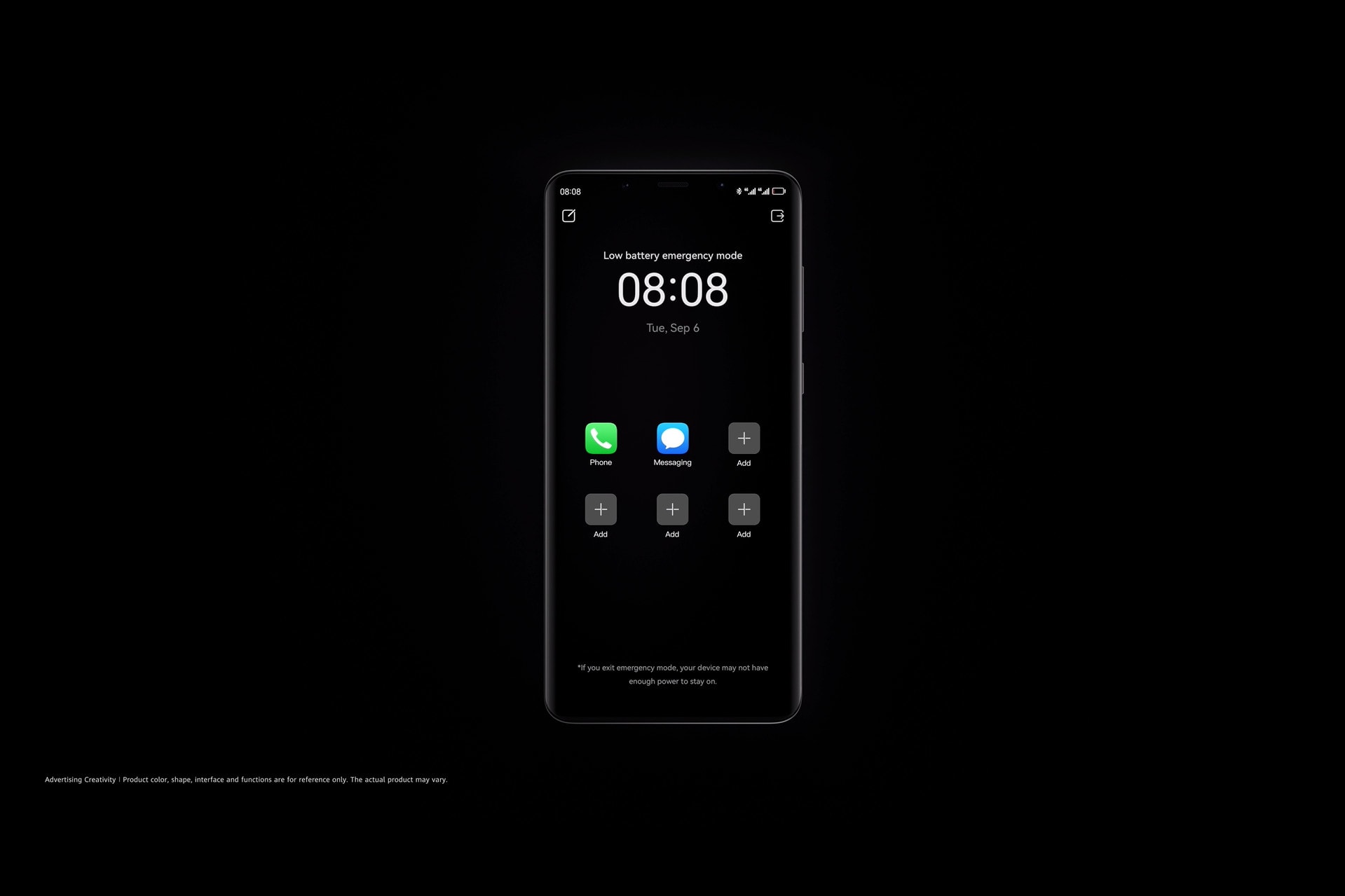
Another impressive feature of the Mate 50 Pro series is the low-battery Emergency Mode that activates automatically when the battery level falls to 1%. In this mode, the smartphone is able to extend standby time for more than 2 hours, or 12 minutes of call time — no more worrying about your phone dying at the worst of times.
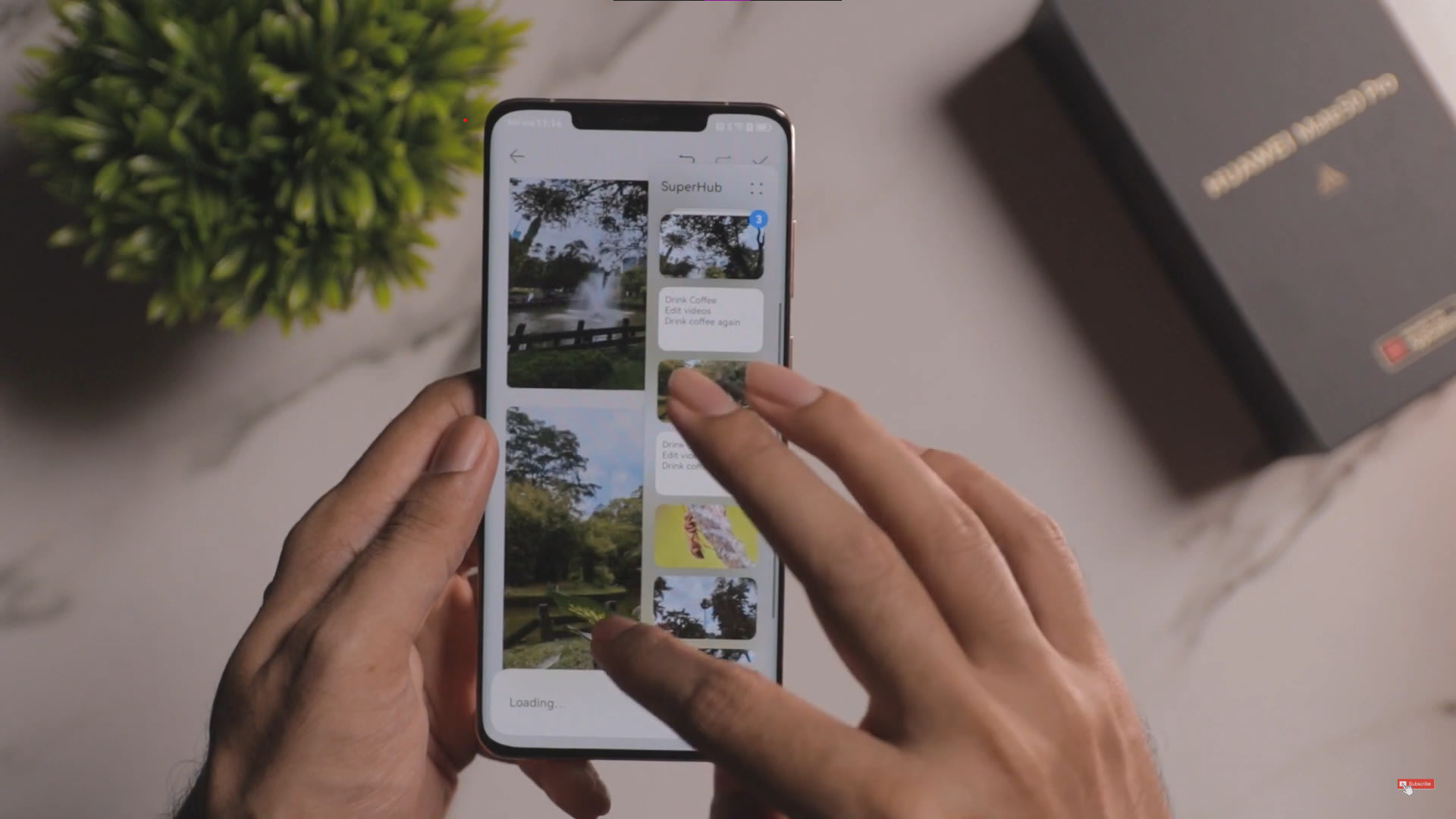
And if you think that’s all… the Mate 50 Series is also the first Huawei smartphone to run EMUI 13. The new update to the OS adds several new features, including SuperStorage and SuperHub, both of which are file management solutions that solve the most common problem for smartphone users: lack of storage. The former helps compress and remove duplicate files to free up to 20GB of space, while the SuperHub provides a temporary space to store images, documents, text, and allows easy transfers of said files between apps and devices.
These storage features will come in very handy when you need a lot of apps. But wait, where are you supposed to get all the apps you need on the HUAWEI Mate50 series?
The Answer: AppGallery — It’s Safer Than Ever Before
For the uninitiated, the AppGallery is Huawei’s own proprietary app store. As a valid Play Store alternative, the AppGallery hosts most of the Android apps you can find on the Google Play Store, plus a little more.
One of the biggest concerns regarding the AppGallery is security and privacy. In response to that, Huawei employs multiple security checks to safeguard its users’ privacy:
- Developer real-name authentication
From the ground up, all app developers are required to complete real-name verification when releasing an app in the App Gallery, for both individuals and organizations. This ensures that the developer is traceable should anything go wrong.
- Quad-Level Security Detection
From manual real name checks and security vulnerability scanning to data leakage inspection and malicious behaviour detection, Huawei’s unique quad-level security detection mechanism implements thorough checks for all app downloads, ensuring optimal security in all scenarios.
- Installation Security
When you’re downloading an app from the AppGallery, the platform performs several checks to detect threats, including a signature verification and AI safety measures.
- Operation Defense Mechanism
The AppGallery also undergoes regular inspection and comprehensive monitoring on every app. As the last line of defence, the app sandbox is designed to isolate issues with particular apps so that your smartphone remains threat-free.
The Huawei AppGallery ensures security right from the app developing stage right down to after installation. The AppGallery comes with its own security check function. In one click, users can get virus scanning, fraud detection, privacy protection, malicious behaviour checks and security tips!
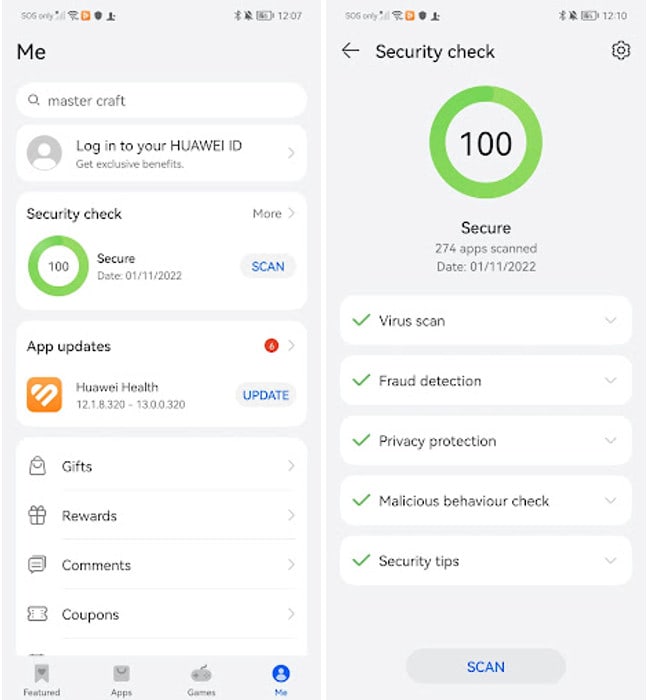
To use the AppGallery security features:
- Open the AppGallery
- Go to Me, then select Security Check
- Click Scan.
Cool, But Where Are The Google Apps?
And now, finally, we get to the main point — you can now get Google apps on Huawei devices too! All you have to do is download and install an app called Lighthouse from the App Gallery.
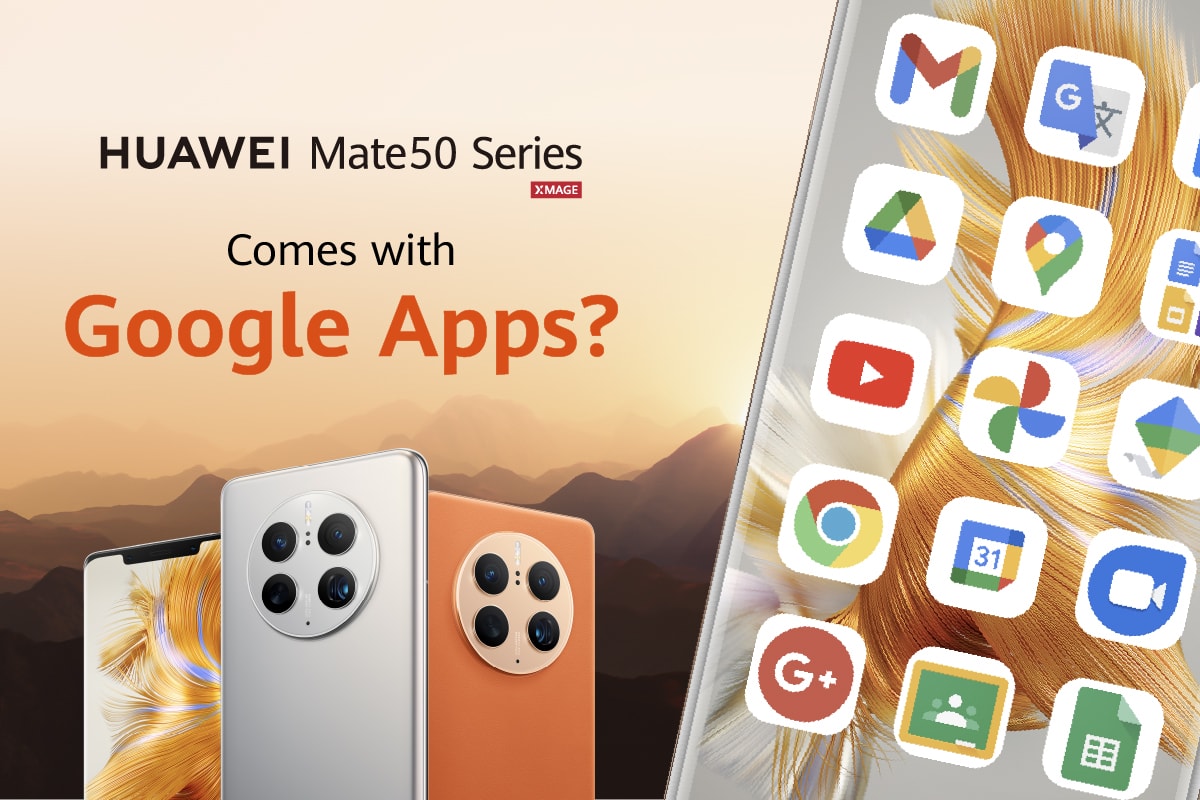
According to the app listing, Lighthouse is an open-source project that helps users access Google features on Huawei devices.
Here is the step-by-step guide on how to get Google on your Huawei Mate 50 Series:

- Install the Lighthouse app from the Huawei AppGallery
- Open the Settings menu on your phone
- Select Apps & Services > Apps > Lighthouse
- Click on the settings button on the top right
- Select Add Account, and sign in to your Google account
- Once you’re signed in, you can go back to the AppGallery and install any Google apps. They will be signed in with your Google account!
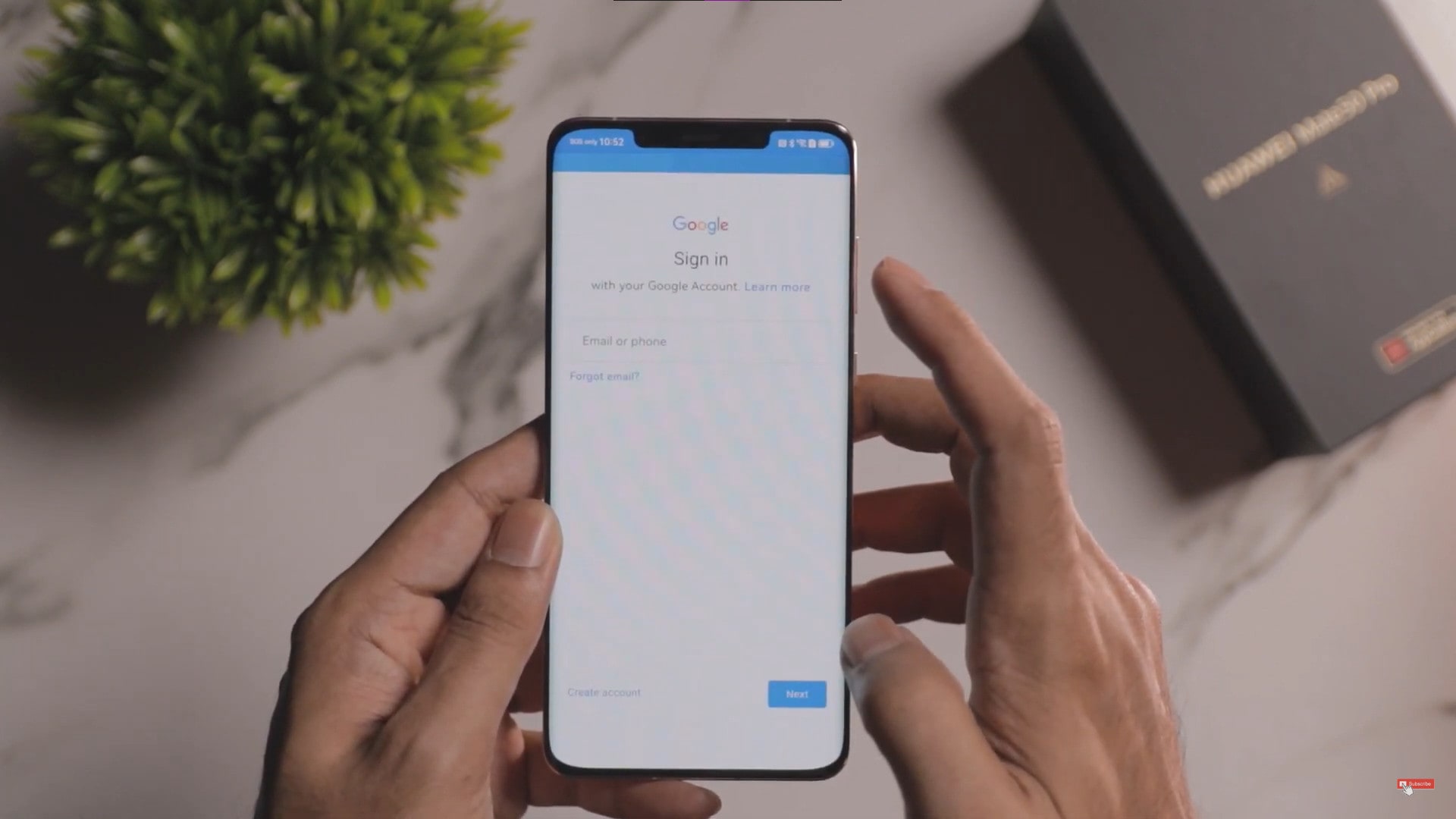
It’s not going to be as straightforward as other Google-supported devices, that’s for sure, but it’s certainly one of the fastest and easiest workarounds available right now. With Lighthouse running smoothly in the background, we got Google Maps, Youtube, Google Drive, Calendar, Google Docs and Sheets working without a hitch on the Huawei Mate 50 Pro.
Apart from the new Huawei Mate 50 Pro, a selection of other Huawei devices also support Lighthouse. Check out the list of Huawei devices that can get Google access here:
- Mate50 series
- nova10 series
- nova Y90/Y70
- nova 9/9SE
- P50/P50Pro/P50 Pocket
- Mate Xs 2
- nova 8i
- Matepad 10.4/Matepad Pro11/ MatePad T10, Matepad SE, Matepad Pro 12.6
Do note that only Malaysian devices will be able to run Lighthouse.
If you’ve been skipping out on Huawei releases over the past few years because of the lack of Google services, then now is the time to reconsider — especially in the face of a powerful flagship device like the Huawei Mate50 Series.
Pre-Order: The Huawei Mate50 Pro Series


You can now pre-order your new Huawei flagship series at all Huawei Experience Stores. The Huawei Mate50 Series is also available for preorder on Shopee and Lazada, at the starting price of RM3,699.

Every pre-order of the Huawei Mate50 Series comes with amazing freebies worth up to RM1,450, including a Huawei Watch GT 2 Pro, a 3-month screen warranty, and HMS exclusive rewards!
[This post is made in collaboration with HUAWEI Malaysia]

