Samsung’s Galaxy A series may not come with all the bells and whistles of the more expensive Galaxy S series, but these mid-range phones can definitely go toe to toe with their bigger flagship brothers in some areas. Whether it’s in the specs or just general user experience, the Samsung Galaxy A series can still deliver one of the best Android experiences and do it on an affordable budget.
Among the latest releases is the Samsung Galaxy A73 5G. Powered by a Snapdragon 778G and with up to 16GB RAM(8GB physical + 8GB virtual), this phone can handle anything you throw at it, with certain heavy gaming titles being the exception.
Still, whether it's YouTube or Instagram, the Galaxy A73 can run those with no problem, but what happens when you’re thinking of doing something a bit more creative and a bit more intensive, like photo editing?
Well, Samsung says it can, and we put it to the test.
Watch our video team’s guide here or read more about it below.
Photo Editing Challenge & Tutorial: Step-by-Step
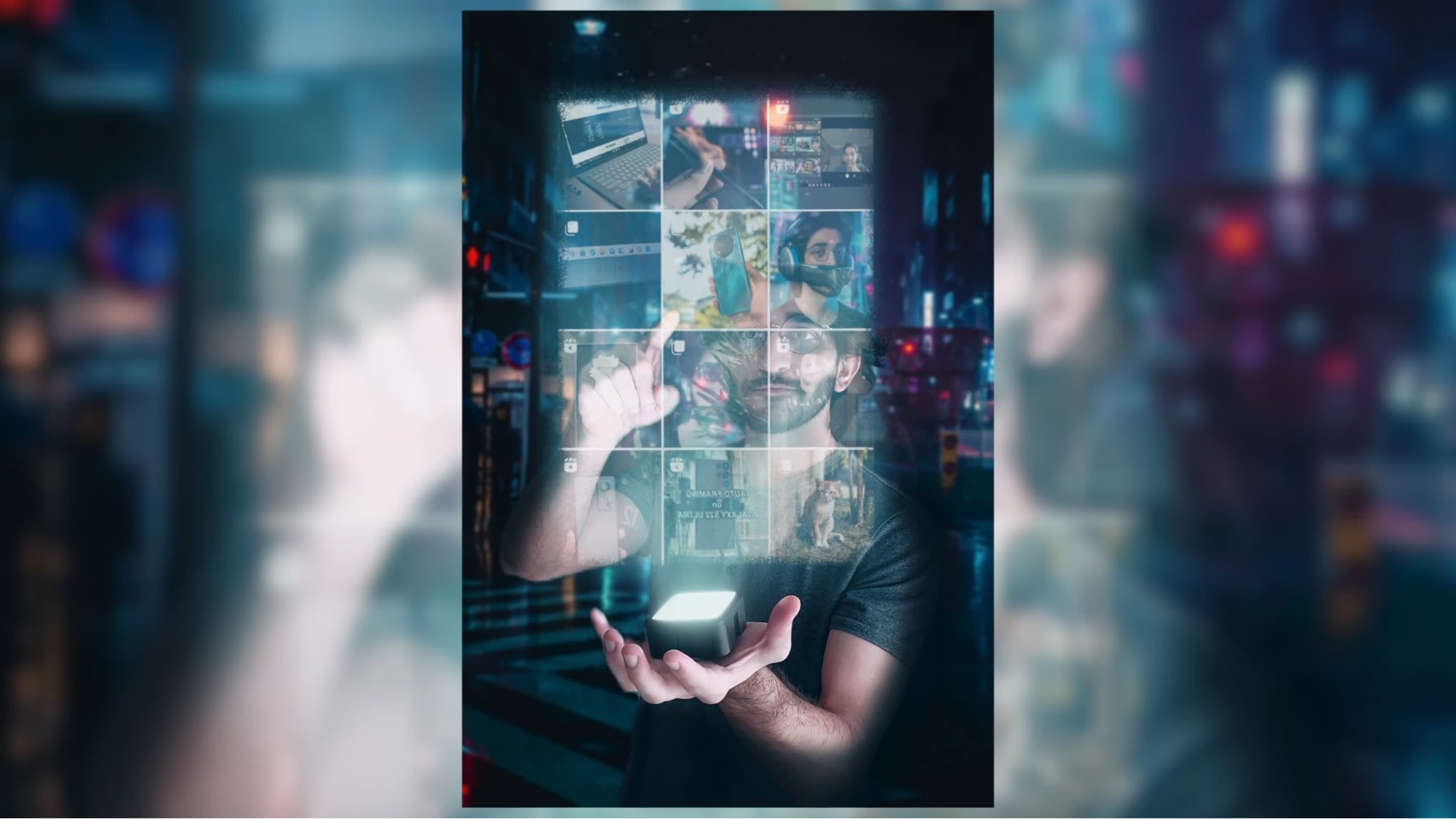
The Samsung Galaxy A73 5G has been said to be a ‘Creative’s Phone’, but to truly test whether this mid-range smartphone lives up to that title, we need to pit it against some serious competition.
Besides hosting the Product Nation’s YouTube channel, our video editor, Umar, enjoys honing his skills when it comes to creating photoshop artwork. And so for this challenge, he decided to forgo his professional DSLR, high-end laptop, and hundreds of dollars worth of editing software.
Basically, can we make decent artwork with just a tripod, an LED light, a few free apps, and the Samsung Galaxy A73 5G?
The idea was to create a cyberpunk art piece that involves Umar holding a device that projects a hologram in a background setting that resonates with a futuristic vibe.
Getting the shot:
1. For the shot, we kept it simple and posed in front of a blank (preferably black) background. To emphasize the light coming from the LED, we closed the curtains to make the room as dark as we could.

2. Next, we used the 32MP selfie cam of the Galaxy A73, which does surprisingly well in low light situations such as this. Plus, the 32MP lens means that we get detailed shots that can be cropped without losing significant quality. We also used palm/hand gestures to activate the shutter and capture the camera without setting any timer for the picture.
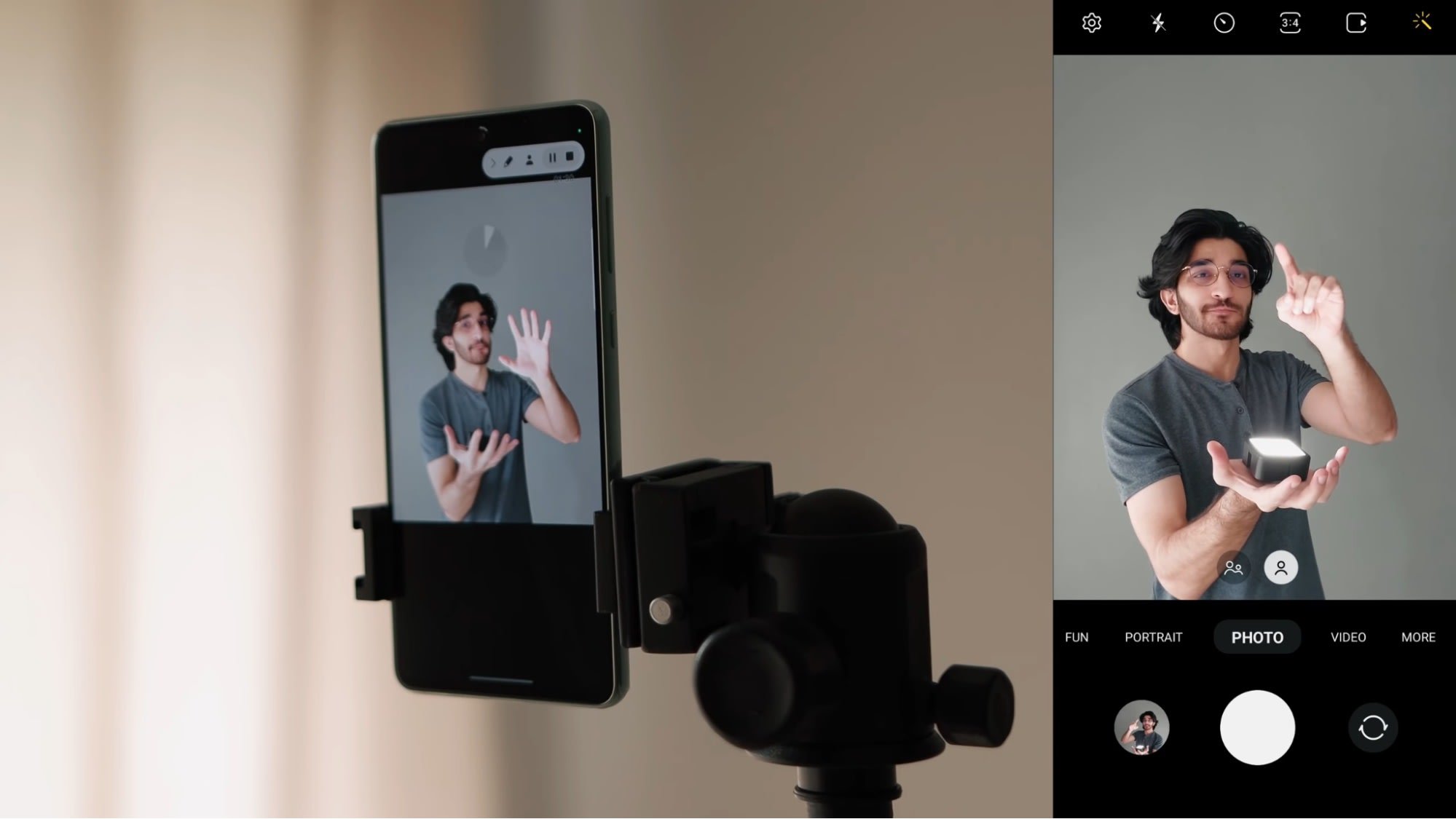
The Editing Begins:
3. After getting a satisfying shot, the next step was to find a suitable background. We wanted to go for a neon urban city shot and found a great stock photo that did the job on Splash.
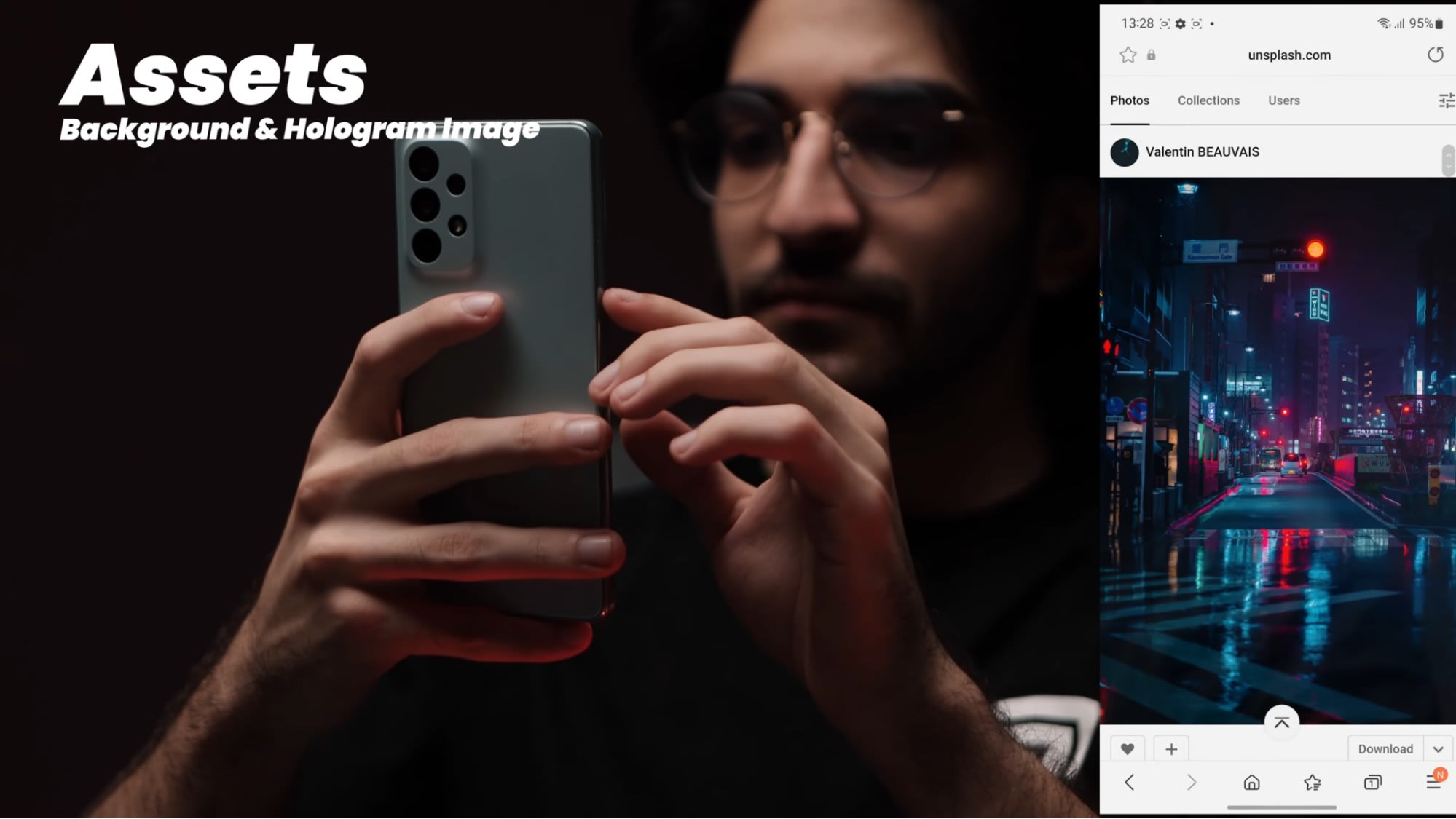
4. Next, we took a screenshot of the Product Nation Instagram page which will be the image projected on our so-called hologram.
5. To make it more accessible for all users, we used the Picsart app to do most of the editing. First, we lightly alter the background shot by giving it a slight blur effect so it has that blurred ‘bokeh’ look. Then we add our human model, Umar, to the shot.
Picsart has a feature to automatically cut/crop out the background of your subject, which is what we did. Still, it’s good to zoom in and clean around the edges of your model, as the app can miss some details when erasing the background.
This part of the challenge was pretty convenient thanks to the massive 6.7-inch screen of the Galaxy A73 5G. Not only could we navigate the app easier, but the bright vibrant colours also made the editing experience much more enjoyable overall.
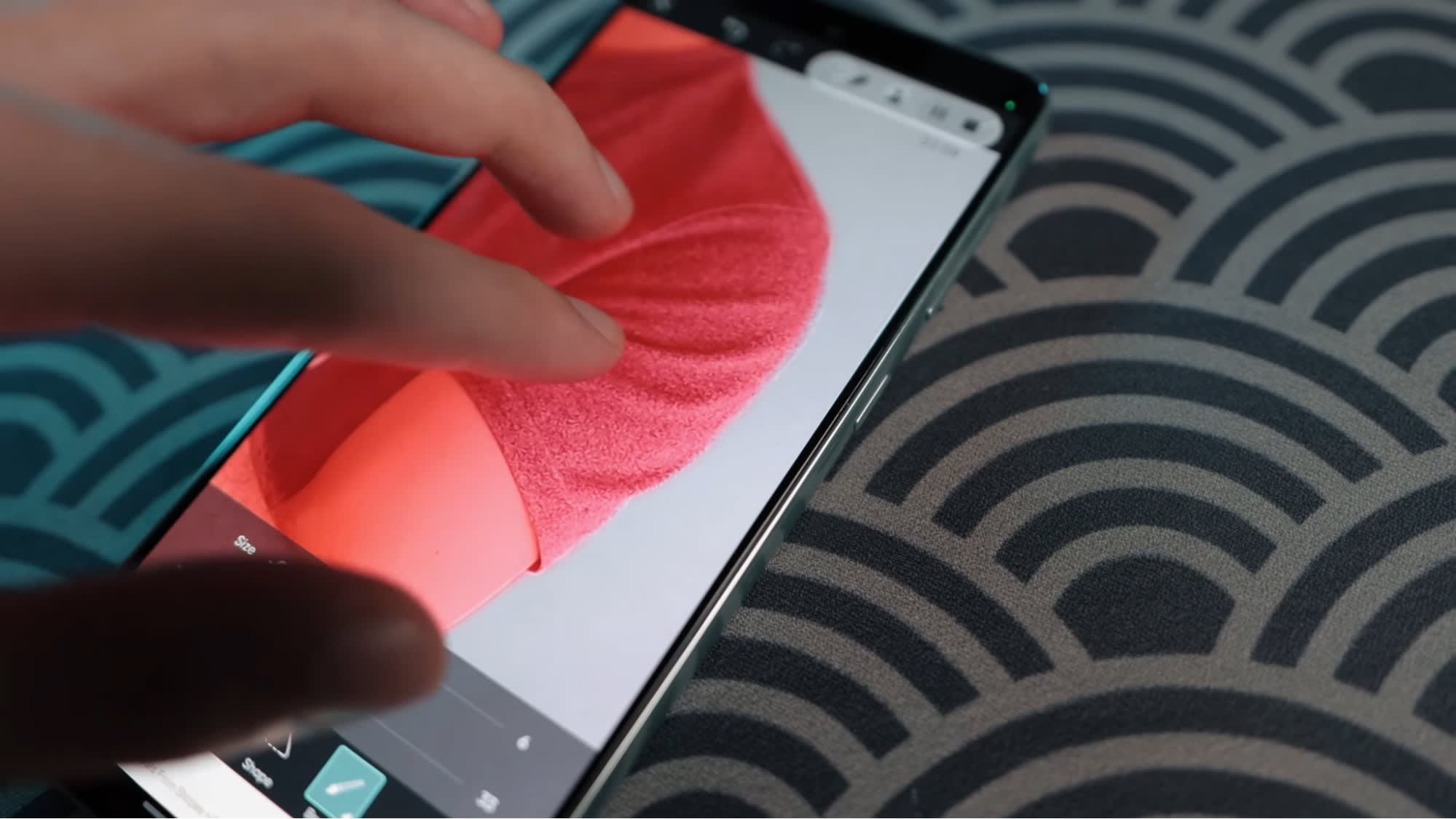
6. After placing our cleanly-cropped subject in front of the background, the next step was to adjust the subject’s picture to match the colder, blue-ish background. This means adjusting the exposure, temperature, hue, and all that.

7. After colouring, we can add the hologram itself. With the draw function, we add the Instagram screenshot taken earlier, then flip it around so that it’s the right perspective for image Umar. Then, to go for the effect we’re aiming at, we changed the blending to ‘Screen’.
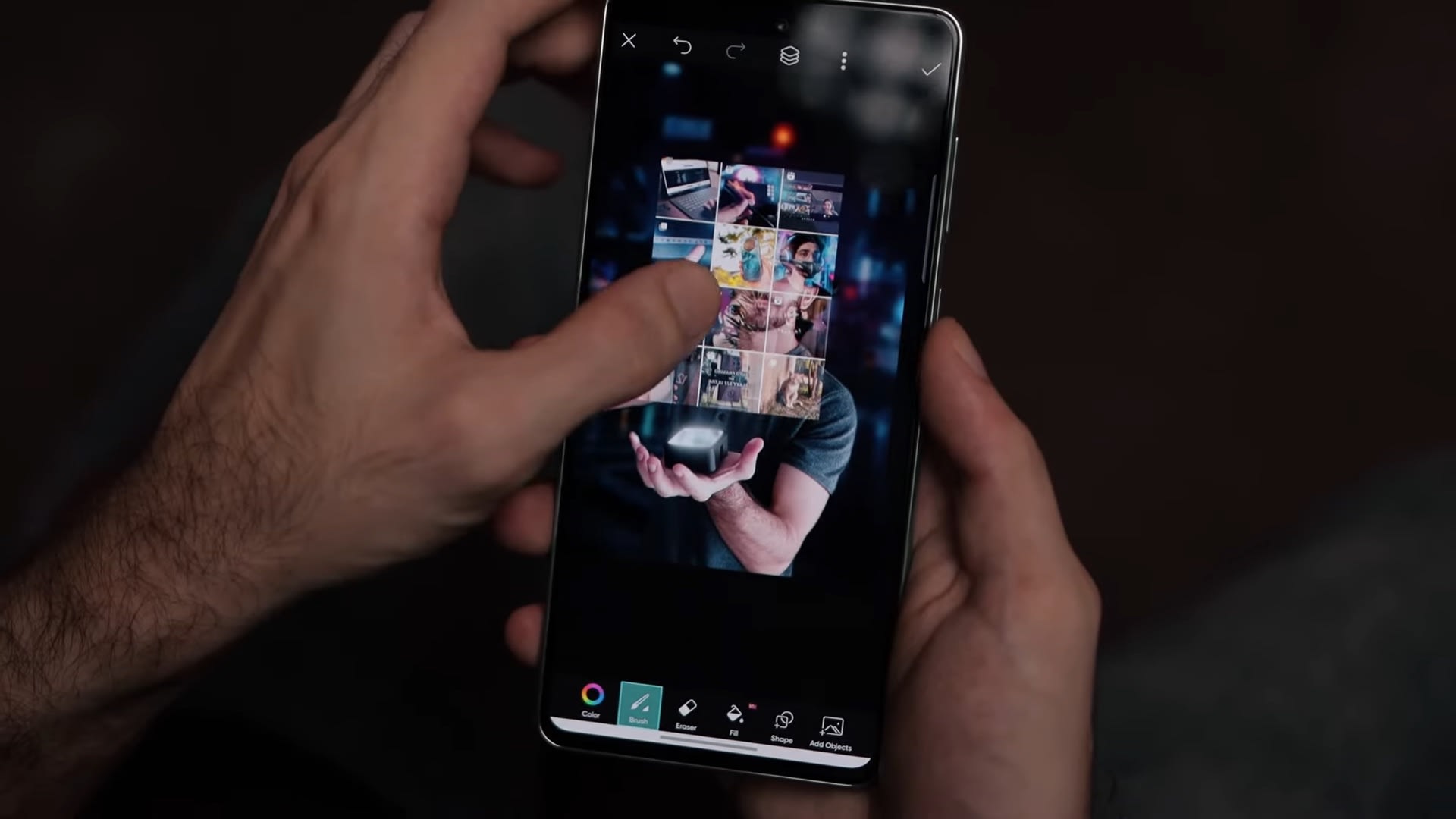
8. We’ll now add a new empty layer for the glows coming out from the device. Change the blending mode to ‘Lighten’ as well as the colour to a blue hue, and then make sure the brush is as soft as possible and opaque as well. Then draw the lines originating from the LED.

Final Touches:
9. Now that we have everything in place, the last thing to do is to add some small touches. We added more layers into the image for things like reflections in Umar’s glasses as well as a blue glow to the hologram itself.
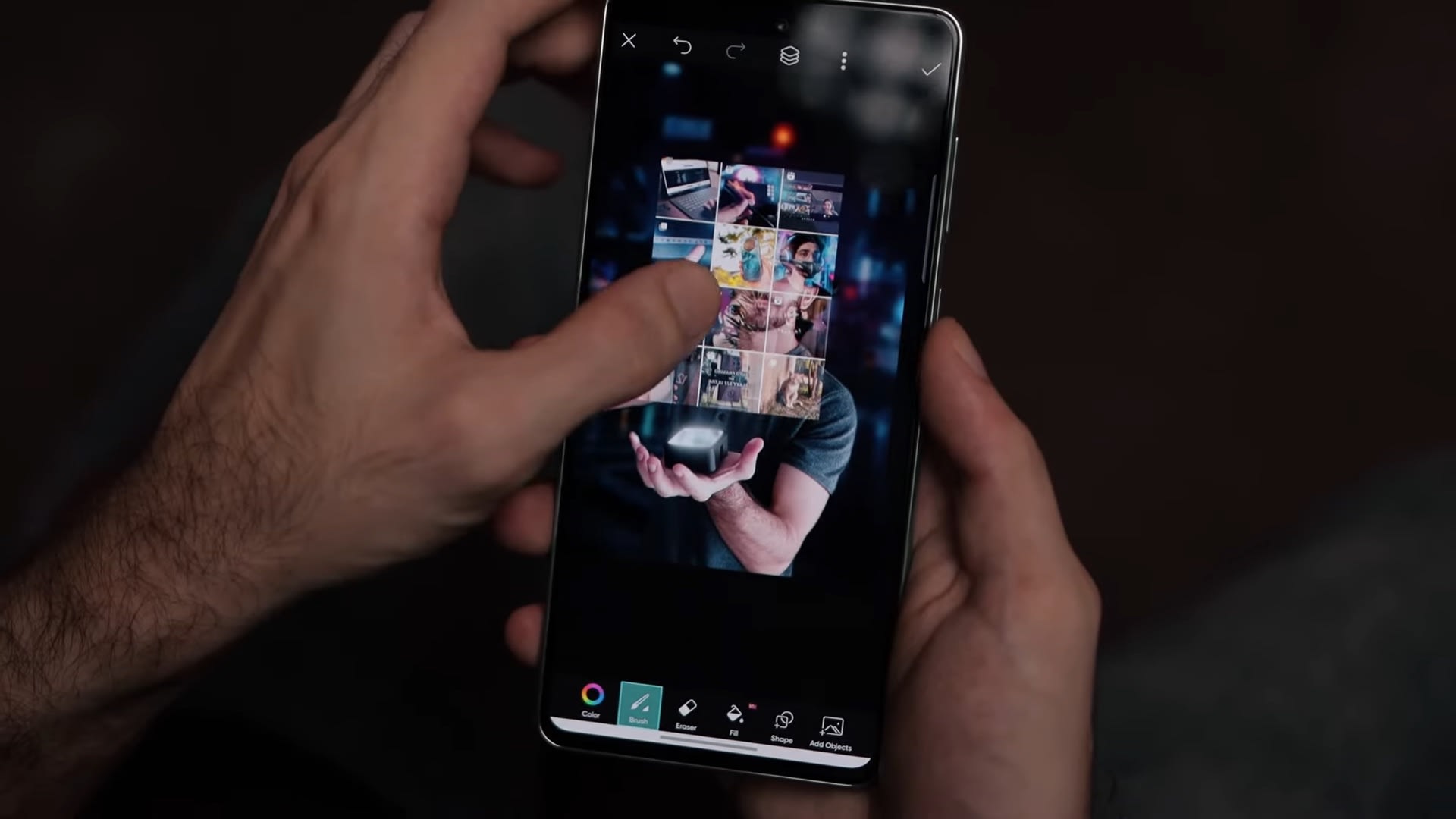
10. After you’re happy with the image, save the image then open up another app called Lens Distortion.

11. We’ll give the image a neat little overlay to really enhance the image as a whole. For this specific image, we used the Shimmer column to add a bit of depth to the image, making the subject pop more. After framing it just right, save the image at max resolution and enjoy your artwork!
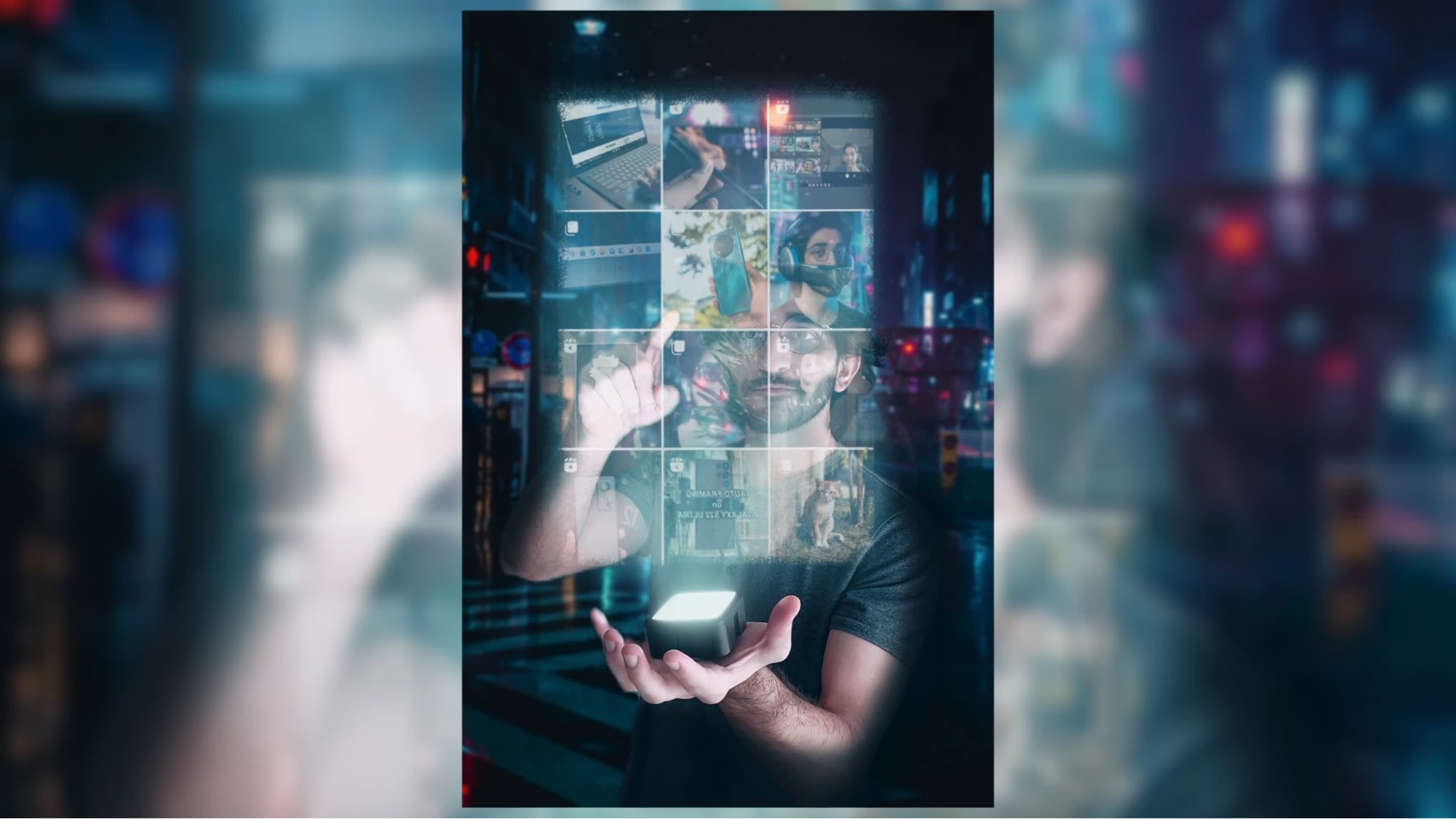
What was amazing to us the most wasn’t that we were able to create the image, but that we did it with so much ease.
The Galaxy A73 5G may be a mid-range phone, but when it comes to editing tasks like this, it certainly holds up. Plus, the whole process from the shooting to the editing, only dropped the battery from 100% to 85%, which is really impressive.
We’ve already talked about how the 6.7-inch screen helped us heaps when it came to editing the image, but we need to point out that the 120hz refresh rate also made the entire thing feel oh-so-smooth.
Galaxy A Series 2022 Promo
Savings, Gifts and Free Power Adapter & Type-C Cable!
Interested in saving more for a Samsung Galaxy A Series?
From 21 March - 31 May 2022, Malaysians can head on to Samsung’s official websites and such to purchase the all-new Samsung Galaxy A series with complimentary gifts.
That’s not all; grab this chance as a ProductNation reader to claim a free 15W travel adapter and free type-c cable when you order a Galaxy A series (promo code below).
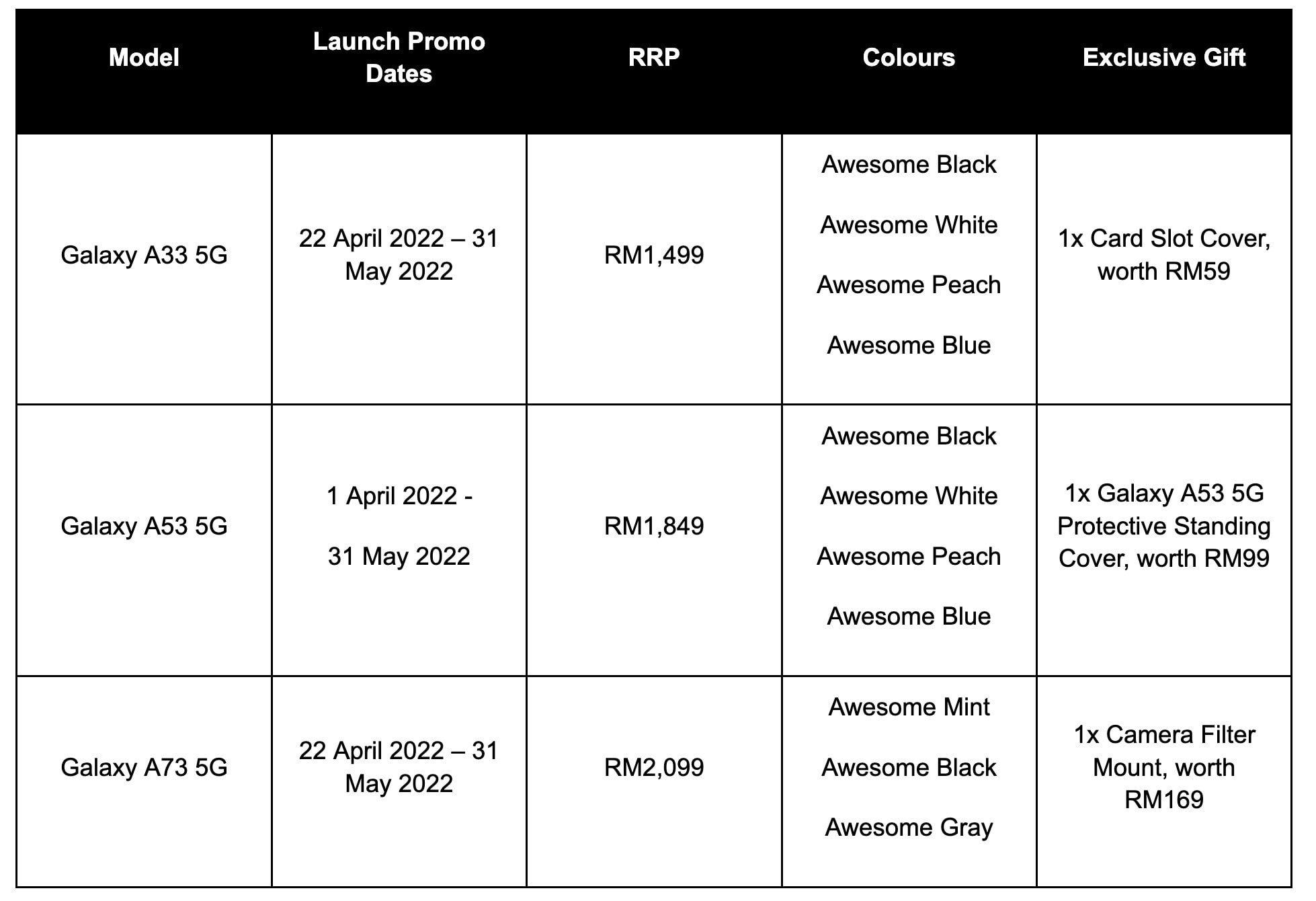
BONUS: Exclusive ProductNation x Samsung Galaxy A Series 2022 Promo
- Get a free Samsung 15W travel adapter and type-c cable
- Currently for orders & purchases of Galaxy A33 5G and A53 5G only
- Use code: PDNVIP
- Valid from 21 March - 31 May 2022 (While stocks last)
All promotions of the Galaxy A series 2022 are available only at Samsung Experience Stores, Samsung Authorized Partners and Samsung Malaysia Online Store.
Find out more and get the all-new Galaxy A series here:
Table of Contents

[This post is made in collaboration with Samsung Malaysia]
